Click the Build Query button
![]()
The Query Builder opens in a new window.
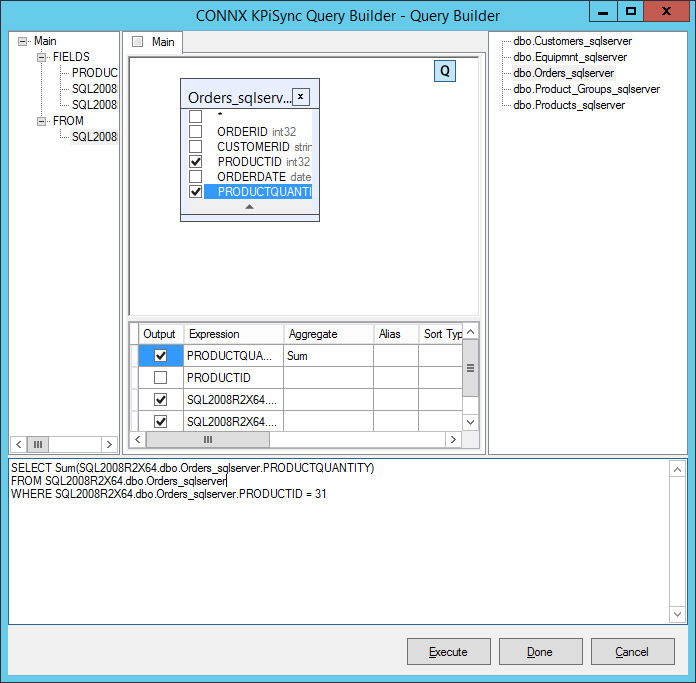
The main window can be divided into the following parts:
The Query Building Area is the main area where the visual representation of query will be displayed. This area allows you to define source database objects and derived tables, define links between them and configure properties of tables and links.
The Columns Pane is located below the query building area. It is used to perform all necessary operations with query output columns and expressions. Here you can define field aliases, sorting and grouping, and define criteria.
The Query Tree Pane is located to the left of the query building area. Here you may browse your query and quickly locate any part of it.
The Table List Pane is located to the right of the query building area. It contains a list of all the tables available for query building.
The page control above the query building area allows you to switch between the main query and sub-queries.
The small area in the corner of the query building area with the "Q" letter is the union sub-query handling control. Here you may add new union sub-queries and perform all necessary operations with them.
3. Exiting the Query Builder. To exit and save changes to the SQL Query window, select the "Done" button. To exit without saving any changes to the query select the "Cancel" button. The "Execute" button will save the query to the SQL Query entry in the application and also run the query so the results can be viewed.