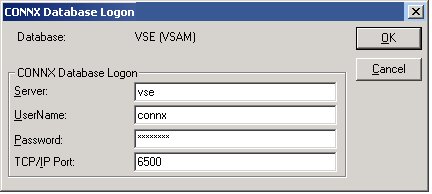Select Add Database Connection on the Tools menu in the CONNX Data Dictionary Manager window.

The Enter the logical name of the new database dialog box appears.
Enter a unique name in the Database Name text box.
Select VSAM from the Database Type list box.
Select VSAM as the type of data file to create in the Database Type text box.
Type the symbolic or numeric TCP/IP address in the Server Name text box. Click the OK button.
MVS-OS/390
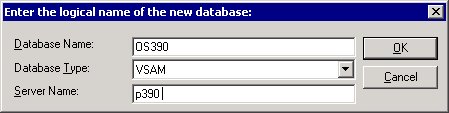
VSE
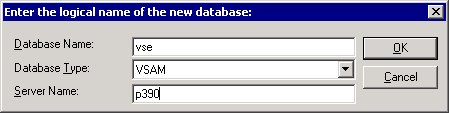
The CONNX Database Logon dialog box appears with the default TCP/IP port number. You can change the TCP/IP address and the port number by entering the information in the Server Name and TCPIP Port text boxes.
Type a CICS user name in the User Name text box.
Type a CICS password in the Password text box. Click the OK button.
MVS-OS/390
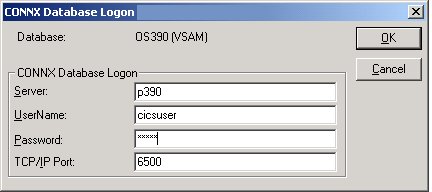
VSE