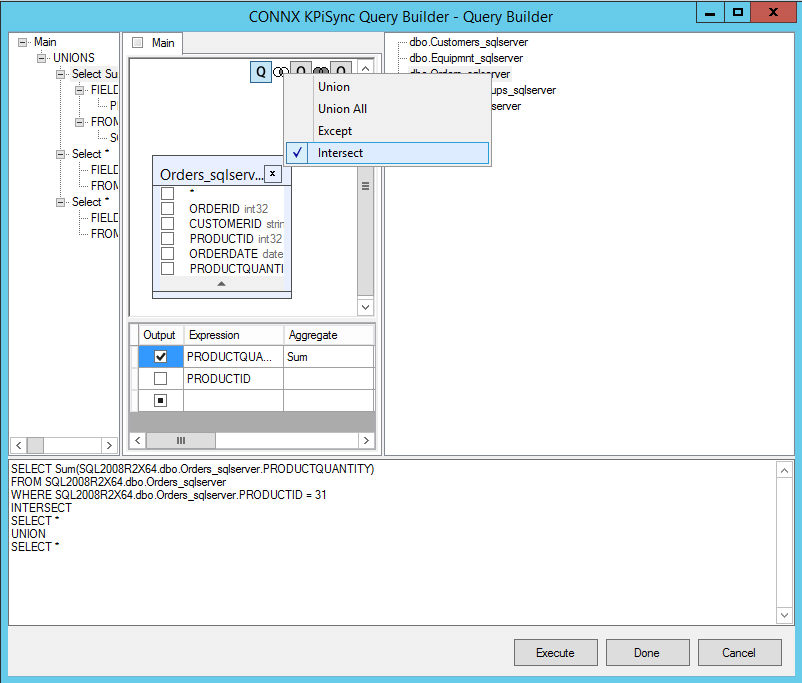You can work with union sub-queries using the small panel in the top-right corner of the Query Building Area. Initially there is only one union sub-query labeled with the letter Q.
To begin working with union sub-queries, right-click the Q.
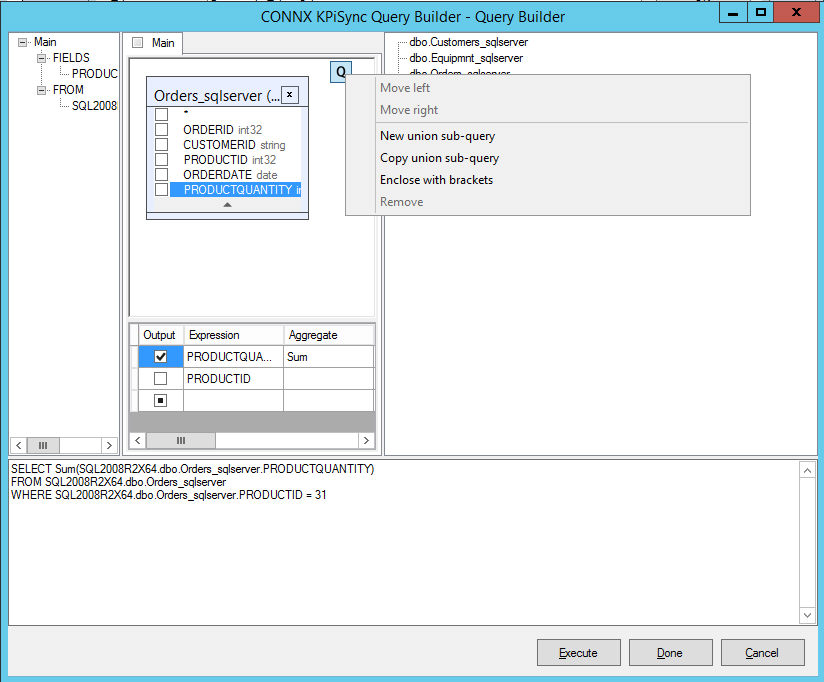
To add a new union sub-query, right-click the Q and select New union sub-query.
When there are multiple union sub-queries, when you right-click the Q, the choices change.
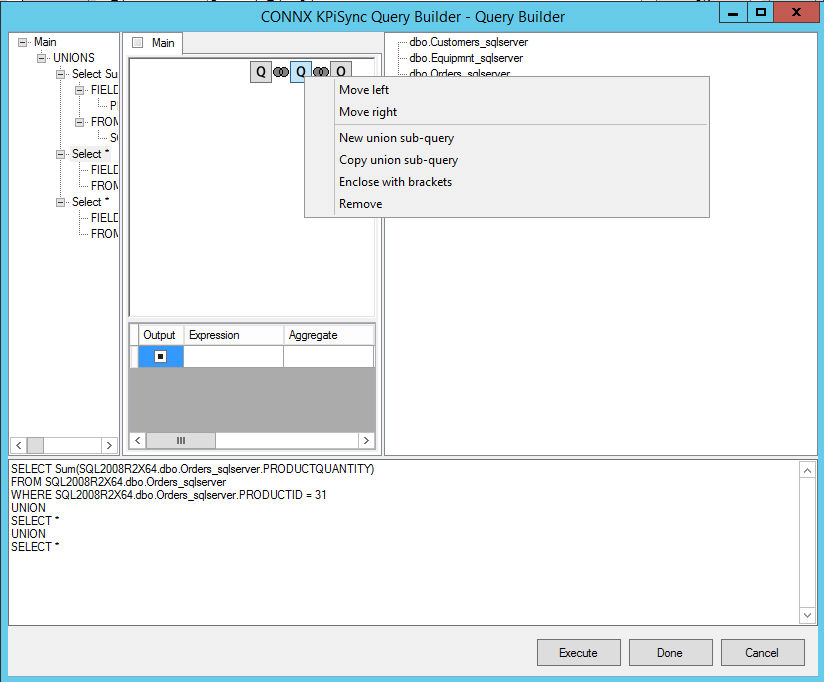
To move the sub-query or bracket to the top of the query (the topmost sub-query is the left one), right-click the Q and select Move Left.
To move the sub-query or bracket to the bottom of the query, right-click the Q and select Move Right.
To remove the sub-query, right-click the Q and select Remove.
To enclose the sub-query in brackets right-click the Q and select Enclose with brackets.
To remove the brackets from a sub-query, right click on the query bracket and select Remove brackets.
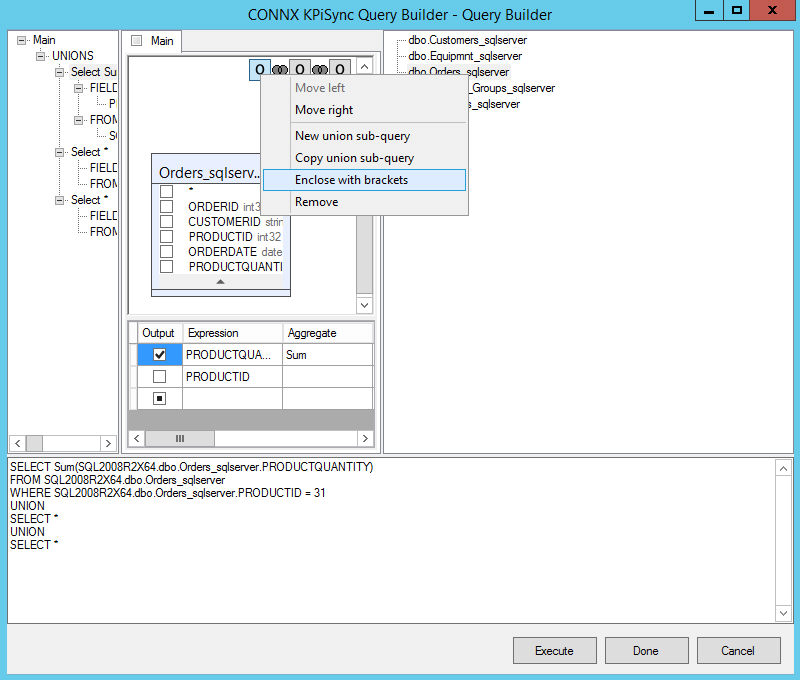
To change a union operand, right-click on the union button uniting the two queries you want to modify.
![]()
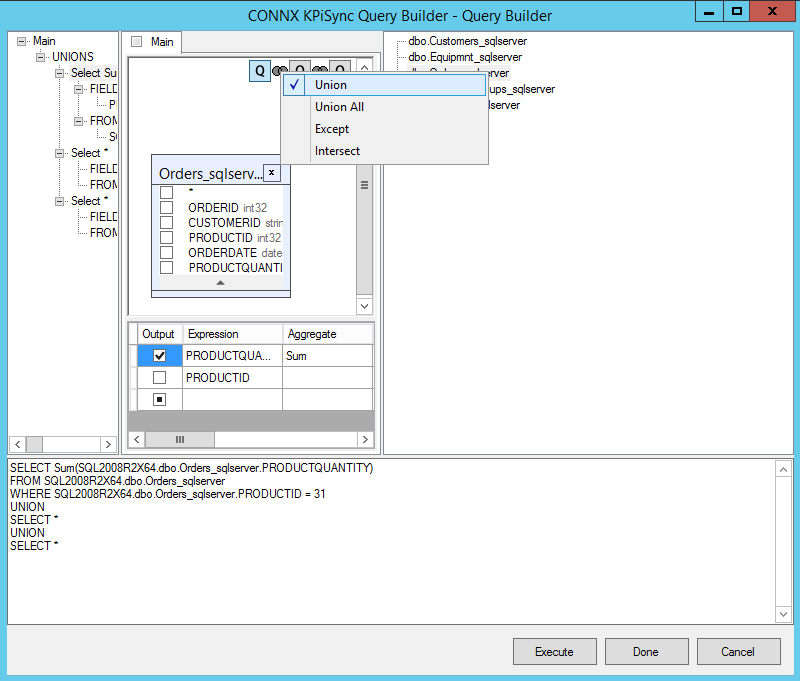
Right-click on Union All to change the selected Union operand to Union All.
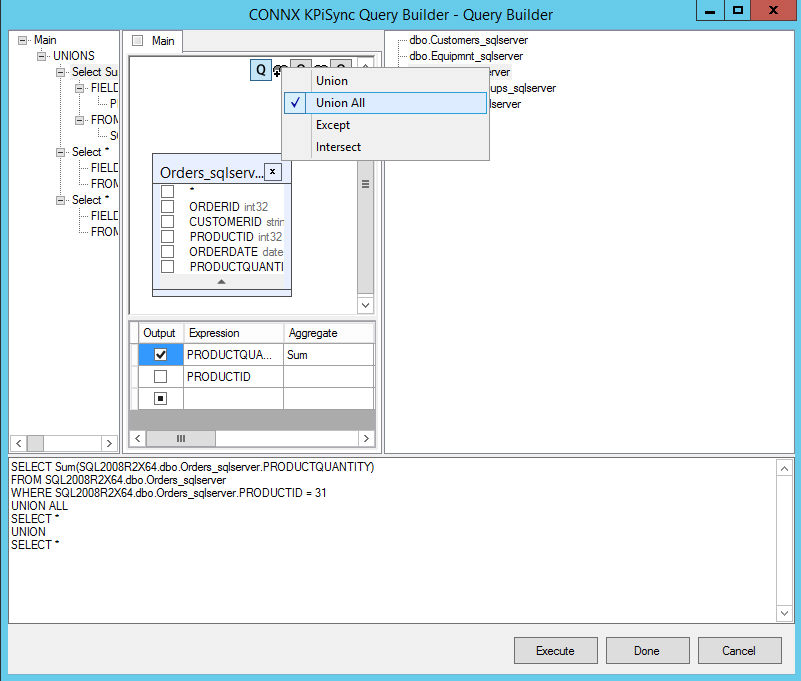
Right-click on Except to change the selected Union operand to Except.
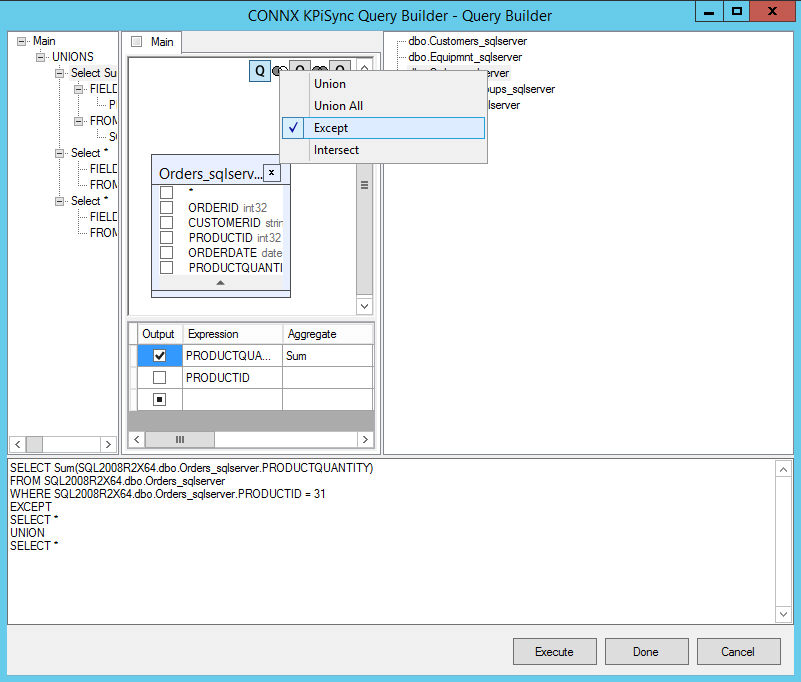
Right-click on Intersect to change the selected Union operand to Intersect.