The Accounts
tab is used to add accounts to send data points to. These accounts
will be used by the KPiSync Windows Store or Mobile apps to receive
the data points. The users of the Store and Mobile apps will
input a user name that was entered here to subscribe to and receive
data points.
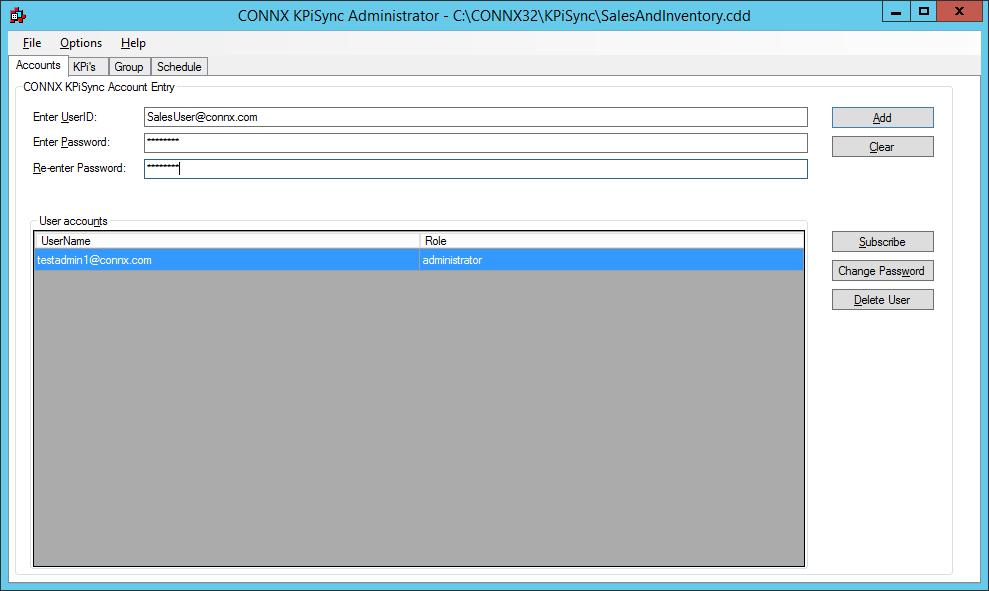
To add a user, enter a
user name in the User ID field
and a password in the Password
fields, then press the Add
button. Note, in order to ensure unique user ID's on the KPiSync
server, the user name must be in a valid email address format. Your
company's domain name should be used as part of this ID. You
will see the user added to the list below.
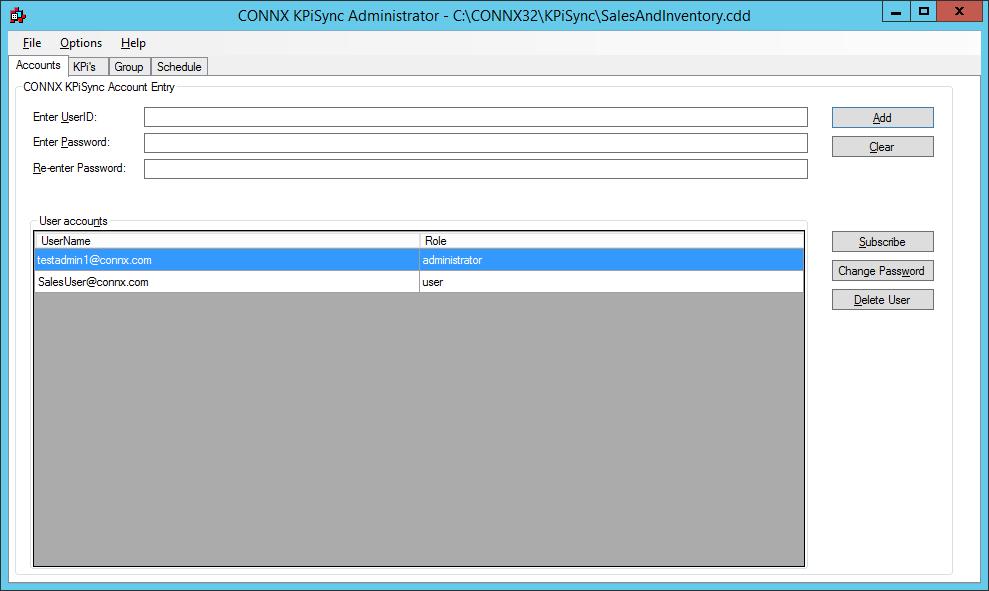
If you have entered a user name and password, then decided to change them and start over, press the Clear button and the User ID and both Password fields will have all text removed from them.
To change the password
on an existing account, select the user name from the User accounts
list and press the Change Password
button. That will bring up the Password Reset form, enter the
new password and select the Reset
button and it will save the new password.
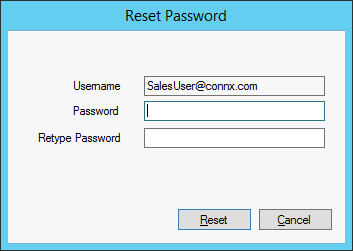
To delete an existing user account, select the user name from the User accounts list and press the Delete User button. That will remove the account from any data point updates or scheduled pushes.