1. In Report Preview, type the name of the item
for which you are searching in the Find
text box, and then click the Find
button.
![]()
Find text box and Find button
2. If the Find text box is empty, click the Find button again to open the Find dialog box.
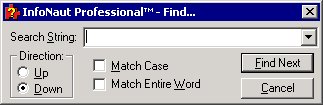
3. Type a search string in the Search String text box.
4. Under Direction, select the Up or Down button to alter the direction of your search.
5. Select the Match Case checkbox to match case.
6. Select the Match Entire Word checkbox to match the entire word.
7. Click the Find Next button to continue the search.
8. Click the Cancel button to return to the Report Preview window.