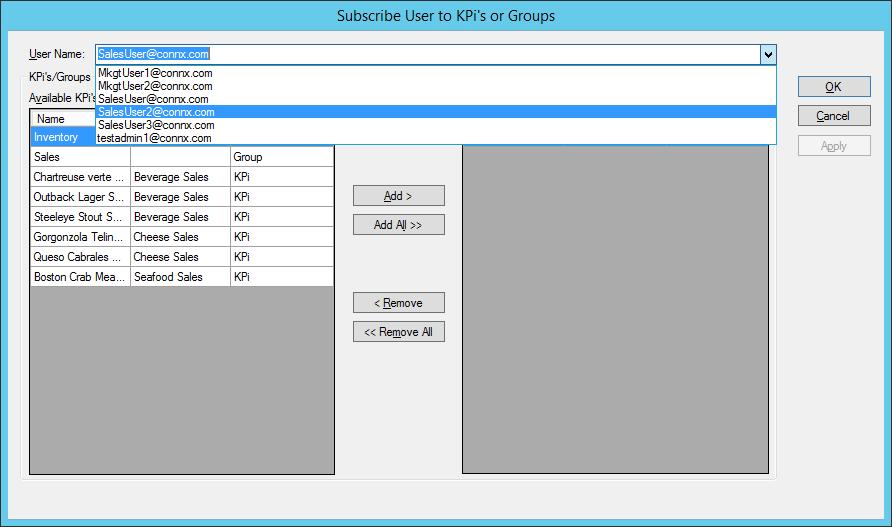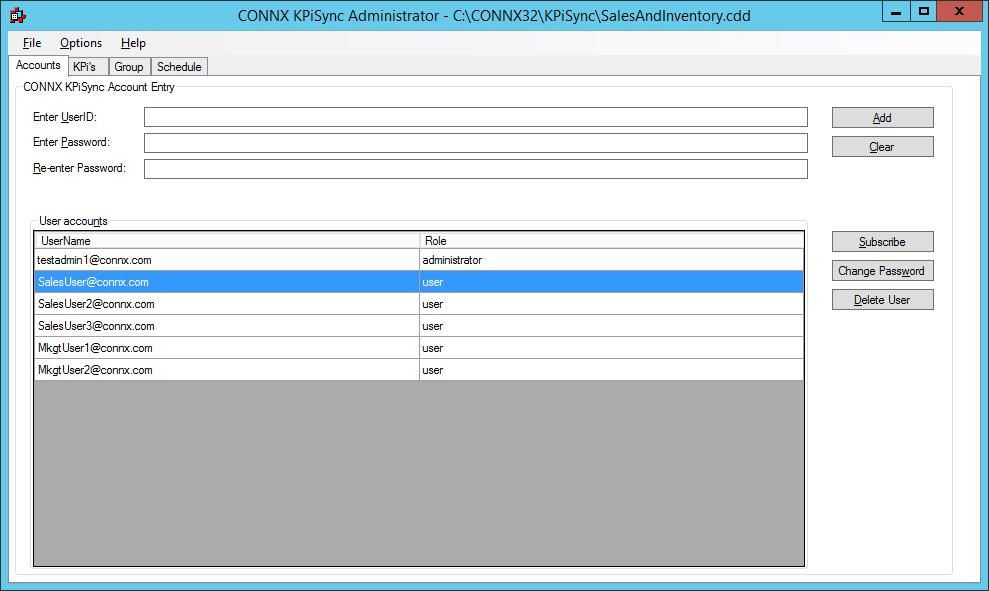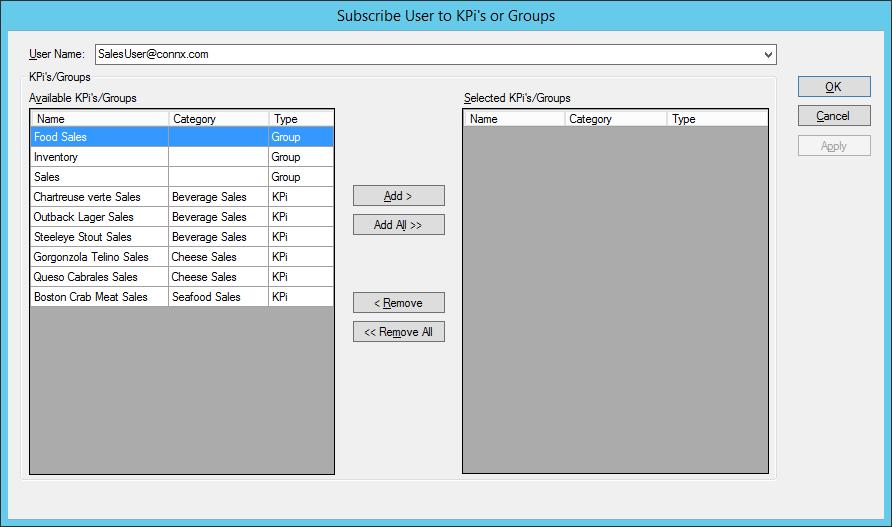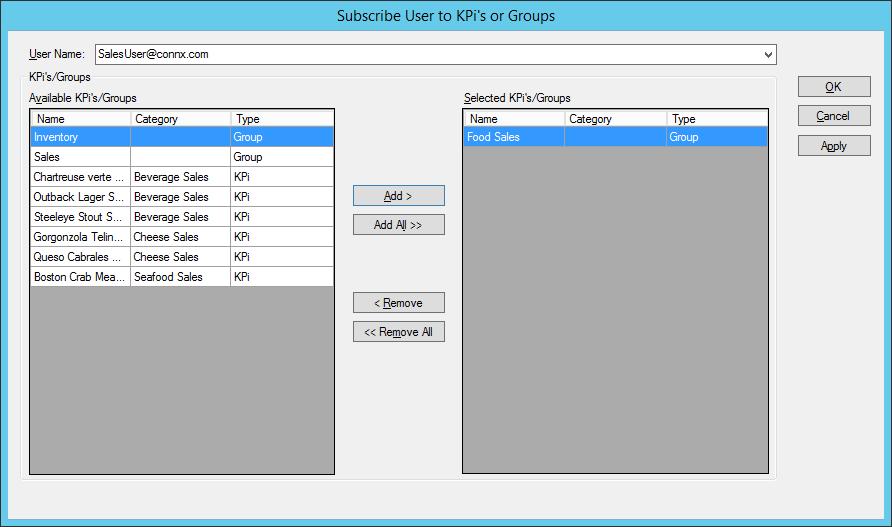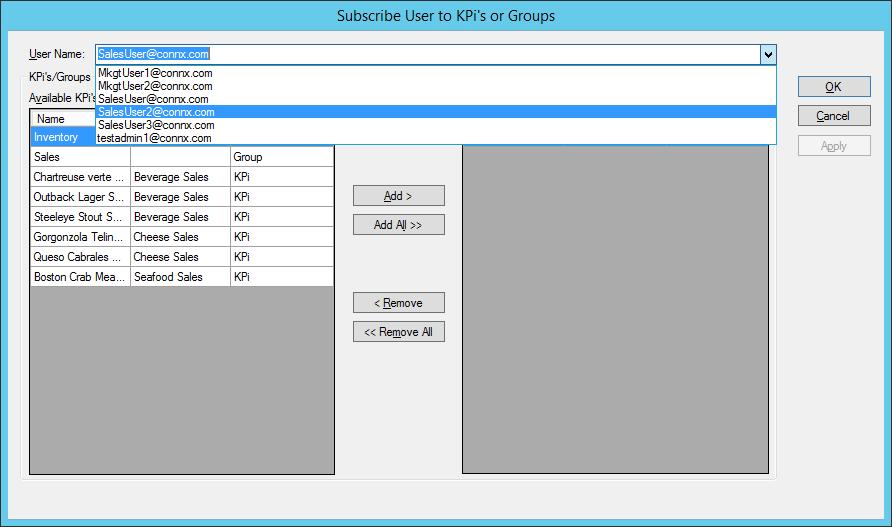Subscription by Account
To view, add or remove subscriptions to KPi's and/or Groups on a per
user basis:
- On the Accounts tab, select
the user you wish to work with and click Subscribe button. This
will bring up the Subscribe Users to KPi's or Groups dialog.
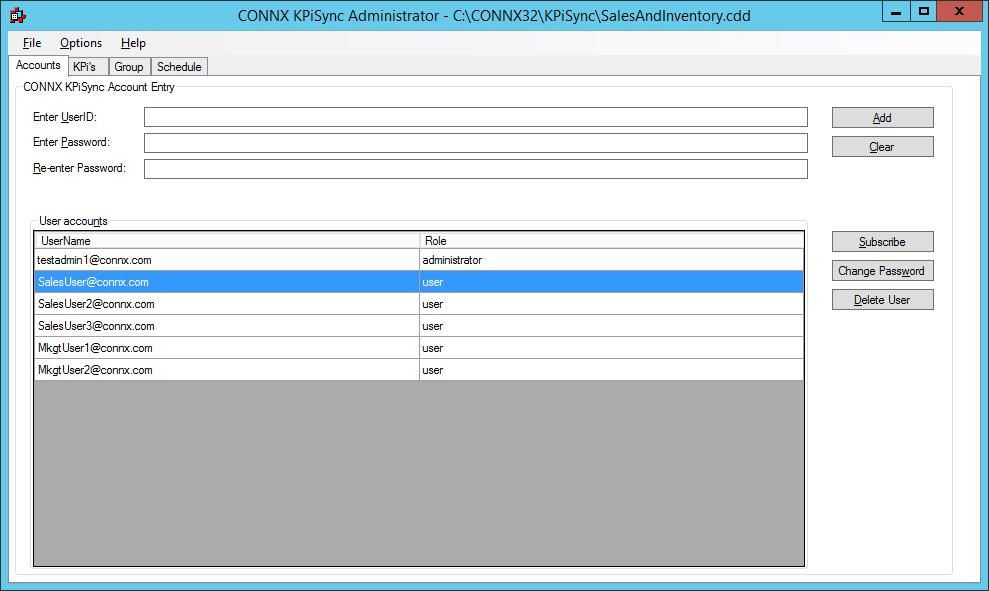
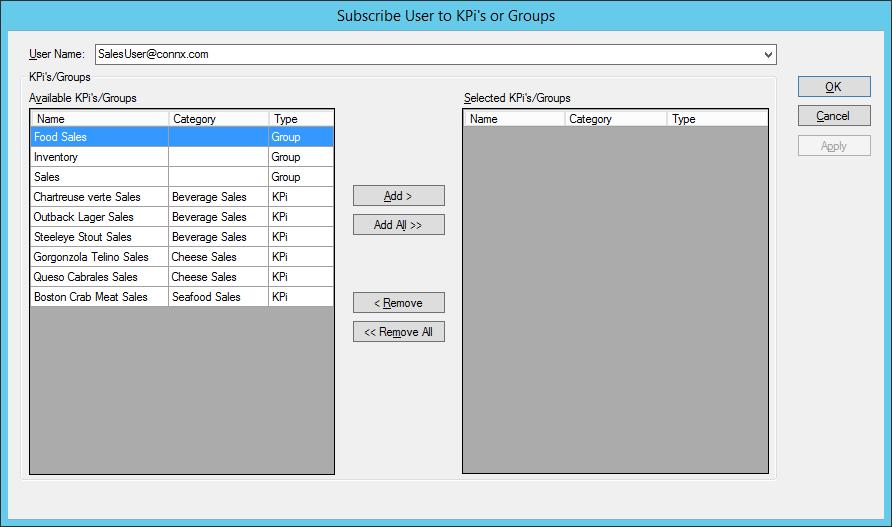
- This dialog has two lists. The Available
KPi's/Groups list displays the Groups and KPi's that the user
is not yet subscribed to. The Selected
KPi's/Groups list displays the KPi's and Groups that the user
is currently subscribed to. Moving items from the Available
list to the Selected list will subscribe the user to those items and
moving items from the Selected list to the Available list will removed
the subscription. Changes will not be made until either the
Apply or OK
buttons are pressed.
- For this example, we will have SalesUser@connx.com receive updates
for all the KPi's in the Food Sales group. Select Food Sales
and then click the Add button.
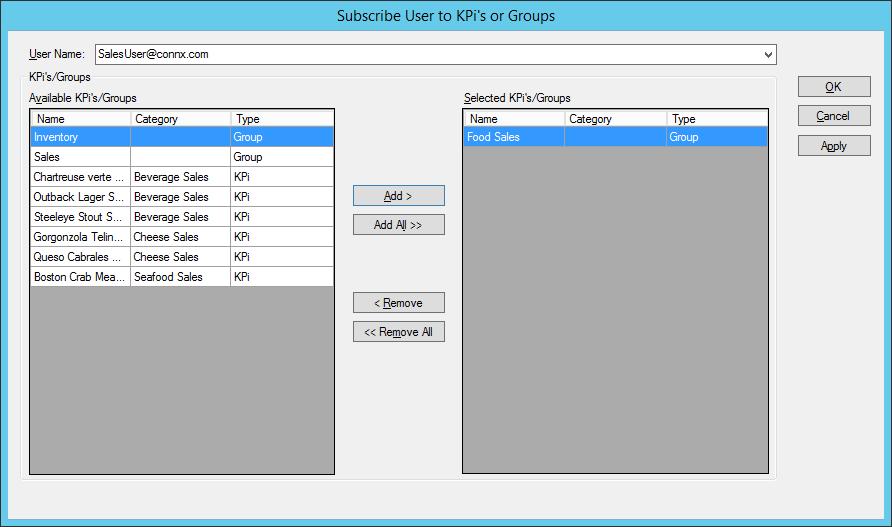
- Press OK to update the
KPiSync cloud server with the new subscription information. To
work with another user without leaving this dialog, press Apply
to apply the current changes and then select a new user from the User Name pull down.