Select Start, point to Programs, and then select the IBM Communications Server SNA Node Configuration application.
Select Scenarios on the menu bar, and then select AnyNet SNA over TCP/IP Gateway.
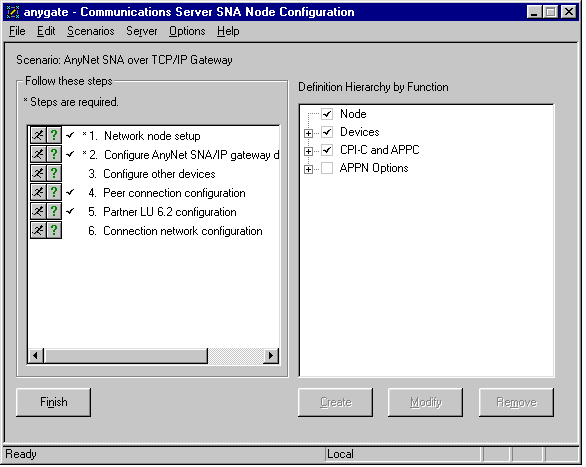
The left pane of this scenario window lists the following steps. Double-click Step 1. The Define the Node dialog box appears.
On the Basic tab, define the network node setup. Type the fully qualified CP name and the CP alias under Control Point. In this sample, APPN.CONNXDB2 is entered as the fully qualified CP name, and is shown with the LU alias DB2SBSGW. Accept
the defaults for Block ID and Physical Unit ID.
Under Node Type, select Network Node. The Advanced and DLU Requester tabs can be left with their current default values for this application.
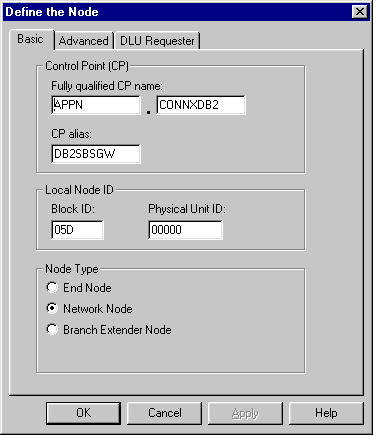
Click the OK button to return to the Communications Server SNA Node Configuration dialog box. The node setup appears in the right pane.
Double-click Step 2, Configure SNA/IP gateway device. The AnyNet SNA/IP device is auto-configured when the AnyNet gateway
scenario is selected. Double-click on the ANYNET device name in the right pane to show its properties.
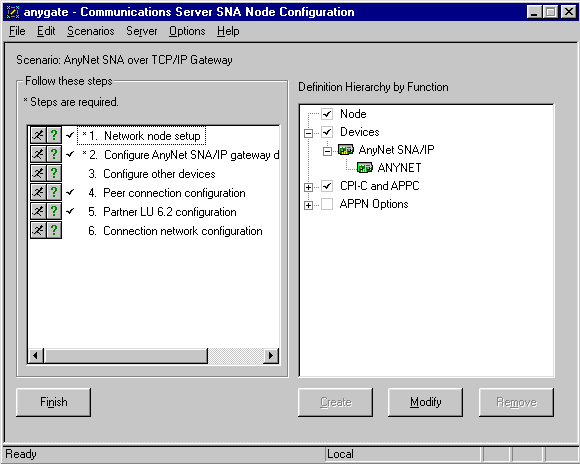
The Define an AnyNet SNA over TCP/IP Device dialog box appears.
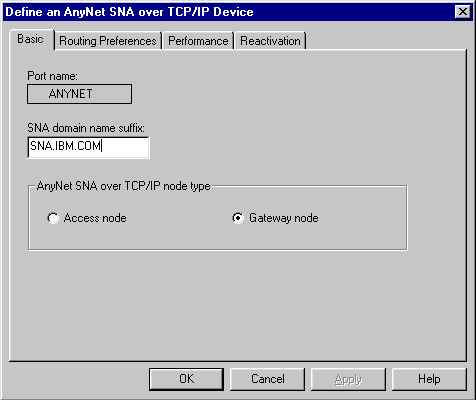
Select the Basic tab to view the port name and the default SNA domain name suffix. Under AnyNet SNA over TCP/IP node type, verify that Gateway node is selected.
The SNA domain name suffix is concatenated onto the target luname.netid to map the dotted TCP/IP address to a netid.luname = APPN.CONNXDB2. To implement this mapping, the Windows server needs the following entries in its winnt\system32\drivers\etc\hosts file:
012.345.678.901 connxdb2 #=localhost
012.345.678.901 connxdb2.appn.sna.ibm.com #=localhost
where 012.345.678.901 is an example dotted IP address for the server machine. This entry need not be present in the hosts file if a symbolic entry is defined in your network domain name server.
Click the OK button to return to the Communications Server SNA Node Configuration dialog box.