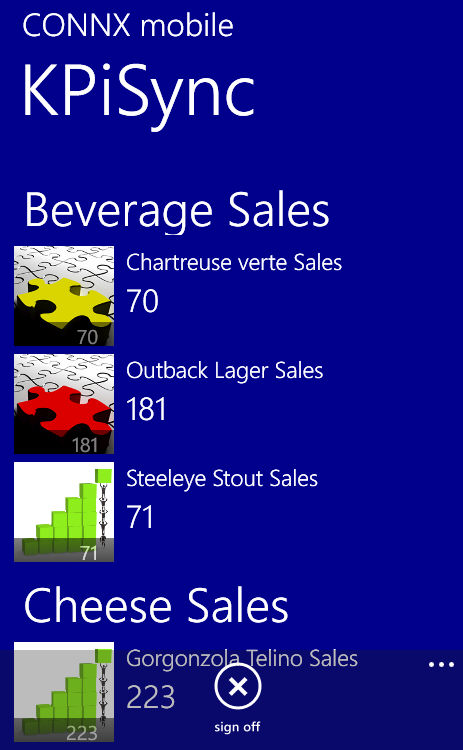The KPiSync Mobile App is supported on Windows Phone, Apple iPhone/iPad and Android phones. The screenshots below were taken on a Windows Phone. The iOS and Android screens may be slightly different, but the functionality is the same.
Download the CONNX KPiSync mobile app from the app store associated with your particular mobile platform.
The first time you open
the KPiSync app it will ask you to login. Use the user name
and password set up by your administrator. If you do not have
a user name and password, contact your administrator and they will
use the CONNX KPiSync Administrator to create one for you.
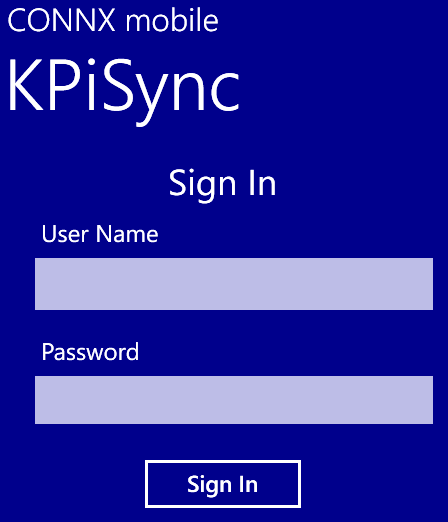
Once you log in, you will
start receiving data points and updates as they are pushed out from
the CONNX KPiSync administrator server.
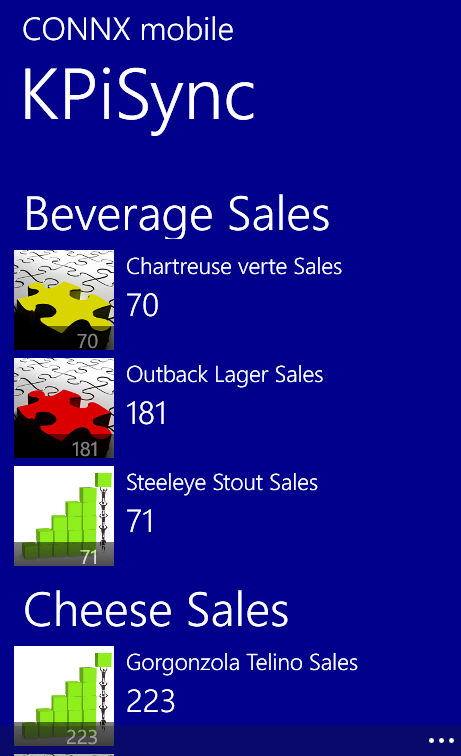
The data points will be
in grouped together by subject, by tapping on a data point it will
show the description of the data point. By selecting Enable
Secondary Tile this data point will be pinned to the start screen.
That way the this data can be seen without going into the app.
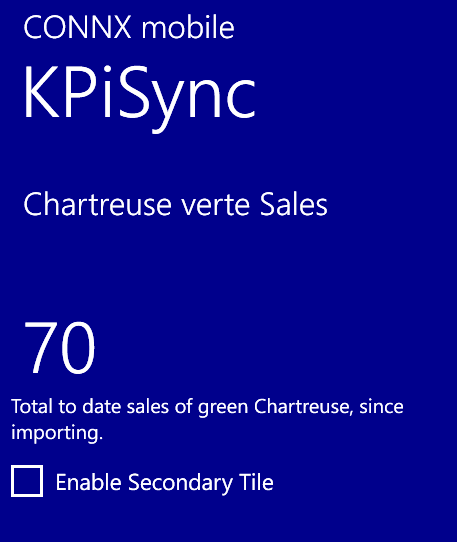
To stop receiving updates
you can log off the KPiSync app by using tapping the three dots at
the lower part of the screen. That will show a Sign
off button, select that to log off, you will then have to log
in again to start receiving notifications and data point updates.