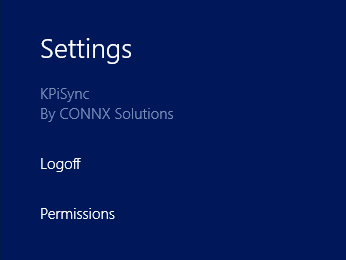Download the CONNX KPiSync Windows Store app from the Microsoft app store.
The first time you open
the KPiSync app it will ask you to login. Use the user name
and password set up by your administrator. If you do not have
a user name and password, contact your administrator and they will
use the CONNX KPiSync Administrator to create one for you.
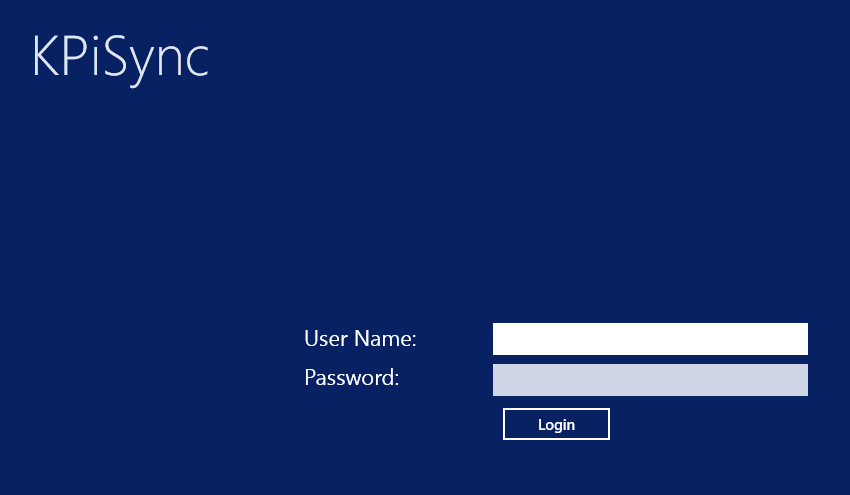
Once you log in, you will
start receiving data points and updates as they are pushed out from
the CONNX KPiSync administrator server.
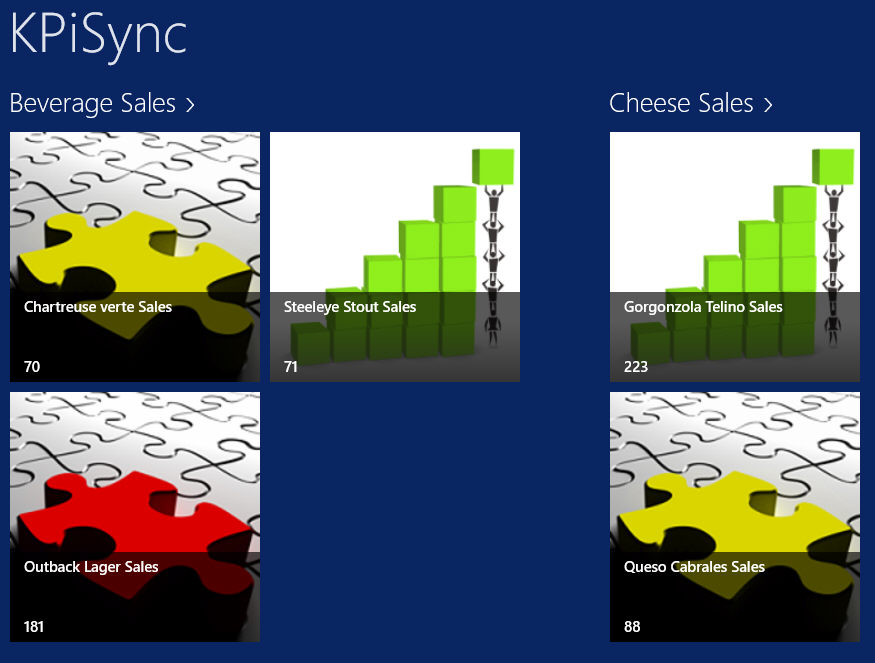
The data points will be
in grouped together by subject, by double clicking or tapping on the
group it will show all the data points in a single group
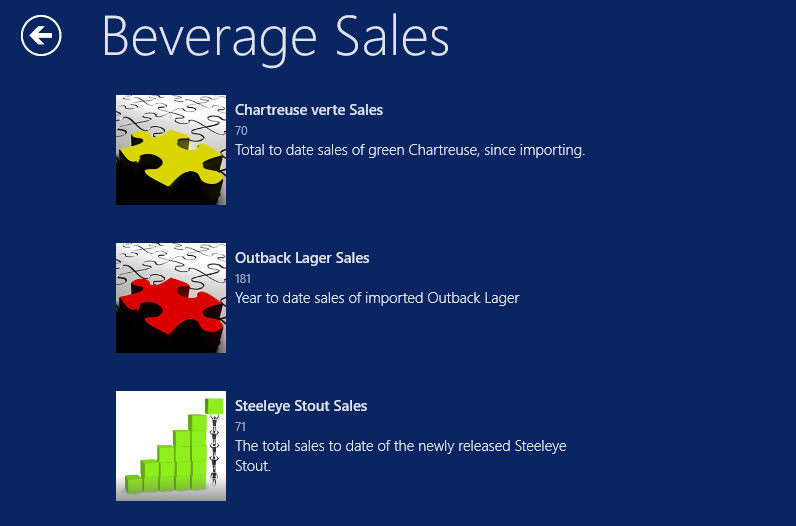
To see a detailed description a specific data point, just double click or tap on that data point and it will expand to show a description.
To stop receiving updates
you can log off the KPiSync app by using the Settings on the right
menu. Select Settings and log off, you will then have to log
in again to start receiving notifications and data point updates.