Note: Do not attempt to schedule a new task while a Data Sync scheduling task is currently running. See To select a target database for synchronization for more information.
Select the Schedule tab in the CONNX Data Synchronization tool window.
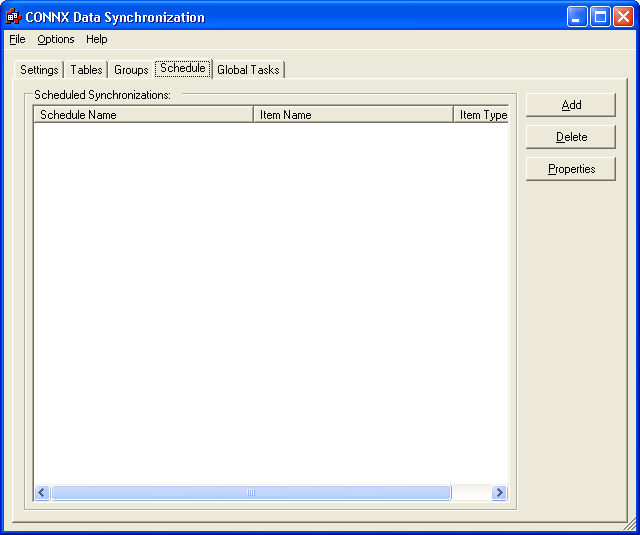
Click the Add button to create a new scheduling task.
The Select Item to Schedule dialog box appears.
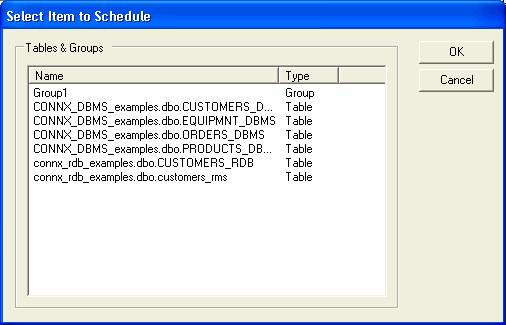
Select the tables or groups to be included in the scheduling task.
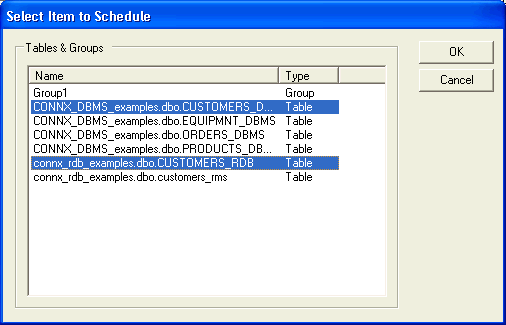
Click the OK button.
The Synchronization Recurrence Frequency dialog box appears.
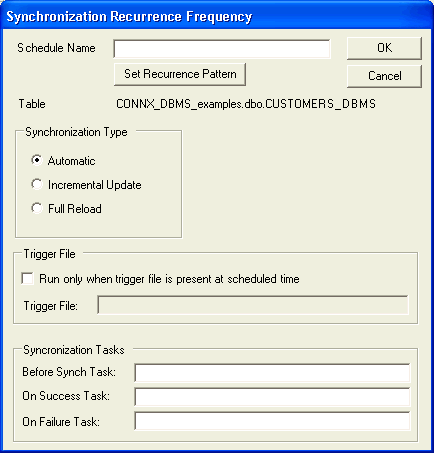
Enter a name for the schedule in the Schedule Name text box, and then click the Set Recurrence Pattern button.
![]()
The Date and Time Selection dialog box appears.
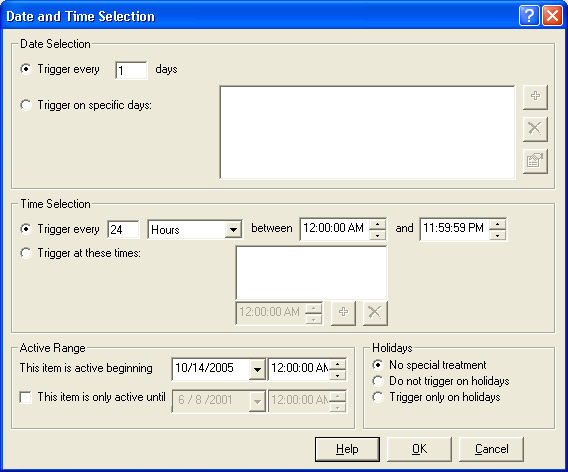
The options available in this dialog box enable you to set a synchronization schedule that can occur on a specific day, or at a specific minute or hour. You can also establish a specific range of days or hours in which the synchronization is active, and then specify the day and time at which the synchronization ceases.
Click the OK button to return to the Synchronization Recurrence Frequency dialog box. Click the OK button. If the CONNXSchedule service has not been started, a dialog box appears asking if you would like to start the service. Click the Yes button.
If the service has been started once, then stopped, a dialog box appears asking if you would like to restart. Click the Yes button.
The Synchronization Recurrence Frequency dialog box appears. Click the OK button to continue.