Click the Import button in the CONNX Data Dictionary Manager window.
The Import CDD dialog box appears.
Select VSAM COBOL FD files in the Import Type list box.
Type a CICS user name and password in the User Name and Password text boxes.
The TCPIP port number is set to 6500 by default, but can be configured via the CONNX NX01 CICS transaction. See "To convert the CONNX port number to the default" in the CONNX Installation Guide for configuration information.
Select a Destination Database from the list box. See Add a Database Connection for more information.
Type a COBOL FD partitioned data set and member name in the Enter a COBOL FD data set member text box.
Specify the fully qualified PDS (partitioned data set) and member name for the COBOL FD, for example, CONNX.VVVRR.COPYBOOK(CUSTOMRX).
A COBOL FD specification does not contain the corresponding CICS File Control Table (FCT) name; therefore, it must be specified on the Table Properties tab in the CONNX Data Dictionary Manager window when the data is returned.
All of the record layouts in the specified file are imported.
No additional logon information is required.
Select each file to import and follow these steps:
Select the VSAM file definition in the upper pane (CUSTOMERS_VSAM_REMOTE in this example) and click the Table Properties tab in the CONNX Data Dictionary Manager window.
Type the remote CICS RDO or FCT name for the file in the CICS File Name text box. For example, the CICS short file name for the remote CONNX VSAM KSDS sample customer file is CNXCSTX.
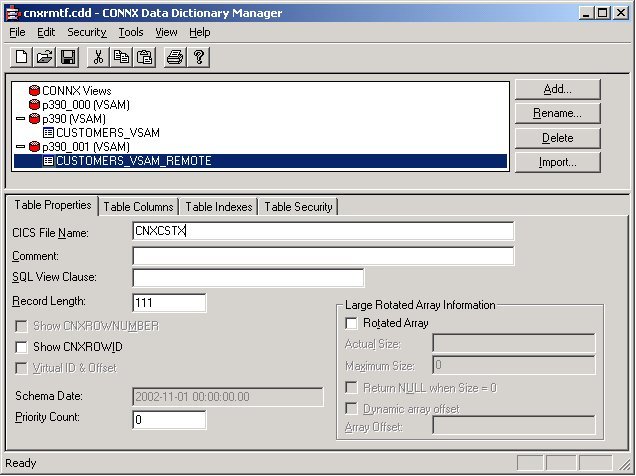
Tab out of the CICS File Name text box to display the CONNX Database Logon dialog box. Click the OK button.
Click the Table Indexes tab to display the key information for the imported CICS VSAM file.
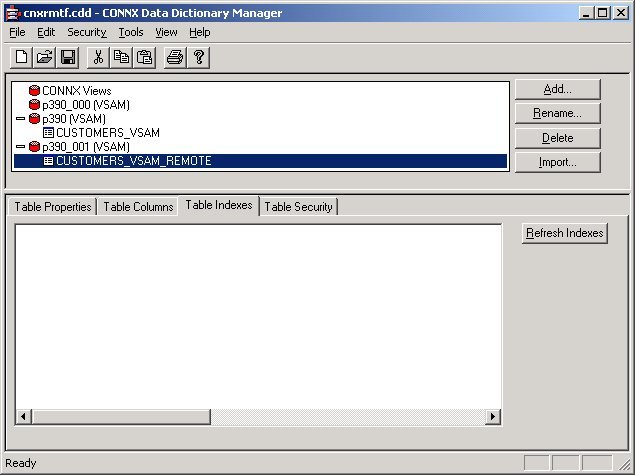
The definition of the remote Customer VSAM KSDS files to the CONNX Data Dictionary file is complete. SQL queries against CUSTOMERS_VSAM_REMOTE are mapped to remote file CNXCSTX.