If this is the first time logging into the KPiSync Administrator, the Log in tab is shown. Once a successful connection has been made that information is saved and used to automatically log in the next time the KPiSync Administrator is opened. Once the connection is made, to get back to this screen to change information select File -> Log out and that will bring up this screen so new connection or data dictionary information can be entered.
In the Log in tab there are two types of information required. First, the location for the CONNX Data Dictionary (CDD) to be used for building the key performance indicators. The second is the CONNX KPiSync Login Information user id and password, this is to connect to the mobile service that will update data points on Windows Store and Phone apps.
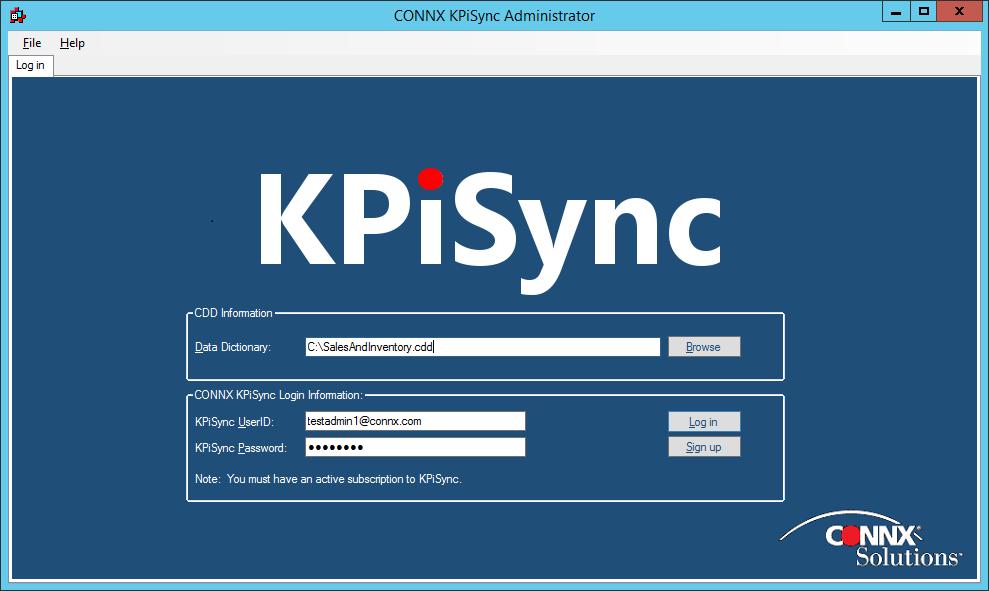
Connect to a Data Dictionary by selecting the Browse button to bring up a window that can be used to search and select a CONNX Data Dictionary. The data dictionary is what will be used to get data points from the databases and so it can be sent to the Windows Store and Phone apps. The connection to the data dictionary will be opened when the Log in button is pressed after entering the CONNX KPiSync Login Information.
For the CONNX KPiSync Login Information, enter the administrator user name and password to connect to the CONNX KPiSync service. This administrator account is needed to create users that can log into the CONNX service and receive data point updates. After entering the user name and password, press the Log in button to connect.
If this is the first time using the CONNX KPiSync service, press the Sign up button to set up the CONNX service to receive data points. In order to ensure unique user ID's on the KPiSync server, the user name must be in a valid email address format. Your company's domain name should be used as part of this ID. .