If Eclipse is used as the management interface to SOA Gateway then versioning of the ASG configuration files can be achieved easily with CVS. Eclipse provides CVS interfaces, so much of the following will be familiar to many users of Eclipse already.
Using CVS can also bring advantages including security, auditing control, redeployment facilitation and metadata management.
In order to take advantage of this option, you must have available :
a server running CVS and to which you have access
a CVS 'module' where you can add the ASG related files you wish to maintain
Select -> from the Eclipse Menus and then choose "Checkout Projects from CVS".
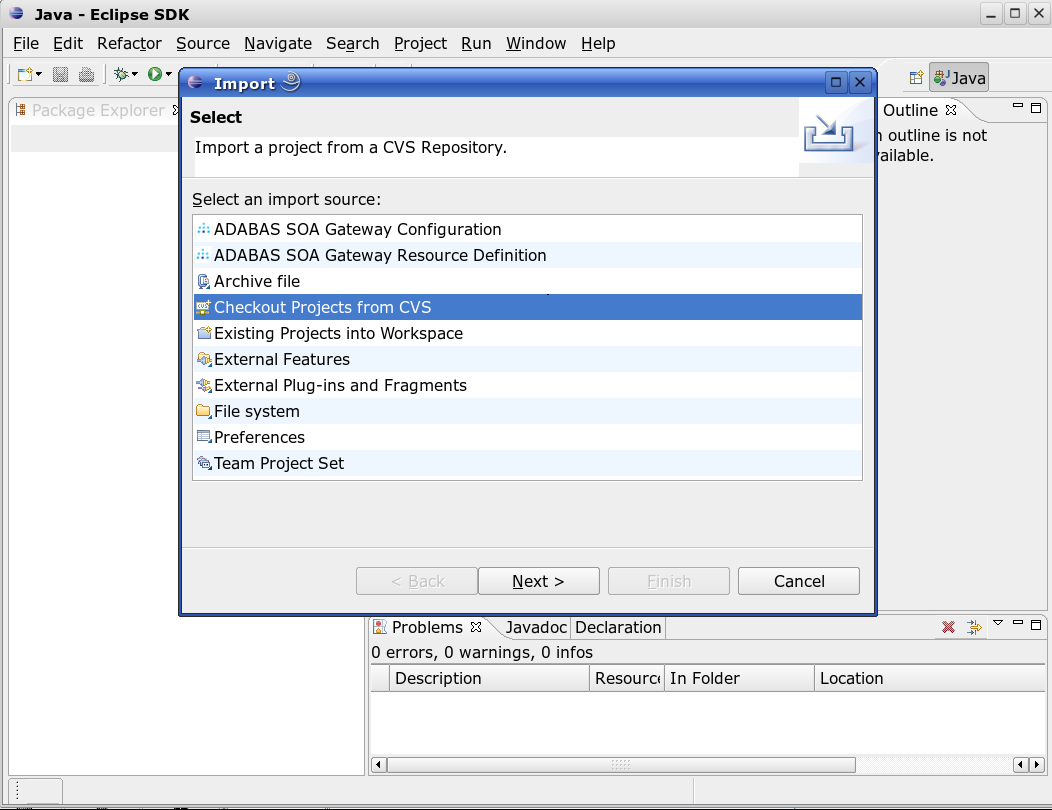
Enter the details required for your CVS server.
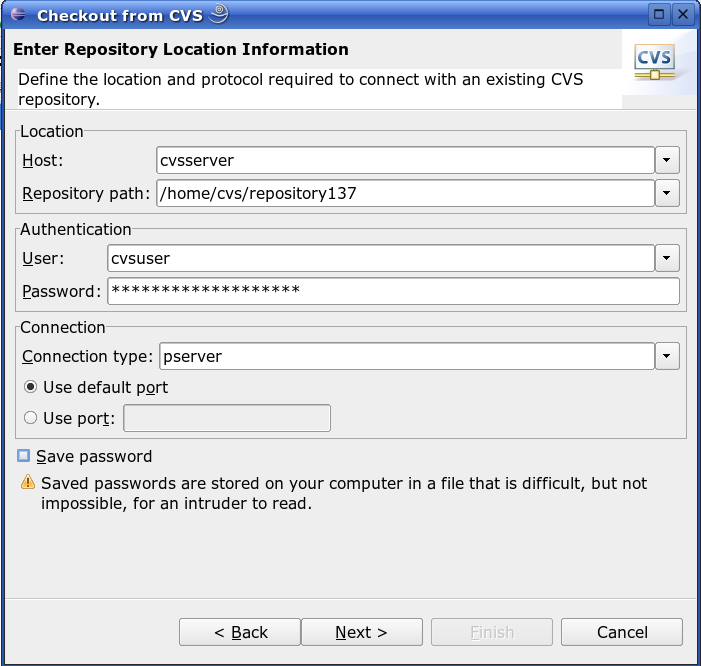
Enter the name of the CVS module where you are to keep your ASG files, or select the module from a list.
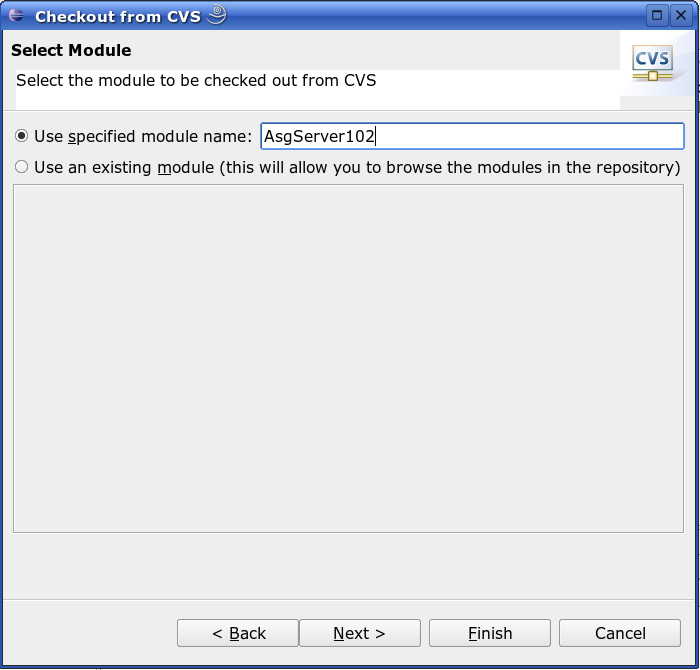
Select where you wish to check out the CVS module to. You may place it in various locations. If you use an existing Eclipse project, the module will appear as a folder within it. This example creates a new Simple Project.
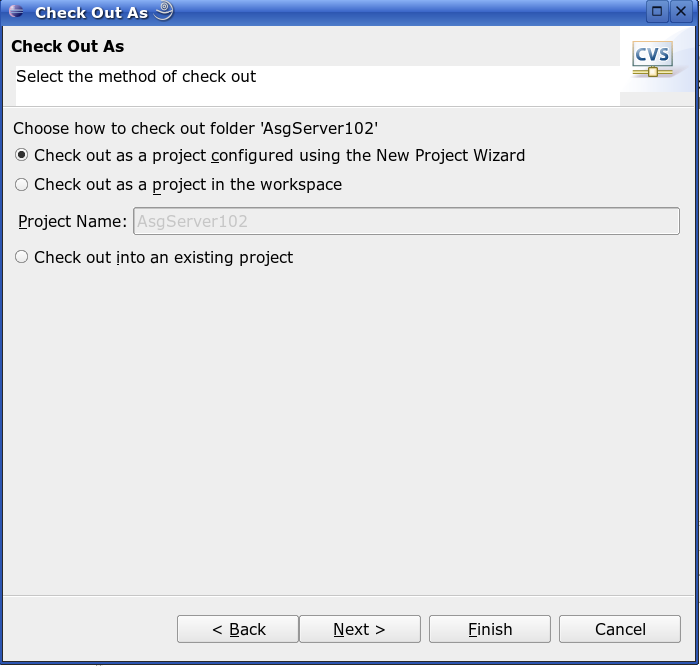
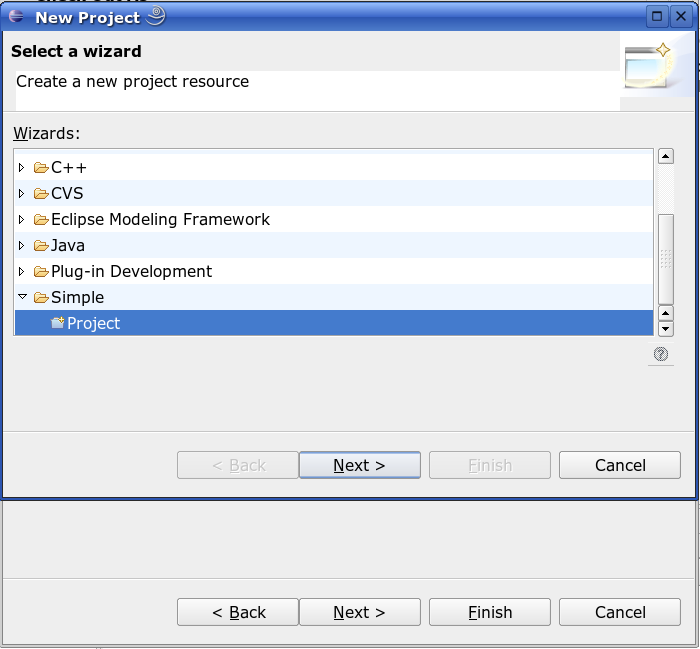
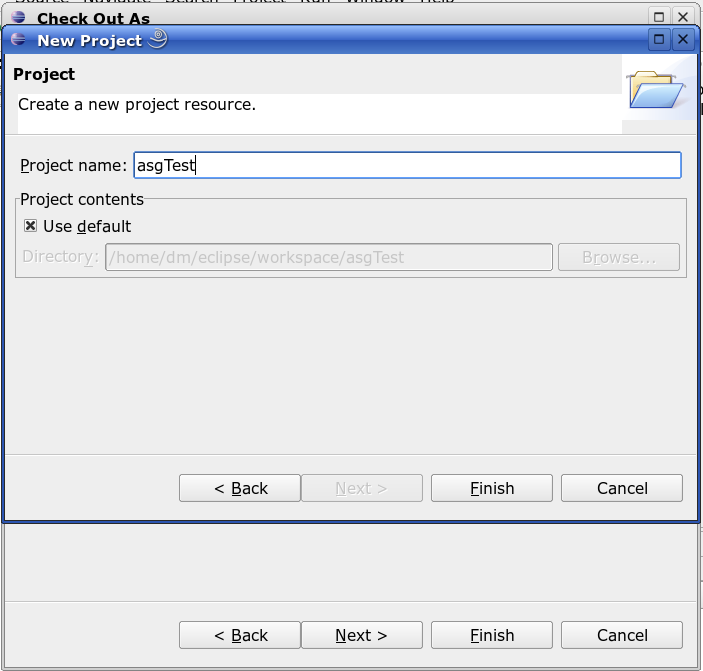
The New Project is now shown in the Eclipse Package Explorer Window, the icon denoting it as a CVS item, and the server name shown at the end.
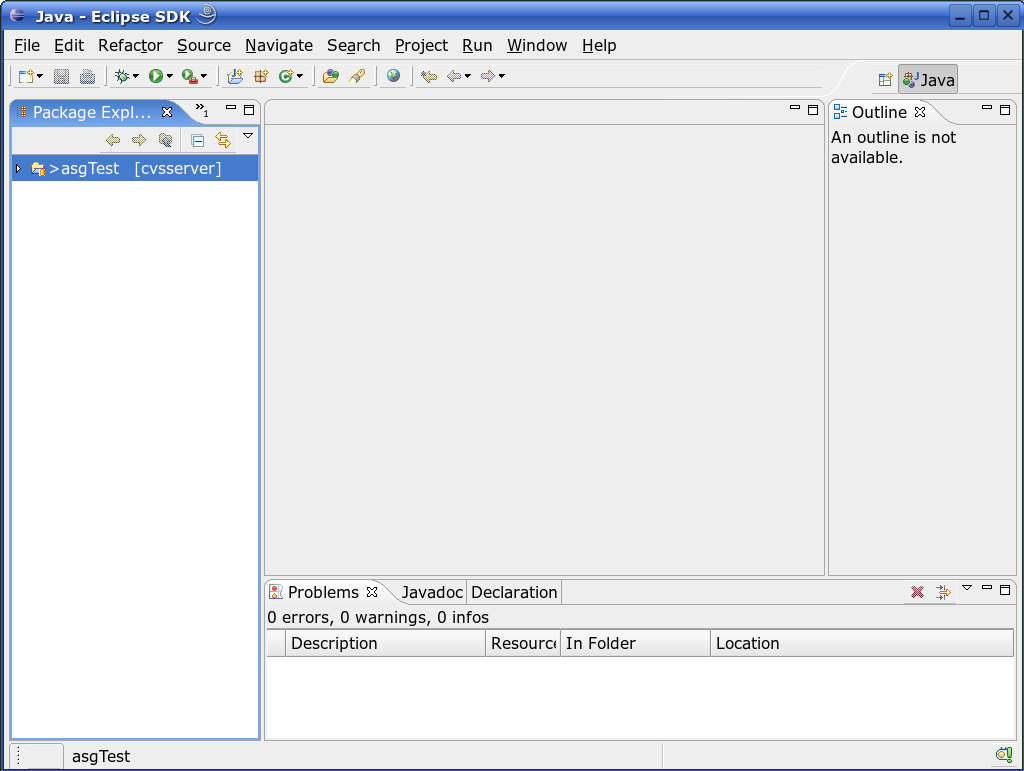
When you import items from ASG, you can now save them in this Project.
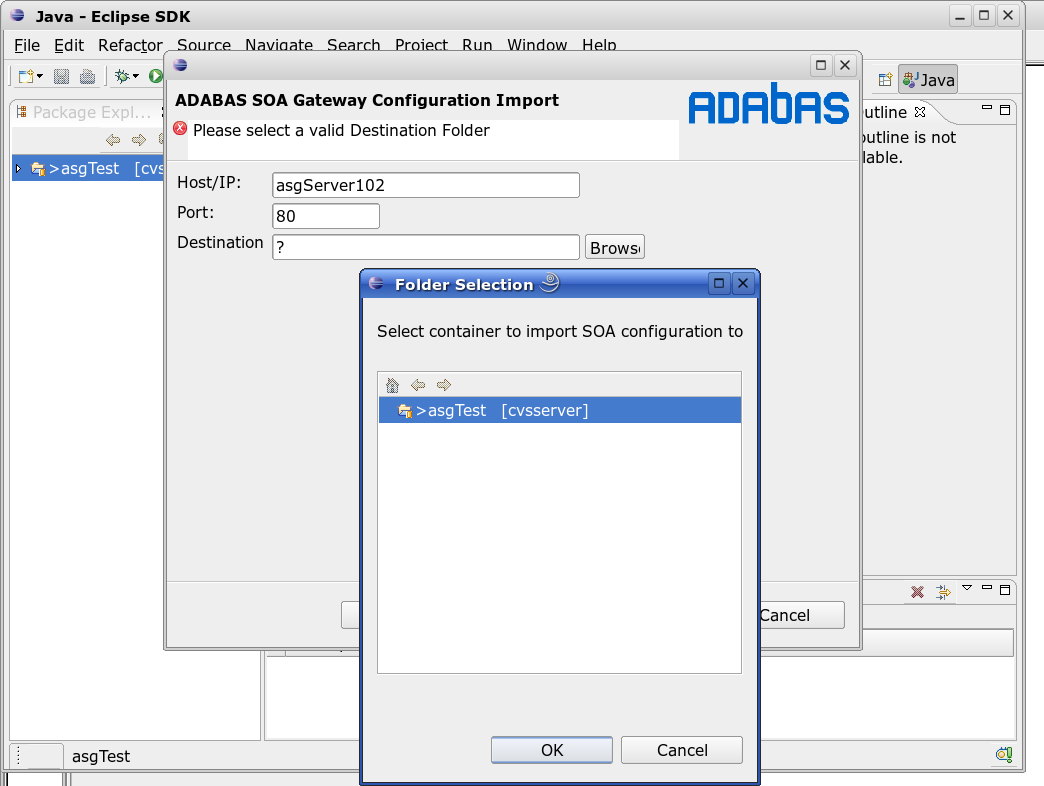
Note that your imported files will need to be explicitly added to the CVS repository. Also note that you will have to select the file type when adding it to CVS. This would normally be ASCII TEXT and not the default of Binary.
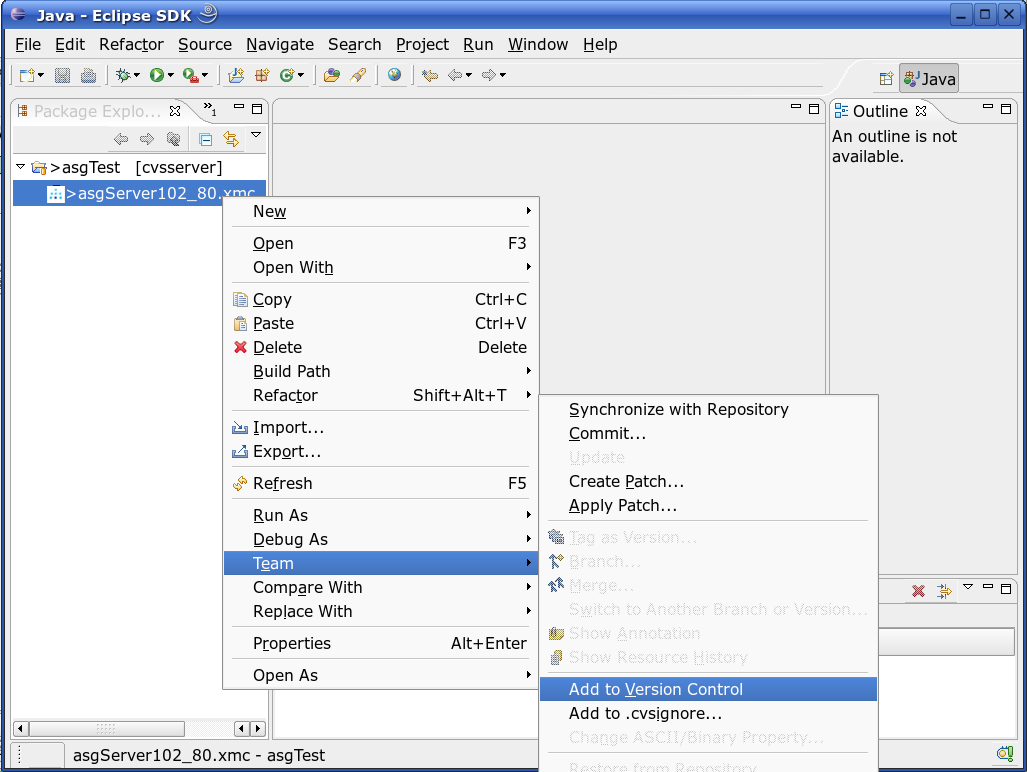
Every time you make a change to your ASG related files, you should commit those changes to the CVS repository.
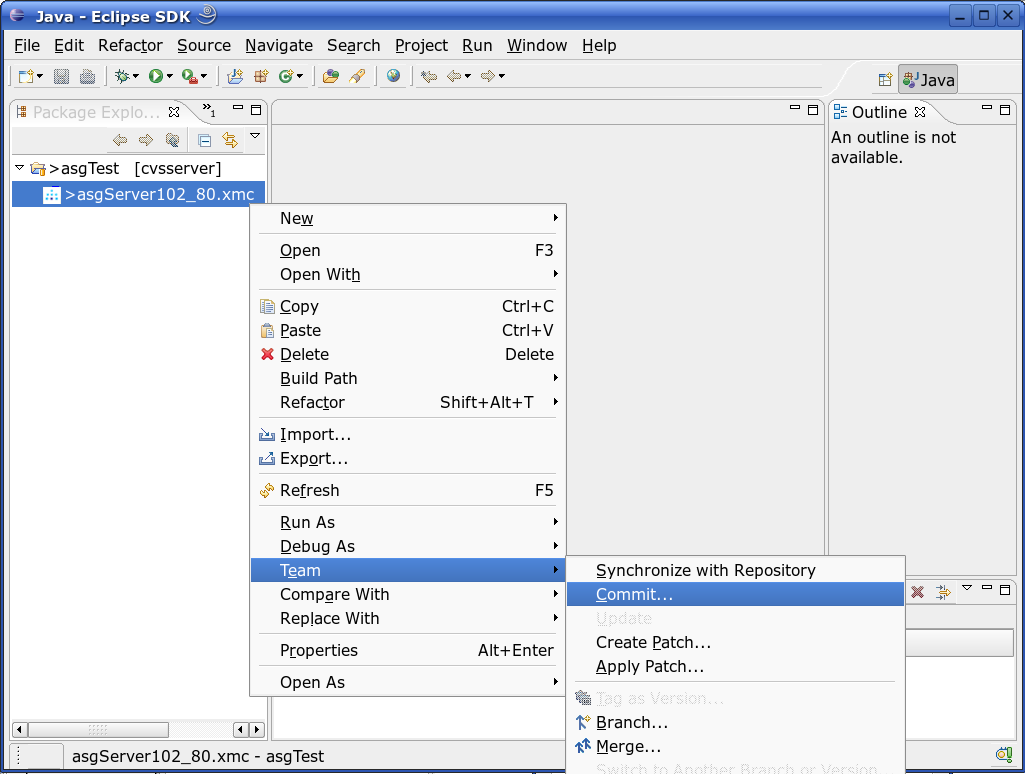
A useful comment should be added during the commit describing the change(s) made. Ticket Id's and other related information can be added here also.

That should cover the basics required to use Eclipse in conjunction with CVS so that changes to your ASG configuration files are more controlled. Further information on the use of CVS with Eclipse, and how acquire and set-up a CVS server, can be found at the external sites listed below.
More information related to CVS can be found at http://www.nongnu.org/cvs/
More information related to CVS use with Eclipse can be found in the Eclipse documentation at http://www.eclipse.org/