This section provides information about installing and running the SOA Gateway in the VSE operating system environment. It covers the following topics:
The next step then is to install and start the SOA Gateway server. To do this, you may have to deploy files to a remote machine. For example, you want to run your SOA Gateway Control Center on Windows, but your SOA Gateway server on z/VSE. You can use the deployment wizard to deploy the required files to z/VSE and start your server.
If this is the first time you've started the Control Centre, the SOA Gateway Perspective will be activated automatically.
If, for some reason, the SOA Gateway Control Centre perspective has not started, click and choose SOA Gateway Control Center (Admin) from the list. Click
You will be asked to specify a project name or accept the default. Usually you will now simply click the 'Continue' button, which will then start the 'Deployment Wizard' to guide you through the process of defining your server within the SOA Gateway Control Center and transfer (FTP) the installation files to the SOA Gateway Server target machine.
If you, for whatever reason, opt to NOT run the Deployment Wizard at that time, you can start the wizard anytime later on by clicking the Deployment action button in the title bar of the 'SOA Gateway Servers' view
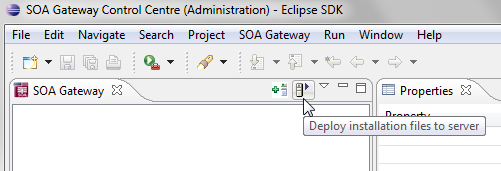
The Deployment Wizard will now start
Select your SOA Gateway license file.
From the list of licensed kits, choose the z/VSE kit.
Click
The following screen allows you to either select an existing SOA Gateway server to deploy to, or to define a new SOA Gateway server to the Control Center. This server definition will be used for both the deployment process as well for (remote) server administration later on.
To define a new server:
Enter a 'friendly name'. This name will be used to refer to a SOA Gateway Server without needing to enter the hostname (or IP) later on.
Enter the hostname or IP of the machine on which the SOA Gateway server will run. This host/IP will be used to send the install files ( via FTP ) and will become the host/IP that you use when issusing requests to SOA Gateway.
Enter the port which you would like SOA Gateway to listen for connections on.
A new Apache web server will be installed, you must ensure that the port choosen here is available for use on the server machine.
The port entered here will utimately be the port that SOA Gateway uses to service requests.
Important:
Once you have filled in all of the above, click
The server will now be added to your SOA Gateway Control Centre 'Servers View' for later use.
Alternatively, if an already defined server is to be used (i.e. installation files deployed to it), check 'Deploy to existing SOA Gateway Server' and select a server from the list in the 'Existing Server Information' section.
Click
The next screen allows you to extract the z/VSE specific files to your local environment.
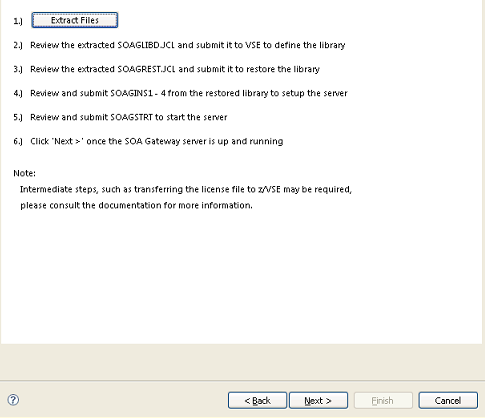
Click the "Extract Files" button and extract the z/VSE files to your local system.
Using FTP, send your SOA Gateway license file into the SAGLIB.ASGvvv library. This file should be named ASG24.LIC
Important:
This file must be not be translated during the transfer,
therefore ensure it is transferred in binary.
Important:
In case you did not restore the SOA Gateway sublibraries into
a library named SAGLIB, modify member CPLIC.P and
update accordingly
Review SOAGINS3 and adjust the library/volume/extent settings. Submit this job to copy your license file to the SOA Gateway filesystem.
If you wish to change the port that SOA Gateway will listen on
(default: 56000) transfer the HTTPD.CONF file from z/VSE to your PC and edit it
there. The directive to change is Listen.
Important:
This file must be not be translated by the FTP, therefore
ensure it is transferred in binary.
Important:
In case you did not restore the SOA Gateway sublibraries into
a library named SAGLIB, modify member CPHTTPD.P and
update accordingly
Review SOAGINS4 and adjust the library/volume/extent settings. Submit this job to copy the HTTPD.CONF file to the SOA Gateway filesystem.
In case you did not restore the SOA Gateway sublibraries into a
library named SAGLIB, modify member CONFIG.P to
point the SAG_RTS_ETC=FILE: setting from ///SAGLIB/ASG24300/ to
///<yourlib>/ASG24300/
Review SOAGSTRT and adjust the library/volume/extent settings.
Ensure that an Adabas (or WAL (Adabas Limited)) v8 library is included in the LIBDEF, it is essential for the operation of the SOA Gateway server that the level of Adabas is 8.1.3.02 or above .
If you plan to use the CICS Driver, ensure that SOA Gateway runs in OS390 emulation mode. Add the "OS390" to the JCL, e.g.
// EXEC HTTPD,SIZE=AUTO,PARM='-DONE_PROCESS',OS390
Submit SOAGSTRT.JCL to start your SOA Gateway server.
In the SOA Gateway Server Deployment Wizard dialog click the or the buttons to return the status of the server.
Click to close the Deployment Wizard
Configure SOA Gateway using the SOA Gateway (Eclipse) Control Center
The SOA Gateway server, started with the parameters as delivered, will require a partition with ca. 500 KB 24-bit and 36 MB 31-bit storage, plus ca. 20 KB SVA-24 and 160 KB SVA-31 storage.
To find out how much free SVA space is available on the system issue the AR command GETVIS SVA.
The output will look like this:
AR 0015 GETVIS USAGE SVA-24 SVA-ANY SVA-24 SVA-ANY AR 0015 AREA SIZE: 1,872K 14,728K AR 0015 USED AREA: 1,312K 6,788K MAX. EVER USED: 1,320K 6,800K AR 0015 FREE AREA: 560K 7,940K LARGEST FREE: 560K 7,380K AR 0015 1I40I READY
To get more information about SVA allocation and usage run the LIBR utility function LISTDIR SDL.
The output will look like this:
STATUS DISPLAY SDL AND SVA DATE: 2009-07-12
TIME: 22:25
--------------------------------------------------------------------
SDL TOTAL ENTRIES : 908 (100%)
USED ENTRIES : 514 ( 57%)
FREE ENTRIES : 394 ( 43%)
SVA(24) TOTAL SPACE : 2188K (100%)
USED SPACE : 1558K ( 71%)
- PFIXED AREA: 165K ( 8%) START AT: 002C7928
FREE SPACE : 630K ( 29%)
SVA(31) TOTAL SPACE : 7620K (100%)
USED SPACE : 6685K ( 88%)
- PFIXED AREA: 680K ( 9%) START AT: 051C6F00
FREE SPACE : 935K ( 12%)
--------------------------------------------------------------------
DIRECTORY DISPLAY SDL SORTED BY PHASE NAME DATE: 2009-07-12
TIME: 22:25
--------------------------------------------------------------------
M E M B E R ORIGIN SVA/MOVE LOADED PHASE ADDRESS ENTRY POINT
NAME TYPE SYSLIB MODE INTO SVA SIZE IN SVA IN SVA
--------------------------------------------------------------------
$$BACLOS PHASE YES MOVE 31 554 04BE6C48 04BE6C48
$$BATTNA PHASE YES MOVE 31 2216 04BE6E78 04BE6E78
$$BATTNK PHASE YES MOVE 31 1104 04BE7720 04BE7720
$$BATTNR PHASE YES MOVE 31 389 04BE7B70 04BE7B70
$$BCASI3 PHASE NO MOVE 31 838 04BEF880 04BEF880
$$BCLOSE PHASE YES MOVE 31 1192 04BE7CF8 04BE7CF8
$$BCLOS2 PHASE YES MOVE 31 624 04BE81A0 04BE81A0
$$BCLOS5 PHASE YES MOVE 31 1032 04BE8410 04BE8410
$$BCLRPS PHASE YES MOVE 31 712 04BE8818 04BE8818
$$BCVSAM PHASE YES MOVE 31 768 04BE8AE0 04BE8AE0
$$BCVS02 PHASE YES MOVE 31 326 04BE8DE0 04BE8DE0
$$BDYD$$ PHASE NO MOVE 31 104 04BEFBC8 04BEFBC8
...
...
The SOA Gateway start job, SOAGSTRT.JCL, as distributed uses inline ADARUN parameters.
It may prove advantageous to put these parameters on a disk file instead, the following is sample JCL to do this:
* $$ JOB JNM=DITTOCS,CLASS=0,DISP=D * $$ LST CLASS=A,DISP=D // JOB DITTIOCS CARD TO SEQUENTIAL DISK FILE // UPSI 1 // DLBL CARD,'SOAGATE.ADARUN.PARAMETERS',0,SD // EXTENT SYS010,vvvvvv,1,0,ssss,1 // ASSGN SYS010,DISK,VOL=vvvvvv,SHR // EXEC DITTO $$DITTO CS FILEOUT=CARD,RECFMOUT=F,BLKSIZE=80 ADARUN PROGRAM=RENTUSER ADARUN SVC=<your_ADABAS_SVC_number> ADARUN DATABASE=<your_ADABAS_dbid> /* /& * $$ EOJ
After having created the disk file replace the inline ADARUN parameters in SOAGSTRT.JCL with the appropriate sequence of DLBL CARD, EXTENT and ASSGN statements.