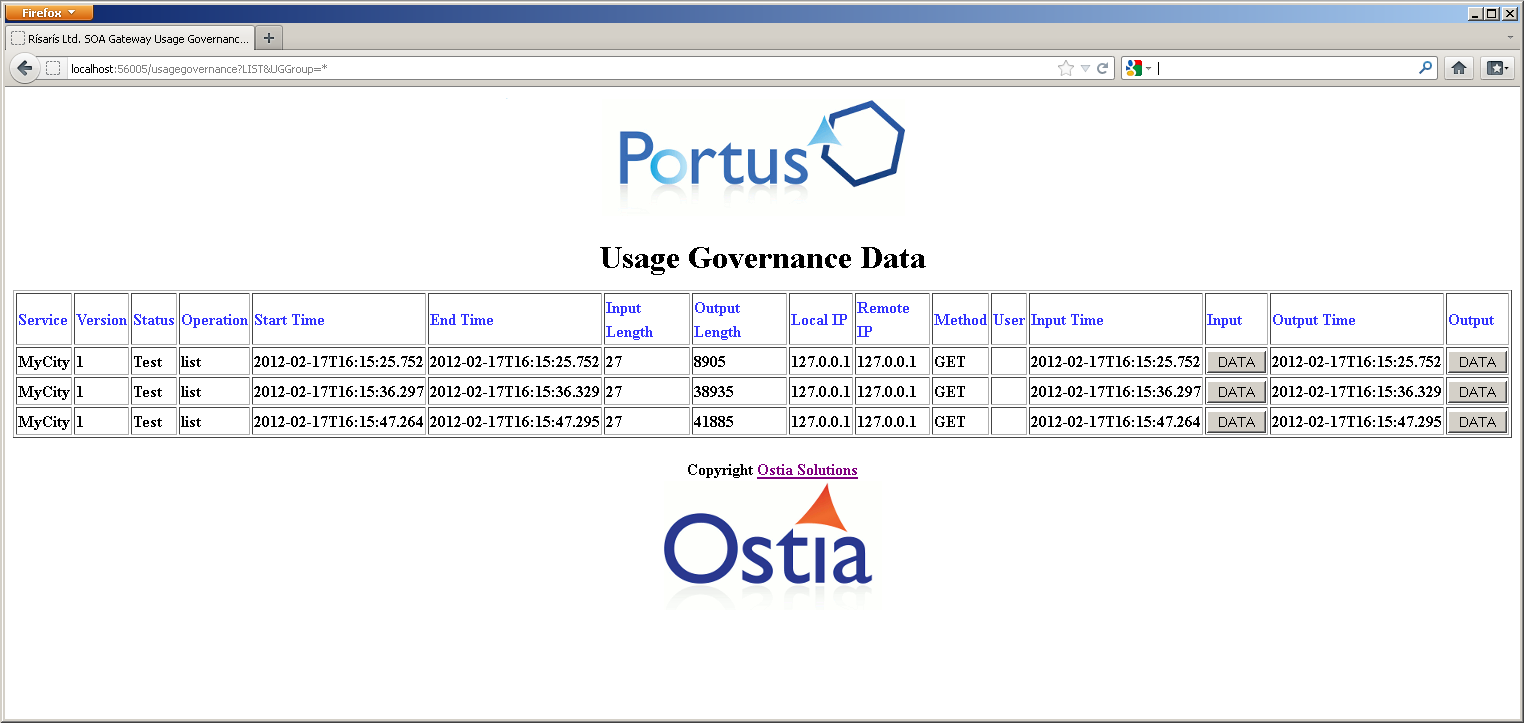In the Control Centre select the server for which usage governance data will be generated.
Select the Governance tab in the Properties view.
To turn data collection on the Information box must be selected. If required Input Data and Output Data may also be selected.
The Governance Server section is where we enter the details for another SOA Gateway.
Host : the IP address for the server.
Port : the port number of the server.
Enter these and save.
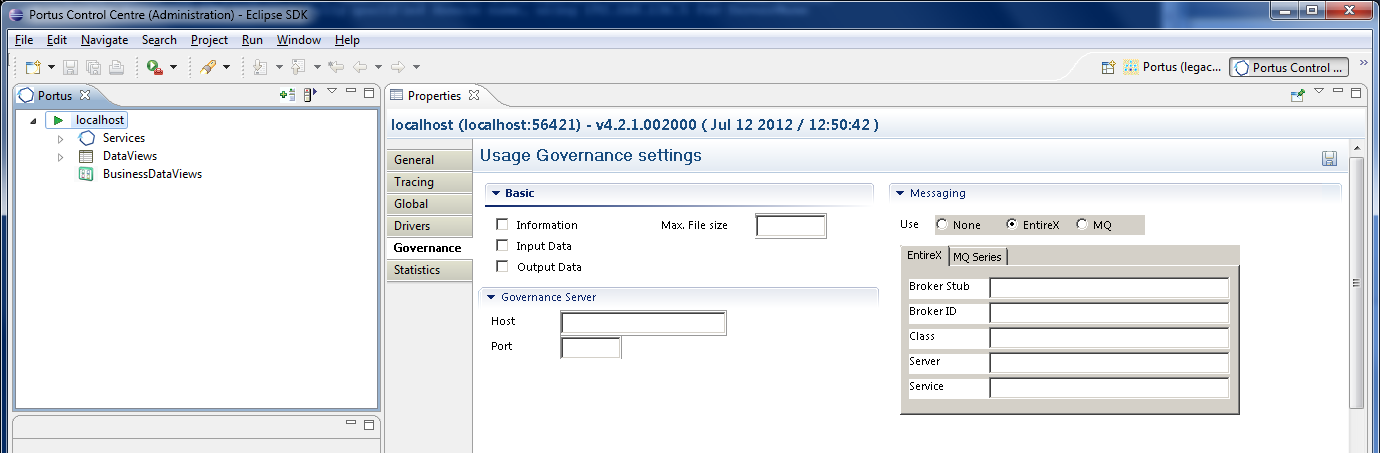
Stop the server. See here on how to do this.
Prior to restarting the server the following must be observed:
The Governance Server is running i.e. that SOA Gateway with the host and port number entered has been started and is awaiting requests.
The governance web service, usagegovernance, has been created successfully and is loaded.
If this has not yet been done, following the instructions here to do this.
Start the server. See here on how to do this.
On startup an initial connection is made to the governance server to verify its details. If this is unsuccessful an appropriate error will be written to the error log so this should be checked now.
The default location of the Apache error_log is [SERVER_INST]/Apache22/logs/error_log replacing [SERVER_INST] with the location in which you have installed SOA Gateway.
Issue a request to SOA Gateway e.g. a list request.
There are a couple of ways to check that the data collection has reached its destination.
Query the database table directly..
Issue a list request on the usage governance web service e.g.