The SOA Gateway View lists, and allows operation on
Defined servers along with their respective status
Drivers defined on each server
Services defined on each driver
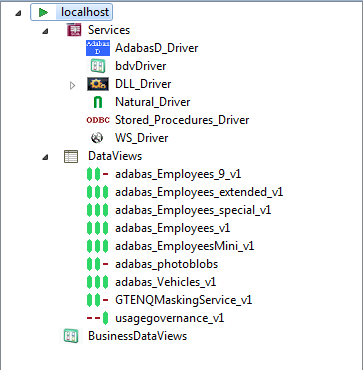
This level can be expanded to display all the Drivers defined on this SOA Gateway Server.
There are 2 ways to perform actions on a defined server.
Right-click a server entry and bring up the context menu.
The context menu looks like this for a server which you are not connected to
Connect to Server: Before administrative task can be carried out on a server from the Control Centre a connection needs to be established to it.
Add new SOA Gateway connection: Define a new SOA Gateway server to the Control Centre
Remove Connection definition: Deletes the selected entry from the Servers View.
Hide this Server Hides the selected entry from the Servers View. Can be unhidden if required.
The context menu changes to the following for a server which you are connected to
Refresh Configuration: When a SOA Gateway Server configuration is modified "on-the-fly", for example by modifying, adding or deleting resources, these changes are volatile, they are not preserved over a server restart. Additionally, a server configuration may have been modified by someone else. In either case, your local representation of the SOA Gateway server configuration may no longer be accurate, issue a Refresh to synchronize it by selecting the "Refresh Configuration" option on the context menu. A message will be written to the Action Log as well as the status line after the refresh operation is completed.
Disconnect from Server: When many servers are defined, "inactive" servers will still be contacted when you start the Control Centre. This may take quite a while until the TCP/IP timeout is reached, so the connection to knowingly "inactive" servers can be "suspended", which will cause them to be ignored until the connection is reestablished. For disconnected servers the "Disconnect" context menu item will change to "Connect to Server".
Set Credentials for Server: Set the login credentials (HTTP and SOAP User Id and password) for secured SOA Gateway servers.
Important:
To use HTTP credentials you must have a <Location
/configurationService> directive enabled.
Add new SOA Gateway connection: Define a new SOA Gateway server to the Control Centre
Remove Server definition: Deletes the selected entry from the Servers View.
Hide this Server Hides the selected entry from the Servers View. Can be unhidden if required.
Left-click the server, and use the Properties view.
Here you can
The Server entry can be expanded to show the sub-levels - Services, DataViews and BusinessDataViews.
In this section you can modify the friendly-name, host and port that the SOA Gateway server is running on. You may also view some detailed information about the server.
To modify the SOA Gateway server entry:
In the SOA Gateway Server view, left-click the server you wish to modify.
Select the tab in the Properties view
Modify parameters as required, click .
Note: you can also view the SOA Gateway Status, and license information here too. This information is not modifable.
The message level set for a SOA Gateway Server determines the amount and detail of information written to the server log.
Important:
Trace options are debugging instruments which should not be
modified unless instructed to do so by support personnel, continuous tracing
will adversely effect the performance of the SOA Gateway Server.
To change either the message level or trace options:
Select the "Tracing" tab from the Properties view
Modify the message level or tracing option(s), as appropriate, click "Apply" to send the changes to the SOA Gateway Server.
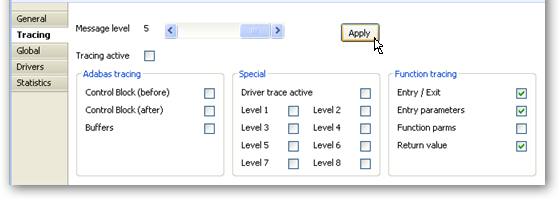
Global settings for the entire SOA Gateway Server can be changed here.
Important:
We recommend you contact your SOA Gateway support team
before modifying these parameters.
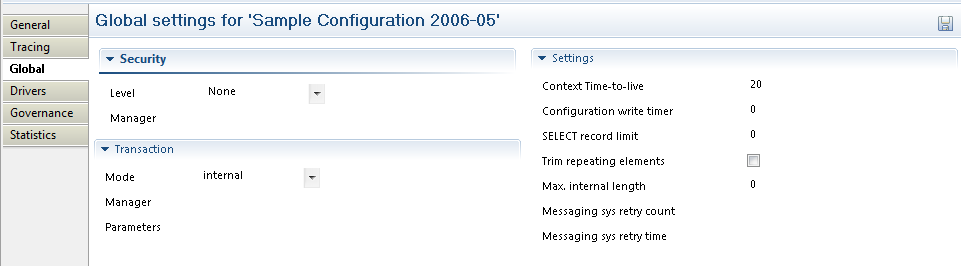
There are 4 security levels that SOA Gateway can run at
None: No SOA Gateway security.
Userid: All requests must have a user ID.
Password: All requests must have a user ID and password.
SSLCert: All requests must have a SSL Certficate.
Under normal circumstances the user will be authenticated by sending the credentials to the underlying resource ( for example the ODBC database). It is also possible to provide a 3rd party DLL which can authenticate the credentials. This DLL name should be added in the Manager text box.
You can set the Transaction Manager that SOA Gateway uses to handle data integrity.
You can set specific options for the server
Context Time-to-live: specifies the time (in seconds) after which orphaned contexts (for example due to timeouts or broken connections) will be considered "dead" and cleaned up.
Configuration write timer: The in-core copy of the SOA Gateway configuration will be automatically saved to file after the specified interval (in seconds) elapsed. A value of 0 means the current configuration will never be saved back to the configuration file.
Select record limit: Limit the amount of records returned from a "select" or "select next" call.
Max internal length: An upper limit on the size of a field in the XRD.
Messaging sys retry count: If using SOA Gateway to connect to a messaging system such as EntireX or MQ, it may be that a failure occurs attempting to connect due to a database not being started. A retry count can be set to allow the database to be started and the connection to succeed.
Messaging sys retry time: This sets the time to wait until another attempt is made to connect to whatever system has initially caused the messaging system to throw an error on connection.
This section describes how you add/remove/modify the drivers that SOA Gateway uses to talk to the underlying resource
To open the Drivers view, left-click the server you wish to modify. In the Properties view, select the Drivers tab.
From here you can add, remove and modify drivers, or view detailed information about a particular driver.
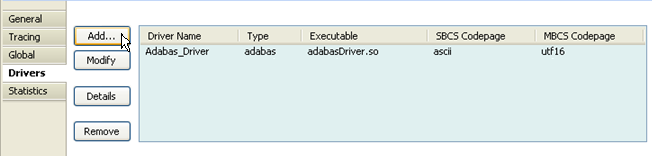
You may left-click a driver entry and select to display more information about this driver.
To modify an existing driver, left-click the driver,and select
To add a new driver, click the button.
The Driver Definition Wizard presents a list of licensed drivers, select one to all and press the button.
Preset values are presented , modify as appropriate.
Press the button to define the driver.
If the new driver does not appear, check the error log.
If the driver requires any options, you will be prompted to enter these after you click once, specify them as appropriate, click again to actually define the driver.
When "Show (post-setup) Driver Information" is selected, additional information may be displayed after the driver add operation has completed:
The following table illustrates information about all the drivers SOA Gateway supports on Linux and Windows systems
| Suggested Driver Name | Library Name | Suggested SBCS | Suggested MBCS | Notes / Other Options | More Info |
|---|---|---|---|---|---|
| Adabas_Driver | adabasDriver.so | ascii | utf16 | ListMaxRecords is optional |
And the following outlines the driver information for SOA Gateway running on mainframe (z/OS or z/VSE) systems
| Suggested Name | Library Name | Suggested SBCS | Suggested MBCS | Notes / Other Options / Default values | More Info |
|---|---|---|---|---|---|
| Adabas_Driver | ADADRVR | CP1141 | utf16 | ListMaxRecords is optional |
To remove an existing driver, select the driver, and click
The following context functions are available at the driver level
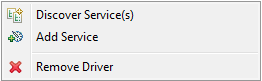
Discover Service(s) - This starts the Discovery Wizard which can be used to create web services.
Remove Driver, which is only possible when no service exists for the driver
Normally Services are created using the Discovery Wizard, but it is also possible to define these manually.
Right-click the driver you wish to use to create the server with, and select Add Service
Enter the name of the Service. This will have an impact on the URL used to access the WSDL, and the endpoint the service uses.
The Control Centre will automatically create an "empty" DataView or BusinessDataView for you, based on the type of the driver, and will open the editor on the newly created view.
A tutorial on creating a DataView from scratch is available here
Once the file is saved, the (Business)DataView will be automatically exported back to the server and a XSD be generated., if the respective option is enabled
Select the new service, and edit the Service Properties to suit your back-end resource.
Further information on service related functions and topics can be found in the Service Configuration section
By right-clicking on one of the items in the list, you can

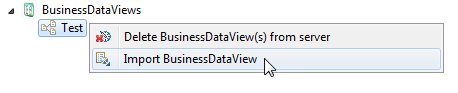
Import them from the server into your local workspace. Select Import ...
Delete them from the server.
Notes: