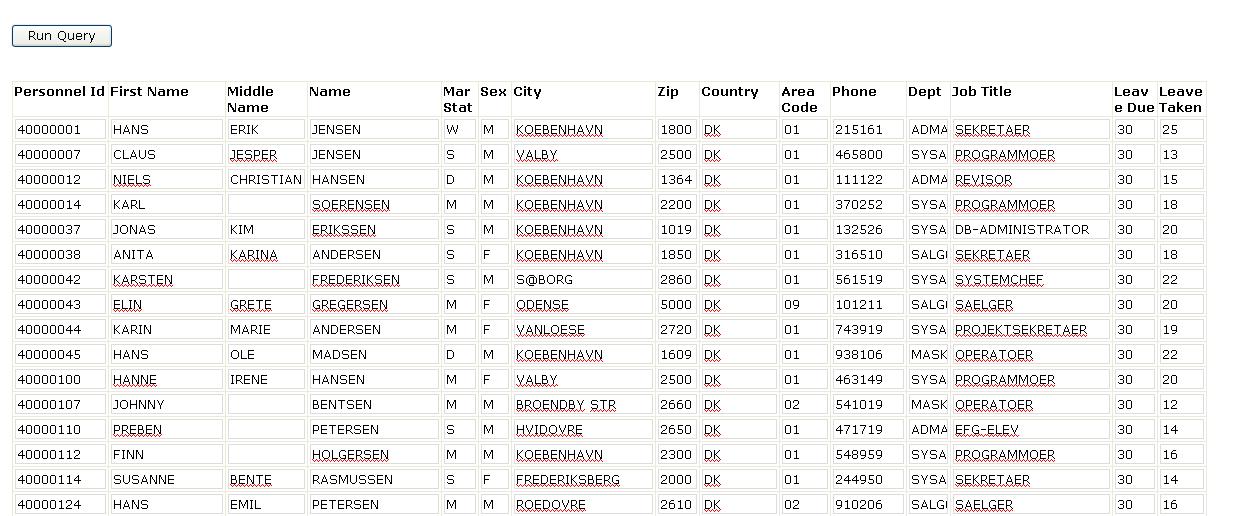This tutorial demonstrates how to invoke operations on an Adabas DataSource exposed as a "Web service" through SOA Gateway from Microsoft InfoPath.
From the InfoPath main menu bar, select -> .
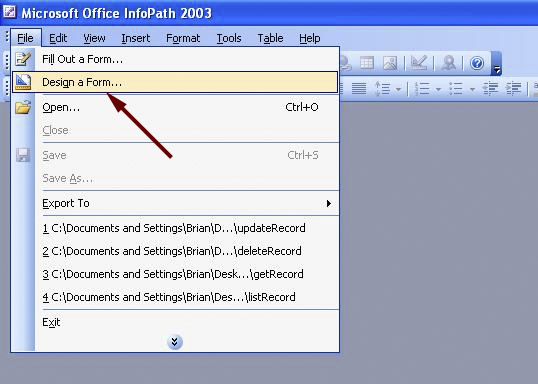
A panel will appear on your right hand side - choose from
This will start a dialog, first select , click
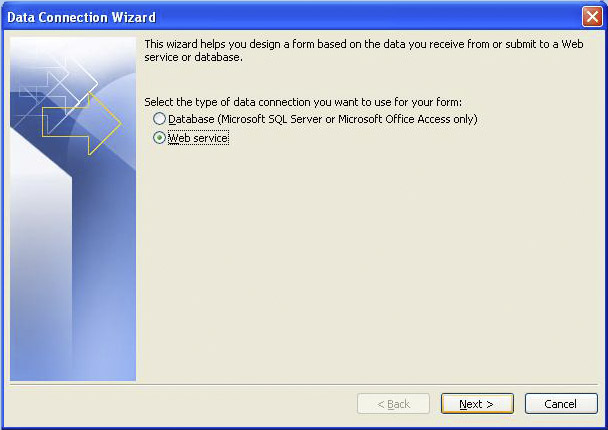
Select , click
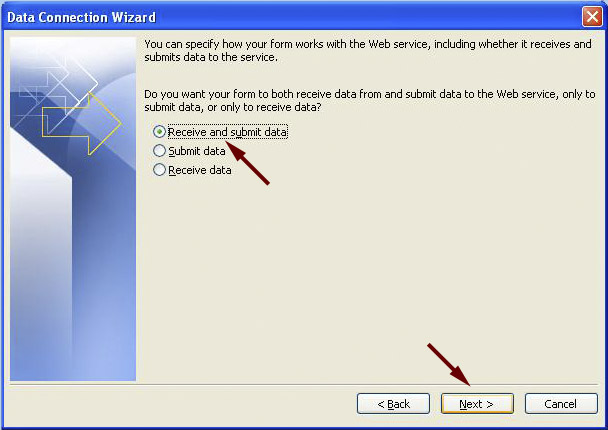
Enter the URL the WSDL for the "Employees" demo file is exposed as: http://soagate:8885/adabas_Employees?WSDL
Click
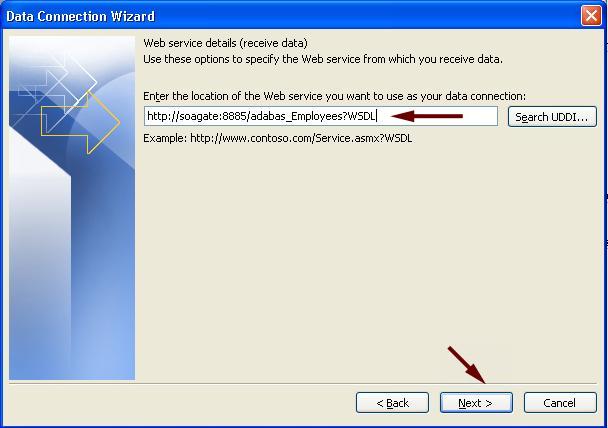
Select the method, click
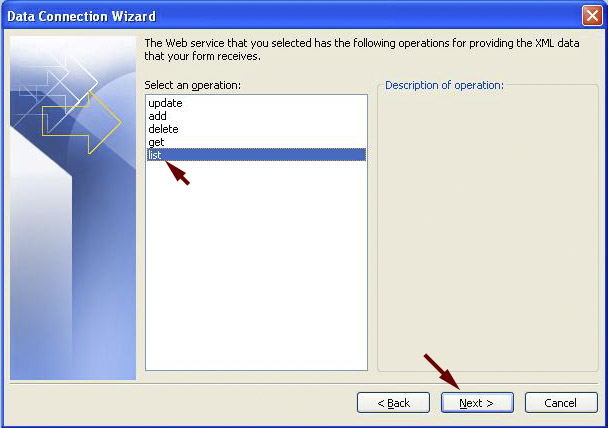
Assign a name to the response document, click
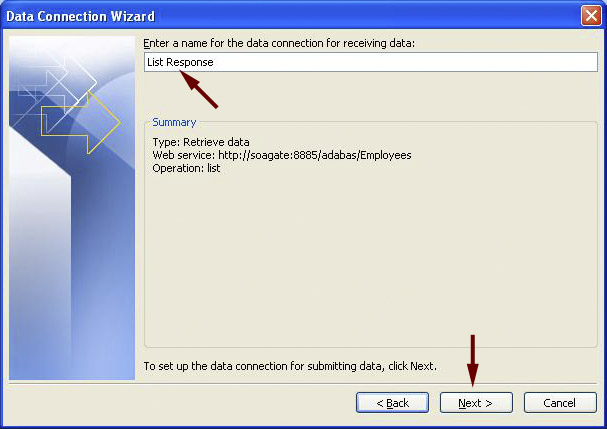
Enter the same URL again, click
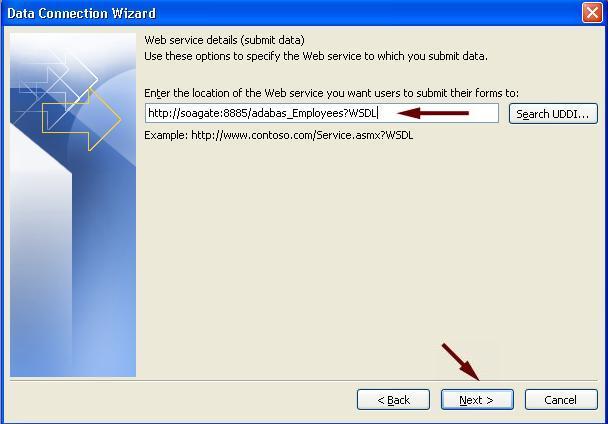
Choose list and click
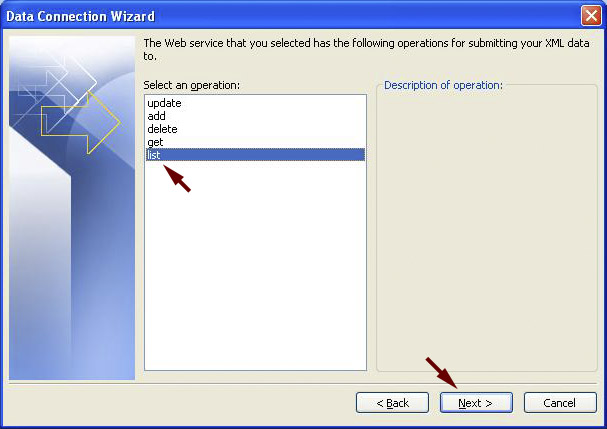
Select "", click
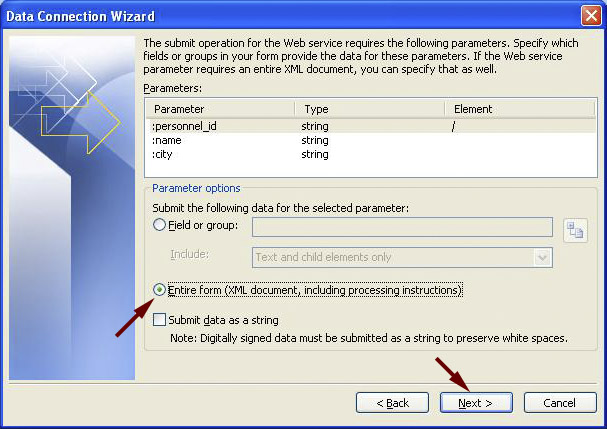
Assign a name to the Send Connection, click
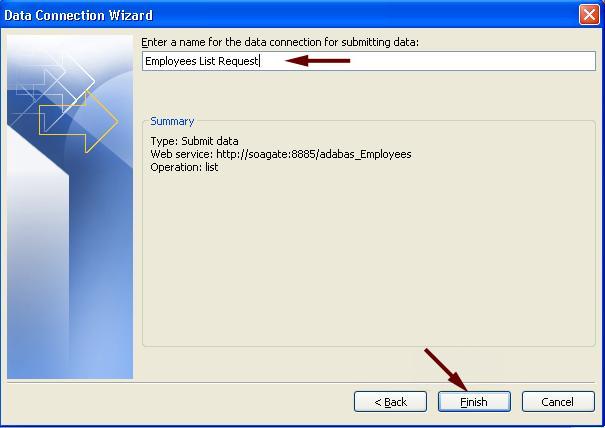
You will now be presented with a form
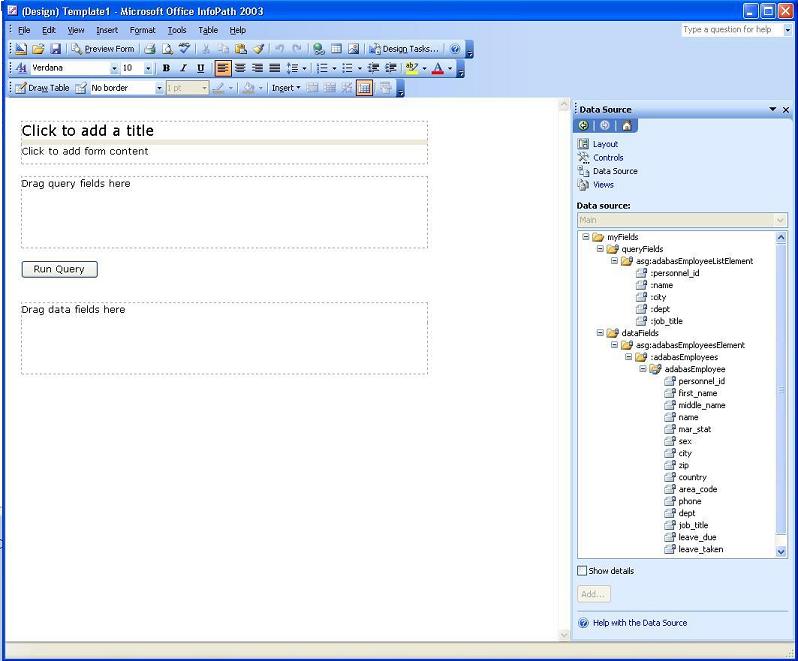
Do the following:
Enter a title "List Employees" for example
Expand the , drag them to the area "Drag query fields here"
Expand the , right-click on the element. Now drag the adabasEmployee to the area "Drag data fields here", insert it as a
At this point, it might make sense to resize the table and the fields in the "repeating table"

Once you are happy with how your form looks like, select -> ->
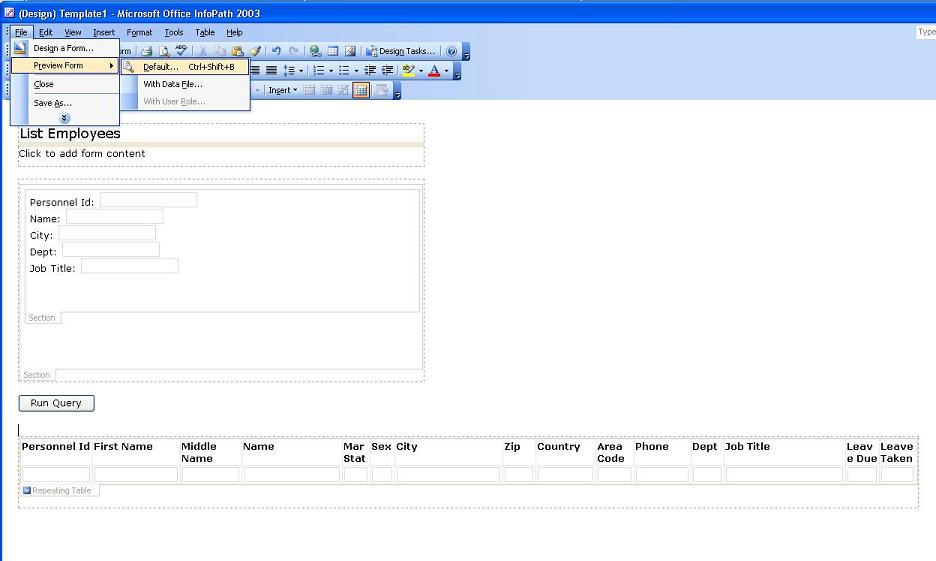
You will be presented with a form, enter 4000004* in the Personnel Id field and send the request to the server
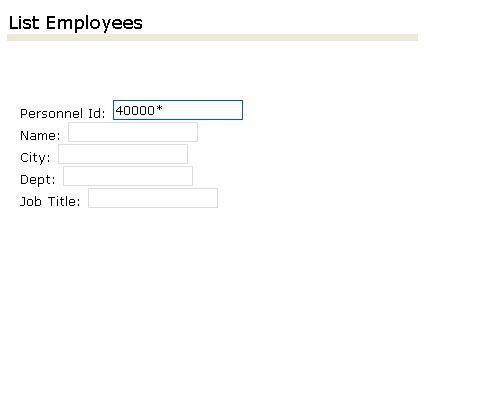
Your table will now be populated with the data based on your request: