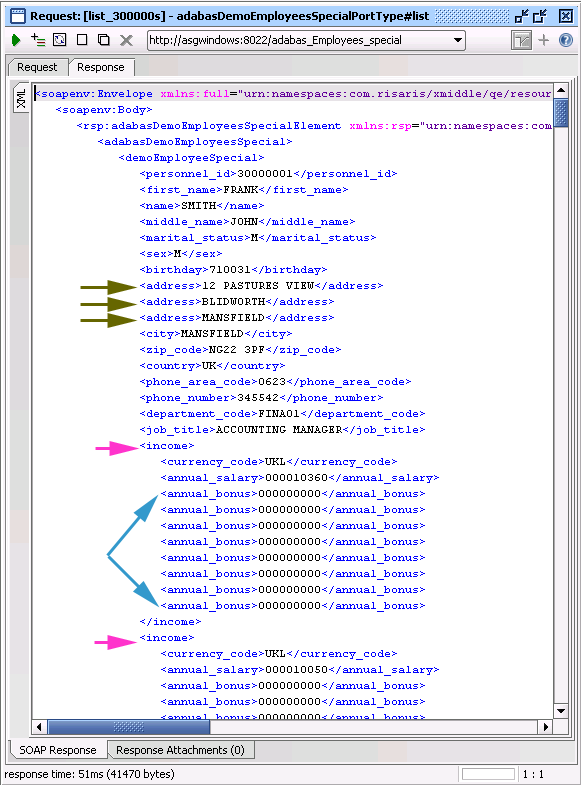This simple scenario demonstrates how to invoke operations on an Adabas DataSource exposed as a "Web service" through SOA Gateway from SoapUI.
soapUI is a (freeware) desktop application for inspecting, invoking, developing and functional / load / compliance testing of web services over HTTP and can be downloaded here.
Additionally, soapUI can be integrated into the Eclipse framework, read here for more information.
When starting soapUI for the very first time an "empty" workspace is generated, right-click on the top-level item, select to create your first soapUI project.
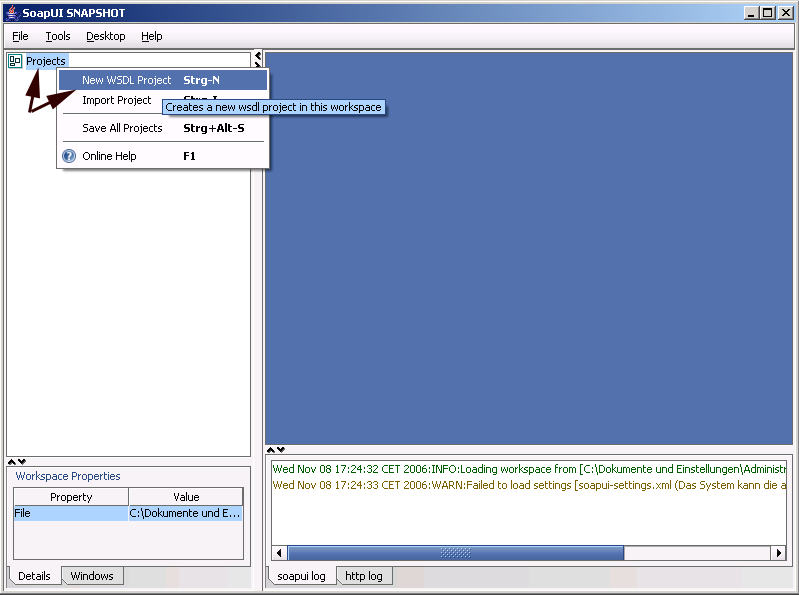
You will be prompted for a project name, enter one and click OK:
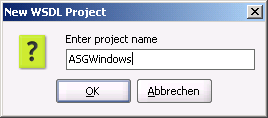
Specify a target location for the project files, click :
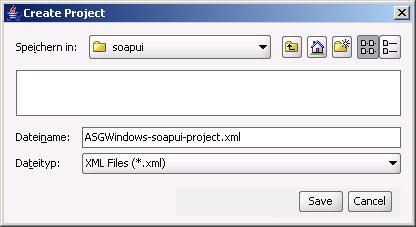
Now import an SOA Gateway "web service" into the newly created project, right-click the project name, then select
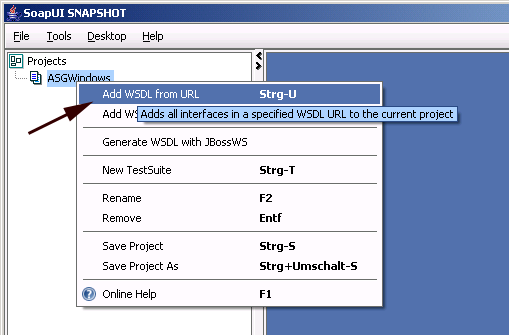
Enter the URI of the adabas_Employees_special resource, as in http://<yourASGserverhost>:<yourASGserverport>/adabas_Employees_special?WSDL and click to import the webservice definitions from the resources / WSDL
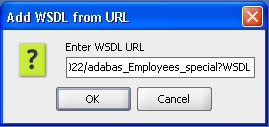
You will be asked if default requests for all operations are to be created, click .
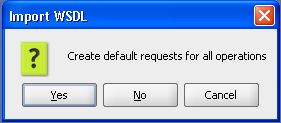
Default requests have been generated for all SOA Gateway operations for a webservice, undfold the "list" request by clicking the sign left of it, right-click the created , select , this allows for unlimited duplication of the original request, which may be desirable when testing various options or "canning" requests.
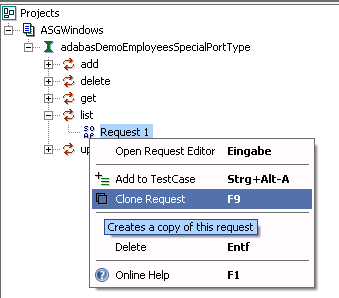
Assign a name to the cloned request, click
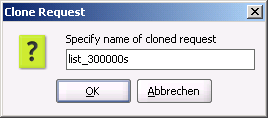
soapUI now opens the request document.
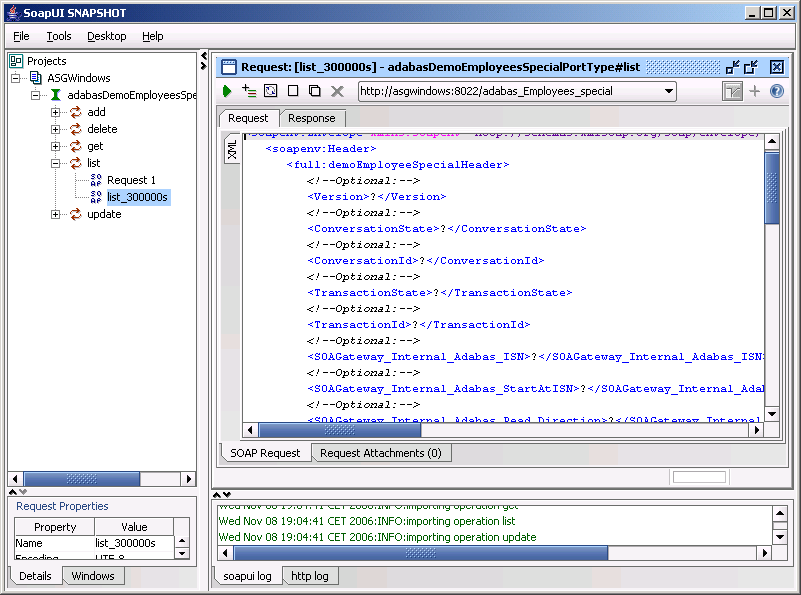
Remove the soapenv:Header section, everything from, and
including, <soapenv:Header> to </soapenv:Header>
This leaves you with the soap Body section, which holds all key information:
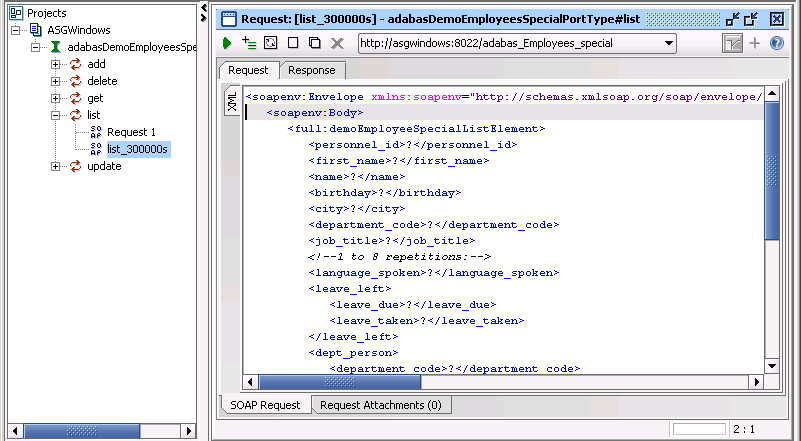
Remove all key elements but the personnel_id, enter 300000* as the key value, the request should look like this now, then click the to send the request to your SOA Gateway server:
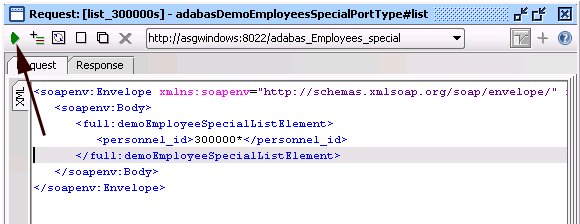
The response will look like this - formatted XML
This response shows "simple" as well as repeating fields like MUs (multiple value fields, here: olive arrows), PEs (periodic groups, pink arrows) and MUs within PEs (blue arrows):