The Configuration View provides context based interfaces to
|
All Service related functions. A Service is the SOA Gateway definition exposing an Adabas file, ODBC table etc. to the world.. |
|
The DataViews (XRDs) , XML schema files (XSDs) and Stylesheets (XSLs) available on the target server. |
|
The BusinessDataViews (BDVs) available on the target server. |
Note:
The Configuration view is part of the SOA Gateway "legacy"
perspective. This perspective is superseded by the new "SOA Gateway perspective", you are strongly
encouraged to familiarise yourself with, and start using the new perspective as
early as possible, only the latter will be enhanced further some features are
available in the SOA Gateway perspective only.
on any Service name in the Server Configuration View's 'Services' tab to bring up the context menu.
In addition to the context menu, a number of functions are also available from the Views toolbar.
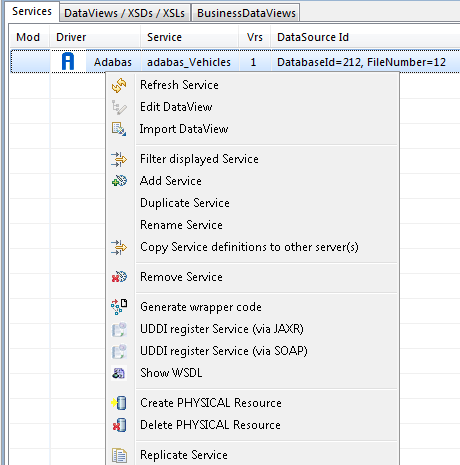
Note: All functions will make 'published' changes to Service(s) available within a running SOA Gateway server immediately, but these changes are only preserved over a server restart when the configuration is either saved manually, or the server is defined with the "autosave" option.
| Function | Description |
|---|---|
| Refresh Service | 'Refresh' a Service to purge its cache entry from the server. |
| Edit DataView | Edit the DataView associated with the selected Service. |
| Import DataView | Import a DataView ( Service data layout description ) |
| Export DataView to server | Export a DataView ( Service data layout description ) |
| Filter displayed Service | Set filter criteria for the Configuration View Service display. |
| Add Service | Add a new Service |
| Duplicate Service | Duplicate a Service, use definitions of an existing Service as the basis for one to be created. |
| Rename Service | Rename a Service.. |
| Copy Service definitions to other server(s) | Copy selected Service(s), including all associated resource files (XRD / XSD / XSL), to one or more other server(s). |
| Remove Service | Remove a Service from a SOA Gateway Server Configuration |
| Generate wrapper code | Generate a Java wrapper, based on the Axis2 framework, for a Service. |
| UDDI Register Service (via JAXR or SOAP) | Register a datasource - a Service - with a UDDI Business Registry |
| Show WSDL | Opens the WSDL for the selected Service in a browser window. |
| Create PHYSICAL Resource | Create a Resource (Adabas file), physically, based on the SOA Gateway Definitions. |
| Delete PHYSICAL Resource | Physically delete a Resource (Adabas file etc.) pointed to by a SOA Gateway Service. |
| Replicate Service | Duplicate the Service definition(s) and (optionally) create a physical copy of the original Service's resources. |
When parameters of a Service definition have been changed, the context menu will change as follows
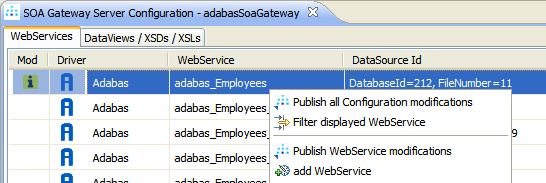
| Function | Description |
|---|---|
| Publish all configuration modifications | Send ALL modifications for all changed Services to the server at once |
| Publish Service modifications | Only modifications for the selected Service are published, i.e. sent to the server. |
The second tab, 'DataViews / XSDs / XSLs' provides an import function for these Service Definition file types, more information is given here.
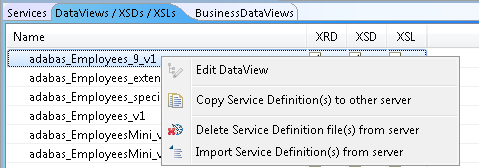
The Service filtering function allows the display to be limited by Service name and/or Service type.
Select the filter function from either the context menu or View toolbar
![]()
Enter a Service name pattern and/or select one or more drivers from the displayed list to limit the Service display to those mathcing the criteria.
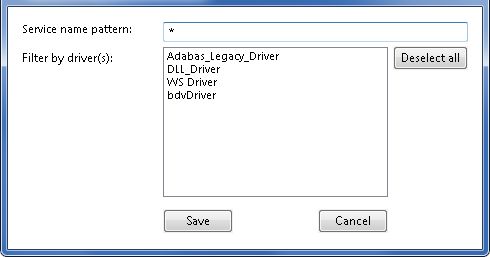
Valid Service name patterns:
A fully specified name to limit to a single Service
*<Service name pattern> for an 'ends with' condition (e.g. *ees will match 'Employees', 'Trainees' etc.)
<Service name pattern>* for a 'starts with' condition (e.g. ada* will match 'adabas_Employees', 'adatest' etc.)
*<Service name pattern>* for a 'contains' condition (e.g. *lo* will match 'Employees', 'globals' etc.)
Click the 'Save' button to apply your selection, or 'Cancel' to leave without changing the previously selected criteria.
Click on the Service name in the Configuration View, modify the Service definition in the Properties View. Modified Services will be indicated by an information icon in the 'Mod'(ified) column. Modifications stay local until one of the is executed.
Important:
Changing the Service Name will rename the Service.
Select the function from the context menu.
You will be asked to enter a name for the Service and to select a driver. Select Create.
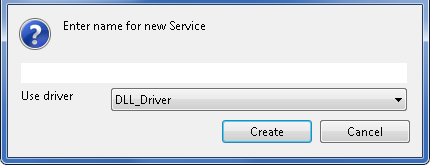
A new Service will be added and the properties can be modified as appropriate. In this example the properties are those which apply to a Service based on an Adabas driver. These properties will differ according to the driver used.
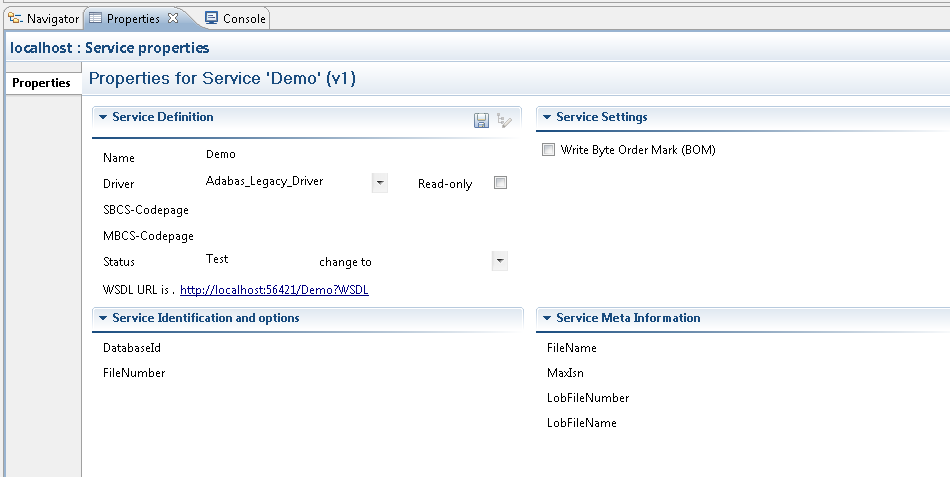
The following definition elements are required to describe an Adabas file to SOA Gateway:
Service Definition:
Name: The Service name which is used to identify the Adabas file to the outside world.
A Service is accessible by its URI http://<your_server>/<Service_name> When retrieving the WSDL for a SOA Gateway URI, append the string "?WSDL" to the above URI.
The URI is preformatted in the 'WSDL URL is' field, either select it, then right-click and copy it, or double-click it to open a browser window and display the WSDL.
Service Identification and options:
provide the actual pointer to the Adabas file being accessed through the "Database Id" and "File Number" parameters.
Service Meta Information:
The Adabas "FileName" and "MaxIsn" fields in the 'Service Meta Information' section are used for the "Create Service" function which physically creates the Adabas file, based on the SOA Gateway DataView definitions, on the Dbid / File number specified for the Service.
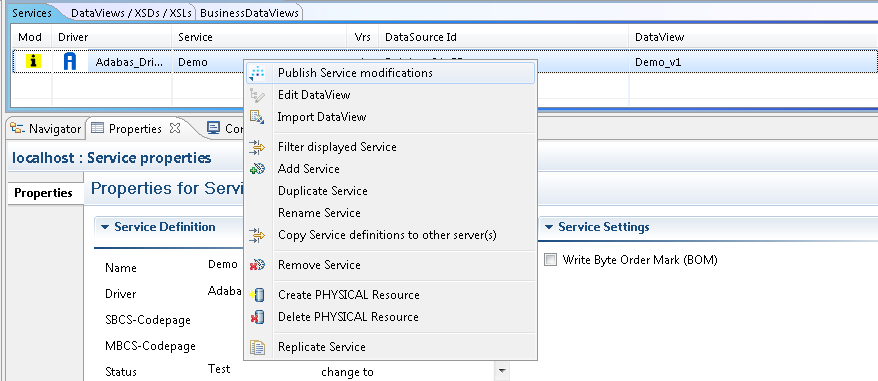
When modifications are made an icon will appear as shown. Right-click on the Service and select Publish service modifications to save the changes made.
Select the duplicate Service function, this will create a Service named "Copy_of_<original_Service_name>" and bring up a the Properties for the newly created item, prefilled with the definitions of the Service specified as the input for duplication. The Service name will be preset to copyOf_<original_Service_name>. Make changes as required and the duplicated Service.
Select the Copy Service definitions to other server(s) to transfer entire Service definitions, including their resource files (DataView / XSD / XSL), to one or more other servers.
Select the target server(s) and click .
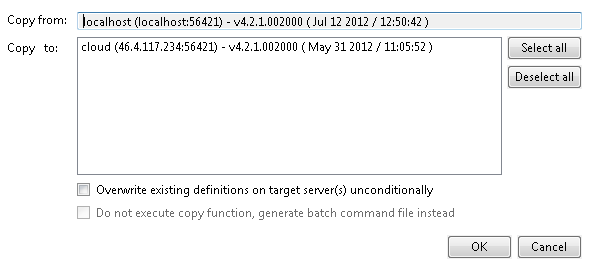
Successful execution of the copy operation will be indicated by a message in the SOA Gateway Action Log
Double-click the log entry to see the details
When a copy operation is initiated for a Service using a driver name not known on the target system, a prompt will offer a list of drivers of the same type, select one and click , when is selected the current Service will not be copied, this fact is also documented in a SOA Gateway Action Log entry.
Select the Remove Service function from the context menu to delete a Service from the server configuration. You will be requested to confirm the deletion:
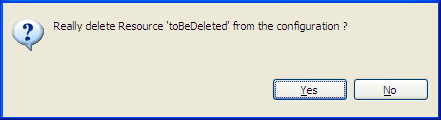
Important:
The Service is only deleted from the configuration currently
active ("live") within the SOA Gateway server, to remove it permanently the
configuration has to be saved (written to disc).
Select the Import DataView function from the context menu to import the physical layout description (DataView) into the Eclipse workspace for editing, archiving etc.
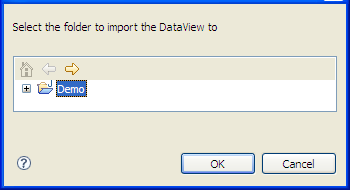
Select the workspace folder where the imported DataView is to be stored, click .
The import will be confirmed by a message in the Status pane.
The imported DataView appears, with an extension of ".xrd", at the selected location:
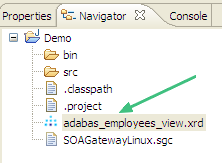
Select the export DataView function from the context menu to export the physical layout description (DataView) to the SOA Gateway server.
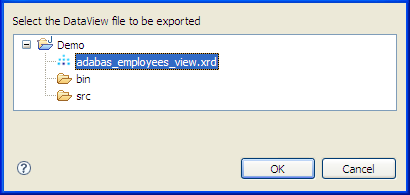
Select the DataView (.xrd) file to be exported, click
You are now asked if the exported DataView is to be activated immediately (answer ) or after the SOA Gateway server is restarted (answer )
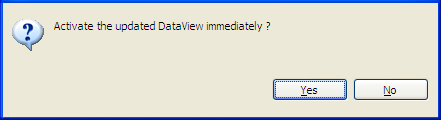
The export will be confirmed by a message in the Status pane:

Java wrapper/stub classes are generated using the Apache Axis2 feature WSDL2Java.
SOA Gateway Services, which are essentially "Services", can be registered with an UDDI Business Registry, for example Software AG's Centrasite, so that any UDDI enabled client application can find an exposed service, retrieve its signature, issue requests agains it etc.
These are the steps required to register a Service with an UBR:
Define a UDDI Business Registry to the SOA Gateway Control Centre (from the SOA Gateway Eclipse Preferences dialog)
Select the function from the context menu
Select one of the predefined UDDI Business Registries, enter the user credentials required to be able to publish

Select a Business registered with the UDDI Registry for the selected account, click to continue
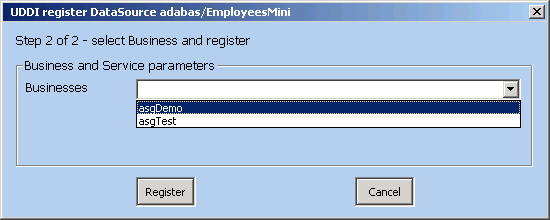
After successful completion of the registration process the service and tModel registry keys will be shown
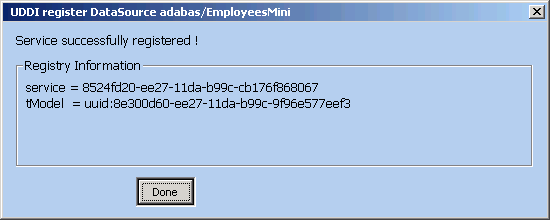
Click
A physical Adabas file can be created from a SOA Gateway Service definition.
For this to work, the Service in question must have the "File-name" and "Max. ISN" parameters set, the "DbId" and "FileNr" parameters will be used.
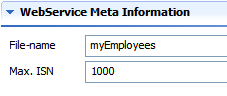
Select the create Resource function from the context menu, successful creation will be indicated by a message in the status line

The ADABAS file has been created on the target database.
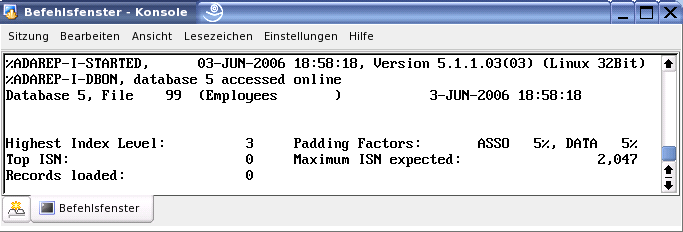
A physical Adabas file linked to a SOA Gateway Service can be deleted from a SOA Gateway Control Centre.
Select the delete Resource function from the context menu, you will be asked to confirm the deletion
As the Resource (the Adabas file) will be deleted physically from the database, you will be asked to confirm a second time.
Successful deletion will be confirmed by a message in the Status pane.
A physical copy of a Service's resources (for example an Adabas file) can be created based on the SOA Gateway definitions.
Select the Replicate Serice function from the context menu
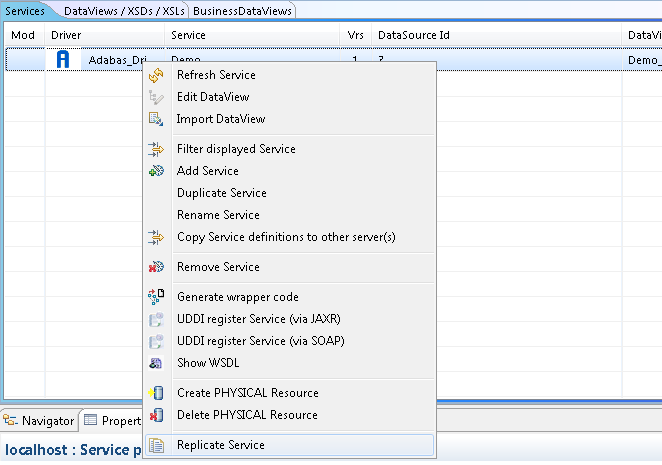
You will be asked on which server the copy will be created, and which driver is to be used to create the copy. Click after having selected the required information.
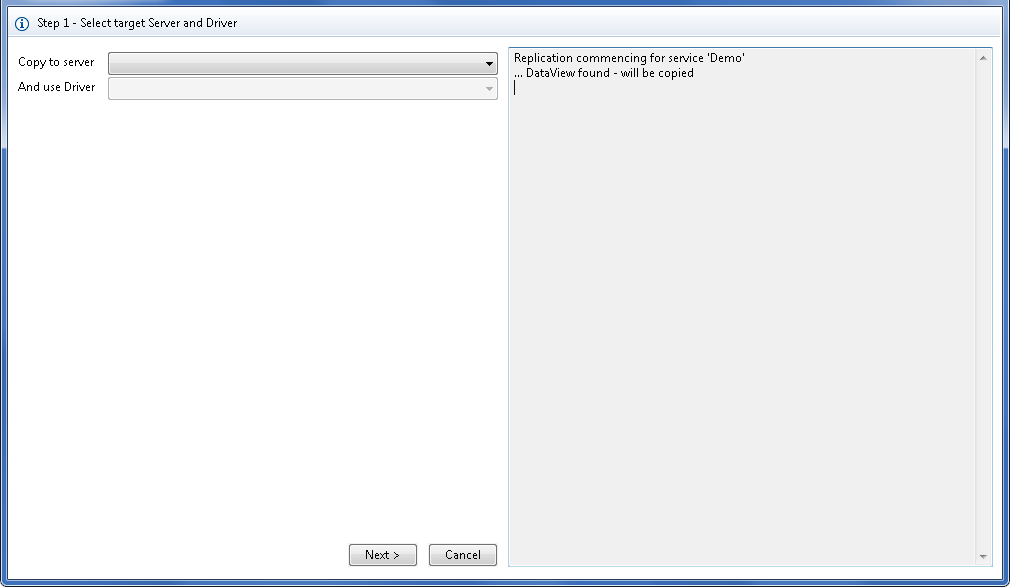
Specify all required parameters required to define the Service on the target server. Check the "Replicate data as well ?" box in case you want the Service's data to be copied in addition to the definition. Click
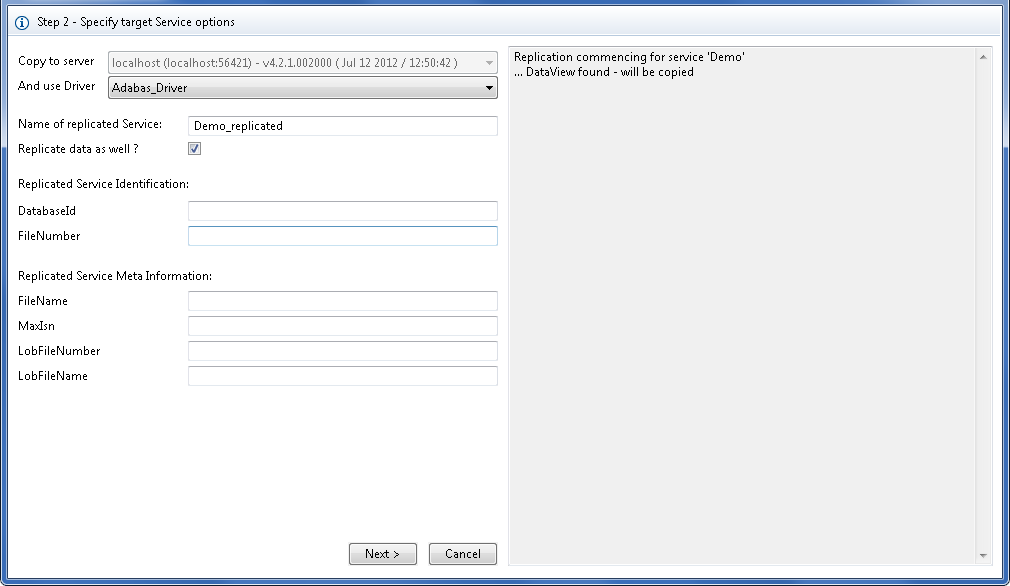
Specify key criteria, this allows you to specify if all, or just a subset, of the data on the "source file" is to be copied. In this example, to copy all with BOOK_ID > 0:
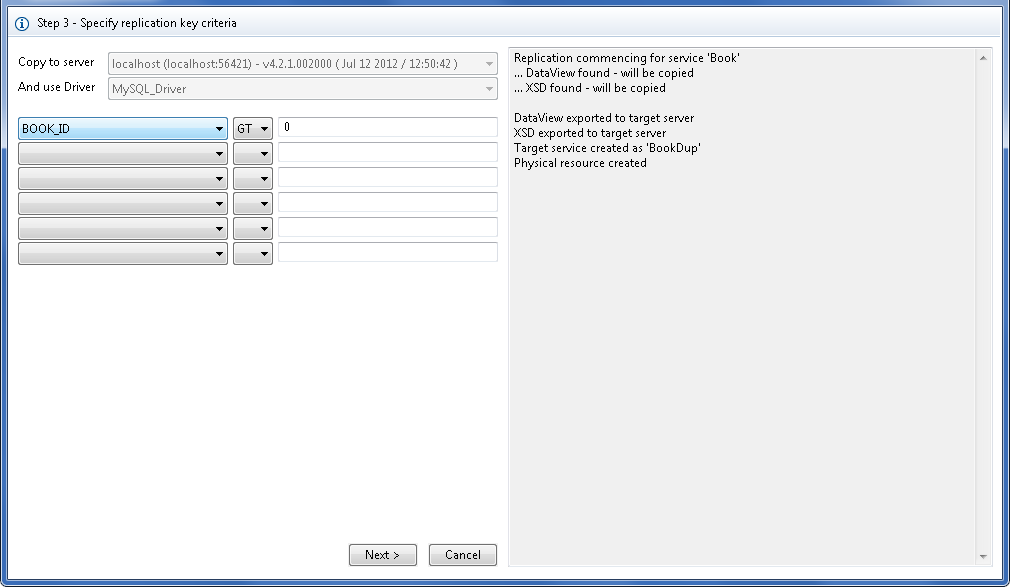
Click
The next dialog indicates the amount of data to be copied. Start the copy process by clicking , or click and either refine the key criteria, or abandon the copy altogether.
Note:
At that point the physical Adabas fine has already been allocated on
the target database, and will not be deleted automatically, even if the actual
data replication is not carried out.
At each stage messages are displayed in the right-hand pane. Click to dismiss the Replication dialog.
When modified Service definitions files (DataView or XSD) are exported to the SOA Gateway server, Service(s) using these file(s) may need to be 'refreshed' on the server to pick up the modifications.
Select the Refresh a Service function from the context menu.
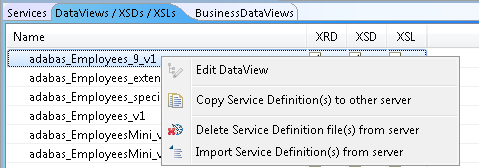
When one or more Service Definition elements are selected on the 'DataViews / XSDs / XSLs' tab, the 'Import Service Definition(s) from server' context function, the following import detail dialog will be presented:
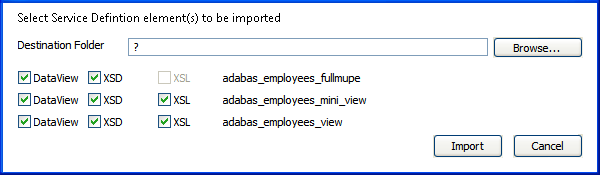
Specify the destination folder, or click the 'Browse' button to select it from a file-chooser.
Select the DataView(s), XSD(s), XSL(s) to be imported.
Click 'Import' to execute the import.