Most tasks will be handled by the SOA Gateway Control Centre, which presents a cordinated grapical view of the server. Tasks that are not possible from the Control Centre are documented here.
The SOA Gateway server runs from within the Apache webserver. You may see a new icon in the system tray
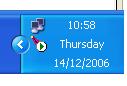
If not, start the program by clicking Start -> SOA Gateway vN -> Apache -> Monitor Apache Servers
Clicking on this symbol will give you the option to choose your SOA Gateway Server and the options Start, Stop, and Restart. or will be greyed out depending on the status of SOA Gateway.
It is strongly recommended to use and to cycle SOA Gateway, not
The green arrow above indicates that SOA Gateway is up and running.
If SOA Gateway is not running the icon looks like this
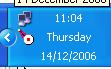
SOA Gateway can be stopped by issusing "/p jobname" at the terminal.
To start SOA Gateway, re-submit the ASGSTRT job.
Bring up the Attention Routine prompt for the SOA Gateway partition by issuing the AR command MSG <ASG_partition_ID>
Shut down the server with the command <ASG_partition_reply_id> EOJ
As SOA Gateway runs within Apache, bring down Apache to stop the
SOA Gateway. Use the apachectl command, which will
be located in the [INSTALL_HOME]/apache2/bin directory of
your SOA Gateway installation. To start the server, issue the same command
again with start as the first parameter.
If the SOA Gateway license has expired, please follow these steps to upgrade your license.
Linux/Solaris/HP/AIX : Replace the existing asgNN.xml in [INSTALL_HOME]/config
Windows : Replace the existing asgNN.xml [INSTALL_HOME]/configuration
z/OS : Replace existing INSTALL.HOME.CONF( ASGLIC ) and submit INSTALL.HOME.JCL( SOAGINS4 ).