This document provides information on the profile parameters that
can be set in the NATPARM parameter file (or an alternative
parameter file).
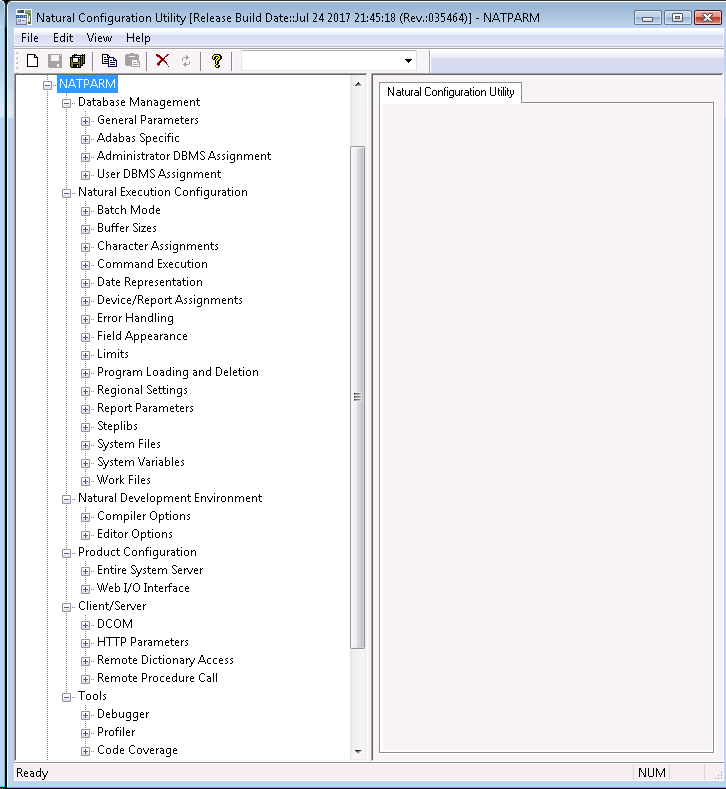
When you expand the node for a parameter file, nodes for following parameter groups are shown.
For a full description of all available profile parameters, see the Parameter Reference or follow the links provided in this section.
This parameter group contains the following categories:
See also: Database Management System Assignments in the global configuration file.
The following profile parameters apply to the supported database management systems.
| Option | See the Parameter Reference for a description of this profile parameter |
|---|---|
| Database Updating | DBUPD
|
| Execution of END/BACKOUT TRANSACTION | ET |
| ET at End of Program | ETEOP |
| ET upon Terminal I/O | ETIO |
If Natural is used with Adabas, review the following profile parameters and, if necessary, adjust the default values to meet your specific requirements.
| Option | See the Parameter Reference for a description of this profile parameter |
|---|---|
| Adabas Review Support | ADAPRM |
| Adabas User Identification | ETID
|
| DB Time Limit | LDB |
| Multifetch | MFSET |
| Terminate when no ISN found with FIND statement | RCFIND |
| Terminate when no ISN found with GET statement | RCGET |
| Release ISNs | RI |
| Record Hold Processing | WH |
| Adabas OPEN/CLOSE Processing | OPRB
|
The following profile parameters are used to assign administrator-specific database management system settings.
| Option | See the Parameter Reference for a description of this profile parameter |
|---|---|
| Administrator Logical Files | LFILE
|
| Translation of File Number | TF |
The following profile parameters are used to assign user-specific database management system settings.
| Option | See the Parameter Reference for a description of this profile parameter |
|---|---|
| User Database ID | UDB
|
| Database for Transaction Data | ETDB |
| User Logical Files | LFILE |
This parameter group contains the following categories:
The profile parameters which affect the batch mode behavior of Natural are arranged on the following pages:
See also Natural in Batch Mode in the Operations documentation.
| Option | See the Parameter Reference for a description of this profile parameter |
|---|---|
| Input data file name | CMOBJIN
|
| Input data code page | CPOBJIN |
| Input commands file name | CMSYNIN |
| Input commands code page | CPSYNIN |
| Output file name | CMPRINT |
| Output code page | CPPRINT |
| Natural log | NATLOG |
| Enable error processing | CC |
| Option | See the Parameter Reference for a description of this profile parameter |
|---|---|
| Similar output | BMSIM
|
| Display input data | ECHO |
| Display session-end message | ENDMSG |
| Display trailing blanks | BMBLANK |
| Display control characters | BMCONTROL |
| Display process time | BMTIME |
| Display window title | BMTITLE |
| Display Natural version | BMVERSION |
| Option | See the Parameter Reference for a description of this profile parameter |
|---|---|
| Frame characters | BMFRAME |
Natural uses several buffer areas for the storage of programs and data. You may need to adjust their sizes in order to achieve maximum buffer efficiency.
| Option | See the Parameter Reference for a description of this profile parameter |
|---|---|
| Storage for sort program | SORTSIZE
|
| Source area size | SSIZE |
| Work area size | USIZE |
| SAG editor buffer pool size | EDTBPSIZE |
| SAG editor logical files | EDTLFILES |
See also Buffer Pool Assignments in the local configuration file.
The following profile parameters are used to change default character assignments.
| Option | See the Parameter Reference for a description of this profile parameter |
|---|---|
| Terminal command character | CF
|
| Clear key character | CLEAR |
| Decimal character | DC |
| Filler character | FC |
| Help character | HI |
| Input assign character | IA |
| Input delimiter character | ID |
| Thousands separator character | THSEPCH |
Once a character has been defined to replace a default character, this character cannot be used as data.
The following profile parameters are used to control the execution of commands.
| Option | See the Parameter Reference for a description of this profile parameter |
|---|---|
| Enable command mode | CM
|
| Enable terminal command %% and % | ESCAPE |
| Disable Natural commands | NC |
| Dynamic recataloging | RECAT |
The following profile parameters are used to control the representation of dates.
| Option | See the Parameter Reference for a description of this profile parameter |
|---|---|
| Date format in output | DFOUT
|
| Date format in STACK | DFSTACK |
| Date format in report titles | DFTITLE |
| Date format | DTFORM |
| Maximum year | MAXYEAR |
| Year sliding window | YSLW |
These parameters are used to modify your screen and printer configurations as well as your report assignments.
| Option | See the Parameter Reference for a description of this profile parameter |
|---|---|
| Override default report number | MAINPR
|
| Devices | See Device Assignments below. |
| Reports | See Report Assignments below. |
See also the profile parameter
CMPRTnn
which is used for additional reports in batch mode.
The Devices group
shows a
scrollable list of configurable logical devices (VIDEO and the
logical printers LPT1 to LPT31) as used in the
DEFINE PRINTER
statement. The following information can be changed:
- Method
The buttons in this column display the print method used for the corresponding print device. You can choose a button to toggle the print methods.
Print Method Description TTY This is the raw printing method where the text output by the Natural program is essentially forwarded to the spooler in unaltered form. Any printer commands must either be output as data by the Natural program or statically defined in TTY printer profiles. The Windows printer driver is not used. GUI This is the preferred print method under Windows, whereby the output from the Natural program is passed through the Windows printer driver associated with the specified printer. Unlike the TTY method, no knowledge of printer commands is required, since these are automatically inserted by the printer driver. - Close mode
You can select a different close mode for each logical printer. Possible values in the drop-down list box are:
Close Mode Description Auto Printers are automatically closed at the end of a program or when the execution of a called method is terminated. This is the default setting. User Closing of printers is controlled by the user. The printer is closed, if one of the following conditions is met:
a
CLOSE PRINTERstatement is executed,a
DEFINE PRINTERstatement is executed,the session terminates.
The following program example describes the user-controlled closing of printers. Note that the close mode must be first set in the parameter file.
DEFINE DATA LOCAL 1 #OUT (A8) END-DEFINE * #OUT := *PROGRAM * * Write to report with close mode "user" WRITE (1) 'OUTPUT PROGRAM: ' #OUT * * Write to report with close mode "auto" WRITE (2) 'OUTPUT PROGRAM: ' #OUT * * Close printer 1 * Printer 1 is user-controlled CLOSE PRINTER (1) * END- Line Size
See the description of the
LSparameter.- Page Size
See the description of the
PSparameter.- Max. Pages
See the description of the
MPparameter.- Setup
You can choose a button in this column invoke a print method-specific dialog box:
Print Method Description TTY When you choose the button for this print method, the Setup TTY dialog box appears in which you can specify the following options:
- Physical specification
This corresponds to the printer name. Instead of selecting an existing physical printer specification from the drop-down list box, you can also enter a file name if you want your output to be written to a file.
Note:
A server printer can be specified via the UNC naming convention (\\server-name\printer-name).- Print to file
Using this check box, you can specify whether file I/O is to be used to access the specified device (e.g. for printers which are set up as file system shares). If this check box is not selected, the data is output via spooler API function calls.
GUI When you choose the button for this print method, the standard Windows Print Setup dialog box appears and you can select the Windows printer and associated print options such as page size and orientation. Note:
If you wish to make use of the default Windows printer on each client computer at run-time, this dialog should not be used. Alternatively, if a specific printer has already been chosen (even in a previous session) for this logical device, the default printer can be implicitly re-selected by switching the print method to TTY, closing the application, re-opening the application and switching the print method back to GUI. Note that any print options for the default printer must be set by using a printer profile.
Note:
The following applies to the print method
TTY if the Print to file check box has been activated.
As with work
files, a file name can be defined by using environment variables. Any existing
file of the same name at the specified location is normally overwritten, unless
the entered file name is immediately prefixed by two right angle bracket
characters (>>).
The Reports group shows a scrollable list in which you can assign a Natural report number (report 1 to report 31) to a logical device name. The following information can be changed:
- Device
For each report number, you can select another output medium. Possible values in the drop-down list box are:
Value Description LPT1 to LPT31 Outputs the report data to the corresponding physical device. SOURCE Outputs the report data to the source area. The user can then, for example, issue the EDITcommand to open the output data in the editor and save it accordingly.DUMMY Report data are discarded. INFOLINE Report data are sent to the infoline. See also the description of the terminal command %X.Report 0 is always implicitly assigned to
VIDEO(that is, the output is shown on the screen). No other report number can be assigned toVIDEO.- Profile
In addition to the name of the logical device, you can assign a printer profile that has been defined in the Printer Profiles node of the global configuration file. All defined printer profiles can be selected from the drop-down list box. Select the blank entry if you do not want to use any of these profiles.
Important:
Any specified printer profile must match the print method used at run-time. For example, if an attempt is made to use a GUI printer profile for a TTY logical device (or vice versa), the printer profile specification is ignored.
The following profile parameters are used to control error handling within Natural.
| Option | See the Parameter Reference for a description of this profile parameter |
|---|---|
| Error processing for PA/PF keys | IKEY
|
| Display system error messages in full | MSGSF |
| Automatic REINPUT | REINP |
| Sound terminal alarm | SA |
| Sound bell on syntax error | SNAT |
| Zero division | ZD |
| Suppress message number prefix NAT | NOAPPLERR |
| Allow runtime interrupt | RTINT |
The following profile parameters influence I/O handling.
| Option | See the Parameter Reference for a description of this profile parameter |
|---|---|
| Control variable modified at input | CVMIN
|
| Filler chars protected | FCDP |
| Enable lowercase | LC |
| Overwriting protected | OPF |
| Zero printing | ZP |
| Print mode | PM |
The following profile parameters are used to prevent a single program from consuming an excessive amount of internal resources.
| Option | See the Parameter Reference for a description of this profile parameter |
|---|---|
| Error on loop limit | LE
|
| Processing loop limit | LT |
| Maximum number of DBMS calls | MADIO |
| Maximum number of program calls | MAXCL |
| System time delay | SD |
The following profile parameters are used to control the dynamic loading and deletion of programs.
| Option | See the Parameter Reference for a description of this profile parameter |
|---|---|
| Dynamic loading of non-Natural programs | CDYNAM |
| Allow dynamic parameter | DYNPARM |
| Release GDA in utility mode | FREEGDA |
| Session termination on initialization error | ITERM |
| Persistent parameter module | PERSIST |
| Read only access to system files | ROSY |
| Buffer pool search first | BPSFI
|
| Error transaction program name | ETA |
| Program command line parameter | PRGPAR |
| Program to receive control after Natural termination | PROGRAM |
| Natural stack command line | STACK |
The following profile parameters are used to control the country- or region-specific settings of Natural.
| Option | See the Parameter Reference for a description of this profile parameter |
|---|---|
| Day differential | DD
|
| Time differential | TD |
| Year differential | YD |
| User language | ULANG |
| Use UTF-8 format for sources | SUTF8 |
| Retain source format | SRETAIN |
| Code page conversion error | CPCVERR |
| Default code page | CP |
| Substitution character | SUBCHAR |
The following profile parameters are used to control various attributes of Natural reports.
| Option | See the Parameter Reference for a description of this profile parameter |
|---|---|
| Page eject | EJ
|
| Numeric edit mask free mode | EMFM |
| Line size | LS |
| Page size | PS |
| Spacing factor | SF |
| Default input terminal mode | IM |
The following parameters are used to manage the steplibs.
| Option | See the Parameter Reference for a description of this profile parameter |
|---|---|
| *STEPLIB | STEPLIB |
| Steplib Extension | For information on how to define additional steplibs and how to use the columns in this table, see Additional Steplib Assignments below. |
You can define up to eight libraries that can be searched for objects which cannot be found in the current library. These additional steplibs are defined in a table. The steplib number is shown in the first column. The following information can be specified:
Note:
The following application programming interfaces are
available for handling multiple steplibs: USR3025N (when Natural
Security is not installed) and USR4025N (when Natural Security is
installed).
The following profile parameters are used to specify the Natural system files. A page is provided for each parameter, on which you can specify DBID, FNR, path, read only access, password and cipher for each system file.
| Option | See the Parameter Reference for a description of this profile parameter |
|---|---|
| FNAT (Natural system file for system programs) | FNAT
|
| FUSER (Natural system file for user programs) | FUSER |
| FSEC (Natural Security system file) | FSEC |
| FDIC (Predict system file) | FDIC |
| FDDM (Natural system file for DDMs) | FDDM |
If you select a path that has already been assigned to another system file, all relevant internal information of the first assignment is copied automatically to the new assignment.
The physical location of each system file is defined in the global configuration file. See System Files in the global configuration file.
The following profile parameters are used to adjust Natural system variables for the start of a Natural session.
| Option | See the Parameter Reference for a description of this profile parameter |
|---|---|
| Automatic logon | AUTO
|
| Startup library | INIT-LIB |
| Startup program | STARTUP |
| User ID | USER |
See also the System Variables documentation.
Note:
You can use the command line parameter
PARM to
specify a specific Natural parameter file at session startup. This parameter
can only be specified dynamically, therefore, it cannot be modified or viewed
within the Configuration Utility.
The following profile parameters can be used to specify work file settings.
| Option | See the Parameter Reference for a description of this profile parameter |
|---|---|
| Entire Connection local NCF protocol | NCFVERS
|
| Max. work file number | WORK |
| Alternate sort work file names | TMPSORTUNIQ |
| Work file open on first access | WFOPFA |
| Work files | For information on how to define work files and how to use the columns in this table, see Work File Assignments below. |
See also the profile parameter
CMWRKnn
which applies to batch mode.
See also Work Files in the Operations documentation.
The work file assignments are shown in a scrollable list containing work files with the numbers 1 to 32. The work file number is shown in the first column. When a work file name has already been defined for a work file number, this information (path and name) is shown in the Name column.
The following information can be changed:
- Type
For each work file number, you can select another work file type. Possible values in the drop-down list box are:
Work File Type Description Default Determines the file type from the extension for upward compatibility. SAG Binary format. ASCII Text files with records terminated by a carriage return and linefeed (CR/LF). When you choose the browse button next to this drop-down list box, you can change the properties for this work file type: a dialog box appears in which you can specify the following information:
ASCII compressed ASCII format where all trailing blanks are removed. When you choose the browse button next to this drop-down list box, you can change the properties for this work file type: a dialog box appears in which you can specify the following information:
Entire Connection With this work file type, you can read and write (for example, with the statements READ WORK FILEandWRITE WORK FILE) directly to a work file in Entire Connection format on the local disk.Note:
No transfer to a PC is possible. The Entire Connection terminal is not used in this process.Unformatted A completely unformatted file. No formatting information is written (neither for fields nor for records). When you choose the browse button next to this drop-down list box, you can change the properties for this work file type: a dialog box appears in which you can specify the following information:
Portable Files which can handle dynamic variables exactly and can also be transported (for example, from a little endian machine to a big endian machine, and vice versa). CSV Comma-separated values. Each record is written to one line in the file. By default, a header is not written. The default character which is used to separate the data fields is a semicolon (;). When you choose the browse button next to this drop-down list box, you can change the properties for this work file type: a dialog box appears in which you can specify the following information:
- Header
When set to "ON", a header with the Natural field names is written to the file.
- Separator character
You can select a different separator character. If you require a separator character which is not listed in the drop-down list box, you can enter it in the text box of the drop-down list box.
- Code page
You can specify the code page that is to be used for writing the work file (ICU code page name; IANA name recommended). When a code page is not defined here, the default code page defined with
CPis used.Note:
The browse button next to this drop-down list box is only available for specific work file types. See the information in the above table.For information on the work file formats which result from a specific work file type, see Work File Formats in the Operations documentation.
- Close mode
You can select a different close mode for each work file. Possible values in the drop-down list box are:
Close Mode Description Auto This is the default setting. Work files are automatically closed at the end of a program or when the execution of the first called method in a method call hierarchy is terminated and the first called method was called over COM. If the first called method was called locally (not over COM), the work files are not closed.
Example: Method A (called over COM) invokes method B which in turn invokes method C. When the execution of method A is terminated, all work files are closed.
User Closing of work files is controlled by the user. The work file is closed, if one of the following conditions is met:
a
CLOSE WORK FILEstatement is executed,a
DEFINE WORK FILEstatement is executed,the session terminates.
The following program example describes the user-controlled closing of work files. Note that the close mode must be first set in the parameter file.
DEFINE DATA LOCAL 1 #OUT (A8) END-DEFINE * #OUT := *PROGRAM * * Write to work file with close mode "user" WRITE WORK 1 'OUTPUT PROGRAM: ' #OUT * * Write to work file with close mode "auto" WRITE WORK 2 'OUTPUT PROGRAM: ' #OUT * * Close work file 1 * Work file 1 is user-controlled CLOSE WORK FILE 1 * END- Attributes
You can define different attributes for each work file. You can specify one attribute for each of the following categories:
Category Possible Attributes Default Attribute Description Append mode NOAPPENDorAPPENDNOAPPENDDecides whether new data overwrites the current data in the work file or whether new data is appended at the end of the current data. Keep/delete work file after close KEEPorDELETEKEEPDecides whether the work file is kept after closing it or whether it is deleted. Write byte order mark (BOM) BOMorNOBOMNOBOMDecides whether a byte order mark is written in front of the work file data. Only available for the work file types which write code page data: ASCII, ASCII compressed, Unformatted and CSV. For these work file types, the attribute
BOMcan only be set, if the code page UTF-8 is defined for the work file (see the description of the Type column).If a work file of another type is written or a code page other than UTF-8 is defined, the specification of the attribute
BOMis ignored during runtime.See also Work Files and Print Files on Windows, UNIX and OpenVMS Platforms in the Unicode and Code Page Support documentation.
Remove/keep carriage return REMOVECRorKEEPCRREMOVECRDecides whether carriage return characters are removed when reading an ASCII work file or whether they are kept. Only available for the following work file types: ASCII and ASCII compressed. If one of the attributes is manually set for another work file type (not in the dialog box), it is ignored during runtime.
Warning:
UseKEEPCRwith care. ASCII format is only recommended for alphanumeric data. Binary data should not be processed with ASCII work files. When you useKEEPCR, the work file record may include carriage return characters.The use of
KEEPCRonly makes sense when reading ASCII work files which have been written on UNIX or OpenVMS. It does not make sense to useKEEPCRwith ASCII work files which have been written on Windows.When you choose the browse button next to this text box, you can set these attributes in a dialog box. You can also set them in the table as described below.
You can enter a unique abbreviation for each attribute. The delimiter character can be one of the following: blank, comma(,) or semicolon (;). Example: "a, d" which stands for
APPENDandDELETE.You can only specify one attribute for each category. You can specify them in any sequence. When no attributes are specified in the table, the default values are used. You can also check the current values by invoking the dialog box.
- Name
Specify the location (path and name) of the work file.
You can also choose the browse button next to this text box to select the work file from a dialog box.
See also Defining Work File Names with Environment Variables in the Operations documentation.
This parameter group contains the following categories:
The following profile parameters are used to set options for the Natural compiler.
| Option | See the Parameter Reference for a description of this profile parameter |
|---|---|
| Interpretation of database field short names | DBSHORT |
| Dump generation | DU |
| Length/format specification | FS |
| Keyword checking | KCHECK |
| Structured mode | SM |
| Syntax error control | SYNERR |
| Dynamic thousands separator | THSEP |
| Translate quotation marks | TQMARK |
| MASK compatible with MOVE EDITED | MASKCME |
| Maximum number of digits after decimal point | MAXPREC |
| Parameter checking for CALLNAT statement | PCHECK |
| Internal sign representation of format P | PSIGNF |
| Endian mode | ENDIAN |
| Generation of global format identifiers | GFID |
| Active cross reference | XREF |
See also Compiler
Options in the section Using Session
Parameters of the Using Natural Studio
documentation and the description of the system command
COMPOPT.
The following profile parameter is used to set an option for the Natural editor.
| Option | See the Parameter Reference for a description of this profile parameter |
|---|---|
| Renumber line numbers in constants | RNCONST |
This parameter group contains the following categories:
The following profile parameter is used in conjunction with Software AG's Entire System Server Interface.
| Option | See the Parameter Reference for a description of this profile parameter |
|---|---|
| ESX database | ESXDB
|
The following profile parameter is used for Unicode support with the Natural Web I/O Interface.
| Option | See the Parameter Reference for a description of this profile parameter |
|---|---|
| Web I/O Interface | WEBIO
|
This parameter group contains the following categories:
The following profile parameters are used to provide DCOM support.
| Option | See the Parameter Reference for a description of this profile parameter |
|---|---|
| Server name | COMSERVERID
|
| Activation policy | ACTPOLICY |
| Automatic update of registry | AUTOREGISTER |
The following profile parameter is used to provide HTTP support.
| Option | See the Parameter Reference for a description of this profile parameter |
|---|---|
| Timeout for REQUEST DOCUMENT | RQTOUT
|
The following profile parameters are used for remote dictionary access.
| Option | See the Parameter Reference for a description of this profile parameter |
|---|---|
| Name of logical dictionary server | USEDIC
When a logical dictionary server has been defined in the global configuration file, you can select it from the drop-down list box. See Dictionary Server Assignments in the global configuration file. |
| Enable usage of repository | USEREP |
The profile parameters which apply to the Natural Remote Procedure Call (RPC) are arranged on the following pages:
These profile parameters apply to both client and server.
| Option | See the Parameter Reference for a description of this profile parameter |
|---|---|
| Request buffer size | MAXBUFF
|
| Code page | CPRPC |
These profile parameters apply to the client only.
| Option | See the Parameter Reference for a description of this profile parameter |
|---|---|
| Automated remote execution | AUTORPC
|
| Retry service on alternative server | TRYALT |
| Send-buffer compression | COMPR |
| Request timeout | TIMEOUT |
| Default server | DFS |
| Library for service directory | RPCSDIR |
These profile parameters apply to the server only.
| Option | See the Parameter Reference for a description of this profile parameter |
|---|---|
| Start session as RPC server | SERVER
|
| Logon required for server request | LOGONRQ |
| Server name | SRVNAME |
| Server node | SRVNODE |
| Server user ID | SRVUSER |
| Server wait time | SRVWAIT |
| Number of reconnect attempts | SRVRTRY |
| Wait time between attempts | |
| Server termination event | SRVTERM |
| Server commit time | SRVCMIT |
| Transport protocol | TRANSP |
| Trace level | TRACE |
| Trace on error |
This profile parameter applies to the client only.
| Option | See the Parameter Reference for a description of this profile parameter |
|---|---|
| Remote directory servers | RDS
|
This parameter group contains the following categories:
The profile parameters which affect the Natural Debugger are arranged in the following categories:
This profile parameter is used to generate debug information.
| Option | See the Parameter Reference for a description of this profile parameter |
|---|---|
| Generate debug information | GPGEN/DEBUGGER
|
The following profile parameter is used in conjunction with NaturalONE.
| Option | See the Parameter Reference for a description of this profile parameter |
|---|---|
| Debug attach server parameters | DBGAT
See also the information on debugging external Natural applications in the NaturalONE documentation. |
The parameters which affect the Natural Profiler are arranged in the following categories:
The following profile parameter is used to activate the Natural Profiler.
| Option | See the Parameter Reference for a description of this profile parameter |
|---|---|
| Generate profiler information | GPGEN/PROFILER
|
The following profile parameter is used to profile a Natural session.
| Option | See the Parameter Reference for a description of this profile parameter |
|---|---|
| General Natural Profiler parameters | PROFILER
|
The following profile parameter specifies which events of a Natural session are profiled.
| Option | See the Parameter Reference for a description of this profile parameter |
|---|---|
| Natural Profiler event selection parameters | PROFILER(EVENT
subparameter)
|
The profile parameters which affect the Natural code coverage are arranged in the following categories:
The following profile parameter is used to allow code coverage.
| Option | See the Parameter Reference for a description of this profile parameter |
|---|---|
| Generate coverage information | GPGEN/COVERAGE
|
The following profile parameter specifies for which parts of a Natural session the code coverage information is to be generated.
| Option | See the Parameter Reference for a description of this profile parameter |
|---|---|
| General Natural Coverage parameters | COVERAGE
|