Jobs within a job network are linked by user-defined logical conditions. Logical conditions (see also the Concepts and Facilities documentation) are variables within Entire Operations and describe job dependencies.
During execution of networks and submission of jobs, Entire Operations automatically checks the status of logical conditions and triggers system actions accordingly. Alternatively, logical conditions can be set by an API routine (see the relevant section).
In order to link two jobs, an input condition (prerequisite) defined for one job must also be defined as output (End-of-Job) condition for the preceding job.
Note:
It is possible to define a maximum of 40 input conditions per job. If
you need more input conditions, you must use intermediate dummy jobs to collect
the conditions. See also Job
Execution as a Dummy Job.
This document covers the following topics:
Defining Schedule Dependencies for an Input Condition in the section Schedule Maintenance
Maintaining Active Job Conditions in the section Active Job Networks
Logical Conditions in the Concepts and Facilities documentation.
![]() To list input conditions
To list input conditions
In the Maintenance Job Master window, open the tabbed page Input Conditions similar to the example below:
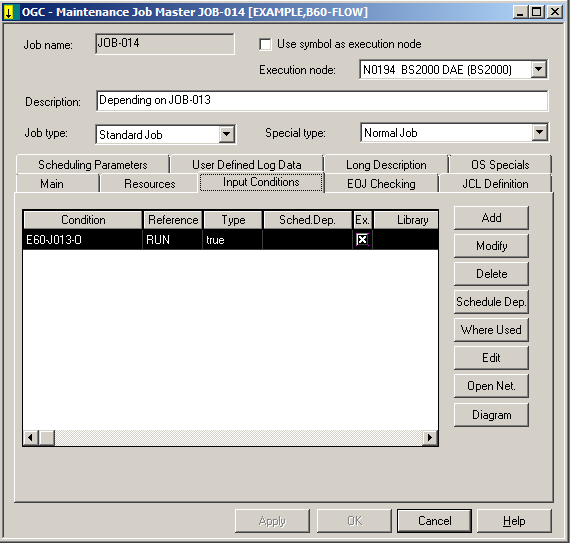
All input conditions defined for the job are listed on the page.
The columns and functions available on the page are explained in Columns: Input Conditions Maintenance and Functions: Input Conditions.
This section covers the following topics:
The following table explains the column headings for the data listed on the Input Conditions page of the Maintenance Job Master window:
| Column | Description | |
|---|---|---|
| Condition | User-defined condition name.
See also Restrictions for Condition Names and Global Conditions. |
|
| Reference | Reference date used to refer to a
certain occurrence of the input condition.
For possible entries, see Possible References for Input Conditions in the section Input Condition References. |
|
| Type | User-defined condition type expressed as any of the following: | |
true
|
Condition must exist for the job to be submitted. | |
false
|
Condition must not exist for the job to be submitted. | |
exclusive
|
Exclusive use of the condition. | |
destruct.
|
Condition will be destroyed after use. | |
dummy
|
If the condition is satisfied, the job is started as a temporary dummy job. | |
extern +
|
Condition from another network must exist. | |
extern -
|
Condition from another network must not exist. | |
mult.Sfx. |
Condition depends on multiple suffixes. | |
Exit
|
Condition depends on the result of a user exit. | |
File +
|
File must exist. | |
File -
|
File must not exist. | |
User Sw +
|
User switch must exist (BS2000 only). | |
User Sw -
|
User switch must not exist (BS2000 only). | |
Job Var.
|
Condition depends on a job variable (BS2000 only). | |
Symbol
|
Condition depends on the value of a symbol in a symbol table. | |
Mailbox +
|
Condition must exist; prompted in mailbox. | |
Mailbox -
|
Condition must not exist; prompted in mailbox. | |
Recov.tmp.
|
Condition is used for recovery (temporary - created by Entire Operations Monitor; for active jobs only). | |
| Sched.Dep. | If the condition is defined to be
schedule-dependent, a short summary of the dependency appears in this column.
For more information, see Defining Schedule Dependencies for an Input Condition in the section Schedule Maintenance. |
|
| Ex. | x mark in the table | Condition must exist. |
| no mark in the table | Condition must not exist. | |
| Library | Natural library where a defined user exit resides. | |
The following functions are available on the Input Conditions page:
| Function | Description |
|---|---|
| Add | Add an input condition definition. |
| Modify | Modify the input condition definition. |
| Delete | Delete the input condition definition. |
| Schedule Dep. | Add or modify schedule dependency.
See Defining Schedule Dependencies for an Input Condition in the section Schedule Maintenance. |
| Where Used | Display jobs for which the condition is used as an input or output condition. |
| Edit | Edit user exit to set input condition. |
| Open Net. | Open the network definition for an external input condition.
See Accessing another Network Defined for an Input Condition. |
| Diagram | View the network diagram for the input condition.
For further information, see Viewing and Maintaining a Job Network Diagram. |
![]() To add or modify an input condition
To add or modify an input condition
On the tabbed page Input Conditions, choose to create a new input condition.
Or:
On the tabbed page
Input Conditions select an input condition from
the table and choose to change an input
condition.
An Input Condition window similar to the example below opens:
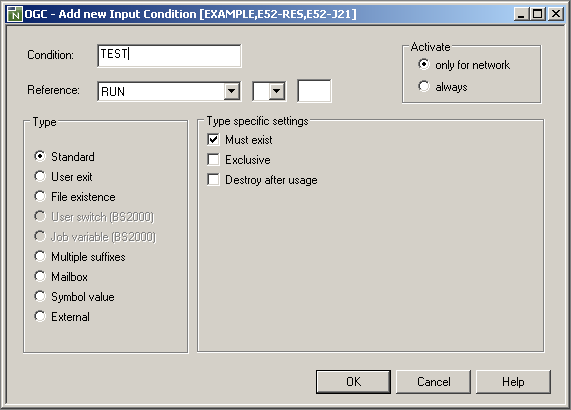
Make your definitions. The fields and options in the window are described in Fields and Selection Options: Input Condition.
Choose .
The new input condition is now allocated to the job master.
Note:
After an input condition has been defined or modified, a loop check
is performed for the network. The same conditions apply as described in
Checking for a Loop in a Job
Network in the section Network Maintenance, with
one exception: if a loop is detected in the job flow, no corresponding message
appears.
This section covers the following topics:
The input fields in the Input Condition window are described in the following table.
The fields provided in the Type specific settings section of the window depend on the Reference and Type selected for the condition.
| Field | Description | |
|---|---|---|
| Condition | Name assigned to the condition.
The condition name and its reference date uniquely identify an active condition. See also Restrictions for Condition Names. |
|
| Run | Current run number (for active jobs only). | |
| Reference | Reference date to specify which
occurrence of this definition the job uses.
For possible selection options, see Possible References for Input Conditions in the section Input Condition References. |
|
| Activate | checked | Input condition definition will always be activated (for job activations as well). |
| unchecked | Default.
Input condition definition will be activated for network activations only. |
|
| Type specific settings section: | ||
| Must Exist | checked | Specifies that the condition must exist (be true) as a prerequisite to job submission. |
| unchecked | Specifies that the condition must not exist (be false) as a prerequisite for job submission. Alternatively, this field also controls the setting of the condition according to the existence or non-existence of a file specified in the File Existence field (file or member in a file). | |
| Exclusive | checked | Specifies that when this condition is in use, no other job can access this condition until it is free (job finished). |
| unchecked | Any job can use the condition at any time. This feature is
useful to prevent simultaneous execution of jobs with the same input
conditions.
Default. |
|
| Destroy after usage | checked | Specifies that the condition is automatically reset after the job is submitted. |
| unchecked | Do not reset condition: later job runs can use this condition
according to the Reference date.
Default. |
|
| Activate | checked | Input condition definition will always be activated (for job activations as well). |
| unchecked | Input condition definition will be activated for network
activations only.
Default. |
|
| Type section: | ||
| Standard | Select this radio button (default) to set the standard condition usage options (must exit, exclusive and/or destroy after usage). | |
| User Exit | Select this radio button if
the condition is to be set by a user exit.
For further information and the fields/options available in the Type specific settings section, see Input Condition: User Exit. |
|
| File Existence | Select this radio
button to define an input condition dependent on the existence or
non-existence of a file.
For further information and the fields/options available in the Type specific settings section, see Input Condition: File Existence. |
|
| User Switch (BS2000) | User switch (BS2000 only).
Select this radio button to define an input condition dependent on the existence or non-existence of a user switch. For further information and the fields/options available in the Type specific settings section, see Input Condition: User Switch - BS2000. |
|
| Job Variable (BS2000) | Job variable (BS2000 only).
Select this radio button to define an input condition dependent on a comparison with the contents of a BS2000 job variable. For further information and the fields/options available in the Type specific settings section, see Input Condition: Job Variable - BS2000. |
|
| Multiple Suffixes | Select this radio button to
define a symbol to be used for the active condition name.
For further information and the fields/options available in the Type specific settings section, see Input Condition: Multiple Suffixes. |
|
| Mailbox | Select this radio
button to define a user prompt to a mailbox.
For further information and the fields/options available in the Type specific settings section, see Input Condition: Mailbox. |
|
| Symbol Value | Select this radio
button to define an input condition dependent on a comparison with the
value of a symbol in a symbol table.
For further information and the fields/options available in the Type specific settings section, see Input Condition: Symbol Value. |
|
| External | Select this radio button to define an input condition dependent on
another network.
See also Accessing another Network Defined for an Input Condition. |
|
- Restrictions for Condition Names
The name of a condition can contain numbers and letters as required. The maximum name length is 20 bytes.
The following restrictions apply:
Umlauts are not allowed.
The use of special characters is restricted to the following:
-+/§#$_&Names of global conditions begin with a plus sign (
+).The activation escape character, the submit escape character and a period (
.) symbol delimiter are still accepted if symbol replacement is allowed for the relevant name fields.The following condition names are reserved for special purposes and may not be used for common conditions:
Reserved Condition Name Explanation NET-BEGIN
NET-END
NET-END-NOTOK
NET-END-OKUsed for subnetwork control. These reserved conditions are described in detail in the section Link the Main Network.
P-STOPCYC - jobnameIf this condition is set in the active symbol table of a job with the special type C, the cyclic execution will be stopped. For detailed information, see the field Special Type in the section Fields: Job Master Definition.
jobname-MAX-RETRYThe special condition jobname-MAX-RETRYwill be set by the Entire Operations Monitor when the messageEOR5316 (Recovery Retry Maximum:1: exceeded)is issued during a Job Recovery.
![]() To access another network defined for an input condition
To access another network defined for an input condition
From the table on the tabbed page Input
Conditions, select an input condition of the
Type extern and choose .
The Maintenance Network Master window of the network defined for the input condition opens.
If required, you can change the network definitions. The fields and tabs of the Network Master window are explained in Fields: Network Definition in the section Modifying a Network Definition.
To check an input condition, you must know which reference is meant. References can result in time or run number intervals.
The simplest reference is RUN, which refers to conditions
set in the current network run. However, if you define an external input
condition (which is not produced by the current network), you should always
remember that different networks usually have different run numbers, which
implies that RUN makes no sense in this case.
Run numbers are not assigned sequentially in chronological order. For
references to previous network runs use LNR.
With the exception of RUN, all references described in
this section also apply to global
conditions.
The following table describes all references you can select from the drop-down list box next to the Reference field of the Input Condition window.
| Reference |
Unit of |
Description |
|---|---|---|
AAC |
Job uses condition only if there is at least one entry in the active database for the owner, the network and the job. | |
ABS |
Job uses condition only if it is absolute. Absolute conditions are independent of run numbers and can exist only once under the same name. | |
ANY |
Job uses any occurrence of the condition, except
ABS (absolute), which has a reserved run number.
|
|
ANT |
Job uses condition only if there is no entry in the active database for this owner, network and job. | |
DAT |
Days | Job uses the condition as set by the network run on the current date. |
| Explicit date | A date entered in the format YYYYMMDD.
Job uses condition only if set on the explicit date. The job then uses the condition as set by the network run on this date (does not apply when job can run more than once daily). |
|
DST |
Job uses the condition as set during the network run on the date specified as the job start time. | |
DUM |
If this condition is satisfied, the job is started as a
temporary dummy job. If this condition is not satisfied, the job is started
normally.
If several conditions with the reference The active condition will also be accepted if it has the reference
If a job is started as a temporary dummy job on account of a condition, then this will be written to the log. |
|
HRC |
Hours | Job uses the condition only if it was set a defined number of
hours previous to the check time of the condition.
This reference can only be entered with a relative hour value. HRC-24 is the default value if this field is left blank
and if the condition is set in a different network.
( |
LNR |
Hours |
This reference is recommended for constructing chains of networks and must be followed by a relative value (see Relative Values). |
LNT |
Hours | This reference is used like LNR.
Additionally, the condition is set to true if the creating job network did not have an active occurrence in the time frame to be observed. |
MON |
Months | Job uses the condition as set by the network run of the current month. |
NSD |
Job uses the condition as set during the network run on the date specified as the network start time. | |
PDA |
Days | Job uses the condition only if set on the same production date.
The production date end time can be defined in the Entire Operations default settings: see Defaults for Time Ranges in the Administration documentation. Note: |
PDS |
Job uses the condition only if set on the same production date.
The production date end time can be defined in the Entire Operations default settings: see Defaults for Time Ranges in the Administration documentation. Note: |
|
RCA |
A job with multiple active subnetworks uses the
same input conditions defined for a predecessor job that runs in the primary
subnetwork.
If Multiple suffixes are used as an input condition (see Input Condition: Multiple Suffixes) for the predecessor, the multiple suffixes are appended to the job. If |
|
RUN |
Run numbers | Job uses the condition as set by the current network run.
This is the default value if this field is left blank and if the condition is set in the same network. ( |
WEK |
Weeks | Job uses the condition as set by the network run of the current week. |
WCC |
Days | Day in real time, relative to the current day. |
WCW |
Days | Day in calendar (work day), relative to the current day. |
WCS |
Days | Day in schedule, relative to the current day. |
Some references can be followed by a minus (-) or plus
(+) sign and a numeric offset. This is called a relative value.
For example:
DAT-1 |
Refers to yesterday. |
HRC-2 |
Refers to the previous 2 hours. |
WEK-1 |
Refers to the previous week. |
In this case, additional fields appear next to the
Reference field where you can select the required sign
(+ or -) and enter a number.
Logical conditions are either set for a single job network or independently of any networks. Independent conditions are referred to as global conditions.
A global condition is not restricted to a particular owner, network or job but reflects the current value of a condition set for the given environment. It is defined once and can be used in several networks and job environments.
The following applies to a global condition:
A global condition has the prefix + (plus sign).
A global condition is assigned to the owner SYSDBA and to the network SYSDBA.
A global condition gets the reference abs. (absolute). The reference RUN is accepted but
is converted to abs. at
runtime.
This document covers the following topics:
Maintaining Active Job Conditions in the section Active Job Networks.
For global conditions, only the following references are allowed:
| With the definition of an active condition | ABS, ANY, RUN |
|---|---|
| If used as input condition | HRC, DAT, PDA,
WEK, MON, ABS, ANT,
DUM, RUN, ANY |
| If used as output condition | ABS, RUN |
Input conditions can depend on the result of a user exit (P-CALL-PLACE set to
ICO; see the section User Exits). If a user
exit is defined for an input condition, Entire Operations automatically
executes the exit when checking the status of input conditions during the
prerequisite check. The user exit can perform any database or Entire System
Server call to obtain the necessary information. This allows Entire Operations
to react to complex or user-specific dependencies.
User exits are Natural subprograms and can be edited with the Entire Operations editor. See also the section User Exits.
When defining a user exit as an input condition, consider the following:
The Entire Operations Monitor sets the parameter field
P-RC (return code) to 0 (zero) before the user exit
is called.
You can also specify an input condition user exit for an input
condition with the reference DUM (dummy job).
In this case, the job executes as dummy due to condition if
the exits returns 0 for P-RC.
The job executes normally if the exit returns a non-zero value for
P-RC.
This section covers the following topics:
![]() To define an input condition that depends on a user exit
To define an input condition that depends on a user exit
In the Input Condition window, select User exit from the Type section.
In the Type specific settings section, enter the name of the user exit and the name of the Natural library in which the user exit resides.
The input fields available are described in Fields: Input Condition User Exit.
When finished, choose OK to save your entries and close the window.
![]() To edit the user exit of an input condition
To edit the user exit of an input condition
From the table on the tabbed page Input
Conditions, select an input condition of the type
Exit and choose .
An editor window opens containing the source of a Natural subprogram similar to the Example of a User Exit.
(If no user exit is specified for the selected input condition, an appropriate message occurs instead.)
Modify the user exit as required.
For detailed information on handling user exits, see the section User Exits.
The input fields provided for a user exit in the Type specific settings section of the Input Condition window are described in the following table:
| Field | Description |
|---|---|
| Natural Library | Name of the Natural library where the user exit resides.
This library must be different from the Entire Operations system library. |
| Exit | Name of the user exit which sets the condition.
The user exit coding must start with For further information, see Common User Exit Parameter Area NOPXPL-A. |
Below is an example of a user exit which sets an input condition:
*
Entire Operations
* USER EXIT TO SET AN INPUT CONDITION
*
* THIS ROUTINE CHECKS THE EXISTENCE OF A FILE, DEPENDING ON
* GIVEN PARAMETERS
*
DEFINE DATA PARAMETER USING NOPXPL-A
LOCAL /* LOCAL VARIABLES START HERE
1 CATALOG VIEW OF CATALOG /* An Entire System Server VIEW
2 NODE
2 DSNAME
2 ERROR-CODE
2 ERROR-TEXT
*
1 #DSNAME (A54)
END-DEFINE
* ----------------------
RESET P-RC /* ASSUME GOOD RETURN -> SET CONDITION
COMPRESS P-OWNER '.SYSF.SRCE' INTO #DSNAME LEAVING NO SPACE
CAT. FIND CATALOG WITH NODE = P-EXECUTION-NODE
AND DSNAME = #DSNAME
IF CAT.ERROR-CODE NE 0
MOVE CAT.ERROR-CODE TO P-RC /* BAD RETURN
MOVE CAT.ERROR-TEXT TO P-RT
ESCAPE ROUTINE
END-IF
END-FIND /* (CAT.)
END
The user exit must set a return code in P-RC.
If P-RC is not equal to 0, the condition is
reset (false) and the user is notified with a message. In the example above,
the returned condition code (ERROR-CODE) sets (fulfills) the input
condition for which the user exit is defined if the routine finds a file with
the string owner.SYSF.SRCE.
If you define a symbol for multiple suffixes, its contents are separated and the single fields are concatenated to the active condition name. These multiple conditions are used to wait until all parallel executing predecessors are finished.
The active conditions are created during activation of the job network.
For example, if the condition name is COND and if the specified
symbol contains 001003012, the active conditions
COND001, COND003 and COND012 are
created.
![]() To define an input condition dependent on multiple suffixes
To define an input condition dependent on multiple suffixes
In the Input Condition window, select Multiple suffices from the Type section.
In the Type specific settings section, enter a symbol name and select a symbol table/version, if required. See also Fields: Input Condition Multiple Suffixes.
When finished, choose OK to save your entries and close the window.
This section covers the following topics:
The input fields provided for multiple suffixes in the Type specific settings section of the Input Condition window are described in the following table:
| Field | Description | |
|---|---|---|
| Always Job Table | Specifies whether the symbol table defined for the job is used.
Possible check box settings: |
|
| checked | The multiple suffix is always taken from the job symbol table. A local definition will be ignored (default). | |
| unchecked | Use the symbol table defined here. | |
|
Note: |
||
| Symbol Table | Name of the symbol table with the symbol that contains the
suffix(es) to be used for the condition when the job network is activated.
You must specify the same symbol table in the predecessor job definition. |
|
| Version | Version of the symbol table (if defined). | |
| Symbol | Name of the symbol that contains the suffix(es) to be used for the
condition when the job network is activated.
You must specify the same symbol in the predecessor job definition. |
|
| Always Job Table | Possible check box settings: | |
| checked | The multiple suffix is always taken from the job symbol table. A local definition will be ignored (default). | |
| unchecked | Use the symbol table defined here. | |
|
Note: |
||
An input condition value can be dependent on the existence or non-existence of a file or of one of its members. The Monitor checks for the file or member on the job's execution node until the condition is satisfied.
![]() To define an input condition that requires a file
To define an input condition that requires a file
In the Input Condition window, select File existence from the Type section.
In the Type specific settings, enter a file and a member name. The input fields and options are described in Fields: Input Condition File Existence.
When finished, choose OK to save your entries and close the window.
This section covers the following topics:
The input fields provided for a file existence check in the Type specific settings section of the Input Condition window are described in the following table:
| Field | Description | |
|---|---|---|
| File |
Name of the file that must or must not exist. If the file is not
cataloged, specify the volume serial number in the format
Note: See also Rules for File Check. |
|
| Member
(optional) |
If the input condition is
dependent on the existence or non-existence of a member in the file specified
in the File field, enter the member name.
Note: See also Rules for File Check. |
|
| Must exist | Possible check box settings: | |
| checked | The file (or member) must exist as a prerequisite to job submission. | |
| unchecked | The file (or member) must not exist as a prerequisite. | |
The following rules apply when specifying a file as an input condition check:
- BS2000 Files
The condition is satisfied only if the file is closed. For opened BS2000 files, the condition is not satisfied.
- Migrated (archived) Files
Migrated (archived) files are recognized like standard existing files. If a member is included in the file existence check, the active job will be set to a permanent error, with the error text
Prerequisite File Check - Library containing member is archived.
- Entire System Server Node used for File Check
The node used for the file check is always the execution node of the job. The file is being checked with the access rights of the Submit User ID (on UNIX and Windows: submit and submit group).
If you must check a file on a different node, use a predecessor dummy job with a different execution node and/or Submit User ID for this purpose.
- Variable File Name: Using Escape Characters
The fields File and/or Member can contain symbols preceded by an activation escape character.
If the activation escape character is used, symbol replacement is performed during the first existence check.
Symbol replacement can be used, for example, for:
file generation groups;
changing input files;
After a successful symbol replacement, these fields will contain the replaced value in the active job. This reduces the effort with symbol replacements.
The symbols are taken from the active symbol table assigned to the job. The symbol replacement in the file name is performed only once and the result is written back to the active input condition definition for further check. A missing symbol causes a permanent error.
It is also possible to use the submission escape character. In the case of an unsatisfied condition, the symbol replacement in the file name will be performed before each file check. The result is not written back. This allows more flexible use of symbols, but may cause more system overhead.
- File in Use
The case
file in useis handled as a temporary error. The file check is repeated as long as the file is in use. The waiting job will not be sent to passive wait.- z/OS: HSM Migrated Libraries
The following applies only if the operating system of an Entire System Server node is z/OS, and if the Entire System Server version is greater than or equal to Version 3.2.1. The Entire Operations Monitor performs the initialization of a file recall.
The file member check will be repeated in intervals of two minutes, until the file is reloaded. A reload will not be initiated if the file check is on file level only.
Mailboxes are defined to the system and assigned to user IDs by using the appropriate context function of the Mailbox Definition metanode. For more information on defining mailboxes, see Mailbox Definition in the Administration documentation.
For more information on how mailboxes can be used, see Working with Mailboxes.
This section covers the following topics:
Each logical condition can be assigned to a mailbox.
If the condition is the only one pending (unfulfilled) and is therefore delaying the start of the subsequent job, a message is automatically sent to the mailbox.
If an input condition is dependent on manual action(s), a message is sent to a mailbox that asks a user to confirm completion of the action(s).
Each user linked to this mailbox sees this message.
A user can be associated with up to ten mailboxes.
![]() To send a message to a mailbox for an input condition that is not
satisfied during network execution
To send a message to a mailbox for an input condition that is not
satisfied during network execution
In the Input Condition window, select Mailbox from the Type section.
In the Mailbox field of the Type specific settings section, enter the name of the mailbox to which you want to send a message.
Or:
Select a name from the drop-down list box next to the
Mailbox field.
When finished, choose OK to save your entry and close the window.
An input condition can be dependent on a comparison with the contents of a symbol in a symbol table. The Monitor checks the value of the symbol on the job's execution node until the condition is satisfied.
This section covers the following topics:
![]() To define an input condition that depends on a symbol value
To define an input condition that depends on a symbol value
In the Input Condition window, select Symbol value from the Type section.
In the Type specific settings section you can enter the symbol to be compared and further parameters to specify the symbol.
The input fields available are described in Fields: Input Condition Symbol Value.
When finished, choose OK to save your definitions and close the window.
The input fields of the Type specific settings for the type Symbol value in the Input Condition window are described in the following table:
| Field | Description | |
|---|---|---|
| Symbol |
Is a valid symbol name. Predefined symbols may be used too here. The value of this symbol, or a part of it, is to be compared with the given value. |
|
| Symbol table | Enter the name of a valid symbol
table.
If you leave this field blank, symbol search will start with the active symbol table of the job. Otherwise, the active symbol table with this name will be searched instead of the symbol table of the job. If the symbol is not found there or in the calling symbol tables, the owner's symbol master table with this name will be searched too. See also Symbol Table Types and Symbol Search Order in the section Symbol Table and Symbol Maintenance. |
|
| Version | Symbol Table Version.
Possible version names: |
|
(current) |
Current version at determination date. | |
(nv) |
Same version as network version. | |
(svn) |
Symbol table version of network. | |
(svj) |
Symbol table version of job. | |
(unnamed) |
Unnamed version (without name). | |
| Position | Enter the position of symbol
substring to be checked.
Possible values: 1 through 80. (Checked only if
Format is set to |
|
| Length | Enter length of symbol substring
to be checked.
Possible values: 1 through 80. (Checked only if
Format is set to |
|
| Format | Specify the format in which the
symbol substring is to be checked against the comparison string.
Possible selection options: |
|
A
|
Alphanumeric. | |
D
|
Date in the format YYYYMMDD.
See also Date and Time Formats. |
|
N
|
Numeric (zoned). | |
| Symbol is | This is the comparison operator.
Specify a logical operator for the comparison of the defined symbol against the comparison string (see below). Possible selection options: |
|
= or EQ
|
Code is equal to specified value. | |
>= or GE
|
Code is greater than or equal to specified value. | |
> or GT
|
Code is greater than specified value. | |
<= or LE
|
Code is lower than or equal to specified value. | |
< or LT
|
Code is lower than specified value. | |
<> or NE
|
Code is different from specified value. | |
| compared to
comparison string |
Comparison string.
In the input lines below compared to, enter the string or field to be compared with the symbol (substring). The strings are compared in the defined Format.Symbol replacement is possible in this field.
|
|
The symbol value may contain other (nested) symbols, prefixed by both activation escape character and submit escape character.
Symbols prefixed by the activation escape character are evaluated only once, at job activation.
Symbols prefixed by the submit escape character are evaluated at each prerequisite check of the active job.
An input condition value can be dependent on the existence or non-existence of a user switch. The Monitor checks for the user switch on the job's execution node until the condition is satisfied.
This section covers the following topics:
![]() To define an input condition that depends on a user switch
To define an input condition that depends on a user switch
In the Input Condition window, select User switch (BS2000) from the Type section.
In the Type specific settings section, enter a user switch and BS2000 user ID.
The input fields available are described in Fields: Input Condition User Switch.
When finished, choose OK to save your entries and close the window.
The input fields of the Type specific settings for the type User switch (BS2000) in the Input Condition window are described in the following table:
| Field | Description | |
|---|---|---|
| User Switch | Number of a user switch. | |
| BS2000 User ID | BS2000 user ID to which the specified user switch belongs. | |
| Must exist | Possible check box settings: | |
| checked | The user switch must exist as a prerequisite to job submission. | |
| unchecked | The user switch must not exist as a prerequisite. | |
An input condition can be dependent on a comparison with the contents of a BS2000 job variable. The Monitor checks for the job variable on the job's execution node until the condition is satisfied.
This section covers the following topics:
![]() To define an input condition that depends on a job variable
To define an input condition that depends on a job variable
In the Input Condition window, select Job variable (BS2000) from the Type section.
In the Type specific settings section, enter a job variable and further parameters to specify the input condition.
The input fields are described in Fields: Input Condition Job Variable (BS2000).
When finished, choose OK to save your entries and close the window.
The input fields provided for a job variable in the Type specific settings section of the Input Condition window are described in the following table:
| Field | Description | |
|---|---|---|
| Job variable |
Enter the name of a valid BS2000 job variable.
|
|
| Position | Enter position of job variable substring to be checked. Possible values: 1 through 253. | |
| Length | Enter the length of job variable substring to be checked. Possible values: 1 through 253. | |
| Format | Specify the format in which the
job variable substring is to be checked against the comparison string.
Possible selection options: |
|
A |
Alphanumeric. | |
N |
Numeric (zoned). | |
| Variable is | This is the comparison operator.
Specify a logical operator for the comparison of the defined job variable substring against the comparison string (see below). Possible selection options: |
|
= or EQ
|
Code is equal to specified value. | |
>= or GE
|
Code is greater than or equal to specified value. | |
> or GT
|
Code is greater than specified value. | |
<= or LE
|
Code is lower than or equal to specified value. | |
< or LT
|
Code is lower than specified value. | |
<> or NE
|
Code is different from specified value. | |
| compared to
comparison string |
In the input lines below compared to, enter the string or field to be compared with the job variable substring. The strings are compared in the defined Format. The content of this field is compared with the substring of the job variable, or it is inserted into the substring of the job variable. The content is treated as blank if Symbol replacement: see Using Symbols. |
|
| Password | (Optional)
If the job variable is read password-protected, specify the password here. |
|
Resolving symbols in the job variable name produces the same behavior as resolving symbols in the job variable value:
If the activation escape character is used:
The symbol is replaced once during the job activation.
The active job variable name is the resolved string.
If the submission escape character is used:
The symbol is resolved during each performed prerequisite check.
This allows symbol setting shortly before the usage.
Note:
The submission escape character option causes more system
overhead.
You can list jobs that also use a selected input condition as an input condition, or that use this input condition as an output condition.
![]() To list jobs linked to a condition
To list jobs linked to a condition
From the table on the tabbed page Input Conditions, select an input condition and choose .
A Where used Condition window similar to the example below opens:
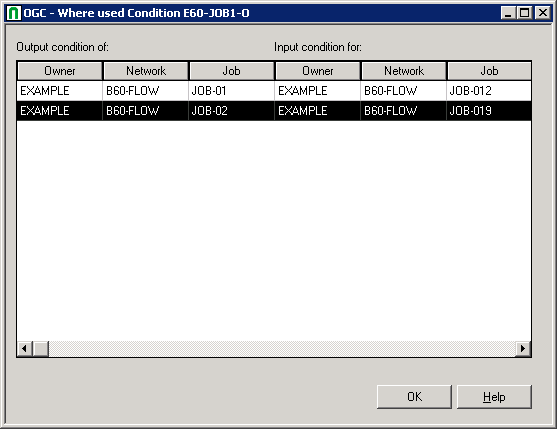
The window displays the name of the selected condition and two lists of jobs:
one lists the jobs which use the condition as input condition;
the other lists the jobs which use the condition as output condition.
The jobs are listed according to owner, network and job name.
Note:
For an active input condition, a similar window opens: see the
Active Usage
Condition window described in the section
Active Job Networks.
![]() To delete an input condition
To delete an input condition
On the tabbed page Input Conditions, select an input condition in the table and choose .
Select an input condition in the table.
Choose the button.
The input condition is now deleted for this job master.