A mailbox is a logical entity within Entire Operations and serves to notify users of pending input conditions.
A mailbox can be specified for an input condition and for a user.
When the input condition is not fulfilled for a job, Entire Operations sends a message to the mailbox. The user associated with the mailbox is notified and can perform the prerequisite task and set the condition manually.
This document covers the following topics:
Mailboxes in the Concepts and Facilities documentation
Working with Mailboxes in the User's Guide
![]() To list mailboxes
To list mailboxes
In the object workspace, select the Mailbox Definition metanode.
Open the context menu and choose List or press F8.
A Mailbox Definition List window similar to the example below opens:
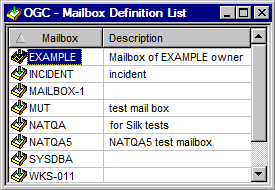
The window contains a list of mailboxes defined to Entire Operations (the list is empty if no mailboxes are defined).
The columns of the Mailbox Definition List are described in the following table:
| Column | Meaning | |
|---|---|---|
| Mailbox Name | User-defined name of the mailbox. | |
| Description | Short descriptive text. | |
![]() To add a mailbox definition
To add a mailbox definition
In the object workspace, select the Mailbox Definition metanode.
Open the context menu and choose New, or press CTRL+N.
A Create new Mailbox Definition window similar to the following example opens.
Define the mailbox as required: see Fields: Mailbox Definition.
Choose .
The changes are saved.
![]() To modify a mailbox definition
To modify a mailbox definition
In the object workspace, select a Mailbox Definition instance.
Open the context menu and choose Open, or press CTRL+O.
A Maintenance Mailbox Definition window similar to the example below opens:
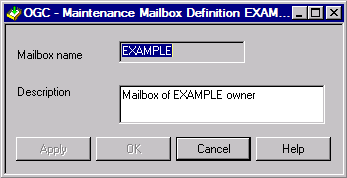
Change the definition of the mailbox as required: see Fields: Mailbox Definition.
Choose .
The changes are saved.
- Fields: Mailbox Definition
The fields contained in the Maintenance/Create new Mailbox Definition window are explained in the following table:
Field Meaning Mailbox Name User-defined name of mailbox. Description Short descriptive text.
![]() To delete a mailbox
To delete a mailbox
In the object workspace, select the Mailbox Definition instance you want to delete.
Open the context menu and choose Delete, or press DELETE.
A confirmation window opens.
Choose Yes to confirm the deletion or No to cancel the action.