You define a job according to the job type you require and the operating system on which your Entire Operations environment runs.
The functions and specification options available to define a job depend on the following entries in the Maintenance Job Master window:
The job type entered in the Job Type field,
The job type entered in the Special Type field, and
The operating system of the node entered in the Execution Node field.
Depending on the job type, the special type and the operating system selected in the Maintenance Job Master window, additional pages are provided to define individual execution features for the job.
This section describes the types of jobs you can define in Entire Operations and the type specific features provided to execute a job.
You can define the following job types to Entire Operations:
| Job Type | Description |
|---|---|
DAT
Text File |
A UNIX, Windows or DAT text file.
Jobs of type Instead of a submission, the created text is just being written to a text (data) file. Symbol replacement, symbol functions, text block inclusions can be used like in other JCL. If the If the For more information, see Trigraph Encoding for JCL Submission on UNIX and Windows in the section System Overview. |
DUM
Dummy Job |
A dummy job has no JCL and is not submitted to the operating
system.
You can use dummy jobs to set input conditions with a time range, to provide a time window for other jobs or as placeholders for future or seldom used jobs, etc. You can define an estimated running time for a dummy job (see the field Estimated Elapsed Time). The dummy job is then executed for exactly this amount of time without burdening the system. Execution node: Even if a dummy job itself does not need it, it may be necessary to define an execution node with a Submit User ID. This is the case if any prerequisite check, End-of-Job check or End-of-Job action uses an Entire System Server node. The Monitor determines whether a node access is required, and performs Entire Systems Management logons only if they are necessary for any action. See also Using a Dummy Job. |
FTP
File Transfer Job |
This job type can be used for file transfers in batch mode using the File Transfer Protocol (FTP). The JCL for the file transfer job will be generated by Entire Operations, depending on the FTP parameters in the JCL definition. |
JOB
Standard Job |
This includes all standard operating system jobs with their own
JCL. Jobs of the type JOB (Standard Job) are
submitted as batch jobs. The JCL of JOB-type jobs can contain
symbols as placeholders for variables defined in the symbol table specified for
the job. These symbols are replaced by their current value at job activation or
at job submission time. See also Symbol Replacement in
JCL.
If the job is executed on a UNIX or Windows node, command line
parameters can be passed by the symbol |
NAT
Natural Program |
This is a Natural subprogram.
It has no JCL and is executed directly by the Entire Operations Monitor. A subprogram, for example, is used to code user exit routines (see the relevant section) used by a job. See also Editing Master JCL and Natural Sources. |
NET
Subnetwork |
This job type enables you to execute a complete network within
a main network. See Defining a
Subnetwork.
The concept of subnetworks is described in detail in the section Subnetworks. |
SAP
Job within SAP System |
The job will be executed within the SAP runtime system.
See the SAP-specific network defaults described in Input Fields: Network Defaults (Operating System and Environment Defaults) and Job Execution Specials for Job Type SAP. |
SRV
Windows Service |
With this job type, you can define a service under Windows. A
service must first be defined in Windows before it can be started.
For further information, see: Stopping a Windows service: Create a copy of the main Windows Service job, and define the special type Stop Job described in Fields: Job Master Definition. |
STC
Started Task |
A started task is a special type of batch job on z/OS or z/VSE.
Started tasks have static JCL which can reside in any PROCLIB (z/OS) or POWER
RDR (z/VSE).
For z/OS: only PDS is a valid JCL location for this job type. Entire Operations can activate and process started tasks like any other job type. See also Passing Command Line Parameters. Stopping a started task: Create a copy of the main Started Task job, and define the special type Stop Job described in Fields: Job Master Definition. |
WPS
Windows PowerShell Script |
Applies to Windows only.
This job type is for Windows PowerShell Scripts (with extension
The Windows PowerShell (powershell.exe) will be used as command interpreter instead of the old Windows command interpreter. The script must conform to the PowerShell. Command line parameters can be passed by the symbol
|
![]() To define job type specific execution features
To define job type specific execution features
In the Maintenance Job Master window, open the extra page that appears when selecting one of the following job types in the Job type field:
For the job type File Transfer Job
(FTP), the tabbed page FTP Definition is
provided.
For the job type Subnetwork (NET),
the tabbed page Subnet is provided.
For the job type Text File (DAT),
the job type dependent fields are contained on the tabbed page
OS
Specials.
All type specific fields are described in Fields: Job Type Specific Execution Features.
This section covers the following topics:
The job types for which type specific fields are provided on additional pages of the Job Master window including the OS Specials page are described in the following table.
| Job Type | Field | Description | |
|---|---|---|---|
NET
Subnetwork (tabbed page Subnet) |
JCL Node | Node where the JCL of the job (if defined) is located. | |
| Subnetwork owner | Owner of the subnetwork. Enter a name or select a name from the drop-down list box. | ||
| Subnetwork name | Name of the subnetwork. Enter a name or select a name from the drop-down list box. | ||
| Subnetwork version | Version of the subnetwork if defined. | ||
| Activation mode | Activation time: see
Time of Activation of a
Subnetwork in the System Overview.
Possible selection options: |
||
| At activation time | At the moment of the activation of the calling job. | ||
| At submission time | At the moment of the start of the calling job. | ||
| Use global defaults | Use global default values as set in the Entire Operations defaults for Network Options (see the Administration documentation). | ||
| Append multiple suffixes | Select this check box to
append the suffix of the calling multiple job to the name of the subnetwork.
The resulting name must not have more than 10 characters. Otherwise, the name of the active job network is the same as the name of the master job network. Uniqueness is ensured by different run numbers. |
||
| Use subnetwork time frames | Possible check box settings: | ||
| unchecked | Use the time frame from the calling job of the
type NET (default).
|
||
| checked | Use the time frame defined for the subnetwork itself. | ||
DAT
Text File (tabbed page OS Specials) |
Submit User ID | The user ID which will be used to write a DAT text
output file.
|
|
| Target Location | (No JCL required) | Generate active JCL only. | |
| SAM or ISAM file | BS2000 text file. | ||
| LMS library | BS2000 LMS file. | ||
| Natural source | Natural source object. | ||
| Macro Natural source | Natural source object for macro JCL. | ||
| Partitioned data set | z/OS partitioned data set. | ||
| Text file | UNIX or Windows text file. | ||
| z/VSE sublibrary | z/VSE sublibrary member with type. | ||
| Target overwrite | This option is available only for
some target locations.
Possible check box settings: |
||
| unchecked | Append the output to target file. | ||
| checked | Overwrite target file with the output. | ||
| Target File | Text file to which the DAT output is to be written.
Symbol replacement is possible. Additionally to symbols with activation escape characters, also symbols with submit escape characters will be resolved. Both resolutions will be performed at submission time. |
||
| Member | The target locations
LMS, NAT and PDS also require the
definition of a target file member.
Symbol replacement is possible. Additionally to symbols with activation escape characters, also symbols with submit escape characters will be resolved. Both resolutions will be performed at submission time. |
||
| input field/selection box for member type | Additional selection box or input field for z/VSE
or BS2000, respectively.
BS2000, LMS: The LMS member type. For possible selection options, see the description of the Type field in Fields: Operating System Specials for JCL. z/VSE: Member type of the z/VSE library. |
||
SAP
Job within SAP System (tabbed page SAP Definitions) |
System ID | SAP System ID (SID), as required by jexa4S. | |
| System Number | SAP System Number, as required by jexa4S. | ||
| Client | SAP Client Symbol replacement is possible (except at logon). | ||
| SAP Job | Name of the job in the SAP system. | ||
| Job Count | Job count assigned by the SAP
system.
This is a read-only field and applies to active (submitted) jobs only. |
||
| Target Server | SAP Target Server, as required by jexa4S. | ||
| SAP User ID | User ID (for the Job) in the SAP system. | ||
| Password | Password in the SAP system.
The ciphering is to be performed with the jexa4S utility encryptpw. |
||
| External User ID | External user for SAP jobs.
Default: Submit User ID of the Entire Operations job. |
||
SRV
Windows Service (tabbed page OS Specials) |
Service Name | The internal name of a Windows service.
Note: |
|
![]() To define operating system specific execution features
To define operating system specific execution features
In the Job Master window, open the tabbed page OS Specials shown in the following example of a BS2000 job:
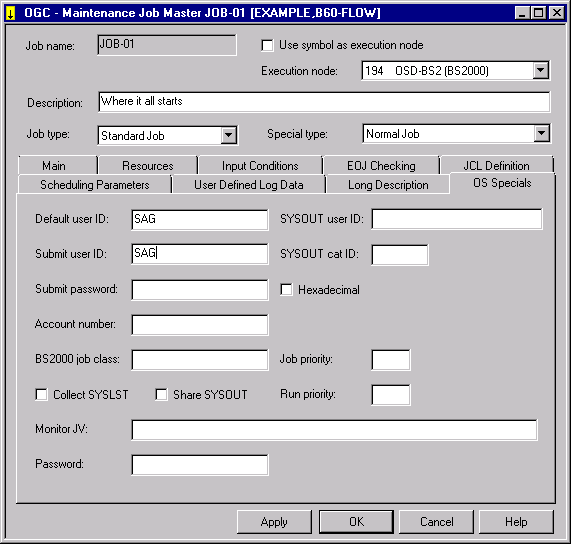
The input fields provided depend on the operating system (here:
BS2000) of the execution node.
(The OS Specials page is only available if execution features can be specified for the operating system of the selected execution node.)
All operating system specific fields are described in Fields: Operating System Specific Execution Features.
In general, these fields correspond to the operating system specific fields provided for network maintenance.
This section covers the following topics:
The operating system specific input fields provided for job execution are described in the following table.
| Operating System | Field | Description | |
|---|---|---|---|
| BS2000 | Default User ID | Valid logon user ID defined for
BS2000.
This ID has no meaning for other operating systems. Unqualified file and job variable names in this job definition are prefixed with this BS2000 user ID. Note: |
|
| Submit User ID | Jobs in BS2000 are submitted under
this user ID by the Entire Operations Monitor.
This ID has no meaning for other operating systems. Note: In the Monitor standard values/submit user type in the access control system, certain checks of the Submit User ID can be defined. See also the field Submit Security User Type in the section Monitor Defaults in the Administration documentation. If this field is left blank, then the default user ID is inserted at job activation. See also the default setting User ID Definition (Defaults for Other Settings, Administration documentation), and the sections Operating System User IDs and Default User ID Determination. |
||
| Account Number | Account number to be used for the
BS2000 Submit User ID.
If you leave this field blank, the account number is taken automatically from the BS2000 JOIN entry (only if the Entire Operations Monitor is under TSOS or under the same user ID as the job). Symbol replacement is performed in this field if the activation escape character is used. |
||
| BS2000 Job Class | Valid job class for job submission
defined for BS2000.
Symbol replacement is performed in this field if the activation escape character is used. |
||
| Job Priority | If not empty, this job priority
will be used during submission and will override a possible setting in the
LOGON statement.
The default value on the network level will be used for new job definitions. |
||
| Run Priority | If not empty, this run priority
will be used during submission and will override a possible setting in the
LOGON statement.
The default value on the network level will be used for new job definitions. |
||
| Share SYSOUT | Make BS2000 SYSOUT file shareable.
If you select this check box, the internal temporary SYSOUT file can be accessed from other BS2000 user IDs. |
||
| Submit Password | Password for job submission. (Required only for BS2000 password encryption where submit node Entire System Server version is less than Version 3.4.1). | ||
| SYSOUT User ID | User ID under which internal
SYSOUT files are created by Entire Operations. If you leave this field blank,
the Submit User ID is used.
See also the default setting User ID Definition described in Defaults for Other Settings in the Administration documentation. |
||
| SYSOUT Cat ID | Enter the SYSOUT catalog ID.
This is the catalog ID under which internal SYSOUT files are created by Entire Operations. This field is meaningful only if you specify a SYSOUT User ID different from the Submit User ID. |
||
| Collect SYSLST | If you select this check
box, and if the job contains a SYSLST assignment (like /SYSFILE
SYSLST=... or /ASSIGN-SYSLIST TO-FILE=...), the SYSLST
output is appended to the SYSOUT collection by Entire Operations. The SYSLST
output is then also available in the SYSOUT online display.
|
||
| Monitor JV | Name of the BS2000 Monitor Job
Variable to be used at job submission.
If you leave this field blank, Entire Operations generates an internal unique name if the product JOB VARIABLES is available. |
||
| Password | Password for the defined BS2000 Monitor Job Variable.
Only alphanumeric passwords are supported. |
||
| z/OS | Submit User ID |
In z/OS, the Entire Operations Monitor starts jobs under this user ID. You can only define this user ID if you are logged on to the executing node with the same user ID. Default: If this field is empty, the user ID from the last Submit User ID change is taken. In the Monitor standard values/job start user type in the access control system, certain checks of the job start user ID can be defined. See also the field Submit Security User Type in the section Monitor Defaults in the Administration documentation. See also the default setting User ID Definition (Defaults for Other Settings, Administration documentation), and the sections Operating System User IDs and Default User ID Determination. |
|
| UNIX and Windows | Submit User ID |
The Entire Operations Monitor will set the user ID of the shell script to this value. The user ID will be converted to lower case automatically. In the Monitor standard values/job start user type in the access control system, certain checks of the job start user ID can be defined. See also the field Submit Security User Type in the section Monitor Defaults in the Administration documentation. See also the default setting User ID Definition (Defaults for Other Settings, Administration documentation), and the sections Operating System User IDs and Default User ID Determination. |
|
| Use Symbol as SYSOUT Node | Select this check box if you want to use the suffix symbol for the SYSOUT node. | ||
| Submit Group | UNIX: If this field is empty, the
user's default UNIX group (from /etc/passwd) is used. Otherwise,
this field must contain one of the UNIX groups, which is visible in the output
of the UNIX groups command.
Windows: You can specify the user’s domain in this field. |
||
| SYSOUT Node | Only if the SYSOUT is to be copied
to BS2000:
Node to which internal SYSOUT files are to be copied by Entire Operations. The SYSOUT node must be different from the execution node, and it must be a BS2000 node. |
||
| SYSOUT Cat ID | Only if the SYSOUT is to be copied
to BS2000:
Catalog ID under which internal SYSOUT files are copied by Entire Operations. |
||
| SYSOUT User ID | Only if the SYSOUT is to be copied
to BS2000:
User ID under which internal SYSOUT files are copied by Entire Operations. See also the default setting User ID Definition (Defaults for Other Settings, Administration documentation), and the sections Operating System User IDs and Default User ID Determination. |
||
| Command Line obligatory | Possible check box settings: | ||
| checked | The existence of the symbol
CMDLINE-job
is obligatory. If it is missing or empty, the job will not be submitted. See
Predefined Symbols for Command
Line Parameters in the section Symbol Table and
Symbol Maintenance.
|
||
| unchecked | A command line is not obligatory for the job (default). | ||