Each user ID is associated with single or multiple owners in order to group network maintenance.
You can only list, access and maintain networks that belong to associated owners (unless you have administrator rights):
The main (mandatory) owner to which your user ID is assigned at logon,
The owners linked to your User ID and
The owners which granted you individual network access.
This section provides an overview of the functions available to view and assign owners.
The concept of user/owner assignments is described in the sections Owner and Owners and User IDs in the Concepts and Facilities documentation.
![]() To list all available functions for the Owner metanode
To list all available functions for the Owner metanode
In the object workspace, select the Owner metanode and open the context menu.
The context menu provides the following functions:
| Function | Shortcut | Explanation |
|---|---|---|
| List | F8 | Lists all owners linked to your user ID. |
| Refresh | F5 | See Refreshing Object Lists. |
| Filter | F3 | Selection criteria for listing network masters: see Filtering Objects. |
| Export | --- | Export Objects window to export all items of the metanode Owner: see Exporting Objects in the Import/Export Functions documentation. |
| Set Drag And Drop Function | --- | See Drag & Drop. |
![]() To list all available functions for an Owner instance
To list all available functions for an Owner instance
In the object workspace, select an owner from the Owner metanode and open the context menu.
The context menu provides the following functions:
| Function | Explanation |
|---|---|
| Next Activations | See Displaying Next Network Starts - Next Activations in the section Schedule Maintenance. |
| List Active Jobs | See List Active Jobs. |
| Browse Log | See Browsing the Log. |
| Export | Opens the Export Objects window to export an owner: see Exporting Objects in the Import/Export Functions documentation. |
| Set Drag And Drop Function | See Drag & Drop. |
Your user ID is assigned an Owner at Logon (main owner) in your user profile as described in Viewing, Adding and Modifying a User (Administration documentation).
When you log on to Entire Operations, your main owner (in the previous
example, the owner EXAMPLE) is set for your current session by
default. The display is filtered to show only those networks belonging to the
main owner and its associated owners.
![]() To change the current session owner
To change the current session owner
On the Main page of the Maintenance User window (see the Administration documentation), replace the name of the owner entered in the Owner at logon box.
You can only change the session to an owner which is associated with your user ID (unless you have administrator rights).
(Administrator rights required)
In addition to the Owner at Logon specified in your user profile, you can link other owners to your user ID as required. See Adding and Removing User/Owner Links in the Administration documentation.
You can grant a user or an owner unrestricted or restricted access to a selected network by using the Granting Definition option of the network maintenance function described in Granting Definition: Authorizing Other Users or Owners to Access a Network in the section Network Maintenance.
The Owner via Granting metanode lists all owners who granted network access for your user ID.
The hierarchy below the Owner via Granting metanode shows networks granted to your user ID or to an owner linked to your user ID if the owner of these networks is not linked to your user ID. A granted owner who is also linked in your user profile is only listed in the Owner node.
All of these networks are separated in the tree view hierarchy by their respective owner as shown in the example below:
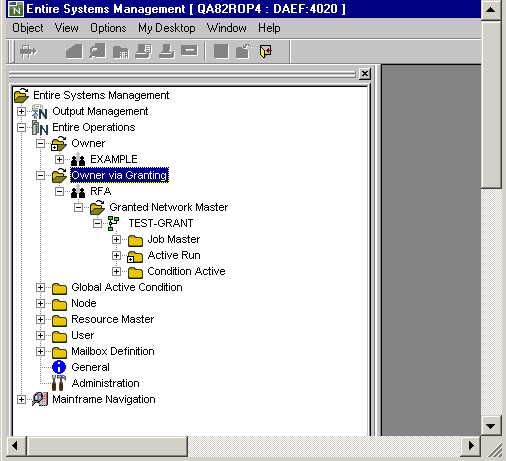
The context menus of the Owner via Granting nodes provide the following functions:
| Function | Shortcut | Explanation |
|---|---|---|
| List | F8 | Depending on the node selected, lists all owners or objects contained in the node. |
| Refresh | F5 | See Refreshing Object Lists. |
| Filter | F3 | Selection criteria for listing granted network masters: see Filtering Objects. |
| Set Drag And Drop Function | --- | See Drag & Drop. |
The functions available for a granted network master correspond to the functions available for a network master: see Available Functions: Network Master.