This section describes how to create and maintain bundles. It contains the following topics:
A bundle is a group of reports collected from different jobs or SYSOUT datasets. A bundle is printed and distributed as a unit. The reports in a bundle can be browsed with the Software AG Editor.
Defining a bundle involves:
creating the bundle,
defining print parameters,
defining the retention period,
defining the reports in the bundle and the reports that trigger printing,
authorizing user access to the bundle,
modifying all parameters.
In addition, a bundle can be copied, deleted, and renamed. Bundle parameters and log information can be displayed. All defined bundles and the reports in each bundle can be listed.
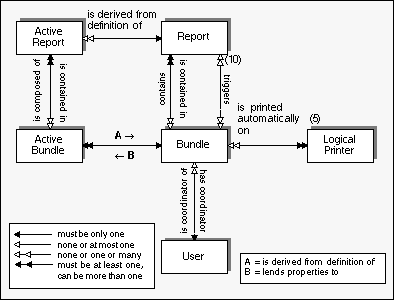
![]() To list all bundle definitions:
To list all bundle definitions:
Enter 2 in the command line of the "Main
Menu".
If long report and bundle names are displayed by the system (see settings in System Defaults and Adding a User Profile), the "Bundle Maintenance" screen will take the following form:
17:08:18 **** ENTIRE OUTPUT MANAGEMENT **** 2008-11-15
User ID XYZ - Bundle Maintenance -
Report _________________________
Cmd Bundle Authoriz Description NumRep
___ _________________________ ________ ______________________________ ______
__ DEP-ADMA ADMIN Created by PWR-EMPL-STD1-S 6
__ DEP-COMP ADMIN Created by PWR-EMPL-STD1-S 23
__ DEP-DEPT ADMIN Created by DB-POWER-BIG1-S 21
__ DEP-FINA ADMIN Created by PWR-EMPL-STD1-S 11
__ DEP-HUGO ADMIN Created by PWR-EMPL-STD1-S
__ DEP-MARK ADMIN Created by PWR-EMPL-STD1-S 11
__ DEP-MASK ADMIN Created by PWR-EMPL-STD1-S 5
__ DEP-MGMT ADMIN Created by PWR-EMPL-STD1-S 26
__ DEP-PROD ADMIN Created by PWR-EMPL-STD1-S 10
__ DEP-SALE ADMIN Created by PWR-EMPL-STD1-S 19
__ DEP-SALG ADMIN Created by PWR-EMPL-STD1-S 5
__ DEP-SYSA ADMIN Created by PWR-EMPL-STD1-S 9
__ DEP-SYSU ADMIN Created by PWR-EMPL-STD1-S 5
__ DEP-TECH ADMIN Created by PWR-EMPL-STD1-S 29
__ DEP-VENT ADMIN Created by PWR-EMPL-STD1-S 61
Top Of Data
Command => ___________________________________________________________________
Enter-PF1---PF2---PF3---PF4---PF5---PF6---PF7---PF8---PF9---PF10--PF11--PF12---
Help Add Exit Flip - + Activ Selct Menu
|
By pressing PF21 (Ext) you can switch to short names display.
The screen lists all bundle definitions, in alphabetical order, which were created by the user or by someone else who authorized this user to process them.
| Key | Name | Function |
|---|---|---|
| PF2 | Add | Add a new bundle. |
| PF9 | Activ | Switch to the Active Bundles list screen. For more information, see the section Active Bundles. |
| PF11 | Selct | Display bundle selection list. |
| PF21 | Ext | Switch between display of long and short report/bundle names. |
| Command | Function |
|---|---|
| AR | Add report to the bundle. |
| AU | Authorize other users to process the bundle. Only users with owner authorization for the bundle can perform this function. For further information, see the section Authorizing User Access to Objects. |
| CO | Copy bundle definition (including reports contained in the
bundle). A window opens in which you can enter the name of the new bundle to be created. |
| DE | Delete bundle definition. |
| DI | Display bundle definition. |
| LO | Display Log information about maintenance activity on this bundle such as who last modified it, who created it, etc. |
| MO | Modify bundle definition. |
| RN | Rename bundle definition. |
| RP | List the reports contained in the bundle. |
Use an asterisk (*) as wildcard to enter selection criteria in all fields marked with an asterisk. Only those bundles which satisfy the criteria are listed.
| Field | Explanation |
|---|---|
| Report * | (optional) Enter selection criteria for the report name(s). This is very useful, if you are looking for a bundle containing specific reports but do not know the bundle name. |
| Bundle * | Enter selection criteria for the bundle name. |
| Authorization * | Authorization used to access object. You can enter: PUBLIC, a user ID or the name of a distribution list to display selected bundles. ADMIN indicates that you are defined as Administrator with Owner authorization for the listed objects. ADMIN cannot be used as selection criteria. |
| Description | A short description of the bundle. |
| NumRep | Number of reports in the bundle. |
![]() To list only the names of bundles which begin with a certain prefix,
containing only certain reports or created by a certain master:
To list only the names of bundles which begin with a certain prefix,
containing only certain reports or created by a certain master:
Press PF11 to open the "Bundle Selection" window:
+----------------------------------------------------+ ! Bundle Selection Screen ! ! ! ! Bundle............. _________________________ ! ! Containing reports. _________________________ ! ! Created by master.. _________________________ ! ! For coordinator.... ________ ! ! ! +----------------------------------------------------+ |
This window allows you to enter selection criteria for the bundles listed on the "Bundle Maintenance" screen.
Use an asterisk (*) as wildcard to enter selection criteria in the following fields. Only those bundles which satisfy the criteria are listed.
| Field | Explanation |
|---|---|
| Bundle | Enter selection criteria for the bundle prefix. |
| Containing reports | Enter selection criteria for the prefix of the report(s) contained in the bundles. |
| Created by master | Enter selection criteria for the prefix of the master report definition(s) that automatically created the bundle(s). |
| For coordinator | Enter the coordinator ID of the bundles to be listed. |
![]() To add a bundle:
To add a bundle:
Press PF2 (Add) on the "Bundle Maintenance" screen.
The "Bundle Definition" screen is displayed.
If long report and bundle names are displayed by the system (see settings in System Defaults and Adding a User Profile), the screen will take the following form:
14:31:42 **** ENTIRE OUTPUT MANAGEMENT **** 2008-11-15
User ID XYZ - Bundle Definition -
Bundle
Name .............. _________________________
Description .......... __________________________________________________
Coordinator ID ....... ________
Retention ............ ___ (Period) _ (Unit) ________ (Calendar)
Print events
Time schedule ..... N (Y/N)
Force flush ....... ___ (Period) _ (Unit) ________ (Calendar)
Lines exceeded .... _________
Report arrival .... _________________________ _________________________
_________________________ _________________________
_________________________ _________________________
_________________________ _________________________
_________________________ _________________________
Command => ___________________________________________________________________
Enter-PF1---PF2---PF3---PF4---PF5---PF6---PF7---PF8---PF9---PF10--PF11--PF12---
Help Add Exit Flip Do Undo Sched Print Menu
|
With PF21 (Ext), you can switch to short names display.
On this screen you define a new bundle, or modify an existing bundle definition.
| Key | Name | Function |
|---|---|---|
| PF2 | Add | Add another bundle. |
| PF8 | Sched | Define a print schedule. |
| PF9 | Define print attributes. | |
| PF21 | Ext | Switch between display of long and short report/bundle names. |
| Field | Explanation |
|---|---|
| Bundle Name | You must enter a unique name for the bundle when you are creating a new bundle. This field is protected when modifying an existing bundle. |
| Description | Enter a short description for the bundle. |
| Coordinator ID | Enter the user ID of the person who is responsible for this bundle. If you make no entry here, your user ID is automatically written to this field. (The coordinator's name, address and telephone number can be printed at the top of the front page of the bundle separator, if so desired.) For more information, see the section Selecting a Bundle Coordinator . |
| Retention (3 fields) | A closed bundle is kept in the Entire Output Management database until its Retention Period has expired. A closed bundle can accept no more reports and a new version of the bundle is opened for additional reports. For more information, see the section Defining the Retention Period for a Bundle. |
| (Period) | Enter the number of working days, absolute days, weeks or months the bundle should be kept in the Entire Output Management database, after it has been closed. When you specify working days, you must enter the name of a calendar in the (Calendar) field to include only working days. The default is the system-wide period defined by the system administrator. For more information, see Retention Period under the heading Fields: Default Bundle Processing in the System Administration documentation. |
| (Unit) |
Possible values:
|
| (Calendar) | Select a calendar if "W" (working days) is the unit for the Retention Period. For example, assume you have defined a calendar in which Saturday and Sunday are marked as holidays: if you enter "2" in the (Number) field, "W" in the (Unit) field and the bundle is created on Friday evening, then it will be retained until Tuesday evening. |
| Print Events | |
| Time schedule (Y/N) | The bundle can be printed at specified times on specified days. Enter "Y" to activate the time schedule which you can define by pressing PF8 (Sched). For more information, see the section Defining a Print Schedule for a Bundle. |
| Force Flush (3 fields) | If none of the other print events occurs before the period entered here has expired, bundle closing and printing is forced. |
| (Period) | Enter the number of working days, absolute days, weeks or months the bundle should remain open. When you specify working days, you can enter the name of a calendar in the (Calendar) field to include only working days. |
| (Unit) | See (Unit) under Retention above. |
| (Calendar) | If "W", working days, is the Unit, select a calendar. |
| Lines Exceeded | When the report that causes this line number to be exceeded has been written to the bundle, the bundle is closed and scheduled for printing. |
| Report Arrival | Enter up to 10 report names here. The bundle is printed when all these reports arrive. See the section Selecting Reports to Trigger Printing. |
Defining print parameters for a bundle involves:
selecting a bundle coordinator,
selecting reports to trigger printing,
selecting logical printer(s),
defining separator pages for the bundle and for reports in the bundle.
Bundles can be printed:
manually by an operator,
at a predefined time,
when one or more defined reports have been processed,
by an Entire Operations trigger,
by an API trigger from an external application using API.
At print time separator pages are created as follows:
one at the start of the bundle,
one at the end of the bundle,
optionally, separator pages can be printed between reports.
A table of contents is printed at the end of the bundle and lists the reports contained.
You can enter the user ID of the person who is responsible for this bundle. The coordinator's name, address and telephone number can be used as substitution variables for separator pages.
![]() To select a coordinator from a list of users:
To select a coordinator from a list of users:
Enter a question mark (?) in the Coordinator ID field on the "Bundle Definition" screen.
The "Bundle Coordinator ID" window is displayed.
Press ENTER again.
A selection window is displayed:
+----------------------------------------------------+ ! User Selection List ! ! ! ! M User Name ! ! _ ________ ______________________________ ! ! _ CAR Carter, John ! ! _ CLA Clayton, John ! ! _ COP Copperfield, David ! ! _ CRU Crusoe, Robinson ! ! _ EYR Eyre, Jane ! ! _ INN Innes, David ! ! _ PER Perry, Abner ! ! _ QUA Quatermain, Allan ! ! _ SAW Sawyer, Tom ! ! _ TWI Twist, Oliver ! ! ! ! Select With Any Character ! ! ! ! PF3 Exit PF7 Up PF8 Down ! ! ! +----------------------------------------------------+ |
This window lists the IDs of all authorized users.
Select an ID by entering any character in the input field preceding the appropriate ID.
The ID is written to the Coordinator ID field of the "Bundle Definition" screen.
You can enter up to 10 report names. When all of them arrive, the bundle is printed.
![]() To select reports which trigger bundle printing:
To select reports which trigger bundle printing:
Enter a question mark (?) in one of the report arrival fields on the "Bundle Definition" screen.
The Trigger Reports window opens.
Trigger Reports are automatically added to the list of reports to be included in the bundle (see the section Defining Bundle Contents). However, they are not automatically deleted from Bundle Contents (Report in Bundle screen) when removed from report arrival. Other reports contained in a bundle will be printed but do no trigger printing.
Press ENTER again.
A selection window is displayed, listing the names of all defined reports.
Scroll the list down with PF8 (Down) and back up with PF7 (Up).
Select a report to trigger bundle printing by entering any character in the input field preceding the appropriate report name.
The name of the report you have selected is written to the report arrival field on the Bundle Definition screen.
![]() To select logical printers to print the bundle and define separator
pages:
To select logical printers to print the bundle and define separator
pages:
Press PF9 (Print) on the "Printing Attributes" screen.
The "Bundle Definition > Printing Attributes" screen appears:
11:50:51 **** ENTIRE OUTPUT MANAGEMENT **** 2008-11-15
User ID XYZ - Bundle Definition>Printing Attributes -
Bundle
Name .............. XYZ-DEMO_________________
Hold before print .... Y (Y/N)
Printers ............. ________ ________ ________ ________ ________
Copies ............... ___ ___ ___ ___ ___
Report Separator Pages N (Y/N)
Bundle Separator Pages Print Control Exit
Start ............. ________ NATURAL Member.... ________
End ............... ________ NATURAL Library... ________
Copies ............ 1__
Jobcards
________________________________________________________________________
________________________________________________________________________
________________________________________________________________________
Command => ___________________________________________________________________
Enter-PF1---PF2---PF3---PF4---PF5---PF6---PF7---PF8---PF9---PF10--PF11--PF12---
Help Add Exit Flip Ext Edit Prtr Menu
|
| Key | Name | Function |
|---|---|---|
| PF10 | Edit | Edit Separator member. Position cursor on Start or End field, and press this key. |
| PF11 | Prtr | Define additional printers. |
| Field | Explanation |
|---|---|
| Hold Before Print | Enter "Y" to hold bundle printing until released manually. Enter "N" to print the bundle immediately. |
| Printers |
You can enter the names of up to 5 logical printers, on which to print the bundle. If printers are specified in the Bundle Defaults (see Printer fields in the System Administration documentation) they appear here. You can delete or change these. To select a logical printer, enter a question mark (?) in one of these fields. A list of all defined logical printers will be displayed. Select a printer by entering any character in the field next to its name. The name of the selected printer will be written into the Printers field. |
| Copies | Enter the number of times the bundle is to be printed on the respective printers. |
| Report Separator Pages (Y/N) |
"Y" is the default value and prints the report separator page. Enter "N" not to print the separator. The number of separator pages can be defined for each report in the bundle. See the section Adding a Report to a Bundle. |
| Bundle Separator Pages |
If separator values are specified in the bundle processing defaults (see Separator fields in the System Administration documentation), they appear in the (Start) and (End) fields here. You can change or delete these.
|
| Print Control Exit |
A printer control exit can be used to decide whether or not a bundle is actually printed after it has been sent to the printouts queue. For example, you may not want to print bundles which only contain one report. A sample exit is supplied in UEXBUNPR in the library SYSNOMS.
|
| Jobcards |
Enter the job cards used when bundle printing is performed with
batch jobs. The following substitution variables can be used: If you leave this field blank, the Jobcards specification for the logical printer is used instead. See Jobcards in Defining a Logical Printer. |
![]() To define or modify more than 5 printers:
To define or modify more than 5 printers:
Press PF11 (Prtr) on the "Bundle Definition > Printing Attributes" screen.
The "Bundle Definition > Additional Printers" screen appears:
14:25:21 **** ENTIRE OUTPUT MANAGEMENT **** 2008-11-15
User ID XYZ - Bundle Definition >Additional Printers -
Bundle
Name................ UKSJUBU2
Printers (6-10)..... ________ ________ ________ ________ ________
Copies (6-10)..... ___ ___ ___ ___ ___
Printers (11-15).... ________ ________ ________ ________ ________
Copies (11-15).... ___ ___ ___ ___ ___
Printers (16-20).... ________ ________ ________ ________ ________
Copies (16-20).... ___ ___ ___ ___ ___
Command => ___________________________________________________________________
Enter-PF1---PF2---PF3---PF4---PF5---PF6---PF7---PF8---PF9---PF10--PF11--PF12---
Help Add Exit Flip Do Undo Ext Menu
|
On this screen, you can define up to 15 additional printers, by specifying the following:
| Field | Explanation |
|---|---|
| Printer | Enter the names of up to 15 logical printers on which the bundle is to be printed. If you enter a question mark (?) in this field, the printer selection list will appear. |
| Copies | Specify how many copies should be printed on each printer. |
You can define a print schedule for a bundle by pressing PF8 (Sched) from the "Bundle Definition" screen. This schedule is activated if you enter "Y" in the "Time schedule" field on the "Bundle Definition" screen.
![]() To define a print schedule for a bundle:
To define a print schedule for a bundle:
Press PF8 (Sched).
The "Print Schedule" window opens:
+--------------------------------------------------------------+ ! ! ! Print Schedule ! ! not before ... 00:00 ! ! every ........ 00:00 ! ! not later .... 00:00 ! ! ! ! Weekdays ........ __ __ __ __ __ __ __ ! ! (Sa Su Mo Tu We Th Fr) ! ! Monthly Days .... ___ ___ ___ ___ ___ ___ ! ! ___ ___ ___ ___ ___ ___ ! ! ___ ___ ___ ___ ___ ___ ! ! ___ ___ ___ ___ ___ ___ ! ! ___ ___ ___ ___ ___ ___ ! ! ! ! Calendar ........ ________ ! ! before or after ! ! Holiday ......... _ ! ! ! +--------------------------------------------------------------+ |
| Field | Explanation |
|---|---|
| not before | The bundle is not printed before the time you enter here. |
| every | Enter a time interval here. For example, if you enter 8:00 in not before , above and 01:00 in every and the bundle arrives at 8:36, it will be printed at 9:00. If the bundle arrives between 9:00 and 10:00, it will be printed at 10:00, and so forth. See Print Schedule Examples below. |
| not later | The bundle is not printed after the time you enter here. |
| Weekdays | To print the bundle on the same days every week, enter two-letter code for the days: SA = Saturday, SU = Sunday, MO = Monday, TU = Tuesday, WE = Wednesday, TH = Thursday, FR = Friday. |
| Monthly Days | If the bundle is to be printed on the same dates every month, enter the dates here in two-digit format: 01, 02, 03 ... 26, 27. Enter ALL for all days of the month or LD for the last day of the month. |
| Calendar |
If you specify a calendar here, the bundle is only printed on days defined as workdays in the calendar. The bundle is not printed on days defined as holidays. To select a calendar from a list of defined calendars, enter an asterisk (*) as wildcard here. The Calendar Selection List window opens, listing all defined calendars. Select a calendar by entering any character in the field preceding it. The name of the calendar selected is written to the Calendar field. For more information on calendars, see the section Defining a Calendar in the System Administration documentation. |
| before or after Holiday | Should a printing date fall on a calendar holiday, enter "A" here to print on the first workday after the holiday, enter "B" to print on the last workday before the holiday. |
Note:
You cannot specify both weekdays and monthly days in
parallel.
To print a bundle at 2 p.m. on all Mondays, Wednesdays and Fridays whether or not they are holidays, define these fields as follows:
| Field | Value |
|---|---|
| not before | 14:00 |
| every | 00:00 |
| not later | 14:00 |
| Weekdays | MO, WE, FR |
To print a bundle at 7 p.m. on the 15th and on the last day of the month or, if these days are holidays, on the last workday before the holiday, define these fields as follows:
| Field | Value |
|---|---|
| not before | 19:00 |
| every | 00:00 |
| not later | 19:00 |
| Monthly | 15, LD |
| Calendar | MRS |
| before/after | B |
To print a bundle daily when it arrives between 8 a.m. and 7 p.m. or, if the day is a holiday, on the first workday after the holiday, define these fields as follows:
| Field | Value |
|---|---|
| not before | 08:00 |
| every | 00:00 |
| not later | 19:00 |
| Monthly | ALL |
| Calendar | MRS |
| before/after | A |
To print a bundle at 7 a.m., 1 p.m. and 7 p.m. from Monday to Friday or, if the day is a holiday, on the first workday after the holiday, define these fields as follows:
| Field | Value |
|---|---|
| not before | 07:00 |
| every | 06:00 |
| not later | 19:00 |
| Weekdays | MO, TU, W , T , FR |
| Calendar | MRS |
| before/after | A |
If you specify "W" ( working days) as the unit for the Retention Period, you can select a calendar which excludes holidays.
![]() To select a calendar from a list of defined calendars:
To select a calendar from a list of defined calendars:
Enter an asterisk (*) in the Retention (Calendar) field on the "Bundle Definition" screen.
A selection window is displayed, listing the names of all defined calendars.
Select a calendar by entering any character in the field preceding it.
The name of the calendar selected is written to the (Calendar) field on the "Bundle Definition" screen.
For more information on calendars, see the section Defining a Calendar in the System Administration documentation.
![]() To list the reports to be included in a bundle:
To list the reports to be included in a bundle:
On the "Bundle Maintenance" screen, enter the line command
RP next to the appropriate bundle.
The "Report in Bundle" screen appears with a list of all reports to be included in the bundle. If long report and bundle names are displayed by the system (see settings in System Defaults and Adding a User Profile), the screen will take the following form:
14:48:15 **** ENTIRE OUTPUT MANAGEMENT **** 2008-11-15
User ID XYZ - Report In Bundle - UKSJUBU2
Cmd Group Sequence Report Copies Separator NumSep
___ ________ _______ _________________________ _______ _________ ______
__ SJUGRP1 1 UKSJU-SEP-1 DEFAULT 1
__ SJUGRP1 2 UKSJU-SEP-2 DEFAULT 1
__ SJUGRP1 3 UKSJU-SEP-3 DEFAULT 1
__ SJUGRP1 4 UKSJU-SEP-4 DEFAULT 1
__ SJUGRP1 5 UKSJU-SEP-5 DEFAULT 1
__ SJUGRP1 6 UKSJU-SEP-6 DEFAULT 1
__ SJUGRP1 7 UKSJU-SEP-7 DEFAULT 1
__ SJUGRP1 8 UKSJU-SEP-8 DEFAULT 1
__ SJUGRP1 9 UKSJU-SEP-9 DEFAULT 1
__ SJUGRP1 10 UKSJU-SEP-10 DEFAULT 1
__ SJUGRP1 11 UKSJU-SEP-11 DEFAULT 1
__ SJUGRP1 12 UKSJU-SEP-12 DEFAULT 1
__ SJUGRP1 13 UKSJU-SEP-13 DEFAULT 1
__ SJUGRP1 14 UKSJU-SEP-14 DEFAULT 1
__ SJUGRP1 15 UKSJU-SEP-15 DEFAULT 1
Top Of Data
Command => ___________________________________________________________________
Enter-PF1---PF2---PF3---PF4---PF5---PF6---PF7---PF8---PF9---PF10--PF11--PF12---
Help Add Exit Flip - + Ext Menu
|
With PF9 (Ext), you can switch to short names display.
You may add and delete reports from the bundle or modify the report parameters from this screen. The reports are displayed in the order of their sequence in the bundle.
| Key | Name | Function |
|---|---|---|
| PF2 | Add | Add a report to the bundle. |
| Command | Function |
|---|---|
| DE | Delete a report from the Report in Bundle list. |
| MO | Modify report parameters in the bundle. |
| Field | Explanation |
|---|---|
| Group | The name of the group in which the report is to be printed. Groups of reports in a bundle are printed in alphabetical order. |
| Sequence | The sequential number of the report in the bundle. The reports are printed in this sequence within the same Group. |
| Report | The name of the report. |
| Copies | The number of copies of this report printed in the bundle. |
| Separator | The separator member name used for this report in the bundle. |
| NumSep | The number of times the separator page is printed. |
![]() To add a report to a bundle:
To add a report to a bundle:
Press PF2 (Add) on the Report in Bundle screen; or on
the "Bundle Maintenance" screen, enter the line command
AR next to the bundle to which you want to add the
report.
The "Bundle Contents" window opens:
+----------------------------------------------------+ ! - Bundle Contents - Of: UKSJUBU2 ! ! ! ! Report name .......... _________________________ ! ! Grouping Name ........ ________ ! ! Sequence Number ...... 1__ ! ! Number Of Copies ..... ___ ! ! Num Of Separators .... 0__ ! ! Pagedef .............. ________ ! ! Formdef .............. ________ ! ! Logical Printer ...... ________ ! ! ! ! ! ! PF3 Exit PF5 Do PF6 Undo PF9 Ext ! +----------------------------------------------------+ |
This window is used to add a report to a bundle or modify the print parameters of a report already in a bundle.
Note:
To add reports to a bundle that will trigger the printing of the
bundle, please refer to
Selecting
Reports To Trigger Printing.
| Field | Explanation |
|---|---|
| Report Name | If you are adding the report to the bundle, enter the report name. If you are modifying printing parameters, the name of the report appears here and the field is protected. Alternatively, enter a question mark (?) to open a selection window from which you can select a report. |
| Grouping Name | If you want to subdivide the bundle, then you can enter a group name for this report. All reports in the bundle with the same group name are printed together in their group according to their sequence numbers. |
| Sequence Number | Enter the sequential number of the report in the bundle. Reports are printed in this sequence within their group in the bundle. Reports with the same sequence number within a group are printed in the sequence in which they are listed on the "Report in Bundle" screen (see Defining Bundles Contents for an example). |
| Number of Copies | Enter the number of copies of the report to be printed. |
| Num of Separators | Enter the number of times the report separator page is to be printed in the bundle. The default is 1. |
| Pagedef | If you want the report to be printed on an IPDS printer, enter the PAGEDEF JCL parameter to be used. |
| Formdef | If you want the report to be printed on an IPDS printer, enter the FORMDEF JCL parameter to be used. |
| Logical Printer | Enter the name of the logical printer to be used for the report. |
When you have finished entering data, press ENTER.
A message confirms that the report parameters have been saved.
![]() To modify the parameters of a report listed on the Report in Bundle
screen:
To modify the parameters of a report listed on the Report in Bundle
screen:
Enter the line command MO next to the
name of the report you want to modify.
The "Bundle Contents" window opens for the report selected.
When you have entered your modifications, press ENTER.
A message confirms the modification.
![]() To modify a bundle definition:
To modify a bundle definition:
On the "Bundle Maintenance" screen, enter the line command
MO next to the bundle you want to modify. The
"Bundle Definition" screen appears for the bundle you have selected.
The fields are described under Fields: Bundle Definition.You can modify the data displayed by overwriting them. When you have finished modifying the bundle definition, press ENTER to save your changes.
A message confirms the modification.
If COMMIT is set to OFF, press PF5 (Do) to save your modifications before exiting.
If you do not, a window opens which asks you to commit
modifications by typing Y. Type
Y.
A message confirms that all modification have been committed.
![]() To authorize user access to a bundle:
To authorize user access to a bundle:
On the "Bundle Maintenance" screen, enter the line command
AU next to the bundle for which you want to grant
authorization.
The "Authorization List" window for bundles is displayed.
To grant authorization to a new user, proceed as described in the section Authorizing User Access to Objects.
![]() To copy a bundle definition:
To copy a bundle definition:
On the "Bundle Maintenance" screen, enter the line command
CO next to the bundle you want to copy.
The "Copy Bundle Definition" window is displayed.
Enter the name of the target bundle in the input field provided, and specify "Y" (yes) or "N" (no) to copy authorizations.
A message confirms that the bundle has been copied.
![]() To delete a bundle definition:
To delete a bundle definition:
On the "Bundle Maintenance" screen, enter the line command
DE next to the bundle definition you want to
delete.
If CONFIRM is set to ON, a window opens asking you to confirm the deletion.
To do so, enter the bundle name in the input field provided.
A message confirms the deletion.
![]() To display a bundle definition:
To display a bundle definition:
On the "Bundle Maintenance screen", enter the line command
DI next to the bundle you want to display.
The bundle definition of the selected bundle is displayed.
![]() To display log information for a bundle definition:
To display log information for a bundle definition:
On the "Bundle Maintenance" screen, enter the line command
LO next to the bundle definition for which you want
to log information.
The "Log Display" screen appears for the bundle definition selected.
You can display more information about a log entry by entering the
line command IN next to the entry.
For further details, see the section Displaying Log Information for an Object and the Log Display screen.
![]() To rename the bundle definition:
To rename the bundle definition:
On the "Bundle Maintenance" screen, enter the line command
RN next to the bundle definition you want to
rename.
The "Rename Bundle" window is displayed.
Enter the new name of the bundle in the input field provided.