This section describes the step-by-step procedure to create a business service and provides links to additional information. The following topics are covered:
Administrators can use the Business Service repository explorer in the Natural Business Services plug-in to deploy business services and to apply security to services.
For information on administering business services in the Eclipse plug-in, see Administering Business Services.
For information on administering business services in the Natural plug-in, see Administering Business Services.
Before you can create a business service, you must confirm that the environments are set up correctly.
For information on configuring the Eclipse plug-in, see Configure the Eclipse Plug-in.
For information on configuring the Natural plug-in, see Configure the Natural Plug-in.
A business service consists of a collection of methods related to a common business entity. The best way to create a business service is to use the Business Service wizard in the Natural Business Services Eclipse or Natural plug-in. Each plug-in provides a repository explorer you can use to select and test a service.
During generation, the Business Service wizard creates a subprogram proxy to translate data (including Unicode formats) and then adds an entry in the repository explorer. It also generates additional subprograms as required.
This section describes how to use the Business Service wizard to create a business service based on existing Natural subprograms. You can also use the wizard to create business services by generating new subprograms or by creating an empty service skeleton.
Notes:
![]() To create a new business service:
To create a new business service:
Select the connection for the business service in the NBS Repositories view.
If required, enter the user ID and password for the connection.
Note:
You must use a SPoD connection to create a business
service.
Expand the Domains node.
The list of domains is displayed.
Open the context menu for the domain in which you want to generate the service.
Select .
The Define the Service panel is displayed. For example:
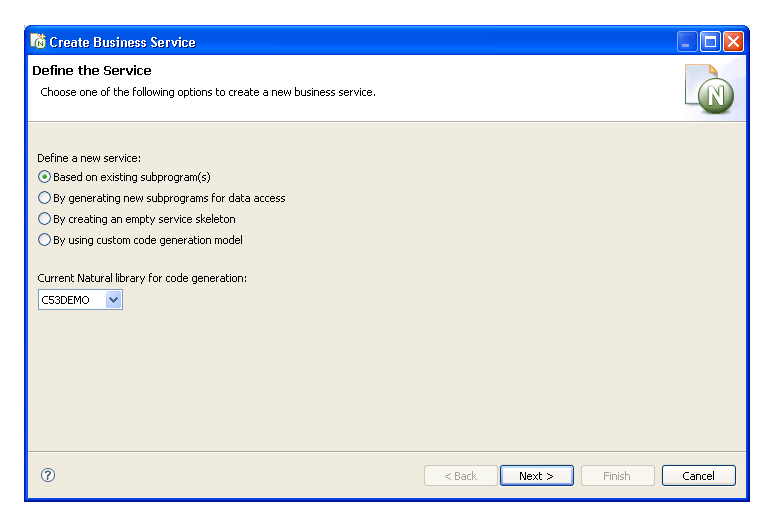
Select .
The Select Subprograms panel is displayed. For example:
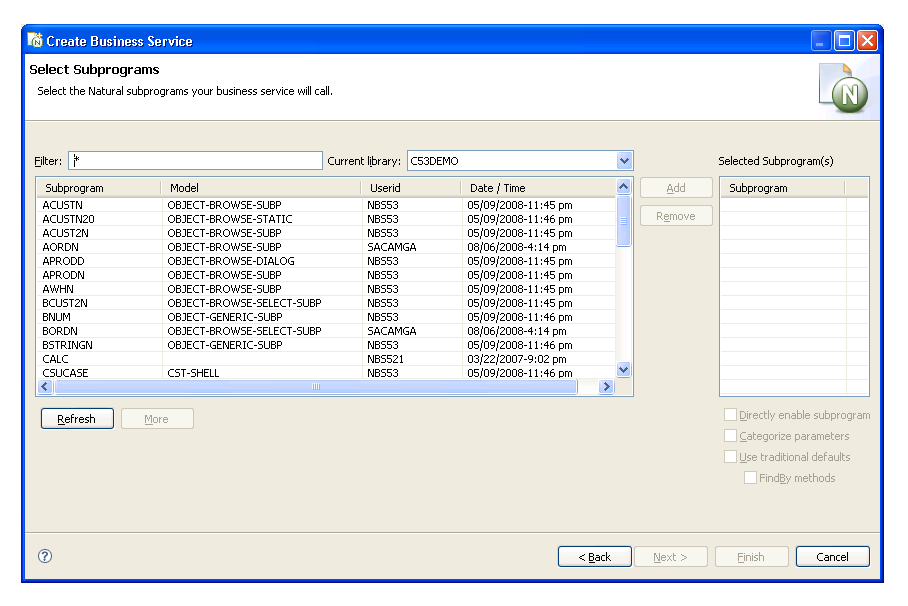
Select .
A list of available subprograms for the current library is displayed.
Select the subprogram you want to use.
Select .
The selected subprogram is listed in Selected subprogram(s).
Select .
The Define Methods panel is displayed. For example:
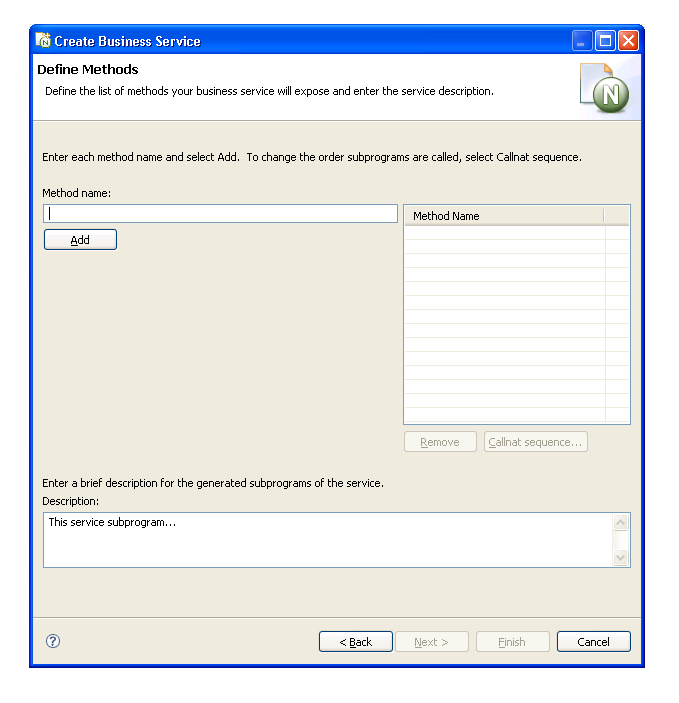
Use this panel to define the methods the business service will expose to the consumer. Each time you type a method name and select , the method is listed in Method Name. Also use this panel to provide a brief description of the subprograms to be generated.
Select .
The Enter Service Name and Select Domain panel is displayed. For example:
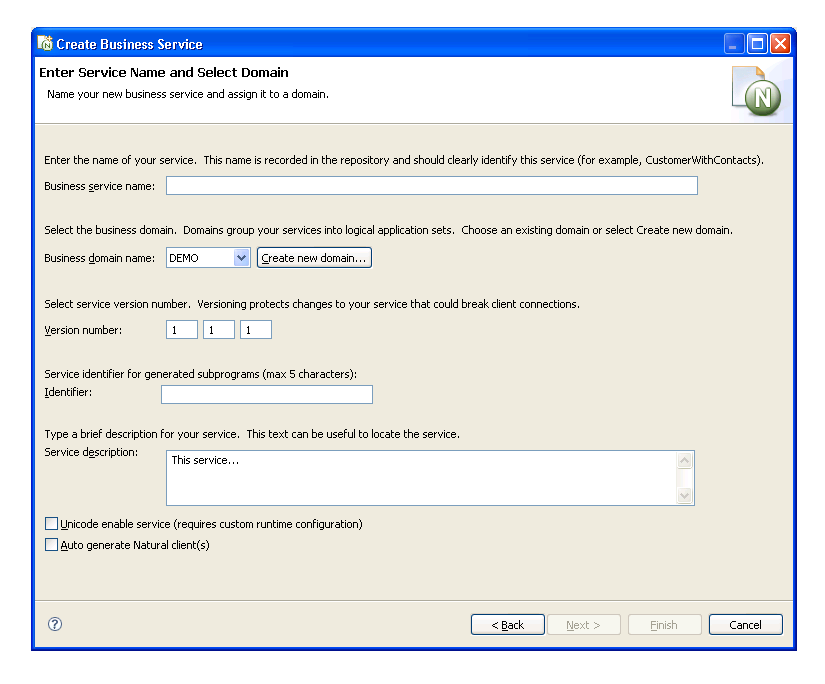
Enter the name of your service in Business service name.
This name should clearly identify the service (for example, CustomerWithContacts).
Select the business domain from Business domain name.
Verify the version number in Version number.
Version numbers help protect changes to the service that can disrupt client communications. Use version 1.1.1 (default) for a new service.
Type the service identifier for generated subprograms in Identifier.
The service identifier can be up to five characters in length and will be used with a wizard-generated prefix and suffix to identify the generated subprograms used for this service.
Type a brief description for your service in Service description.
Select to generate the business service.
The Generation Status window is displayed, showing the progress of the generation. When generation is completed, the window shows the names of the files generated for the business service.
The Results column indicates that the generated files have been generated for the first time (New).
You have successfully generated and saved a new business service. For information on testing your business service, see Test a Business Service.
Note:
For information on testing a business service with the Natural
plug-in, see
Test a
Business Service.
A client consumer is anything that uses a business service. You can create client consumers in several different ways. For example, you can create client proxies classes (and, optionally, Web services) in Java or .NET to consume business services. For information:
| Plug-in/Add-in | Described In |
|---|---|
| Eclipse plug-in | Developing Client Proxy Classes and Web Services |
| Visual Studio add-in | Creating a Client Proxy Class and Creating a Web Service. |