This document describes using the COBOL Mapping Editor to extract from a COBOL IMS MPP message interface (IMS Connect) server where the
interface definition is within the working storage section and not given by the parameters provided in the PROCEDURE DIVISION header.
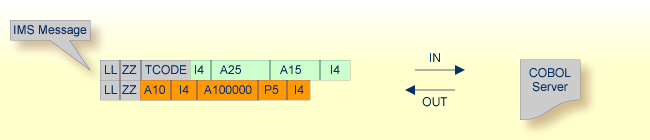
Depending on the programming style used in the IMS processing program (MPP) and the various techniques for accessing the IMS input and output messages, finding the relevant COBOL data structures can be a complex and time-consuming task that may require IMS programming knowledge.
IMS Message Processing Programs (MPPs) work as follows:
IMS message processing programs (MPP) are invoked using an IMS transaction code. Transaction codes are linked to programs by the IMS system definition.
An IMS message processing program (MPP) gets its parameters through an IMS message and returns the result by sending an output message to IMS. The structure of both messages is defined in the COBOL source program during the application design phase. Sender and receiver of the message must use the same data structure to interpret the message content.
The server program accesses input and output messages using the IMS
system call CALL 'CBLTDLI' USING <function> IOPCB
<message>. The parameters are as follows:
| Parameter | Description |
|---|---|
GU |
Flag indicating that an input message is to
be read. In this case <message> describes the input message.
|
ISRT |
Flag indicating that an output message is to
be written. In this case <message> describes the output message.
|
IOPCB |
The IO PCB pointer. An IMS-specific section defined in the linkage section of the program to access the IMS input and output message queue. |
<message> |
The layout of the message. For GU it is the
structure of the input message, for ISRT it is the structure of the output
message. The first two fields in every message (input as well as output), LL
and ZZ, are technical fields, each two bytes long. LL contains the length of
the message. The third field in an input message contains the transaction code
and has a variable length (commonly 8 or 9 bytes). IMS can link one
program to various different transaction codes. For each transaction, the
program can apply a separate logic, or even accept a separate message
layout.
|
Notes:
CALL 'CBLTDLI'
statements are also used with database PCB pointers to access IMS
databases.
IOPCB, GU and ISRT are defined in the COBOL source (often in a
copybook) using COBOL data items. Names can differ in your program. The value
of the COBOL VALUE clauses with 'GU' and 'ISRT' is fixed. In the example
below, the IMS system call would be CALL 'CBLTDLI' USING FCT-GU IO-PCB
<message> to read the input message:
WORKING-STORAGE SECTION.
. . .
* DLI Function Codes
77 FCT-GU PIC X(4) VALUE 'GU '.
77 FCT-ISRT PIC X(4) VALUE 'ISRT'.
. . .
LINKAGE SECTION.
. . .
1 IO-PCB.
3 LTERM-NAME PIC X(8).
3 FILLER PIC X(2).
3 IO-STATUS PIC X(2).
. . .
If you have selected an IDL file and opened the COBOL Mapping Editor with an existing COBOL to IDL mapping, continue with Mapping Editor User Interface.
If you are extracting IDL from a COBOL source or extending the IDL file by extracting an additional COBOL source with interface type IMS MPP message interface (IMS Connect), the Extractor Settings dialog appears (see also Step 4: Define the Extraction Settings and Start Extraction).
Make sure the interface type is correct and specify how you want the transaction name to be determined.

There are two ways of defining Transaction Name:
Fixed Value
Check Transaction Name and specify a fixed value for the transaction name in extractor settings. Your IDL interface is free of this technical parameter,
and RPC clients do not have to specify it at runtime.
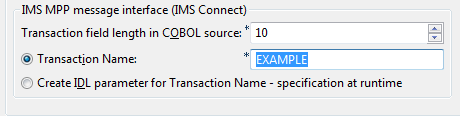
Specify the length of the transaction field, which is usually the third physical field starting from offset 5 (bytes) declared in the input message layout within the server program. Example:
1 INPUT-MESSAGE. 2 INPUT-IMS-META. 3 INPUT-LL PIC S9(3) BINARY. 3 INPUT-ZZ PIC S9(3) BINARY. 3 INPUT-TRANSACTION PIC X(10). 2 INPUT-DATA. 3 OPERATION PIC X(1). 3 OPERAND1 PIC S9(9) BINARY. 3 OPERAND2 PIC S9(9) BINARY.
In this example, the length to specify is "10".
Dynamically at Runtime
Check Create IDL parameter for Transaction Name....
Your IDL Interface will contain an IDL parameter for the transaction name.
RPC clients are responsible for setting the correct transaction name dynamically at runtime.
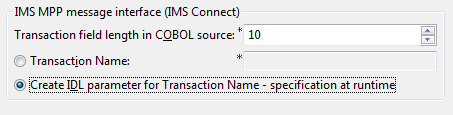
 To select the COBOL interface data items of your COBOL server
To select the COBOL interface data items of your COBOL server
Define the IMS MPP (IMS Connect) input message. With toolbar icon Find text in Source ![]() , enter
"CBLTDLI" to look for an IMS system call containing
, enter
"CBLTDLI" to look for an IMS system call containing
'CBLTDLI', function GU and the IOPCB
pointer, example:
CALL 'CBLTDLI' USING GU IOPCB input_message
Add the relevant COBOL data items of input_message to Input Message
by using the context menu or toolbar available in the
COBOL Source View and
COBOL Interface.
The relevant COBOL data items
are contained in fields after the technical fields LL (length of message), ZZ
and the COBOL data item containing the transaction code which is mostly the
third physical field starting from offset 5 (bytes) in the input_message. Do
not select the fields LL, ZZ and the transaction code. See Notes.
Similar to step 1, define the IMS MPP (IMS Connect) output message. Enter "CBLTDLI" in
toolbar icon Find text in Source ![]() to look for an IMS system call containing
"
to look for an IMS system call containing
"CBLTDLI", function ISRT and the
IOPCB pointer, example:
CALL 'CBLTDLI' USING ISRT IOPCB <output-message>
Select the corresponding
output_message in COBOL Interface. See Notes.
Select the relevant COBOL data items of output_message to Output Message by using
the context menu or toolbar. The relevant COBOL data items are the fields after the technical fields LL
(length of message) and ZZ. Also, do not select LL and ZZ here.
Continue with COBOL to IDL Mapping.
Notes:
REDEFINEs, the first REDEFINE path is
offered by default. Check manually whether this is the one you want. If not,
correct it. You can select any other REDEFINE path.
The user interface of the COBOL Mapping Editor is described below.
This section assumes you have set the extraction settings as described above. The following areas of the COBOL Mapping Editor user interface are described here:
For COBOL server programs with IMS MPP message interface (IMS Connect), the user interface of the COBOL Mapping Editor looks like this:
 |
COBOL Program Selection. Currently selected program with interface type
 More info More info |
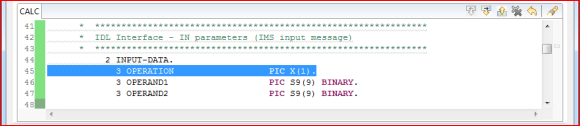 |
COBOL Source View. Contains all related sources for the currently selected COBOL program
 More info More info |
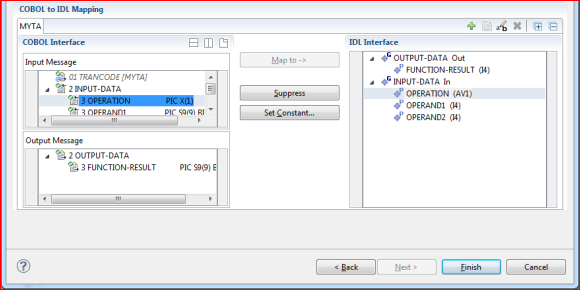 |
COBOL to IDL Mapping. Tree view of your selected COBOL data items and mapping buttons with which you can map these items to your IDL interface
 More info More info |

The COBOL Program Selection displays the current selected COBOL program with its interface type. If you have extracted more than one COBOL program within associated IDL file, you can switch to another COBOL program with its mapping by selecting the name in the combo box.
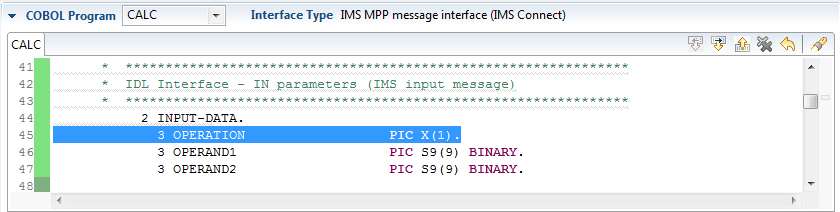
All COBOL data items contained in the LINKAGE and WORKING-STORAGE SECTION
are offered in a text view. The text view contains all related sources (including copybooks) for the currently
selected COBOL program. It is used for selecting data items and retrieving information from
the original COBOL sources. The light green bar indicates that the data item is already contained in the COBOL Interface;
a dark green bar indicates the data item is selectable and can be added to the COBOL Interface.
This section can be collapsed. If you open the Editor with Modify Interface
it is collapsed by default. The toolbar provides the following actions:
| Add selected COBOL data item to COBOL Interface as Input Message. | |
| Add selected COBOL data item to COBOL Interface as Output Message. | |
| Remove selected COBOL data item from COBOL Interface. | |
| Remove all COBOL data items from COBOL Interface. | |
| Reset COBOL Interface to initial state. | |
| Show dialog to find text in Source. |
The same functionality is also available from the context menu.
This section covers the following topics:
The COBOL Interface shows a tree view of your selected COBOL data items describing the interface of the COBOL server. A context menu is available for the COBOL data items, which provides mapping and other functions. On some COBOL data items, decision icons indicate where particular attention is needed, including mapping icons to visualize the COBOL data type and your current mapping.
The COBOL data item names are derived from the COBOL source from which they were extracted.
If your COBOL interface contains parameters without a name, that
is, the keyword FILLER is used, those COBOL data items are shown as
[FILLER]. See FILLER Pseudo-Parameter.
The appearance of the COBOL Interface depends on how the transaction name is specified in the Extractor Settings:
If Transaction Name is checked, a hidden parameter with this fixed value appears:
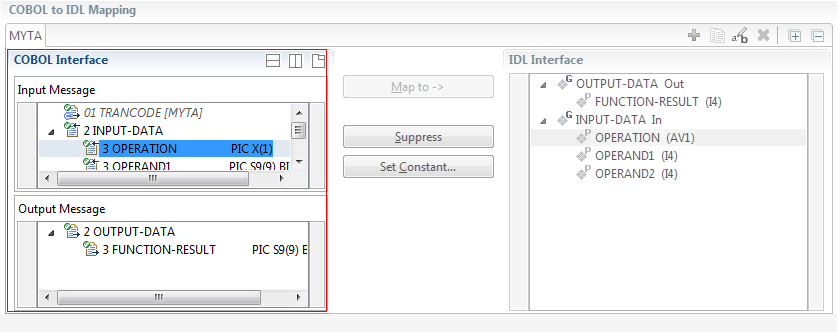
If Create IDL parameter for Transaction Name... is checked,
the IDL parameter "TRANCODE" sets the transaction name dynamically at runtime.
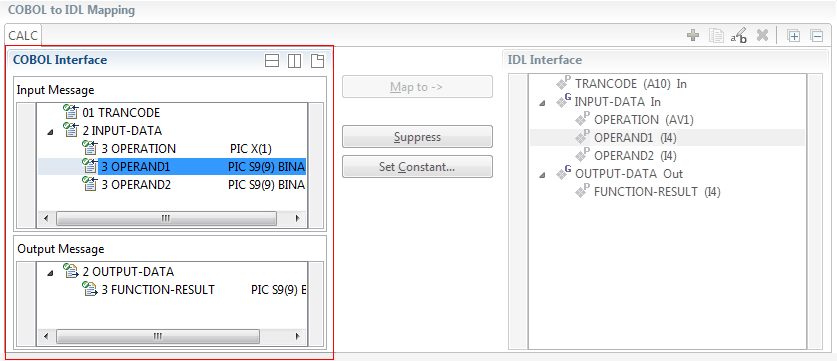
You can modify the COBOL interface using context menu or toolbar; decision and mapping icons provide additional information.
The context menu on COBOL data items provides the following mapping and other functions, depending on the data item type, the COBOL level and the current mapping.
These functions are described in more detail under Mapping Editor IDL Interface Mapping Functions.
A suppressed COBOL data item becomes visible in the IDL interface. Used also to select another REDEFINE path.
|
|
| Suppress unneeded COBOL data items. | |
| Set COBOL data items to constant. | |
| Map an array to a fixed sized or unbounded array.
Note: |
|
| Remove the data item from the COBOL interface. This also removes the mapped IDL parameter from all IDL interfaces for the current COBOL program. See COBOL Program Selection. |
The toolbar offers the following actions:
Create IDL Interface. Creates a new IDL interface based on the current COBOL interface: all IDL parameters are of IDL direction
InOut; no IDL parameters are set to constant; for COBOL REDEFINE, the first REDEFINE path is mapped to IDL; FILLERs are suppressed according to your selection, see Step 4: Define the Extraction Settings and Start Extraction.
|
|
Copy current IDL Interface. Creates a duplicate of the current IDL interface: all modifications such as IDL directions, suppress,
selection of REDEFINE paths etc. are kept.
|
|
| Remove current IDL Interface. | |
| Rename current IDL Interface. | |
| Expand the full tree. | |
| Collapse the full tree. |
See also Map to Multiple IDL Interfaces
The decision icons in the first column are set on COBOL data items where particular attention is needed:
This icon visualizes a COBOL REDEFINE. It is essential that you map the correct redefine path for your mapping to In, Out or InOut using the context menu. If you
map a REDEFINE path, all other sibling REDEFINE paths are automatically set to "Suppress".
|
The following mapping icons on the COBOL data items indicate your current IDL mapping:
| Scalar parameter, mapped to In. | |
| Scalar parameter, mapped to Out. | |
| Group parameter, here mapped to In. | |
REDEFINE parameter, here mapped to Out.
|
|
| Parameter set to Constant. |
The following buttons are available:
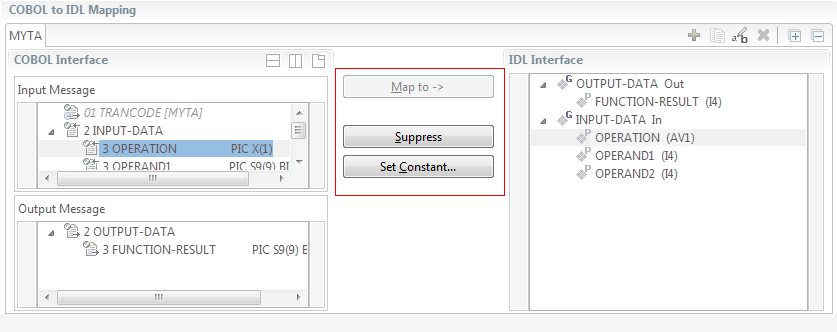
Note:
In this example, a fixed value for transaction name was specified in the Extractor Settings.
A suppressed COBOL data item becomes visible in the IDL interface. Used also to select another REDEFINE path.
See Suppress Unneeded COBOL Data Items.
See Set COBOL Data Items to Constants.
If you have mapped the COBOL interface to multiple IDL interfaces, select the IDL interface by choosing the tabs. In the IDL Interface tree view, a context menu is also available with the following possibilities:
Rename
Remove from COBOL Interface. This also removes the mapped IDL parameter from all IDL interfaces for the current COBOL program. See COBOL Program Selection above.
The appearance of the IDL Interface depends on how the transaction name is specified in the Extractor Settings. See Extracting from an IMS MPP Message Interface Program.
Fixed Value
In the COBOL Interface pane the first parameter shows the value for your transaction name in square brackets. There is no IDL parameter contained
in the IDL Interface for it. Your IDL interface is free of this technical parameter, and RPC clients do not have to specify it at runtime.
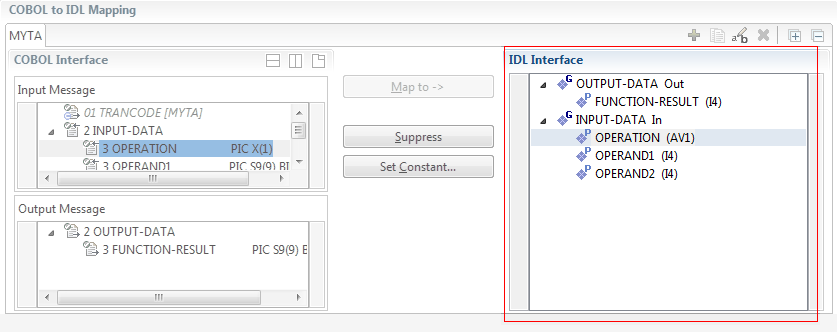
Dynamically at Runtime
Your IDL Interface contains an IDL parameter for the transaction name ("TRANCODE"). RPC clients set the name dynamically at runtime.
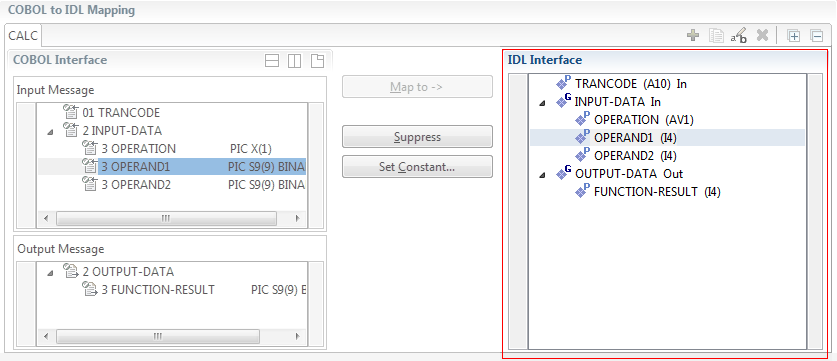
This section covers the following topics:
With the Map to functions you make a COBOL data item visible as an IDL parameter in the IDL interface, that is, you design the IDL interface by defining input and output parameters.
 To map a COBOL data item to IDL interface
To map a COBOL data item to IDL interface
Go step-by-step through all top-level COBOL data items in the COBOL interface and use the function available in the context menu and as mapping button to make a COBOL data item visible as an IDL parameter in the input message of the IDL interface.
Do the same for the output message of the IDL interface.
Notes:
COBOL data items without any relevant information can be made invisible in the IDL interface. The IDL interface is simplified – it becomes shorter and tidier. This is useful, for example
for FILLER data items
if the RPC client or Adapter Service does not need an Out parameter
if the RPC server or Adapter Service does not need an In parameter and a low value can be provided
If you are using an RPC server such as the z/OS (CICS | Batch), z/VSE (CICS | Batch), Micro Focus or BS2000/OSD RPC server, the amount of data to be transferred to/from the RPC client is also reduced.
 To suppress unneeded COBOL data items
To suppress unneeded COBOL data items
Use the function available in the context menu and as mapping button to make the COBOL data item invisible in the IDL interface.
Notes:
COBOL data items that always require fixed constant values on input to the COBOL server program can be made invisible in the
IDL interface and initialized with the required constant values.
This is useful for keeping the IDL interface short and tidy. RPC clients or Adapter Services are not bothered with IDL
parameters that always contain constants, such as RECORD-TYPES.
This function is often used in conjunction with (see below).
 To map COBOL data items to constants
To map COBOL data items to constants
Use the function available in the context menu and as mapping button to define a constant value for a COBOL data item. You are prompted with a window to enter the constant value.
Notes:
Assume the COBOL server program provides multiple functions or operations, in the following example ADD, SUBRACT, MULTIPLY.
Some dispatcher front-end code executes the correct function, for example, depending on a function-code or operation-code parameter:
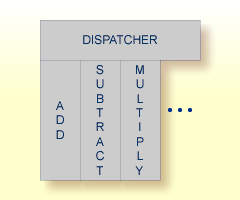
This example is described in more detail under Example 1: COBOL Server with Multiple Functions.
If you have such a situation, a good approach is to expose each COBOL server program function separately as an IDL program. This gives advantages in further processing of the IDL and COBOL mapping files (SVM and CVM). For example:
If your target endpoint is a web service: instead having a Web service with a single operation, you get a web service with multiple operation, one operation for each COBOL function.
If your target endpoint is Java or .NET: instead having a class with a single method, you get a class with multiple methods, one method for each COBOL function.
 To map a COBOL interface to multiple IDL interfaces
To map a COBOL interface to multiple IDL interfaces
Select the tab with COBOL to IDL Mapping. For each function, define a separate IDL interface with the toolbar functions ![]() or
or ![]() .
.
Give the IDL interfaces meaningful names with the toolbar function ![]() .
.
Define the required constant values to the function-code or operation-code parameter, see Set COBOL Data Items to Constants above.
For the delivered Example 1: COBOL Server with Multiple Functions:
First, for step 1 above: Extract and define 3 separate IDL programs ADD, SUBTRACT, MULTIPLY.
Second, for step 2 above: Rename them to suitabable names, e.g. 'ADD', 'SUBTRACT', MULTIPLY'
Third, for step 3 above: Define the constants '+', '-' and '*' to the parameter OPERATION respectively.
Notes:
| Icon | Function | Description |
|---|---|---|
| Create IDL Interface | Creates a new IDL interface based on the current COBOL interface. All IDL parameters are of IDL direction InOut; no IDL parameters
are set to constant; for COBOL REDEFINE, the first REDEFINE path is mapped to IDL; FILLERs are suppressed according to your selection, see Step 4: Define the Extraction Settings and Start Extraction.
|
|
| Copy current IDL Interface | Creates a duplicate of current IDL interface. All modifications such as IDL directions, suppress, selection of REDEFINE paths etc. are kept.
|
|
| Rename current IDL Interface | The default name for the IDL interface is based on the COBOL program name plus appended number. With this function you can give the IDL interface a suitable name. | |
| Remove current IDL Interface | Deletes the current IDL interface. |
For COBOL server programs containing COBOL REDEFINEs, the correct REDEFINE path needs to be chosen for the IDL interface.
 To select redefine paths
To select redefine paths
Use the function available in the context menu and as mapping button to make the COBOL REDEFINE path available in the IDL interface.
Begin with the COBOL REDEFINE defined at the highest level first. Work through all inner COBOL REDEFINE data items, going from higher levels to lower levels.
Notes:
REDEFINE path of a COBOL REDEFINE can be mapped to the IDL interface. All COBOL REDEFINE siblings are suppressed.
REDEFINE path is actively mapped to the IDL interface, all COBOL REDEFINE siblings are suppressed.
REDEFINE paths of a COBOL REDEFINE. Simply suppress the active REDEFINE path, see Suppress Unneeded COBOL Data Items above.For COBOL server programs using the message length to transfer a variable number of elements in a COBOL table with a fixed
size (see Tables with Fixed Size) in a variable manner (see Tables with Variable Size - DEPENDING ON Clause) you need to set the mapping to unbounded array.
For details of such a COBOL server program see Example 2: COBOL Server Using Data Length to Process a Variable Number of Array Elements.
 To set arrays from fixed to unbounded or vice versa
To set arrays from fixed to unbounded or vice versa
Select the COBOL table and use the function available in the context menu. A modal window is displayed. Select Unbounded array. The IDL array parameter will be changed from fixed array /number to an unbounded array /Vnumber, see array-definition under Software AG IDL Grammar in the IDL Editor documentation.
Notes:
DEPENDING ON clause (see Tables with Variable Size - DEPENDING ON Clause).
This section covers the following topics:
Assume a COBOL server program has a FUNCTION or OPERATION code COBOL data item in its COBOL interface.
The COBOL server program behaves differently depending on field values of this data item.
See the following example where a COBOL programs implements a calculator with the functions ADD, SUBTRACT, MULTIPLY, etc.
The execution of the different functions is controlled by the COBOL data item OPERATION:
. . .
01 OPERATION PIC X(1).
01 OPERAND1 PIC S9(9) BINARY.
01 OPERAND2 PIC S9(9) BINARY.
01 FUNCTION-RESULT PIC S9(9) BINARY.
. . .
MOVE 0 TO FUNCTION-RESULT.
EVALUATE OPERATION
WHEN "+"
ADD OPERAND1 OPERAND2
GIVING FUNCTION-RESULT
WHEN "-"
SUBTRACT OPERAND2 FROM OPERAND1
GIVING FUNCTION-RESULT
WHEN "*"
MULTIPLY OPERAND1 BY OPERAND2
GIVING FUNCTION-RESULT
WHEN . . .
END-EVALUATE.
. . .
You can expose each COBOL server program function separately. The advantages or reasons for wanting this depend on the target endpoint. For example:
Web Service
Instead having a Web service with a single operation, you want a web service with multiple operations, one operation for each
COBOL function.
Java or .NET
Instead having a class with a single method, you want a class with multiple methods, one method for each COBOL function.
etc.
To do this you need to extract the COBOL server program as described under Map to Multiple IDL Interfaces.
Assume a COBOL IMS MPP (IMS Connect) server program has a fixed-sized COBOL table as its last parameter, similar to COBOL
data item COBOL-TABLE-FIX in the example below;
each table element is 100 bytes; the length of COBOL-FIELD1 + COBOL-FIELD2 + COBOL-FIELD3;
the length of the data preceding the COBOL table is described by COBOL-GROUP1; its length is 1000 bytes.
WORKING-STORAGE SECTION.
01 NUMBER-OF-INCOMING-ELEMENTS PIC S9(8) BINARY.
01 NUMBER-OF-OUTGOMING-ELEMENTS PIC S9(8) BINARY.
. . .
01 INPUT-MESSAGE.
05 INPUT-IMS-META.
10 INPUT-LL PIC S9(3) BINARY.
10 INPUT-ZZ PIC S9(3) BINARY.
10 INPUT-TRANSACTION PIC X(10).
05 INPUT-DATA.
10 COBOL-GROUP1.
20 COBOL-TABLE-PREFIX PIC X(1000).
10 COBOL-TABLE-FIX OCCURS 20.
20 COBOL-GROUP2.
25 COBOL-FIELD1 PIC X(4).
25 COBOL-FIELD2 PIC X(3).
25 COBOL-FIELD3 PIC X(50).
01 OUTPUT-MESSAGE.
05 OUTPUT-IMS-META.
10 OUTPUT-LL PIC S9(3) BINARY.
10 OUTPUT-ZZ PIC S9(3) BINARY.
05 OUTPUT-DATA.
10 COBOL-GROUP1.
20 COBOL-TABLE-PREFIX PIC X(1000).
10 COBOL-TABLE-FIX OCCURS 20.
20 COBOL-GROUP2.
25 COBOL-FIELD1 PIC X(30).
25 COBOL-FIELD2 PIC X(20).
25 COBOL-FIELD3 PIC X(50).
LINKAGE SECTION.
. . .
PROCEDURE DIVISION USING IO-PCB.
CALL "CBLTDLI" USING GU, IO-PCB, INPUT-MESSAGE.
. . .
COMPUTE NUMBER-OF-INCOMING-ELEMENTS = (INPUT-LL
- LENGTH OF COBOL-GROUP1 IN AREA INPUT-MESSAGE)
/ LENGTH OF COBOL-GROUP2 IN AREA INPUT-MESSAGE.
. . .
COMPUTE OUTPUT-LL = LENGTH OF COBOL-GROUP2 IN AREA OUTPUT-MESSAGE
+ (NUMBER-OF-OUTGOING-ELEMENTS
* LENGTH OF COBOL-GROUP2 IN AREA OUTPUT-MESSAGE).
CALL "CBLTDLI" USING ISRT, IO-PCB, OUTPUT-MESSAGE.
. . .
GOBACK.
During input the COBOL IMS MPP (IMS Connect) server program uses the IMS input message length INPUT-LL to evaluate the NUMBER-OF-INCOMING-ELEMENTS.
During output the IMS output message length is determined accordingly to the NUMBER-OF-OUTGOING-ELEMENTS and set in OUTPUT-LL.
Although the COBOL table is defined as a table with a fixed size (see Tables with Fixed Size) it is used in a variable manner,
similar to tables with variable size (see Tables with Variable Size - DEPENDING ON Clause.)
In this case you need to map the COBOL table to an IDL unbounded array. See Set Arrays (Fixed <-> Unbounded).