In order to launch a Natural Application (for executing, debugging or profiling), the Eclipse Launch configuration framework is used with the standard Eclipse commands Run As, Debug As and Profile As.
Within these commands NaturalONE is exposing a launch shortcut named Natural Application which maintains a configuration named Default Launch. Depending on the context where the shortcut is used, this launch will be updated accordingly.
Note:
The Default Launch configuration is created
the first time the Natural Application shortcut is used.
The following picture shows the information filled into the Natural Application tab of the Default Launch configuration for launching a Natural application:
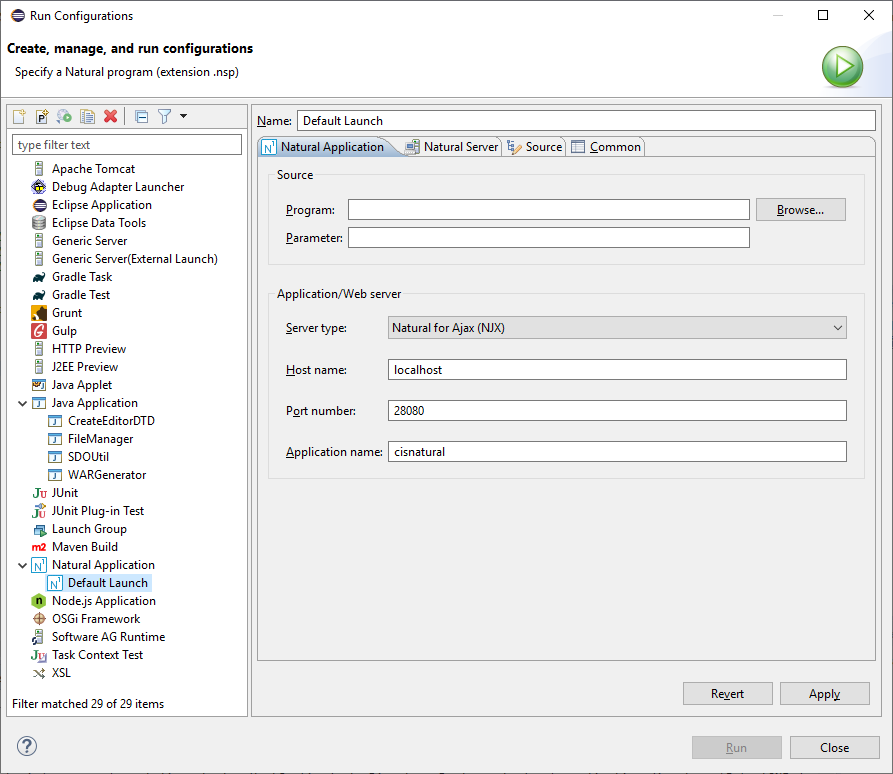
When one of the following commands
Run As - Natural Application
Debug As - Natural Application
Profile As - Natural Application
is applied inside the Project MyFirstProject on the
program HELLO.NSP in library TUTORIAL, then
the Program field is populated with the corresponding
path. In addition, the I/O relevant information is taken from the
Natural I/O Runtime
Preferences.
The following picture shows the information how the Natural Server tab of the Default Launch configuration is populated when launching a Natural application:
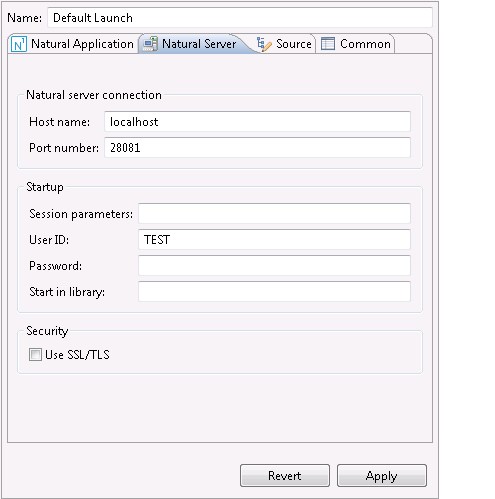
The Natural Server tab is addressing the
runtime environment of the application. This information is retrieved from the
Natural project properties (except the field), in this example from MyFirstProject
which is using the local runtime.
Note:
And please keep in mind: This Default Launch
configuration is being modified whenever the Natural Application shortcut is
applied on different objects, for example when an object of
MySecondProject running on a Linux runtime is selected then the
Default Launch is populated with the corresponding path
and server information.
When designing an application, the startup program is sometimes
located in a steplib, and the main program which is invoked by the startup
program is located in a different library. In order to run the startup program
directly from the steplib, you have to define a different start library in the
launch configuration of the startup program, using the option Start
in library. This option corresponds to the Natural system command
LOGON which is available with Natural for Mainframes, Linux and
Windows.
Note:
As already mentioned above, the field is not filled automatically (similar to the other
Natural server parameters), but must be added by the user when required.
Therefore, a custom Natural launch should be created instead of adding this
field to the Default Launch. This can be achieved by
copying the Default Launch to Custom
Launch using the Run Configurations dialog and
then manually modifying the appropriate field(s).
Suppose your application has the following structure: The project
properties define the library STEP as the steplib for all
libraries within your project. The library MYLIB contains the main
program named MYPROG, and the library STEP contains
the startup program named MENU. The program MENU
calls the program MYPROG which is located in a different
library.
When you try to run the application by executing the program
MENU, an error will occur because the program MYPROG
cannot be found in the current library STEP. To avoid this error,
you have to define a different start library as described below.
Note:
When working with Natural itself (for example, with Natural for
Mainframes), this would not be a problem: You would define STEP as
a steplib of MYLIB so that the program MENU can be
found in the steplib. Then you would simply LOGON to
the library MYLIB and EXECUTE the
program MENU.
Depending on the application to be executed or debugged, it is also possible to specify the corresponding application parameter values in the Parameter field of the tab. The individual parameters must be separated by one or more blank characters.
Note:
As with the field,
these parameters are application-specific. Therefore, a custom Natural launch
should be created instead of adding the parameters to the Default
Launch to avoid that selecting a different application in the
workspace would then get the parameters of the previously used
application.
It is also possible to launch an application with the F11 (Debug) or CTRL+F11 (Execute) key binding. This is not specific to NaturalONE but standard Eclipse functionality. These key bindings always process the launch which was last executed.
Instead of using the Natural Application shortcut (which always uses the Default Launch), you can also create multiple launch configurations for different application launches (e.g. "Appl_LinuxLaunch_with_Parameters", "Appl_WinLaunch_with_StartLibray" etc.) and execute these launches using the appropriate commands in the Eclipse menu.