You can perform a mass-update of job attributes within a network.
![]() To apply defaults modified in the network definition to all jobs in
the network
To apply defaults modified in the network definition to all jobs in
the network
In the object workspace, select a instance and choose from the context menu.
A Copy Defaults window similar to the example below opens:
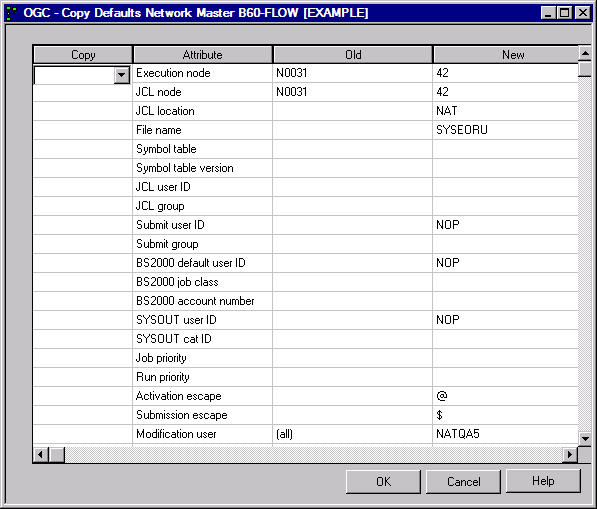
The Attributes column lists all attribute definitions available for a network by default. The attribute values relevant for a mass update of jobs are listed in the Old and New columns.
All possible network attributes definitions are described in Fields and Commands: Network Definition.
From the drop-down list box in the Copy column, next to the attribute definition you want to copy, select one of the following options:
The specified value overwrites the corresponding values in all jobs that belong to the network.
Update only if the old value is the same as the old default value. This option ensures that no individual definitions are overwritten.
If you do not want to copy a specified value, select the blank value from the list box.
If the Copy column is empty, no job modifications are performed.
When you are finished, choose .
The specified values are now copied and updated as default values for all jobs of the network.
A message is returned indicating the number of jobs that have been modified.
For each job for which values were replaced, the name of the
definition that changed and the new default value are listed in the Entire
Operations log with a message like Network default Activation Escape
@ applied. See also Displaying Logged
Information in the section Log
Information.