The Entire Operations Monitor will activate job networks automatically according to their defined schedules. However, it is also possible to activate a network manually from the Network Master node.
When a network is activated, all jobs within the network, except recovery jobs, are activated.
Note:
Only authorized users can activate job networks manually.
There are several situations in which you may wish to activate a job network manually:
When no schedule has been defined for the network;
To start the same network several times (with different run numbers);
When the network is not scheduled for the current date;
To reactivate a network.
![]() To activate a network manually
To activate a network manually
In the object workspace, select a Network Master instance.
Invoke the context menu and choose .
An Activate Network window similar to the example below opens:
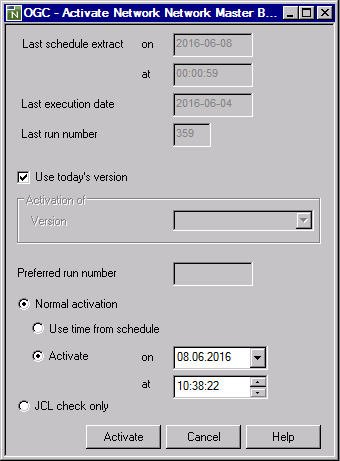
Change the input fields as required. All fields contained in the window are explained in Fields: Network Activation.
Choose when you are finished.
If symbol prompting has been defined for the network, a Symbol Prompting window opens with a table of symbols used during dynamic JCL generation.
If required, change the symbols and symbol values. For further explanations, see Symbol Prompting during Network or Job Activation in the section Symbol Table and Symbol Maintenance.
Choose Continue when you are finished.
If the activation is successful, the activated network gets a new run number as returned in a message, and its execution can be tracked in the GUI Client.
If a workplan has been defined for the network, a Workplan window opens with a list of objects accessed during the current Entire Operations session.
In the Workplan window, change the entries as required. For further explanations, see Show Workplan in the section Using Entire Operations GUI Client.
Choose OK when you are finished.
This document covers the following topics:
The fields in the Activate Network window are described in the following table:
| Field/Option | Description | |
|---|---|---|
| Use today’s Version | Version of the network
to be activated.
If a current version exists for the current date, it will be preset as default value. If more than one version exists for a network, select Use today’s Version (default) or Activation of Version as needed. If a version is not defined, then Activation of Version must be used. If no version for a network exists, then Use today’s Version and Activation of Version have no function. |
|
| Activation of Version | ||
| Last Schedule Extract at | Date and time of the last automatic schedule extraction for this network by the Entire Operations Monitor. | |
| Last Execution Date | Date of the last activation. | |
| Last Run Number | Run number of the last activation. | |
| Preferred Run Number | If input is allowed for this field,
you can enter the run number you want to be used for the activated network. Run
numbers for further network activations increment from this number.
If the requested run number is in use, Entire Operations assigns the next free number to the run. If this field contains a zero ( Field input is allowed or not allowed (default) in the network default settings: see the option Allow setting of preferred run number during activation in the section Defaults for Network Options in the Administration documentation. |
|
| Normal activation: Use Time in Schedule | Select this option to activate the network within the defined time frames (Earliest Start, Latest Start, Deadline), even if the current date is not a scheduled date for this network. With this option, you can force the same time dependencies as if the network were scheduled and activated automatically. | |
| Normal activation: Activate at Date/Time | Shows the current date and time. You can modify the date and time to force activation at any time on any date. There is no limitation for future date and time settings. | |
| JCL Check only | If this option is
selected:
Only a JCL check is performed for the job network or job. The required commands are automatically inserted:
z/OS, JES2: Notes:
|
|
| If this option is not
selected:
Normal activation (job submission) is initiated. This is the default. |
||