These release notes inform you of the enhancements and new features provided with Version 5.5.1 of Entire Operations.
In addition to new or changed functions, each release of Entire Operations is associated with corrections and enhancements of internal functions and text on screens or windows of the CUI or GUI interface.
Unless otherwise indicated, the information in these release notes applies to Version 5.5.1:
for both Entire Operations (NOP) and Entire Operations GUI Client (OGC),
on all supported platforms.
This document supersedes and replaces the release notes for Entire Operations Version 5.4.3.
New and changed features provided with Cumulative Fix 03 of Entire Operations Version 5.5.1 have been added with the remark "(with Version 5.5.1 CF 03)".
Cumulative Fix 02 of Entire Operations Version 5.5.1 mainly provides corrections and enhancements of internal functions and text on screens or windows of the CUI or GUI interface. New and changed features are denoted with the remark "(with Version 5.5.1 CF 02)".
New and changed features provided with Cumulative Fix 01 of Entire Operations Version 5.5.1 have been added with the remark "(with Version 5.5.1 CF 01)".
This document covers the following topics:
In addition to new or changed functions, each release of Entire Operations is associated with maintenance corrections and enhancements of internal functions and text fields on screens or windows of the CUI or GUI interface.
Entire Operations documentation in HTML and PDF format is provided in the Documentation section of Software AG's Empower web site at http://empower.softwareag.com/ (Empower login required). The documentation is usually updated whenever a new Entire Operations version or cumulative fix (CF) is released.
Note:
Due to last-minute documentation updates, it may be possible that
the online help that you can invoke directly from the product does not yet
contain the latest information. The most up-to-date Entire Operations
documentation can always be found in the Documentation
section of Software AG's Empower web site.
Entire Operations Version 5.5.1 supports the following operating systems:
z/OS,
z/VSE,
BS2000,
UNIX/Linux (HP-UX, AIX, Solaris, Redhat, SuSE Linux) and
Windows (Intel) (managed node only).
For detailed information on the supported operating system versions, see the current Natural Release Notes for mainframes, UNIX or Windows.
As of Version 5.5.1, Entire Operations GUI Client supports the following browsers:
Mozilla Firefox Version 60.4.0esr (64-bit) or above
Only the Extended Support Releases (ESR) of Mozilla Firefox are explicitly supported.
Microsoft Internet Explorer Version 11 or above.
Before you can install Entire Operations on a mainframe system, the following Software AG products must already be installed at your site:
Adabas Version 8 or above;
Natural Version 8.2 or above; the Natural installation must include the Software AG Editor component;
Entire System Server Version 3.6 or above;
Entire System Server Version 2.1.12 (UNIX/Linux and Windows) or above. Note that you require Entire System Server if you intend to run jobs with job type SAP.
System Automation Tools Version 3.5.1 or above;
Natural Security (optional);
Entire Network (optional); this product is required for any kind of multi-CPU constellation where mainframe and/or UNIX/Linux and/or Windows partners are involved (non-local);
EntireX Broker Version 7.2.2 for z/VSE (optional);
EntireX Broker Version 10.3 for z/OS (optional);
EntireX Broker Version 8.1.1 for BS2000 (optional);
EntireX Broker is required for any kind of multi-machine constellation if one partner is a UNIX/Linux system or Windows or different UNIX/Linux systems are involved. EntireX Broker is not required if you are running Entire Operations on a UNIX/Linux or Windows platform and controlling the job networks on a mainframe system.
Entire Connection (optional);
This product is required for importing or exporting data from or to a PC file or a Natural work file on a PC.
The installation procedure for Entire System Server is described in the Entire System Server documentation.
The installation procedure for System Automation Tools is described in the System Automation Tools documentation.
Before you can install Entire Operations on a UNIX/Linux system, the following Software AG products must have been installed at your site:
Natural Version 9.1 (or above) for UNIX/Linux;
Adabas Version 6.6 (or above) for UNIX/Linux.
With Entire Operations Version 5.5.1, the following products will be installed automatically:
Entire System Server Version 2.1.12 (or above) for UNIX/Linux;
System Automation Tools Version 3.5.1 or above;
EntireX Libraries 10.3 Fix 5 (or above). Fix 5 needs to be installed using Software AG Update Manager. The libraries are delivered as a separate component under Infrastructure > Libraries > EntireX Libraries in the Software AG Installer (see the webMethods documentation Installing webMethods and Intelligent Business Operations Products).
Entire Operations GUI Client will run on any Windows platform on which Natural Version 9.1 (or above) for Windows runs.
Note:
Make sure the machine on which you are going to run the Software AG
Installer contains the latest Windows updates. On Windows Version 8.1 and
Windows Server 2012R2, the installation will fail if the Microsoft update
KB2919355 is missing.
Entire Operations GUI Client Version 5.5.1 requires the following products:
Natural Version 9.1 (or above) for Windows. You can use either Natural Development version or Natural Runtime.
Entire Operations GUI Client runs on any Windows platform on which Natural Version 8.3.6 (or above) for Windows runs.
Entire Operations Server Version 5.5.1;
EntireX Libraries 10.3 Fix 5 or above (optional). Fix 5 needs to be installed using Software AG Update Manager. The libraries are delivered as a separate component under Infrastructure > Libraries > EntireX Libraries in the Software AG Installer (see the webMethods documentation Installing webMethods and Intelligent Business Operations Products).
Database ID (DBID) 148 is reserved for Entire System Server and must not be used for any database.
The following products are required to connect the individual platforms:
| Online System/Monitor | Job Execution | Connection / Products |
|---|---|---|
| mainframe | mainframe (local*) | none |
| mainframe | other mainframe | Entire Net-Work |
| mainframe | UNIX/Linux | EntireX Broker |
| mainframe | Windows | EntireX Broker |
| UNIX/Linux | UNIX/Linux (local*) | none |
| UNIX/Linux | other UNIX/Linux | EntireX Broker |
| UNIX/Linux | Windows | EntireX Broker |
| UNIX/Linux | mainframe | Entire Net-Work |
* local means that the Entire Operations online system is installed on the same machine on which jobs are executed.
Combinations are also possible. For example, if you want to install the Entire Operations online system on one mainframe and execute jobs on another mainframe and another UNIX/Linux or Windows machine, you would need:
Entire Net-Work (one for each system to be connected) for connecting to the other mainframe and to UNIX/Linux or Windows, and
EntireX Broker (on one system) for connecting to UNIX/Linux or Windows.
Entire Operations Version 5.5.1 is the official replacement for Entire Operations Version 5.4, or earlier versions.
You can view all available Software AG product versions and check the dates when their maintenance ends by visiting the Software AG Empower website at https://empower.softwareag.com/:
Log in to Empower.
Expand in the left menu of the page and select :
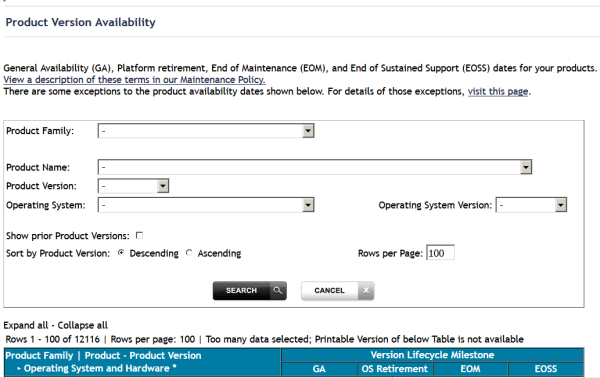
Select the required filter criteria from the drop-down list boxes and click on the button.
A list of supported Software AG products that meet the filter criteria is shown. In addition, the end-of-standard-maintenance dates are indicated in the EOM column.
If you mark Show prior Product Versions, only product versions that are out of maintenance are listed.
(with Version 5.5.1 CF 02)
Entire Operations requires the following versions of System Automation Tools (SAT):
Entire Operations versions earlier than Version 5.5.1. require System Automation Tools versions earlier than Version 3.5.1.
Entire Operations Version 5.5.1 (and above) requires System Automation Tools Version 3.5.1 (and above).
Compatibility check constraints are used to enforce valid version combinations:
At the start of an Entire Operations session on a CUI client (NOP),
At the start of an Entire Operations session on a GUI client (OGC),
At the start of the Entire Operations Monitor.
Incompatible versions cause start failures and an error message similar to the following occurs and is written to the SYSOUT file of the Entire Operations Monitor:
EOR2598 - SAT Version >= 3.4.1 required for NOP
5.4.3
The data migration from Entire Operations Version 5.4.3 to Version 5.5.1 is performed as part of the migration process.
The data migration can be run any time manually by using a Natural batch JCL:
LOGON SYSEOR DMDRIV-P FIN
Internal control records prevent repeating of already completed migration steps.
This following migration steps are only required if you migrate data from an Entire Operations Version earlier than Entire Operations Version 5.5.1:
 To migrate data from Entire Operations Version 5.4.3 to Version
5.5.1
To migrate data from Entire Operations Version 5.4.3 to Version
5.5.1
Unload the old database files and load the new database files by using the import/export functions.
Or:
Adapt the old Entire Operations System File 1 for use with
Entire Operations Version 5.5.1. Some data fields have larger field lengths and
some descriptors have been released or added.
If you want to keep your log data: Adapt the System Automation Tools log file for use with System Automation Tools Version 3.5.1.
Or:
On UNIX: If migration is required, it is performed
automatically within the guided installation.
The API versions remain the same as in Entire Operations Version 5.4.3.
Notes:
-NETWORK-VERSION or
-SYMTAB-VERSION have been used since Entire Operations
Version 5.4.3. Please refer to the descriptions of
Versioning
of Job Networks and
Versioning
of Symbol Tables in the User's Guide
documentation.
Only the latest versions of APIs should be used for new development. These are documented in the section API Routines in the User's Guide. Starting with the next Entire Operations version, older APIs will be supported for the two previous versions only. The existence of an older API routine in the Natural SYSEOR system library does not imply that it is still supported.
Most API routines contain a version number as the seventh character of their name. For example, in this Entire Operations version the Log API is NOPULW9N. The previous version NOPULW8N is still supported for a limited time.
Software AG recommends that you run the Natural environments for the
Entire Operations Monitor, the Entire Operations character interface and the
Entire Operations RPC server with enabled code page support. For the required
Natural parameter settings, see the Natural parameters
CFICU and CP described in the
Natural Parameter Reference documentation.
If code page support is enabled, user exits and macro JCL defined in
Entire Operations can use the Natural system variable
*CODEPAGE (see the Natural System
Variables documentation) which determines the current code page for
correct code page conversion, for example, with the Natural MOVE
ENCODED statement.
The Entire Operations Monitor tasks log the current code page setting
during startup. In the Entire Operations character interface, the current code
page setting is shown by the TECH
direct command (see the Direct Commands documentation).
When using the CFICU and
CP parameters, they must be set to the same values for
the Entire Operations Monitor, the Entire Operations character interface and
the Entire Operations RPC server.
All solved problems of Entire Operations Version 5.4.3 are included in this release.
New and changed features in Entire Operations Version 5.5.1 are summarized in the following section:
New Monitor Defaults Option to Suspend Entire Operations Functions
New Scheduling Option: Calendar Day or Workday Later for Start and Deadline Times
Job Scheduling: History Elapsed Times for Multiple Active Jobs
Changed Retention Periods for OGC Import/Export Requests and Reports
Import/Export: Increased Maximum Size for Multiple-Value Fields for Symbol Masters
Reserved Symbols Provided as UNIX and Windows Environment Variables
Job Input Condition: Symbol Check in Active or Master Symbol Tables
End-of-Job Action: Mandatory Fields for Correct Message Sending
API NOPUNX1N: Large Buffers Allowed for UNIX and Windows Files
New Accounting Facility for Collecting Monitor Function Data
Changes to Return Codes for Input Condition User Exits (ICO)
Copying Objects from a Secondary System File no longer Supported
End-of-Job Action: Symbol Setting Window Rearranged (NOP only)
Mass Update for Files Passed to Entire Output Management (NOP only)
Enhanced Copy Function for Entire Operations Objects (NOP only)
Active Job Conditions: Filtering Result Lists by Run Numbers (NOP only)
List of Active Jobs now Available for Next Network Starts (NOP only)
Symbol Table: Improved Information for Where Used Function (OGC only)
New Hyperlink Option for Network and Job Descriptions (OGC only)
The following changes have been made to the logical system files (LFILEs) used by Entire Operations:
LFILE (85): The name of the file assigned to this LFILE has changed from LFILE 085 to NOP Account-Data.
LFILE (173): This LFILE is no longer delivered.
LFILE (215): This LFILE is now assigned to the file NOP-LOG-SELECT-1.
You can use the Natural system command
SYSPROF to view all LFILE assignments in your
current Natural environment.
Additional fields have been defined for the DDM EOR-LOG-SELECTION-1 to support selection of additional log data using LFILE 215 (see Installation/Setup: Changes to LFILE Assignments.
For more information, see Selection File - Format 1 in the User's Guide.
In addition to passwords of up to 8 characters, the Node Logon function for z/OS nodes now also supports the use of password phrases that can be in the range from 9 to 32 characters.
For more information, see the description of the Password field in Fields: Node Logon the User's Guide.
The Node Logon function for BS2000 nodes now also supports the use of long passwords of up to 32 characters.
For more information, see the description of the Password field in Fields: Node Logon the User's Guide.
The Monitor Defaults administration function now provides the option to suspend Entire Operations functions (for example, network activation and job submission) for selected owners, networks and jobs. This helps to reduce the workload after disaster recovery.
For more information, see Defining Filters to Suspend Entire Operation Functions in the Administration documentation.
The user maintenance function now provides the following new options to define default settings for node access in a user profile:
Specification of a default node user ID for node logon.
Specification of a default node user ID for automatic node logon in order to browse JCL and/or SYSOUT.
For more information, see Defining Node Default User IDs in the Administration documentation.
For changes to multiple user profiles, see also Mass Update for User Node Access (NOP only).
(with Version 5.5.1 CF 03)
The new Allocation Mode option can be used to determine whether the resource defined as a prerequisite for a job is allocated when the job executes as a temporary dummy job.
The allocation mode set is indicated in a list of prerequisite or allocated resources that can be displayed for a job master or job active, and in an active usage list that can be displayed for a resource.
As a consequence, the resource API column (previously, column A) of the active resource usage list has been renamed to API.
For more information, see Columns and Fields: Prerequisite Resource Definitions in the User's Guide.
(with Version 5.5.1 CF 01)
Any job restrictions on the resource allocation feature have been
removed. Resources can now be allocated for all types of jobs (including
DUM/Dummy Job) and all kinds of temporary
dummy jobs.
For information on resources, see Use of Resources and Resource Allocation in the User's Guide.
(with Version 5.5.1 CF 01)
The Monitoring function settings of the user profile can now be used to define different access rights for active prerequisite resources.
As a consequence, the default setting for Resource
Usage has changed to read access (R) only for a general
user.
For more information, see Active Prerequisite Resources and Resource Usage under Monitoring Functions in the Administration documentation.
(with Version 5.5.1 CF 01)
The Act. JCL Definitions option of the Monitoring function settings of the user profile has been renamed to Active JCL Editing.
See also Monitoring Functions in the Administration documentation.
The Schedule Dependency Definition function now provides the option to specify the exact month and day of the year (for example, February 28) for executing a network, job and/or an input condition. This is a useful alternative to specifying a relative period, which involves the risk that the day calculated for network execution is skipped, for example, in leap years.
For more information, see Fields: Schedule Dependency Definition in the section Schedule Maintenance in the User's Guide.
The days later that can be defined for start and deadline times of a network schedule or job schedule can now be classified as a calendar day or a workday that refers to a linked calendar.
For more information, see Defining a Network Schedule and Defining Scheduling Parameters for a Job in the User's Guide.
For the corresponding syntax enhancements used for the network and job definitions in the Entire Operations object import/export files, see OBJECT=NETWORK-MASTER and OBJECT=JOB-MASTER in the Import/Export Functions documentation.
(with Version 5.5.1 CF 01)
The History Elapsed Time table of the Scheduling Parameters window now also holds data for multiple active job runs. Therefore, the number of table entries in the CUI window has been increased to 20.
For more information, see Fields: Scheduling Parameters in the User's Guide.
You can now specify a retention period for a single network, in addition to the default retention periods you can specify in the Entire Operation defaults. The retention period sets a minimum time for retaining the network (if activated) in the active database.
For more information, see the Retention Period for Network option described in the User's Guide.
(with Version 5.5.1 CF 01)
You can now specify a deactivation mode for active conditions for a single network, in addition to the default retention period for active conditions you can specify in the Entire Operation defaults. The deactivation mode determines when active conditions are removed from the active database.
For more information, see the Deactivation Mode for active Conditions described in the User's Guide.
The retention period for data generated for import/export requests and reports from Entire Operations GUI Client has changed to the period that applies to active jobs (default of 2 days). Before, the period for standard logs (default of 7 days) applied.
Older import/export requests and reports listed in the Import/Export and Reporting windows of Entire Operations GUI Client are automatically deleted after this period or when the next database cleanup is performed.
The Application of Network
Defaults to Jobs option of the network maintenance function
has changed: the default for Modifying
User is now set to A (all) to ensure that any
copy operation identifies the user who copied the defaults. This option setting
is generally preferable.
See also Applying Network Defaults to Jobs (Mass Update) in the User's Guide.
The symbol maintenance function has been enhanced to support symbol values of up to 120 characters.
See also Fields: Symbol Modification and Fields: Input Condition Symbol Value in the User's Guide.
The maximum number of values that can be defined for multiple-value symbols has been increased to 150 values.
See also Defining Multiple Symbol Values in the User's Guide.
The import/export functions for symbol masters now support a maximum of 120 values and 150 occurrences for multiple-value fields.
For more information, see the fields VALUE and
MULT-VALUE in the section
OBJECT=SYMBOL-MASTER
in the Import/Export Functions documentation.
UNIX and Window environment variables can now be specified as reserved symbol names by using the Natural text object NOPVS001 supplied in the SYSEORU system library.
As a result, the length limits of relevant preserved symbol names have been increased as indicated in Table of Predefined Symbols in the User's Guide.
For more information, see Reserved Symbols for UNIX and Windows Environment Variables in the User's Guide.
(with Version 5.5.1 CF 01)
The new reserved symbol
NOP-EPILOG-execution_node is provided
to execute epilog scripts for jobs submitted on UNIX or Windows nodes.
For more information, see Reserved Symbol for Epilog Scripts (UNIX and Windows) in the User's Guide.
The new predefined symbols P-ESC-ACT and
P-ESC-SUB can be used to replace current activation and submission
escape characters during job activation and/or submission.
For more information, see P-ESC-ACT and
P-ESC-SUB in
Table of
Predefined Symbols in the User's
Guide.
Additional information regarding the handling of nested symbols in a
CMDLINE-job symbol is now provided in
the section Command Line
Passing to Shell Scripts in Entire Operations in the
User's Guide.
The table returned by the Usable Symbol Tables function now also contains a column that indicates the version (if available) of an active network which uses a listed symbol table.
See also Listing Usable Symbol Tables in the User's Guide.
The job input condition function for symbol checks now provides the option to specify whether active symbol tables or master symbol tables are used for symbol checks.
For more information, see the new Instance option, described in Fields: Input Condition Symbol Value in the User's Guide.
The fields provided to send a message after job termination are now checked for completeness to assure correct processing. If you leave a mandatory field blank, you cannot save the message definition.
For more information on mandatory fields, see Defining Notification Messages in the User's Guide.
Evaluation of the message sending node has been improved:
(with Version 5.5.1 CF 01)
The display of a node in numeric (N) format now works properly for a message sending node (see also Representation - Display Settings in the Administration documentation).
(with Version 5.5.1 CF 02)
The node definition used for message sending can contain a symbol (for a usable node number) that is prefixed with the activation escape character.
For more information, see the field Node and the Use symbol as node option (OGC only) described in Fields and Columns: Message and Message Recipients) and the section Symbols in Node Definitions in the User's Guide.
The total number of active job runs is no longer indicated in the
#Run column of a network list
screen (see the User's Guide). It has
been replaced by the Runs column which shows an asterisk
(*) when one or more active runs exist.
The benefit (if any) of knowing the exact number of runs does not justify the many database calls required to calculate this number.
(with Version 5.5.1 CF 03)
The parameter definitions of the following API subprograms have been
enhanced for more flexible CALLNAT program calls.
- API NOPUAC5N - Activate Job Networks or Jobs:
Parameter New Option/Change RC BY VALUE RESULT Additionally, the format/length has changed from N3 to N4.
DBENV BY VALUE OPTIONAL OWNER BY VALUE NETWORK BY VALUE NETWORK-VERSION BY VALUE OPTIONAL SYMTAB BY VALUE OPTIONAL SYMTAB-VERSION BY VALUE OPTIONAL RUN BY VALUE RESULT - API NOPULW9N - Write Messages to System Automation Tools Log:
Parameter New Option P-TASK-ID BY VALUE P-MESSAGE-CODE BY VALUE P-MESSAGE BY VALUE P-DBENV BY VALUE OPTIONAL P-OWNER BY VALUE OPTIONAL P-NETWORK BY VALUE OPTIONAL P-NETWORK-VERSION BY VALUE OPTIONAL P-RUN BY VALUE OPTIONAL P-JOB BY VALUE OPTIONAL P-JOB-ID BY VALUE OPTIONAL P-USE-NAT-MSG-CACHE OPTIONAL - API NOPUMI1N - Set/Reset Text Milestones in Master and Active Jobs:
Parameter Changed Option P-JOB BY VALUE OPTIONAL (before: BY VALUE RESULT OPTIONAL)
APIs of previous Entire Operations versions are compatible and must not be changed.
For more information, see Available Entire Operations API Routines in the User's Guide.
API NOPUNX1N has been enhanced to define large buffers that can contain data of extensive files from a UNIX or Windows environment.
For more information, see NOPUNX1N: Entire System Server Calls to Access UNIX and Windows Files in the User's Guide.
API NOPUSY6N (Access Entire Operations Symbols) is obsolete and no longer supplied. It has been replaced by API NOPUSY7N.
This API is an updated version of API NOPUSY6N. In addition to the features previously supplied with NOPUSY6N, it provides a new function to read symbols and symbol values with recursive resolution from an active symbol table.
For more information, see NOPUSY7N in the User's Guide.
You can use the new Monitor Accounting facility to collect data from Entire Operations Monitor tasks and functions performed by the Monitor and exits called by the Monitor. This can help you identify potential bottlenecks and improve the performance of the Monitor.
The accounting data collected can be analyzed by using the new report types provided by Entire Operations GUI Client: See New Reports for Monitor Performance Analyses (OGC only).
For more information, see Monitor Accounting in the Administration documentation.
All Accounting Data screens and windows have been renamed to Accounting Information.
This affects the reporting and accounting information functions.
See also Viewing Job/Network Accounting Information and Reporting in the User's Guide.
With Version 5.5.1 CF 03, in addition, the Job Accounting/Job Accounting Data option of the reporting functions provided for user maintenance has been renamed to Accounting Information (see also Reporting Functions in the Administration documentation).
- SYSOUT Line Limit Option Moved to Default Setting (4) - NOP only
The SYSOUT Line Limit option is now contained on the Default Setting (4) screen. It used to be on the Default Setting (2) screen.
- New SYSOUT Line Limit Option for Job Interruption on BS2000
A new SYSOUT line limit option is provided to interrupt jobs during End-of-Job checking on BS2000 systems when the limit is reached.
For more information, see the SYSOUT options in Default Setting (4) in the Administration documentation.
Return codes are now handled differently if set for job input
conditions with DUM references for user exits of the type ICO. For
details, see
Return
Code Settings for an Input Condition User Exit in the
section Input
Condition with User Exit in the User's
Guide.
See also Parameters Used for Different Call Places in the section Common User Exit Parameter Data Area NOPXPL-A in the User's Guide.
The active job definition now provides a Dummy Flags field that indicates the reason why a job executed as a temporary dummy job. For possible reasons, see the field description in Fields: Maintenance Job Active in the User's Guide.
For OGC only: The reason for a temporary dummy execution is also indicated in the active job symbol in the network diagram as described in Explanations of Diagram Symbols in the User's Guide.
When a job of the type subnetwork (NET) ends
successfully (for example, after finding a NET-END condition or
not finding a NET-END-NOTOK condition), Entire Operations now
returns the message Subnetwork ended ok, instead of
Sub-Nw terminated.
The term "receiver" has been replaced by the term "recipient" in all relevant Entire Operations functions (for example, Global Messages for Events) and online help texts. This changed does not affect any field names used as syntax keywords for import and export operations.
- Symbol Search by Value Renamed
The report type Symbol Search by Value has been renamed to Symbol and Symbol Value Search. See also Types of Cross-Reference Reports in the User's Guide.
- Changed Sequence of Menu Items (NOP only)
The sequence of items in the Cross-References menu has changed (see Cross-References in the User's Guide). As a result, the option number assigned to a menu item may have changed.
The name qualifier that can be used to select a range of files or
libraries for cross-reference reports about JCL usage, can now also contain
more than one leading or trailing asterisk (*) wildcard.
See also the File/Natlib field described in Fields and Columns: Cross-References in the User's Guide.
It is no longer possible to copy Entire Operations objects by using a secondary (alternate) system file as the source file. The logic constructs required to enhance the copy function does not support secondary files.
See also Enhanced Copy Function for Entire Operations Objects (NOP only).
The OW-DEL-P utility is no longer available. It was used to delete an owner and all related references.
Its functionality is covered by the P-OWNER-NEW =
==DELETE== option of the OW-MB--P utility.
For more information, see Mass Change of the Owner and Owner Deletion in the User's Guide.
The Message and Message Recipients option of the End-of-Job (EOJ) actions function now allows additional message text and file attachments for e-mails.
For more information, see Defining Notification Messages in the User's Guide.
The fields provided in the Symbol Setting window have been rearranged for more comfortable handling.
See also Defining Actions for Symbol Value Modification in the User's Guide.
The N002045A program supplied in the Natural SYSEOR
system library provides the option to set the flag Pass SYSOUT to
Entire Output Management and perform a bulk update of files to be
passed to Entire Output Management.
You can now filter a network list according to a specified node number, a node name or a range of names.
For more information, see Listing all Network Definitions and Listing Active Job Networks in the User's Guide.
The screens provided to copy networks, jobs, schedules and symbol tables (for example, the Job Master Definition Copy screen) have been enhanced for easier handling. The source fields of an object selected for copying are now, for example, write-protected to avoid wrong input and corresponding error messages.
For more information, see the following sections in the User's Guide:
You can now also specify a run number as a filter criterion for the conditions listed on an Active Job Conditions screen. The list then displays the conditions for the specified run only.
See also Listing Active Conditions in the User's Guide.
A new B (Browse) line command is now available on
several list screens to view sources and object definitions in read-only mode
instead of edit mode. This clearly distinguishes display from modify functions
and avoid inadvertent changes.
Users with read-only permissions can still perform modify or edit functions but are only authorized to view text.
The following are examples of where the browse command is available.
- Browse Source from a Job List
Displays the JCL or Natural source for a job listed on a maintenance or active jobs screen (see Listing Jobs in the User's Guide).
- Browse End-of-Job Event Definition
Displays a job event definition selected from the End-of-Job Checking + Actions screen (see Defining and Managing End-of-Job (EOJ) Checking and Actions in the User's Guide).
- Browse User Definition and Profile
Displays the profile of a user selected from the User List screen of the User Maintenance function (see Listing Users in the Administration documentation).
The new NOPUNA-P utility provides the option to add or update multiple users for node access.
For more information, see Mass Update for User Access to Nodes in the User's Guide.
For corresponding changes of the user maintenance function, see New Default Settings for User Node Access.
The new Monitor accounting facility has been added as a new option to the System Services Menu (Administration documentation). Therefore, the menu items were reordered and the option number assigned to an item may have changed.
The
Next Start Times window and the
Next scheduled Network Starts screen
of the Network Maintenance function now provide the new
line command A (Active Jobs) to list all active jobs for a
selected network run.
For more information, see Displaying Next Network Starts - Single Network and Displaying Next Network Starts - System-Wide in the User's Guide.
(with Version 5.5.1 CF 03)
The Filter function now provides the option to reduce the number of network versions shown in the tree view or in a List window to a single (current) network version.
For more information, see Listing Current Network Versions Only in the User's Guide.
The Type column of the
Where used Symbol Table and
Active Usage Symbol Table Active
windows now indicates whether a job master, job active, network master/version
or network active is associated with a listed symbol table. This complies with
the information provided on the corresponding column on a CUI screen. The
Def. and Run column entries are no longer shown.
See also Columns: Symbol Table Usage in the User's Guide.
The new Mass update function can be used to modify the setting of the Execute if temporary dummy option for multiple job masters selected in a list window or network diagram.
For more information, see Changing Execute if Temporary Dummy Settings for Multiple Jobs in the User's Guide.
The filter settings in a user profile now also provide the option to specify a global filter that overrides any other filters set by the user. The objects you can specify for global filtering include network masters and networks active, symbol table masters, calendars, schedules and resource masters.
For more information, see Filter in the Administration documentation.
The My Desktop option has been enhanced to use between different desktop customization settings for an Entire Operations session.
For more information, see Using Alternative Desktops in the User's Guide.
The source editor now provides a new toggle function to show or hide a vertical ruler in the editor window. In addition, the ruler display can be set in the GUI General options of the user profile.
For more information, see Starting an Edit Session (User's Guide) and GUI General (Administration documentation).
The Reporting function provides the following new types of reports:
A Monitor Tasks and Functions Overview report that shows data collected from performed Monitor tasks and called Monitor functions in an interactive diagram with task time table (see the User's Guide).
A Monitor Tasks and Exits Overview report that shows data collected from performed Monitor tasks and called Monitor exits in an interactive diagram with task time table (see the User's Guide).
Prerequisites for report generation:
Monitor accounting must be enabled to collect Monitor data: See New Accounting Facility for Collecting Monitor Function Data.
The Monitor accounting option must be enabled in the Reporting Functions in the user profile (see the Administration documentation) to generate the new reports.
The new reports can also be generated in batch mode by using the new
report types AC1 and AC2: see
Command -
Object: Reports - Name: Add in the User's
Guide.
The new Define Scheduling context function is now available for a network master listed in the object workspace. This function is used to add, modify and delete schedule definitions for a selected network.
Define Scheduling replaces the maintenance options previously provided on the Scheduling page of a network. The Scheduling page now only contains protected fields for information only.
For more information, see Defining a Network Schedule in the User's Guide.
You can now enter a URL address in the long description for a master network, job master or an End-of-Job event. The URL can then be used as a hyperlink to open the page associated with the address.
For more information, see the following sections in the User's Guide:
Long Description - Documenting Your Networks
Writing and Viewing Online Documentation for a Job
Viewing Long Descriptions of Active Jobs
Creating and Viewing Online Documentation for Events
The Reporting function provides the following new features:
An option is provided to regenerate a report using the same (or modified) properties settings of a previously generated report.
For more information, see Generating or Regenerating Online Reports in the User's Guide.
The properties settings used for generating a report are now indicated in the new Properties column of the Reporting window.
The Delete command can now be used to delete multiple reports selected in the Reporting window.
The Import/Export function provides the following new features:
An option is provided to repeat an import or export operation using the same (or modified) properties settings of a previously processed import or export request.
For more information, see Repeating an Import or Export Operation in the Import/Export Functions documentation.
The properties settings used for repeating an import or export operation are indicated in the new Properties column of the Import/Export window.
The Delete command can now also be used to delete multiple requests selected in the Import/Export window.
The Append to export file function in a maintenance window has been renamed to Export to avoid misinterpretations. The settings exported from a maintenance window are only appended if a Natural library object (not a file) is used as the target destination.
See also Exporting Current Settings in the Import/Export Functions documentation.
The following features are discontinued and no longer supported in Entire Operations Version 5.1.1:
The Entire Operations interface to Con-nect is no longer supported. It is no longer possible to send messages to Con-nect.
Here are links to PDF files of the release notes for prior versions of Entire Operations. They are provided for users who may be upgrading from an earlier version of Entire Operations other than the most recent.