This section covers the following topics:
![]() To add a report definition:
To add a report definition:
Press PF2 on the "Report Maintenance" screen.
The "Report Definition > General Attributes" screen is displayed:
15:12:25 **** Entire Output Management **** 13/10/2008
User ID XYZ - Report Definition >General Attributes -
Report
Name .............. _________________________
Description ....... __________________________________________________
Type .............. M
Keywords ............. _______________ _______________ _______________
Master Owner ......... ________
Store in NOM DB ...... Y
Archive directly ..... N
Archive type ......... _
Retention Report Archive Revive
Number ............ 1__ ____ ___
Unit .............. A _ _
Calendar .......... ________ ________
Action ............ P
Command => ___________________________________________________________________
Enter-PF1---PF2---PF3---PF4---PF5---PF6---PF7---PF8---PF9---PF10--PF11--PF12---
Help Add Exit Flip Ext Menu
|
On this screen, you create a report by defining its general attributes: name, type, owner and certain storage, archiving and retention parameters.
Some fields are initialized with the values specified in the Report Processing Defaults. For more information, see Report Processing Defaults in the System Administration documentation.
Note:
These PF-key assignments appear only after you have entered a
report name. However, PF9 and PF21 always appear.
| Key | Name | Function |
|---|---|---|
| PF7 | Ident | Define how reports are identified in the spool (available, only if Report Type is S, D or M) See Report Identification for POWER. |
| PF8 | Define how reports are automatically printed. See Printing Attributes. | |
| PF9 | Dist | Define how reports are distributed. See Distribution Attributes. |
| PF10 | Separ | Define how reports are separated with user routines or standard routines (available, only if Report Type is S , D or M ). See Separation Attributes. |
| PF21 | Ext | Switch between display of long and short report names. |
| Field | Explanation |
|---|---|
|
Report
|
|
| Name | You must enter a report name before any other data when creating a new report. This field is protected when modifying an existing report. |
| Description | Enter a short description for the report. |
| Type |
Possible values:
|
| Keywords | Enter up to 3 keywords which will later help you select reports. |
| Master Owner | The Monitor takes the user ID of the Master Owner to submit print jobs for reports to be scheduled for automatic printing. This field is initialized with the user ID of the person adding the report. |
| Store In NOM DB |
Enter "Y" to take report contents from the spool and store them in the Entire Output Management database for later viewing or archiving. If you do not specify a storage location (Entire Output Management/ Con-nect), then the report stays in the spool. |
| Archive directly - Y/N/I |
Possible values:
|
| Archive type | If the report is to be archived to a user-defined archive, enter the number of the archive type. Enter an asterisk (*) to select an archive type. Enter "0" or leave this field empty to archive the report on a standard Entire Output Management archive file. |
|
Retention
|
|
| Report | The report retention period determines how long the active report is available online for browsing and printing. If this retention period expires, the active report is either marked for archiving or purged (see the field "Action" below). |
| Number | Enter the number of working days, absolute days, weeks or months the report should be available online. If you specify working days, you must enter the name of a calendar in the Calendar field to include only working days. The default is the system-wide period defined by the system administrator. |
| Unit |
|
| Calendar | Select a calendar, if you specify "W" working days as the unit for the retention period. |
| Action |
Enter "A" to archive the report when the retention period expires. Enter "P" to purge the report when the retention period expires. When an active report is archived, its contents are no longer available online. |
| Archive | Enter the length of time the active report is to be kept in the archive. When this period expires, the active report is deleted from the archive dataset. An active report can be archived no matter where it is stored. |
| Number | Enter the number of days, weeks, months or years the active report is to be kept in the archive. |
| Unit |
|
| Revive |
Enter the length of time the contents of a revived active report are to be available online for browsing and printing. When this period expires, this "copy" of the archived report is purged automatically. Enter values for Number, Unit and Calendar fields as described for Report above. |
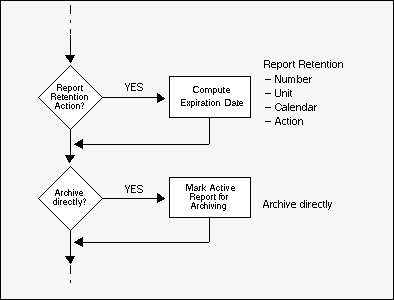
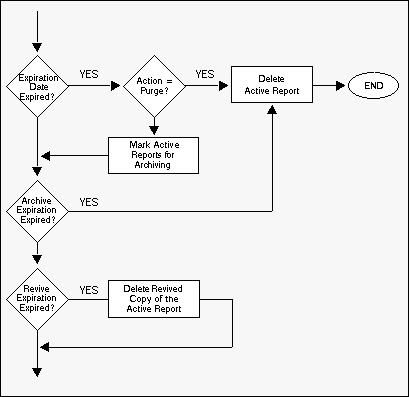
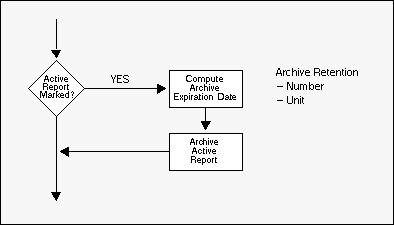
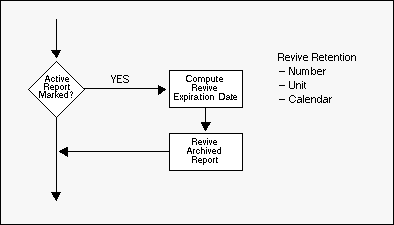
![]() To define or modify report identification for POWER:
To define or modify report identification for POWER:
Press PF7 (Ident) on the "Report Definition > General Attributes" screen.
The "Report Definition > POWER Identification" screen is displayed:
15:27:59 **** ENTIRE OUTPUT MANAGEMENT **** 2008-11-15
User ID XYZ - Report Definition >POWER Identification -
Report
Name .............. ADABAS-DEFAULT___________ Long records ............ N
POWER Attributes
Jobname ........... ADA*____ or Destination ......... ________
or Form ........... ____
and Data Sets ........ ____________________________________________
____________________________________________
____________________________________________
____________________________________________
____________________________________________
____________________________________________
____________________________________________
____________________________________________
____________________________________________
____________________________________________
Command => ___________________________________________________________________
Enter-PF1---PF2---PF3---PF4---PF5---PF6---PF7---PF8---PF9---PF10--PF11--PF12---
Help Exit Flip Do Undo UNIX 3GL NAT SAP Menu
|
On this screen, you define how reports are identified in the POWER spool. The report can be identified by job name, destination or form and a spool dataset qualification.
| Key | Name | Function |
|---|---|---|
| PF7 | UNIX | Define attributes for UNIX/Windows Nodes identifying the report. |
| PF8 | 3GL | Define attributes for 3GL Interface. |
| PF9 | NAT | Define attributes for Natural reports. |
| PF11 | SAP | Define attributes for SAP Spool. |
| PF21 | Ext | Switch between display of long and short report names. |
| Field | Explanation |
|---|---|
| Long Records | Enter "Y", if the report is created from a VSE sequential file containing long records. (This field appears only if a long record container has been defined.) For further information, see Long Records. |
| POWER Attributes | You must enter a value for at least one of the following three POWER Attributes. These attributes are the primary selection criteria for report definitions. A report definition is considered identified if at least one primary selection criterion is found. Note that the number of the identified definitions is limited by the primary selection criteria. Use the file names to make a secondary selection. |
| - Jobname | If you want to identify the report by the name of the originating job, enter a job name here. You can also use an asterisk (*) to enter selection criteria for the job name. For example, for all jobs beginning with IEE, enter IEE*. You can select the spool datasets in this job to be assigned to the report by filling in the "and Datasets" fields. |
| - Destination | If you want to identify the report by the DEST parameter of the originating job, enter the destination here. |
| - Form | If you want to identify the report by the FORM parameter of the originating job, enter the form here. |
| and Datasets |
To specify the spool datasets in the selected jobs which identify the report(s), fill in these fields as follows:
The following special characters are supported as placeholders:
|
Note:
Processing of sequential files is also triggered by spool queue
entries. The corresponding spool file does not contain print data, but points
to the sequential file. The pointer can be created with any utility (for
example, a Natural program) and must have the following attributes:
NOM DSN=<data-set-name> VOL=<volser> NOM RECFM=<recform> RECSIZE=<record-length> NOM BLKSIZE=<block-size> CC=<carriage-control>
Maximum length of the DSN pattern to identify the dataset is 22.
Maximum length of the input dataset name is 26.
Carriage control = ASA, MACHINE or NONE.
Dataset is renamed before processing.
![]() To define or modify report identification for BS2000/OSD:
To define or modify report identification for BS2000/OSD:
Press PF7 (Ident) on the "Report Definition > General Attributes" screen.
The "Report Definition > BS2000/OSD Identification" screen is displayed:
15:20:30 **** ENTIRE OUTPUT MANAGEMENT **** 2008-11-15
User ID NOM - Report Definition >BS2000/OSD Identification -
Report
Name .............. ADAREP-DB063___________ Long records ............ N
PRINT Attributes
Pname ............. ADARE063 or User ID ............. ________
or Form ........... ________
and Data Sets ........ L.ADAREP.063*_______________________________
____________________________________________
____________________________________________
____________________________________________
____________________________________________
____________________________________________
____________________________________________
____________________________________________
____________________________________________
____________________________________________
Command => ___________________________________________________________________
Enter-PF1---PF2---PF3---PF4---PF5---PF6---PF7---PF8---PF9---PF10--PF11--PF12---
Help Exit Flip Do Undo UNIX 3GL NAT SAP Menu
|
On this screen, you define how reports are identified in the BS2000/OSD spool (queue for a virtual printer). The report can be identified by the PNAME option of the BS2000/OSD print command, by the BS2000/OSD user ID or the FORM option of the print command and by the completely or partially qualified file name.
| Key | Name | Function |
|---|---|---|
| PF7 | UNIX | Define attributes for UNIX/Windows Nodes identifying the report. |
| PF8 | 3GL | Define attributes for 3GL Interface. |
| PF9 | NAT | Define attributes for Natural reports. |
| PF11 | SAP | Define attributes for SAP Spool. |
| PF21 | Ext | Switch between display of long and short report names. |
| Field | Explanation |
|---|---|
| Long Records | Enter "Y", if the report is created from a file containing long records. (This field appears only if a long record container has been defined). Please note that Entire Output Management does not rename BS2000 files which create long record reports - even if Rename Files is set to "Y" in Monitor Defaults. For further information, see Long Records. |
| PRINT Attributes | You must enter a value for at least one of the following three PRINT Attributes. These attributes are the primary selection criteria for report definitions. A report definition is considered identified if at least one primary selection criterion is found. Note that the number of the identified definitions is limited by the primary selection criteria. Use the file names to make a secondary selection. |
| - Pname | If you want to identify the report by the PNAME option of the print command (/Print ...,PNAME=ADAREP), enter the PNAME here. You can also use an asterisk (*) to enter selection criteria for the job name. For example, for all jobs beginning with ADA, enter ADA*. |
| - User ID | BS2000/OSD user ID under which the print command was entered. If you want to identify the report with this ID, enter it here (e.g.: PROD01). |
| - Form | If you want to identify the report by the FORM parameter of the originating job, enter the form here. |
| and File | Enter a completely or partially qualified file name which identifies the report (secondary selection). A report definition is considered identified if, in addition to one of the primary selection criteria, one of the files from the file list is selected. |
Example: If you enter the value ADA* for Pname and the value *L.ADAREP.* for And File, all files are identified whose PNAME begins with ADA and whose file name contains the string L.ADAREP..
The following special characters are supported as placeholders:
| Special Character | Meaning |
|---|---|
| ? (question mark) | Indicates a single position that is not to be checked. |
| _ (underscore) | Same as question mark (?) |
| * (asterisk) | Indicates any number of positions not to be checked. Example: *EMPL_YEE* |
The RECFORM parameter of the file allows you to determine whether the print file contains carriage control characters and which ones:
(F,A),(V,A),... contains ASA carriage control characters.
(F,M),(V,M),... contains ENDIC carriage control characters.
(F,N),(V,N),... contains no carriage control characters.
We recommend using files with fixed record length, because positioning within them is easier than within files with variable record length.
| Warning: Files with fixed record length that were expanded with OPEN-EXTENT are not supported. |
![]() To define or modify report identification for JES:
To define or modify report identification for JES:
Press PF7 (Ident) on the "Report Definition > General Attributes" screen.
The "Report Definition > JES Identification" screen is displayed:
16:00:46 **** ENTIRE OUTPUT MANAGEMENT **** 2008-11-15
User ID XYZ - Report Definition >JES Identification -
Report
Name .............. A-SAP-DEFAULT____________ Long records ............ N
JES Attributes
Jobname ........... X_______ or Destination ......... ________
or Writer ......... ________ or Form ................ ______
and Data Sets ........ ____________________________________________
____________________________________________
____________________________________________
____________________________________________
____________________________________________
____________________________________________
____________________________________________
____________________________________________
____________________________________________
____________________________________________
Command => ___________________________________________________________________
Enter-PF1---PF2---PF3---PF4---PF5---PF6---PF7---PF8---PF9---PF10--PF11--PF12---
Help Exit Flip Do Undo UNIX 3GL NAT CMA SAP Menu
|
On this screen, you define how reports are identified in the JES spool. The report can be identified by job name, destination, writer or form and a spool dataset qualification.
| Key | Name | Function |
|---|---|---|
| PF7 | UNIX | Define attributes for UNIX/Windows Nodes identifying the report. |
| PF8 | 3GL | Define attributes for 3GL Interface. |
| PF9 | NAT | Define attributes for Natural reports. |
| PF10 | CMA | Define attributes for CMA Spool reports. |
| PF11 | SAP | Define attributes for SAP Spool. |
| PF21 | Ext | Switch between display of long and short report names. |
| Field | Explanation |
|---|---|
| Long records | Enter "Y", if the report is created from spool or sequential files containing long records. (This field appears only if a long record container has been defined.) Please note that "Y" may not be specified for TYPE=AL reports. For further information, see Long Records. |
| JES Attributes | You must enter a value for at least one of the following four attributes. These attributes are the primary selection criteria for report definitions. A report definition is considered identified if at least one primary selection criterion is found. Note that the number of the identified definitions is limited by the primary selection criteria. Use the file names to make a secondary selection. |
| - Jobname | If you want to identify the report by the name of the originating job, enter a job name here. You can also use an asterisk * to enter selection criteria for the job name. For example, for all jobs beginning with IEE, enter IEE*. You can select the spool datasets in this job to be assigned to the report by filling in the And Datasets fields. |
| - Destination | If you want to identify the spool dataset by the Destination parameter of the originating job, enter the destination here. |
| - Writer | If you want to identify the spool dataset by the External Writer parameter of the dataset, enter the writer name. This links the report to the spool dataset assigned to this writer name. If you use an External Writer similar to the report name, it makes identification easier. |
| - Form | If you want to identify the report by the FORMS parameter of the originating job, enter the form here. |
| Datasets | See Spool Datasets below. |
![]() To specify the spool datasets in the selected jobs which identify
the report(s):
To specify the spool datasets in the selected jobs which identify
the report(s):
Fill in these fields as follows:
Either enter: <file type> <file sequence
number>
File type can be:
| JL | JCL statements. |
|---|---|
| SI | System input. |
| SM | System messages. |
| SO | System output. |
Example: enter SO 1 for the first SYSOUT dataset or SO 1:2 for the first and second SYSOUT datasets.
Or:
Enter a list of full DDNAME qualifiers in the format:
<PROCNAME>.<STEPNAME>.<DDNAME>
For example:
PROC1.STEP1.DDN1
PROCNAME and STEPNAME are not mandatory, and when missing are assumed to be * (any). You can use an asterisk (*) to enter selection criteria for the dataset names, for example:
*.STEP1.DDN1
This refers to a spool dataset with STEPNAME=STEP1, DDNAME=DDN1 and any procedure name.
*.*.DDN1, *.DDN1 or DDN1
for example, are equivalent and they refer to a spool dataset with DDNAME=DDN1 in any procedure name or step name in the job.
Or:
Enter TYPE=AL to create an active report containing all System
Message and SYSOUT datasets for a job matching the specified Jes attributes.
The job must have at least one spool file in one of Entire Output Management's
managed classes. TYPE=AL must be the only dataset criterion.
Note:
If more than one JES2 spool dataset of a job is to be processed by
Entire Output Management, then the job's spool datasets, which are to be
processed, must all have the same group ID and all be together in a class
reserved for Entire Output Management. If this is not achieved by the DD
statements, but by a program via Entire System Server functions, for example,
then the view SPOOL-UPDATE should be used as follows:
PROCESS SPOOL-UPDATE
USING FUNCTION = 'CHANGE'
USING JOB-NAME = #JOB-NAME
USING JOB-NUMBER = #JOB-NUMBER
USING GROUP-ID = #GROUP-ID
USING CLASS = #NOM-CLASS
USING NODE = #NODE
GIVING ERROR-CODE
ERROR-TEXT
Enter dataset name, if spool data resides in a sequential file. The dataset name is preceded by DSN=. The following special characters are supported as placeholders:
| Special Character | Meaning |
|---|---|
| ? (question mark) | Indicates a single position that is not to be checked. |
| _ (underscore) | Same as question mark (?). |
| * (asterisk) | Indicates any number of positions not to be checked. Example: DSN=*EMPL_YEE* |
Note:
Processing of sequential files is also triggered by spool queue
entries. The corresponding spool file does not contain print data, but points
to the sequential file. The pointer can be created with any utility and must
have the following attributes: NOM
DSN=<data-set-name>
Maximum length of the DSN pattern to identify the dataset is 22. That is, it must begin with "DSN=" and can then have up to 22 characters, including wildcards.
Maximum length of the input dataset name contained in the spool file is 26.
The STEPNAME to create the spool dataset must be NOMDSN.
//JOB 1 JOB... ...... //NOMDSN EXEC PGM=IEBGENER //SYSPRINT DD SYSOUT=* //SYSUT2 DD SYSOUT=3 //SYSIN DD DUMMY //SYSUT1 DD * NOM DSN=OUTPUT.LISTING /*
![]() To define or modify report identification for a 3GL interface:
To define or modify report identification for a 3GL interface:
Press PF8 (3GL) on the "Report Definition > JES Identification" screen.
The "Report Definition > 3GL Identification" screen appears:
14:44:29 **** ENTIRE OUTPUT MANAGEMENT **** 2008-11-15
User ID XYZ - Report Definition >3GL Identification -
Report
Name .............. USR104-TEST______________
3GL Interface 104 Attributes
User ID ............ MRS*____ or Terminal ID ........ ________ or
Program ............ ________
and
List-Name .......... ______________________________________________________
______________________________________________________
______________________________________________________
______________________________________________________
______________________________________________________
______________________________________________________
______________________________________________________
______________________________________________________
______________________________________________________
______________________________________________________
Command => ___________________________________________________________________
Enter-PF1---PF2---PF3---PF4---PF5---PF6---PF7---PF8---PF9---PF10--PF11--PF12---
Help Exit Flip Do Undo Ext Menu
|
On this screen, you define reports that rely on a general, user-defined 3GL interface. All identifying attributes can be freely chosen.
| Field | Explanation |
|---|---|
| 3GL Interface nnn Attributes |
(Identifying Attributes) In this group, you can enter up to 4 attributes to be used as selection criteria for report definitions. You must specify at least one of the attributes. The Identifying Attributes of the 3GL Interface Defaults determine which attributes are displayed here and which attribute can be entered with an asterisk * (see 3GL Interface Maintenance in the System Administration documentation). |
| and | (File Identification) This attribute can be used as an additional selection criterion (secondary selection). In this case, the File Identification of the 3GL Interface Defaults determines which attribute can be entered here (see 3GL Interface Maintenance in the System Administration documentation). |
![]() To define or modify report identification for SAP Spool:
To define or modify report identification for SAP Spool:
Press PF11 (SAP) on the "Report Definition > JES Identification" screen.
The "Report Definition > SAP-Spool Identification" screen is displayed:
16:02:29 **** ENTIRE OUTPUT MANAGEMENT **** 2008-11-15
User ID XYZ - Report Definition >SAP-Spool Identification -
Report
Name .............. A-SAP-DEFAULT____
SAP-Spool Attributes
Destination ....... *___ or
User ID ........... *___
and List IDs ......... ____________
____________
____________
____________
____________
____________
____________
____________
____________
____________
Command => ___________________________________________________________________
Enter-PF1---PF2---PF3---PF4---PF5---PF6---PF7---PF8---PF9---PF10--PF11--PF12---
Help Exit Flip Do Undo Menu
|
| Field | Explanation |
|---|---|
| SAP-Spool Attributes | |
| Destination or User ID |
If the report is to be identified by its destination, enter the destination. If the report is to be identified by the user ID, enter the user ID. You must enter a value for at least one of these fields. These attributes are the primary selection criteria for report definitions. A report definition is considered identified if at least one primary selection criterion is found. Note that the number of the identified definitions is limited by the primary selection criteria. Use the file names to make a secondary selection. |
| List IDs | Enter a fully or partially qualified list name that identifies the report (secondary selection). A report definition is considered identified if a list ID from this group is found in addition to one of the primary selection criteria. |
![]() To define or modify report identification for CMA-SPOOL:
To define or modify report identification for CMA-SPOOL:
Press PF10 (CMA) on the "Report Definition > JES Identification" screen.
The "Report Definition > CMA-SPOOL Identification" screen is displayed:
10:48:19 **** ENTIRE OUTPUT MANAGEMENT **** 2008-11-15
User ID XYZ - Report Definition >CMA-SPOOL Identification -
Report
Name .............. ADAREP-DEFAULT___________
CMA-SPOOL Attributes
Filename .......... ________ or
UserID ............ ________ or
Writer ............ ________ or
Form .............. ____
Command => ___________________________________________________________________
Enter-PF1---PF2---PF3---PF4---PF5---PF6---PF7---PF8---PF9---PF10--PF11--PF12---
Help Exit Flip Do Undo Ext Menu
|
On this screen, you define how reports are identified in the CMA-SPOOL. The report can be identified by CMA-SPOOL attributes: Filename, UserID, Writer or Form.
| Field | Explanation |
|---|---|
| CMA-SPOOL Attributes | |
| File name |
Enter the file name here as it appears on the CMA-screen ('Display Files' Panel). The file name can contain the user ID of the file creator, the job name or a parameter entered in the OWN field in an OPEN request. Refer to the CMA-SPOOL documentation for more details. To identify the report by the file name, enter the file name here. You can also use an asterisk (*) to enter selection criteria for the file name. For example, for all files beginning with ADA, enter ADA*. |
| User ID | User ID which created the list. If you want to identify the report with this ID, enter it here (UID field in OPEN request). |
| Writer | To identify the report by the Writer parameter, enter the writer name here (WTR field in OPEN request). |
| Form |
To identify the report by the FORM parameter, enter the form here (FOR field in OPEN request). Note: For example: If you enter the value MRS* for File name and the value MRS for User ID, all print files are identified whose file name begins with MRS or which were created by the user ID MRS. |
![]() To define or modify report identification for Natural:
To define or modify report identification for Natural:
Press PF9 (NAT) on the "Report Definition > JES Identification" (or "> POWER Identification") screen.
The "Report Definition > Natural Identification" screen is displayed:
09:12:27 **** ENTIRE OUTPUT MANAGEMENT **** 2008-11-15
User ID XYZ - Report Definition >NATURAL Identification -
Report
Name .............. ADAREP-DEFAULT___________
NATURAL Attributes
*USER ............. ________ or
*LIBRARY ID ....... ________ or
Printer Profile ... ________
and
*PROGRAM .......... ________ and
FORM .............. ________ and
NAME .............. ________
Command => ___________________________________________________________________
Enter-PF1---PF2---PF3---PF4---PF5---PF6---PF7---PF8---PF9---PF10--PF11--PF12---
Help Exit Flip Do Undo Ext Menu
|
On this screen, you define how reports are identified in Natural Advanced Facilities. The report is identified by Natural user ID, library ID or logical printer name and can also be identified by program, form and name. See also the DEFINE PRINTER statement in the Natural documentation.
Output from Natural is produced during the processing of a specific program. This program is stored in a Natural library and executed by a Natural user. The output can have various attributes defined in the DEFINE PRINTER statement. To identify this output, specify one or more identification attributes:
| Field | Explanation |
|---|---|
| Primary attributes (you must specify at least one of these): | |
| *USER | Enter Natural user ID. |
| *LIBRARY ID | Enter a Natural library ID. |
| Printer Profile | Enter the name as defined in the Output '....' option of the DEFINE PRINTER statement. |
| Secondary attributes (optional): | |
| *PROGRAM | Enter a Natural program. |
| FORM | Enter form as defined in the DEFINE PRINTER statement. |
| NAME | Enter name as defined in the DEFINE PRINTER statement. |
Notes:
For example: If you enter the value EBU for *USER and the value SYSNOM for *LIBRARY ID, all print files are identified which were either created by user ID EBU or created in the library SYSNOM.
![]() To define or modify report identification for UNIX:
To define or modify report identification for UNIX:
Press PF7 (UNIX) on the "Report Definition > JES Identification" (or "> POWER Identification" or "> BS2000 Identification") screen.
The "Report Definition > UNIX Identification" screen is displayed:
11:37:40 **** ENTIRE OUTPUT MANAGEMENT **** 2008-11-15
User ID FHI - Report Definition >UNIX Identification -
Report
Name ................... Report________________Long Records..........N
UNIX Attributes
Node Name .................. node_name_______
Path:
e:/Nomdir/
and Files ......... file*_pattern_____________________________________
__________________________________________________
__________________________________________________
__________________________________________________
__________________________________________________
__________________________________________________
__________________________________________________
__________________________________________________
__________________________________________________
Command => ___________________________________________________________________
Enter-PF1---PF2---PF3---PF4---PF5---PF6---PF7---PF8---PF9---PF10--PF11--PF12---
Help Exit Flip Do Undo Ext Node Menu
|
On this screen, you define how reports are identified on UNIX or Windows nodes. Identification is done using node name, path, and file pattern, see below. ASCII files are scanned in the specified directory and matched to the file pattern specified here. These files are moved to an EOM container file and can be processed as usual. An ASCII file can contain line feeds and form feeds; any other kind of control character will be ignored and set to blank.
| Field | Explanation |
|---|---|
| Long Records |
Enter "Y", if the report is created from a UNIX file containing long records. (This field appears only if a long record container has been defined.) For further information, see Long Records Output from a UNIX or Windows application is stored as a sequential ASCII file in a directory defined here. The monitor will move (not copy!) this file to a Entire Output Management container file and create active reports. If no report definition matches the file name pattern and no default report was found, the file cannot be processed and will be moved to a temp directory that has been defined for this node by administrator function 'UNIX Defaults'. File and path names are case sensitive, node name and path have to be defined in 'UNIX Defaults' first, also logon data for this node. Details see below: |
| Node name | Enter a node name that has been predefined by the administrator using the function 'UNIX Defaults'. This field is case sensitive. |
| Path | Select a path from the default definition entered with administrator using the function 'UNIX Defaults'. Use PF11 for selection. Path definitions must not contain wild characters. The defined path is owned by Entire Output Management. The monitor will process any file found in this path. Directories are not processed. If a file is found in this directory which cannot be processed, it will be moved to the 'Temp' directory (see explanation above). If the path definition in 'UNIX Defaults' is changed, the definition in this field will not change automatically. In this case, use PF11 to select a new path. This will ensure that 'old' report definition will still work, even if the defaults change. |
| Files | Enter up to 10 files or file patterns without path entries. Wild cards * and ? can be used to insert placeholders for many (*) or one single (?) character(s) in the file name. For each file matching the pattern, an active report will be created. However, the file contents will be copied to the container file for each path only once. After the file has been processed, it will be deleted on the UNIX or Windows node. File names are case-sensitive. |
![]() To define or modify Printing Attributes:
To define or modify Printing Attributes:
Press PF8 (Print) on the "Report Definition > General Attributes" screen.
The "Report Definition > Printing Attributes" screen appears:
12:05:13 **** ENTIRE OUTPUT MANAGEMENT **** 2008-03-19
User ID XYZ - Report Definition >Printing Attributes -
Report
Name .............. XYZ-XML__________________
Hold Logic ........... _
Printers ............. ________ ________ ________ ________ ________
Copies ............... ___ ___ ___ ___ ___
Separator Pages
Start ............. ________
End ............... ________
Copies ............ ___
Length ............ ___
Style.. ______________________________________________________________________
Jobcards
________________________________________________________________________
________________________________________________________________________
________________________________________________________________________
Command => ___________________________________________________________________
Enter-PF1---PF2---PF3---PF4---PF5---PF6---PF7---PF8---PF9---PF10--PF11--PF12---
Help Exit Flip Do Undo Ext Edit Prtr Menu
|
On this screen, you define how reports are printed automatically.
| Key | Name | Function |
|---|---|---|
| PF10 | Edit | Edit Separator member (place cursor on Separator Start or End fields and press this key). |
| PF11 | Prtr | Enter additional printers. |
| Field | Explanation |
|---|---|
| Hold Logic |
This field controls how the report is queued for printing. Enter one of the following values:
|
| Enter the names of up to 5 logical printers to print the report when it is created. Display a Printer selection list by entering a question mark (?) in this field. Up to 15 additional printers may be added via PF11. | |
| Copies | Enter the number of copies of the report to be printed on each printer. |
|
Separator
Pages
|
|
| Start | Enter the name of the separator, to be used for printing at the beginning of the report. If this field is omitted or contains NONE, the standard separator is used. |
| End | Enter the name of the separator, to be used for printing at the end of the report. If this field is omitted or contains NONE, the standard separator is used. |
| Copies | Enter the number of times each separator page is to be printed. |
| Length | Enter a separator line length, if your separator line length is greater than your report length. Default length is report length. |
| Style | If the report is being printed on an XML-type
printer, you can specify the URL of a default stylesheet. This stylesheet will
be used for XML documents, which specify file://EOM/* in the XML
stylesheet href. For further information see
XML
Printers.
|
| Jobcards |
Enter the job cards for printing with batch jobs. The following substitution variables can be used:
If you leave this field blank, the Jobcards specifications from the logical printer definition are used. |
If you want to define or modify more than five printers, you use the following function.
![]() To define or modify additional Printers:
To define or modify additional Printers:
Press PF11 (Prtr) on the "Report Definition > Printing Attributes" screen.
The "Report Definition > Additional Printers" screen is displayed.
On this screen, you can define up to 15 additional printers for a report by specifying:
| Field | Explanation |
|---|---|
| Printers | Enter the names of the logical printers, on which the report is to be printed. If you enter a question mark (?) in this field, a printer selection list will appear. |
| Copies | Specify how many copies of the report should be printed on each printer. |
![]() To define or modify the Distribution Attributes:
To define or modify the Distribution Attributes:
Press PF9 on the "Report Definition > General Attributes" screen.
The "Report Definition > Distribution Attributes" screen is displayed:
15:36:54 **** ENTIRE OUTPUT MANAGEMENT **** 2008-11-15
User ID XYZ - Report Definition >Distribution Attributes -
Report
Name .............. FVSE-DB__________________
Distribution via NOM
User/List ......... DC-GROUP ________ ________ ________ ________
________ ________ ________ ________ ________
Distribution via CON-NECT
Cabinet ........... ________
Subject ........... ____________________________________________
Mail to ........... ________ ________ ________ ________ ________
________ ________ ________ ________ ________
Command => ___________________________________________________________________
Enter-PF1---PF2---PF3---PF4---PF5---PF6---PF7---PF8---PF9---PF10--PF11--PF12---
Help Exit Flip Do Undo Ext Layot Menu
|
On this screen, you define the recipients of a report and the facilities used for distribution.
| Key | Name | Function |
|---|---|---|
| PF10 | Layot | Define report layout(s) for one or more recipients. Place the cursor on a User/List field with data and press this key. See the section Report Layout Attributes. |
| Field | Explanation |
|---|---|
| User/List |
Enter up to 10 user IDs or distribution list names. When the report is created, all users connected to user IDs or distribution lists entered here can access this report, and can browse, print etc. A user ID selection window or a distribution list selection window can be opened by entering an asterisk * (or a selection criterion ending in an asterisk) in this field. For more information, see the section Selecting Users to Receive a Report. A layout can be defined for each addressee in Entire Output Management by placing the cursor on the addressee and pressing PF10. If the addressee is a distribution list, all members in this list see the defined layout. These layouts are only for addressees in Entire Output Management, not for those in Con-nect. For further information, see the section Report Layout Attributes. AUTOPRNT
To automatically print a report with a special layout, you must define an Entire Output Management user ID AUTOPRNT. Then add AUTOPRNT to the "Distribution via NOM" list of users and give it the required layout, which will then be applied to the printed report. However the report will not actually be distributed to user AUTOPRNT, so it is not possible to log on as AUTOPRNT and view any active reports. |
| Cabinet |
Enter the name of a Con-nect cabinet, where you want the report contents to be created as a Con-nect document (optional). If you do not want to create a document in a user cabinet, but wish to distribute it to Con-nect users directly, you should leave this field empty and only fill in the Mail To fields below. In this case, the report is created in a Con-nect stand-alone cabinet named SYSNOMC. |
| Subject | Enter a description to appear with the Con-nect document. |
| Mail To | Enter up to 10 Con-nect user IDs if you want to distribute the report directly to Con-nect users. One copy of the report is created in the Con-nect STAND-ALONE cabinet named SYSNOMC. Entire Output Management uses Con-nect to send the report to all Con-nect users defined in these fields. |
![]() To select a user or group of users on a distribution list:
To select a user or group of users on a distribution list:
Enter an asterisk (*), or a selection criterion ending in an asterisk, in a User/List field on the "Report Definition > Distribution Attributes" screen.
The "Member Name" window is displayed.
Press one of the following keys:
PF4 to display a list of all users;
PF5 to display a list of all distribution lists.
![]() To select a single user to receive a report:
To select a single user to receive a report:
Press PF4 (User-List) in the "Member Name" window.
A window is displayed, listing all users defined for your Entire Output Management system.
Enter any character in the field preceding the desired user.
The user ID is written to the User/List field.
When this report is produced, it is distributed to the "inbasket" of the user you have selected. This user can then browse and print the report. You can also restrict the user's view of the report by defining an individual report layout. For more information, see the section Report Layout Attributes.
![]() To select a distribution list to receive a report:
To select a distribution list to receive a report:
Press PF5 (Dist-List) in the "Member Name" window.
A window is displayed with a list of all distribution lists defined for your Entire Output Management system.
Enter any character in the field preceding the desired distribution list.
The name of the distribution list is written to the User/List field.
All the users on the distribution list you have selected receive this report when it is produced. They can browse and print it. You can also restrict the users' view of the report by defining a report layout for the distribution list. For more information, see the section Report Layout Attributes.
![]() To define or modify a report layout for an addressee:
To define or modify a report layout for an addressee:
On the "Report Definition > Distribution Attributes" screen, place the cursor on a User/List field containing a user ID or list name and press PF10 (Layot).
The "Report Definition > Layout Attributes" screen is displayed:
15:40:42 **** ENTIRE OUTPUT MANAGEMENT **** 2008-11-15
User ID XYZ - Report Definition >Layout Attributes -
Report
Name .............. FVSE-DB__________________
User/List ......... DC-GROUP
From To
Layout ............ ___ ___
___ ___
___ ___
___ ___
___ ___
___ ___
___ ___
___ ___
___ ___
___ ___
Headerlines ....... ___
Command => ___________________________________________________________________
Enter-PF1---PF2---PF3---PF4---PF5---PF6---PF7---PF8---PF9---PF10--PF11--PF12---
Help Exit Flip Do Undo - + Ext Menu
|
You can define up to 10 different layouts for each report to be distributed to different addressees. A report layout consists of up to 10 pairs of offsets starting from the beginning of a report line (not including ASA/machine codes).
Note:
These layouts are only for addressees in Entire Output
Management. Addressees in Con-nect see the entire report.
For more information on layout, see the section Modifying the Layout of an Active Report.
| Field | Explanation |
|---|---|
| From / To | Enter first and last column positions to be displayed. |
| Header Lines | Number of lines (counting from top of page) that are to remain in their original format. |
![]() To define or modify Separation Attributes:
To define or modify Separation Attributes:
Press PF10 (Separ) on the "Report Definition > General Attributes" screen.
The "Report Definition > Separation Attributes" screen is displayed:
15:41:21 **** ENTIRE OUTPUT MANAGEMENT **** 2008-11-15
User ID XYZ - Report Definition >Separation Attributes -
Report
Name .............. FVSE-DB__________________
Create Definition .... _
Standard Routine ..... __
User Routine
NATURAL Member ..... ________
NATURAL Library .... ________
3GL ................ ________
Command => ___________________________________________________________________
Enter-PF1---PF2---PF3---PF4---PF5---PF6---PF7---PF8---PF9---PF10--PF11--PF12---
Help Exit Flip Do Undo Param Edit Trace Menu
|
On this screen, you define whether a user routine or a standard routine is to be used.
| Key | Name | Function |
|---|---|---|
| PF9 | Param | Define parameters specific to User Routine or Define parameters specific to Standard Routine. |
| PF10 | Edit | Edit Natural member for user routine. |
| PF11 | Trace | Trace processing of a user routine. See the section Tracing Report Processing. |
| Field | Explanation |
|---|---|
| Create Definition | When active reports are dynamically created during a standard separation or user separation process, the corresponding report definitions are usually created automatically. To suppress automatic creation, enter an "N" here. This is useful when creating unique active reports. |
| Standard Routine | Enter "1", "2" or "3" to indicate which standard routine is to be used. For information on how to use a standard routine, see the section Using a Standard Separation Routine. |
|
User
Routine
|
Note: If a user routine is required, enter the member name and the library name in the appropriate fields as described in the following. The spool dataset records can be filtered on a record-to-record basis by a supplied user routine. With various action codes, the user routine can control the separation process and positioning within the output and can determine the contents of the created reports. For more information, see User Routines and Separator Pages in the System Administration documentation. The following fields are used to define the user routine which determines the report contents: |
| Natural Member | Enter the name of the Natural member containing the user routine. Press PF10 (Edit) to edit this member. |
| Natural Library | The user routine can be a Natural subprogram. You can enter the Natural library name containing the user routine or leave this field blank. The library name must not begin with SYS, unless it is SYSNOMU. |
| 3GL | If the user routine is written in a language other than Natural, enter the name of the routine. This user routine is invoked by a CALL statement. |
![]() To define or modify parameters for a user routine:
To define or modify parameters for a user routine:
Press PF9 (Param) on the "Report Definition > Separation Attributes" screen.
The "Report Definition > User Separation" window is displayed.
In this window, you can specify up to 5 parameters which are passed to the user routine at the start of report processing.
A Standard Separation Routine is a method supplied by Software AG for separating or filtering spool datasets. When you use such a routine, you must supply parameters which tailor further processing.
Standard Separation 1 separates spool data into several reports depending on the break of the specified suffix. The suffix need not appear in sorted order.
Standard Separation 1 searches for a defined string in a defined line or anywhere on a page. If the string appears on a page, a suffix is evaluated (at break of the suffix value, a new report is opened). If the string is not found, the page is added to the currently open report. If no report is open, the page is rejected.
Note:
When separating POWER spool datasets, make use of container files.
The spool dataset is compressed and copied into a database file before
processing. For more information on container files, see
Monitor
Defaults in the System Administration
documentation.
![]() To define or modify the use of Standard Separation 1:
To define or modify the use of Standard Separation 1:
Enter "1" in the Standard Routine field on the "Report Definition > Separation Attributes" screen and press PF9 (Param).
If long report and bundle names are displayed by the system (see settings in System Defaults and Adding a User Profile), the "Report Definition > Standard Separation 1" screen will take the following form:
18:36:30 **** ENTIRE OUTPUT MANAGEMENT **** 2008-11-15
User ID XYZ - Report Definition >Standard Separation 1 -
Report
Name .............. UEX-GO___________________
Search
Line .............. ___
String ............ __________________________________________________
Suffix
Line .............. ___
Start Column ...... ___
End Column ........ ___
Prefix: Reports ...... _________________________
Bundles(1-2).. _________________________ _________________________
(3-4).. _________________________ _________________________
(5).... _________________________
Command => ___________________________________________________________________
Enter-PF1---PF2---PF3---PF4---PF5---PF6---PF7---PF8---PF9---PF10--PF11--PF12---
Help Exit Flip Do Undo Ext Menu
|
| Field | Explanation |
|---|---|
|
Search
|
|
| Line |
Enter the line number, starting from the top of the page, where the string must appear. To determine this line number, you must also count lines containing only carriage control characters. If you do not specify Search Line, then the search string can appear anywhere on the page. |
| String |
Enter the string to be searched for. If this string appears on a page, the suffix is evaluated (at break of the suffix value, a new report is opened). If the string is not found, the page is added to the currently open report. If no report is open, the page is rejected. You can specify a search pattern like: *STRING1*STRING2* or *STRING1%STRING2* where * stands for any string and % stands for any character. You must bracket the string with * (for example: *string*) if it can occur anywhere within a line. |
|
Suffix
|
|
| Line | Enter the line number, starting from the top of the page, where the report suffix appears. To determine this line number, you must also count lines containing only carriage control characters. If you do not specify Suffix Line, Entire Output Management assumes that the suffix is located in the Search Line. |
| Start Column | Enter the position in the line where the report suffix starts (value from 1 to 251). To determine position, you must also count carriage control codes and/or table reference characters. |
| End Column | Enter the position in the line where the report suffix ends (value from 1 to 251). To determine position, you must also count carriage control codes and/or table reference characters. |
|
Prefix
|
|
| Reports | Enter the report prefix which is concatenated to the suffix to determine the report name. The suffix is concatenated suppressing leading and trailing blanks. |
| Bundles |
(optional) Enter the bundle prefix which is concatenated to the suffix to determine the bundle name. The suffix is concatenated suppressing leading and trailing blanks. Up to 5 bundles can be specified. To generate bundles with fixed names, fill in this field completely. No suffix is then appended. |
We have a salary report sorted by department number and want to separate it into the various departments. A standard routine could be defined as follows to perform an automatic separation:
15:43:45 **** ENTIRE OUTPUT MANAGEMENT **** 2008-11-15
User ID XYZ - Report Definition >Standard Separation 1 -
Report
Name .............. PWR-EMPL-STD1-S__________
Search
Line .............. 2__
String ............ *Employee List sorted by Departments*______________
Suffix
Line .............. 3__
Start Column ...... 55_
End Column ........ 58_
Prefix: Reports ...... DEPTS1-__________________
Bundles(1-2).. DEP-_____________________ _________________________
(3-4).. _________________________ _________________________
(5).... _________________________
Command => ___________________________________________________________________
Enter-PF1---PF2---PF3---PF4---PF5---PF6---PF7---PF8---PF9---PF10--PF11--PF12---
Help Exit Flip Do Undo Ext Menu
|
Note:
The bundle prefix is optional.
This standard routine separates the spool dataset on a page basis and creates reports whose names begin with DEPTS1-. The report name is created by adding the prefix DEPTS1- to the suffix found in the spool dataset in the positions defined in the example above, for example: DEPTS1-FINA.
Optionally, the report can be directed to a bundle with the prefix DEP-. The bundle name is created by adding the DEP- prefix to the suffix found in the spool dataset, for example: DEP-FINA.
Note:
When the suffix and the identifier string are not on the same
line, the line parameters must be used. Enter the line numbers where the
identifier string and suffix are found. This must be the absolute line
number as counted from the top of the page.
Standard Separation 2 separates spool data into several reports depending on up to 5 break conditions.
Standard Separation 2 searches for a defined string in a defined line or anywhere on a page. If the string appears on a page, up to 5 suffixes are evaluated (at break of a suffix value, a new report is opened for that suffix). If no string is found, the page is added to the currently opened reports. If no report is opened, the page is rejected.
Note:
When separating POWER spool datasets, make use of container files.
The spool dataset is compressed and copied into a database file before
processing. For more information on container files, see the section
Monitor
Defaults in the System Administration
documentation.
![]() To define or modify the use of Standard Separation 2:
To define or modify the use of Standard Separation 2:
Enter 2 in the Standard Routine field on
the "Report Definition > Separation Attributes" screen and press
PF9 (Param).
If long report and bundle names are displayed by the system (see settings in System Defaults and Adding a User Profile), the "Report Definition > Standard Separation 2" screen will take the following form:
19:00:10 **** ENTIRE OUTPUT MANAGEMENT **** 2008-11-15
User ID XYZ - Report Definition >Standard Separation 2 -
Report
Name .............. UEX-GO___________________
Search
Line .............. ___
String ............ __________________________________________________
SuffixLi/CF/CT Report Prefix Bundle Prefix 1
_____________ _________________________ _________________________
___ ___ ___ _________________________ _________________________
___ ___ ___ _________________________ _________________________
___ ___ ___ _________________________ _________________________
___ ___ ___ _________________________ _________________________
___ ___ ___ _________________________ _________________________
Command => ___________________________________________________________________
Enter-PF1---PF2---PF3---PF4---PF5---PF6---PF7---PF8---PF9---PF10--PF11--PF12---
Help Exit Flip Do Undo Ext < > Menu
|
By pressing PF9 (Ext) you can switch to short names display.
| Field | Explanation |
|---|---|
|
Search
|
|
| Line | Enter the line number, starting from the top of the page, where the string must appear. To determine this line number, you must also count lines containing only carriage control characters. If you do not specify Search Line, then the search string can appear anywhere on the page. |
| String |
Enter the string to be searched for. If this string appears on a page, the suffix is evaluated (at break of the suffix value, a new report is opened). If no string is found, the page is added to the currently opened reports. If no report is opened, the page is rejected. You can specify a search pattern like: *STRING1*STRING2* or *STRING1%STRING2* where * stands for any string and % stands for any character. |
|
Suffix
|
You can define parameters for up to 5 suffixes in the following three fields. |
| Li | Enter the line number, starting from the top of the page, where the report suffix appears. To determine this line number, you must also count lines containing only carriage control characters. If you do not specify Suffix Li(ne), Entire Output Management assumes that the suffix is located in the Search Line. |
| CF | (column-from) Enter the position in the line where the report suffix starts (value from 1 to 251). To determine position, you must also count carriage control codes and/or table reference characters. |
| CT | (column-to) Enter the position in the line where the report suffix ends (value from 1 to 251). To determine position, you must also count carriage control codes and/or table reference characters. |
| Report Prefix | Enter the report prefix which is concatenated to the suffix to determine the report name. The suffix is concatenated suppressing leading and trailing blanks. |
| Bundle Prefix | (optional) Enter the bundle prefix which is concatenated to the suffix to determine the bundle name. The suffix is concatenated suppressing leading and trailing blanks. Up to 5 bundle prefixes can be specified for each suffix. To generate bundles with fixed names, fill in this field completely . No suffix is then appended. If long report and bundles names are displayed, only 1 bundle prefix is displayed for each suffix. To process the other bundle prefixes, press PF10 or PF11. The number of the currently displayed prefix appears after the title Bundle Prefix. |
We have a salary report sorted by department number and want to separate it into the various main departments and sub-departments. A standard routine could be defined as follows to perform an automatic separation:
19:00:10 **** ENTIRE OUTPUT MANAGEMENT **** 2008-11-15
User ID XYZ - Report Definition >Standard Separation 2 -
Report
Name .............. PWR-EMPL-STD2-S__________
Search
Line .............. 2__
String ............ *Employee List sorted by*_________________________
SuffixLi/CF/CT Report Prefix Bundle Prefix 1
______________ _________________________ _________________________
3__ 55_ 58_ STD21-___________________ DEP-_____________________
3__ 55_ 60_ STD22-___________________ DEP-_____________________
___ ___ ___ _________________________ _________________________
___ ___ ___ _________________________ _________________________
___ ___ ___ _________________________ _________________________
Command => ___________________________________________________________________
Enter-PF1---PF2---PF3---PF4---PF5---PF6---PF7---PF8---PF9---PF10--PF11--PF12---
Help Exit Flip Do Undo Ext < > Menu
|
Note:
The bundle prefix is optional.
This standard routine separates the spool dataset on a page basis and creates reports whose names begin with STD21- for the main departments and STD22- for the sub-departments. The report name is created by adding the prefix STD21- to the department name (Columns 55-58 in Line 3) or by adding the prefix STD22- to the sub-department name (Columns 55-60 in Line 3) found in the spool data.
Optionally, the report can be directed to a bundle with the prefix DEP-. The bundle name is created by adding the DEP- prefix to the department or sub-department name.
Note:
When the suffix and the identifier string are not on the same
line, the line parameters must be used. Enter the line numbers where the
identifier string and suffix are found. This must be the absolute line
number as counted from the top of the page.
Standard Separation 3 searches for a defined string in a defined line. If the string appears on a page, the lines of the page are analyzed regarding the defined logical expression. If not, the whole page is rejected.
From the Start Line until end of page, the lines are added to the report, if they match the defined logical expression. Lines before the Start Line are also rejected unless they are defined as Header Lines.
![]() To define or modify the use of Standard Separation 3:
To define or modify the use of Standard Separation 3:
Enter 3 in the Standard Routine field on
the "Report Definition > Separation Attributes" screen and press
PF9 (Param).
The "Report Definition > Standard Separation 3" screen appears:
15:45:40 **** ENTIRE OUTPUT MANAGEMENT **** 2008-11-15
User ID XYZ - Report Definition >Standard Separation 3 -
Report
Name .............. UEX-GO___________________
Search
Line .............. ___
String ............ __________________________________________________
Header Lines ......... __
Start Line ........... ___
and/or Col From/to F Value
______ ___________ _ __ __________________________________________________
___ ___ _ __ __________________________________________________
___ ___ ___ _ __ __________________________________________________
___ ___ ___ _ __ __________________________________________________
___ ___ ___ _ __ __________________________________________________
___ ___ ___ _ __ __________________________________________________
Command => ___________________________________________________________________
Enter-PF1---PF2---PF3---PF4---PF5---PF6---PF7---PF8---PF9---PF10--PF11--PF12---
Help Exit Flip Do Undo Ext Menu
|
| Feld | Erklärung |
|---|---|
|
Search
|
|
| Line | Enter the line number, starting from the top of the page, where the string must appear. To determine this line number, you must also count lines containing only carriage control characters. |
| String |
Enter the string to be searched for. If this string appears on a page, the page is processed. If no string is found, the page is rejected. You can specify a search pattern like: *STRING1*STRING2* or *STRING1%STRING2* where * stands for any string and % stands for any character. |
| Header Lines |
Enter the number of lines (0-20), starting from the top of the page, which are used as header lines. To determine this line number, you must also count lines containing only carriage control. If Header Lines = 0, no header lines are added. Otherwise, if there is on a page at least one line, which matches the separation's logical expression, the header lines are added. |
| Start Line | Enter the line, starting from the top of the page, from which filter processing starts. The lines preceding the Start Line are automatically excluded from the report, unless they are defined as Header Lines. To determine this line number, you must also count lines containing only carriage control characters. |
| and/or |
Concatenates two conditions. Possible values:
For an example, see below. |
| Col From/to | Indicates the position of the operand. Enter positions in column from which to start and at which to end filter processing (value from 1 to 251). |
| F |
Format. Variable type (first column) and relational expression (second column). Possible variable types:
Relational Expressions: see below |
| Value | Enter a numeric or alphanumeric value or a mask definition. |
Note:
If most of these lines are rejected, set "Store in NOM DB=Y" (on the
Report Definition > General Attributes screen). The
selected lines are copied to the Entire Output Management database and the
spool dataset can be deleted.
| Operator | Meaning |
|---|---|
| EQ, = | Equal to. |
| GE, >= | Greater than or equal to. |
| GT, > | Greater than. |
| LE, <= | Less than or equal to. |
| LT, < | Less than. |
| NE, ! | Not equal to. |
We have a salary report sorted by department number and want to extract all employees with sex = M, personnel ID number >= 6000000 and birthday <= 50/01/01 (sub-department COMP12):
15:45:40 **** ENTIRE OUTPUT MANAGEMENT **** 2008-11-15
User ID XYZ - Report Definition >Standard Separation 3 -
Report
Name .............. PWR-EMPL-STD3-D3_________
Search
Line .............. 3__
String ............ *COMP12*__________________________________________
Header Lines ......... 8_
Start Line ........... 9__
and/or Col From/to F Value
______ ___________ _ __ __________________________________________________
55_ 62_ N GE 6000000___________________________________________
AND 65_ 65_ A EQ M_________________________________________________
AND 67_ 74_ A LE 50/01/01__________________________________________
___ ___ ___ _ __ __________________________________________________
___ ___ ___ _ __ __________________________________________________
Command => ___________________________________________________________________
Enter-PF1---PF2---PF3---PF4---PF5---PF6---PF7---PF8---PF9---PF10--PF11--PF12---
Help Exit Flip Do Undo Ext Menu
|
The lines 1 to 8 are taken as header lines. The filter starts in Line 9.
We have a CATALL list and want to extract all lines with error number unequal to 0.
15:45:40 **** ENTIRE OUTPUT MANAGEMENT **** 2008-11-15
User ID XYZ - Report Definition >Standard Separation 3 -
Report
Name .............. NOM-CATALL-ERRORS________
Search
Line .............. 3__
String ............ *- Error Report -*________________________________
Header Lines ......... __
Start Line ........... 6__
and/or Col From/to F Value
______ ___________ _ __ __________________________________________________
16_ 19_ N NE 0_________________________________________________
OR_ 65_ 65_ N NE 0_________________________________________________
___ ___ ___ _ __ __________________________________________________
___ ___ ___ _ __ __________________________________________________
___ ___ ___ _ __ __________________________________________________
Command => ___________________________________________________________________
Enter-PF1---PF2---PF3---PF4---PF5---PF6---PF7---PF8---PF9---PF10--PF11--PF12---
Help Exit Flip Do Undo Ext Menu
|
No header lines are added. The filter starts in Line 6 on pages with the string - Error Report - in Line 3.