This section explains bundles and the operations you can perform on them. It covers the following topics:
For functions concerning reports in a bundle, see Reports in Bundle.
A bundle is a group of reports collected from different jobs or SYSOUT datasets. A bundle is printed and distributed as a unit. The reports in a bundle can be browsed with the Software AG Editor.
Defining a bundle involves:
authorizing user access to the bundle;
![]() To list all available commands for bundles:
To list all available commands for bundles:
In the object workspace, expand the Bundles folder.
Select a bundle and invoke the context menu.
A list of available commands appears.
The following table briefly explains each command:
| Command | Shortcut | Explanation |
|---|---|---|
| Add report | --- | Add a report to the bundle. |
| Authorization | F9 | Authorize other users to process the bundle. Only users with owner authorization for the bundle can perform this function. |
| Copy | Ctrl+C | Copy bundle definition (including reports contained in the bundle). |
| Delete | Del | Delete bundle definition. |
| Display | Ctrl+D | Display bundle definition. |
| Display Log | F10 | Display log information about maintenance activity on this bundle, such as who last modified it and who created it. |
| Filter | F3 | Use selection criteria to list bundles. |
| List | F8 | List bundle definitions. |
| New | Ctrl+N | Add a bundle definition. |
| Open | Ctrl+O | Modify bundle definition. |
| Rename | F2 | Rename bundle definition. |
| Reports in bundle | --- | List the report definitions contained in the bundle. |
| Select Subobject | Ctrl+F3 | Use selection criteria to list the report definitions contained in the bundle. |
![]() To list all bundle definitions:
To list all bundle definitions:
In the object workspace, select the folder.
Invoke the context menu and choose .
All existing bundles are listed in the content pane. The fields of the bundle list are explained below.
| Field | Explanation | |
|---|---|---|
| Bundle | Bundle name. | |
| Authorization | Authorization used to access the bundle. Possible values: | |
| ADMIN | Indicates that you are defined as administrator with owner authorization for the listed objects. | |
| PUBLIC | All users are authorized for the bundle. | |
| user ID or name of distribution list | This user or the members of the distribution list are authorized for the bundle. | |
| Description | Short description of the bundle. | |
| Number of Reports | Number of reports in the bundle. | |
![]() To list bundle definitions according to selection criteria:
To list bundle definitions according to selection criteria:
In the object workspace, select the Bundles folder.
Invoke the context menu and choose .
The Select Bundles dialog appears, providing the following input fields:
| Field | Explanation | |
|---|---|---|
| Bundle | Enter selection criteria for the bundle prefix. | |
| Authorization | ADMIN | Indicates that you are defined as administrator with owner authorization for the listed objects. |
| user ID | This user is authorized for the bundle. | |
| Containing reports | Enter selection criteria for the prefix of the report(s) contained in the bundles. | |
| Created by master | Enter selection criteria for the prefix of the master report definition(s) that automatically created the bundle(s). | |
| For coordinator | Enter the coordinator ID of the bundles to be listed. | |
Enter your selection criteria for the bundle definitions.
Then choose .
Now only bundle definitions which satisfy the selection criteria appear in the expanded Bundles folder in the object workspace.
![]() To create a new bundle definition:
To create a new bundle definition:
Select the folder in the object workspace and invoke the context menu.
Choose .
The New Bundle window opens in the content pane.
A bundle definition consists of general attributes, schedule attributes and printing attributes, which you define by selecting the appropriate tab: , or .
Select the desired tab, and enter your data. The individual fields are described under Components of a Bundle Definition.
When you have finished, choose the button to save your data.
![]() To modify a bundle definition:
To modify a bundle definition:
Select the desired bundle definition in the object workspace or in the bundle list.
Invoke the context menu and choose .
The selected bundle is displayed, and you can make changes to it. The individual fields are described under Components of a Bundle Definition.
When you have finished making changes, choose the button to save your data.
![]() To display a bundle definition:
To display a bundle definition:
Select the desired bundle definition.
Invoke the context menu and choose .
The bundle definition is displayed. The individual fields are described under Components of a Bundle Definition.
![]() To rename a bundle definition:
To rename a bundle definition:
In the object workspace or in the bundle list, select the desired definition.
Invoke the context menu and choose .
Change the name of the selected definition, and press ENTER.
![]() To copy a bundle definition:
To copy a bundle definition:
In the object workspace or in the bundle list, select the desired bundle definition.
Invoke the context menu.
The Copy Bundle Definition dialog appears.
Enter the name of the target bundle definition in the field provided and choose .
The new bundle definition appears in the bundle list.
![]() To delete a bundle definition:
To delete a bundle definition:
In the object workspace or in the bundle list, select the desired definition.
Invoke the context menu and choose .
A dialog appears, asking you to confirm the deletion.
Choose to delete the definition, or to cancel the operation.
![]() To authorize user access to a bundle definition:
To authorize user access to a bundle definition:
In the object workspace or in the bundle list, select the desired bundle definition.
Invoke the context menu and choose .
The Authorization List appears:
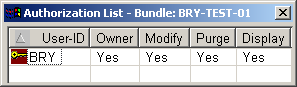
It lists all users and user groups on distribution lists who are authorized for the bundle definition. It also displays their authorization level.
Invoke the context menu for the dialog and select .
The following dialog appears:
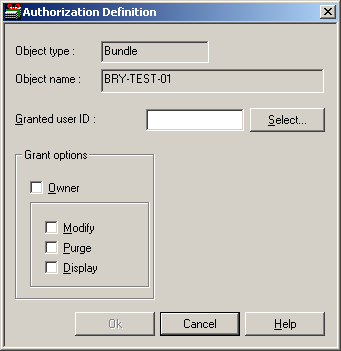
Enter data for the authorization. The fields are described under Authorizing User Access to a Report Definition.
When you are finished, choose to save your data.
![]() To display log information for a bundle definition:
To display log information for a bundle definition:
In the object workspace or in the bundle list, select the desired definition.
Invoke the context menu and choose .
The following dialog appears:

![]() To display more detailed log information:
To display more detailed log information:
Select an entry from the log information dialog and invoke the context menu.
Choose .
A detailed log message for the selected entry will be displayed.