This section describes the individual components of a report definition:
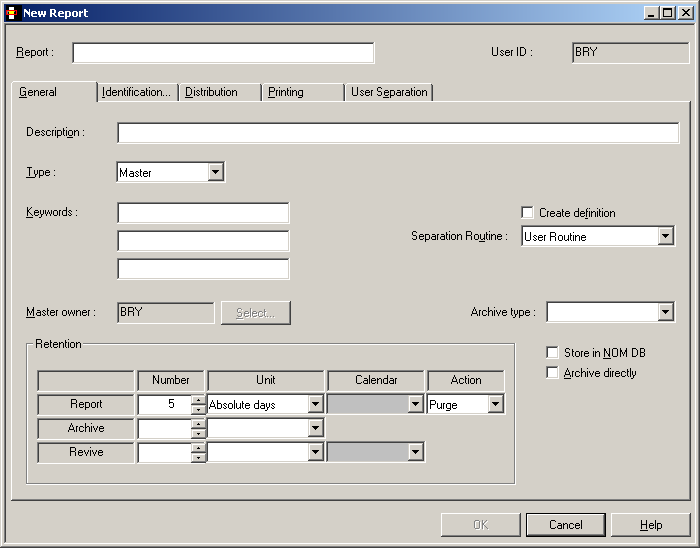
| Field | Explanation | |||
|---|---|---|---|---|
| Report | You must enter a report name before any other data when creating a new report. This field is protected when modifying an existing report. | |||
| User ID | User ID of the owner of the report. | |||
| Description | Enter a short description for the report. | |||
| Type | Created | A definition created automatically during processing of a master report or default definition or copied from another created definition. You cannot define a report as type "Created". | ||
| Default | A definition containing
identification and processing rules used to process spool data not identified
by a suitable master report definition. For example: ADAREP* - all jobs whose names begin with ADAREP and which have no suitable master report definition. |
|||
| Master | A definition containing identification and processing rules used to process one or more spool files.For example: ADAREP20 - all ADAREP20 jobs. | |||
| Suspended | A definition that is not currently being used. | |||
| Keywords | Enter up to 3 keywords which will later help you select reports. | |||
| Master Owner | The monitor takes the user ID of the master owner to submit print jobs for reports to be scheduled for automatic printing. This field is initialized with the ID of the user adding the report. | |||
| Create Definition | When active reports are dynamically created during a standard separation or user separation process, the corresponding report definitions are usually created automatically. To suppress automatic creation check this box. This is useful when creating unique active reports. | |||
| Separation Routine | Select how reports are separated
with user routines or standard routines. A standard separation routine is a
method supplied by Software AG for separating or filtering spool datasets. When
you use such a routine, you must supply parameters which tailor further
processing. For further information, see:
Note: |
|||
| Archive Type | If the report is to be archived to a user-defined archive, enter the number of the required archive type. Leave empty (or enter 0) to archive the report on a standard Entire Output Management archive file. Use the list box on the right to select a user-defined archive. | |||
| Retention: Report | The report retention period determines how long the active report is available online for browsing and printing. If this retention period expires, the active report is either marked for archiving or purged (see the field ). | |||
| Number | Enter the number of working days,
absolute days, weeks or months the report should be available online. When you
specify "Working days", you must enter the name of a calendar in the
Calendar field to include only working days. The default is the system-wide period defined by the system administrator. |
|||
| Unit | Choose a unit for the number.
Possible values:
|
|||
| Calendar | If you have specified "Working days" as the unit for the retention period, choose a calendar from the drop-down list box. | |||
| Action | Possible values:
|
|||
| Retention: Archive | Enter the length of time the active report is to be kept in the archive. When this period expires, the active report is deleted from the archive dataset. An active report can be archived no matter where it is stored. | |||
| Number | Enter the number of days, weeks, months or years the active report is to be kept in the archive. | |||
| Unit | Choose a unit for the number.
Possible values:
|
|||
| Retention: Revive | Enter the length of time the
contents of a revived active report are to be available online for browsing and
printing. When this period expires, this "copy" of the archived report is
purged automatically. Enter values for Number, Unit and Calendar fields as described for Report above. |
|||
| Store in NOM DB | Check this box to take report
contents from the spool and store them in the Entire Output Management database
for later viewing or archiving.
Note: |
|||
| Archive Directly |
Check this box to archive a report automatically after creating it and when processing is completed. The contents of an active report are then no longer available online, when archived using this option. The active report is archived the next time the archive job runs, but its contents are still available for online viewing until it reaches its expiry date. After this, the report contents exist only in the archive dataset. The active report must be revived before it can be viewed or printed again. |
|||
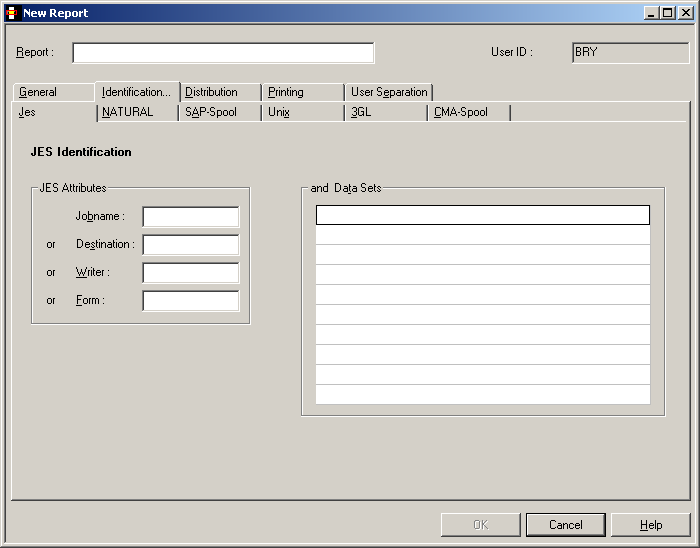
On this screen you define how reports are identified in the JES spool. The report can be identified by job name, destination, writer or form and a spool dataset qualification.
You must enter a value for at least one of the following four JES attributes. These attributes are the primary selection criteria for report definitions. A report definition is considered identified, if at least one primary selection criterion is found.
The number of the identified definitions is limited by the primary selection criteria. Use the file names to make a secondary selection.
| Field | Explanation |
|---|---|
| Jobname | To identify the report by the name of the originating job, enter a job name here. You can also use an asterisk (*) to enter selection criteria for the job name. For example, for all jobs beginning with IEE, enter "IEE*". You can select the spool datasets in this job to be assigned to the report by filling in the "and Datasets" fields. |
| or Destination | To identify the spool dataset by the
Destination parameter of the originating job, enter the
destination here.
|
| or Writer | To identify the spool dataset by the
External Writer parameter of the dataset, enter the
writer name. This links the report to the spool dataset assigned to this writer
name. If you use an external writer similar to the report name, it makes
identification easier.
|
| or Form | To identify the report by the
FORMS parameter of the originating job, enter the form
here.
|
![]() To specify the spool datasets in the selected jobs which identify
the report(s)
To specify the spool datasets in the selected jobs which identify
the report(s)
Either enter: <file type>
<file sequence number>
File type
can be:
| JL | JCL statements |
| SI | System input. |
| SM | System messages |
| SO | System output |
For example, enter SO 1 for the first SYSOUT dataset
or SO 1:2 for the first and second SYSOUT datasets.
Or:
Enter a list of full DDNAME qualifiers in the format:
<PROCNAME>.<STEPNAME>.<DDNAME> |
For example:
PROC1.STEP1.DDN1 |
PROCNAME and STEPNAME are not mandatory,
and when missing are assumed to be * (any). You can use an asterisk (*) to
enter selection criteria for the dataset names, for example:
*.STEP1.DDN1 |
This refers to a spool dataset with STEPNAME=STEP1,
DDNAME=DDN1 and any procedure name.
*.*.DDN1, *.DDN1 or DDN1,
for example, are equivalent and they refer to a spool dataset with
DDNAME=DDN1 in any procedure name or step name in the job.
Note:
If more than one JES2 spool dataset of a job is to be processed by
Entire Output Management, then the job's spool datasets, which are to be
processed, must all have the same group ID and all be together in a class
reserved for Entire Output Management. If this is not achieved by the DD
statements, but by a program via Entire System Server functions, for example,
then the view SPOOL-UPDATE should be used as follows:
PROCESS SPOOL-UPDATE
USING FUNCTION = 'CHANGE'
USING JOB-NAME = #JOB-NAME
USING JOB-NUMBER = #JOB-NUMBER
USING GROUP-ID = #GROUP-ID
USING CLASS = #NOM-CLASS
USING NODE = #NODE
GIVING ERROR-CODE
ERROR-TEXTIf spool data reside in a sequential file, enter the dataset name. The dataset name is preceded by "DSN=". The following special characters are supported as placeholders:
| Character | Explanation |
|---|---|
| ? (question mark) | Indicates a single position that is not to be checked. |
| _ (underline) | Same as question mark. |
| * (asterisk) | Indicates any number of positions not to be
checked. Example: DSN=*EMPL_YEE* |
Note:
Processing of sequential files is also triggered by spool queue
entries. The corresponding spool file does not contain print data, but points
to the sequential file. The pointer can be created with any utility and must
have the following attributes:
NOM DSN=<dataset-name>
Maximum length of the DSN pattern to identify the dataset is 22.
Maximum length of the input dataset name is 26.
The STEPNAME to create the spool dataset must be NOMDSN.
//JOB 1 JOB...
......
//NOMDSN EXEC PGM=IEBGENER
//SYSPRINT DD SYSOUT=*
//SYSUT2 DD SYSOUT=3
//SYSIN DD DUMMY
//SYSUT1 DD *
NOM DSN=OUTPUT.LISTING
/*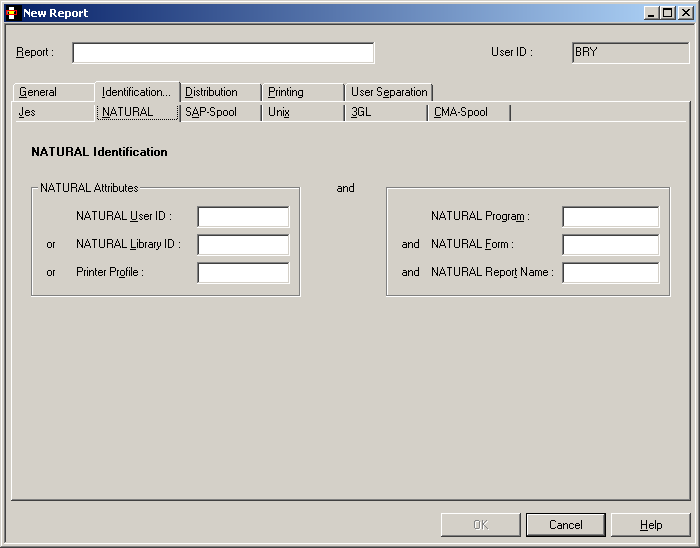
On this screen you define how reports are identified in Natural Advanced Facilities. The report is identified by Natural user ID, library ID or logical printer name and can also be identified by program, form and name.
Output from Natural is produced during the processing of a specific program. This program is stored in a Natural library and executed by a Natural user. The output can have various attributes defined in the DEFINE PRINTER statement. To identify this output, specify one or more identification attributes:
| Field | Explanation | ||
|---|---|---|---|
| Natural Attributes | *USER or *LIBRARY ID or Printer Profile must be specified: | ||
| Natural User ID | Enter Natural user ID. Use an asterisk (*) to enter selection criteria for the ID, for example, MRS* for all IDs that begin with MRS. | ||
| or Natural Library ID | Enter a Natural library ID. | ||
| or Printer Profile | Enter the name as defined in the Output '....' option of the DEFINE PRINTER statement. | ||
| (These parameters are optional.) | Natural Program | Enter a Natural program. | |
| Natural Form | Enter form as defined in the DEFINE PRINTER statement. | ||
| Natural Report Name | Enter name as defined in the DEFINE PRINTER statement. | ||
Notes:
If you enter the value EBU for *USER and the value SYSNOM for LIBRARY ID, all print files are identified, which were either created by user ID EBU or created in the library SYSNOM. You can use wildcard notation (*) for the fields Library, Program, Form and Name.
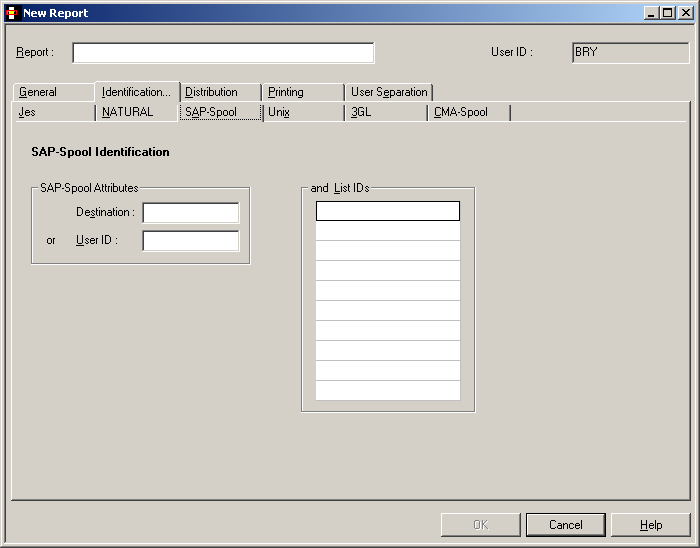
On this screen you define how reports are identified in the SAP-Spool. The report can be identified by the SAP-Spool attributes: Destination or User ID and List ID.
| Field | Explanation | |
|---|---|---|
| SAP-Spool Attributes | Destination | If the report is to be identified by its destination, enter the destination. |
| or User ID | If the report is to be identified by the user ID, enter the user ID. | |
| You must enter a value for at
least one of the above SAP-Spool Attributes. These attributes are the primary
selection criteria for report definitions. A report definition is considered
identified, if at least one primary selection criterion is found.
The number of the identified definitions is limited by the primary selection criteria. Use the file names to make a secondary selection. |
||
| and List IDs | Enter a fully or partially qualified list name that identifies the report (secondary selection). A report definition is considered identified, if a list ID from this group is found in addition to one of the primary selection criteria. | |
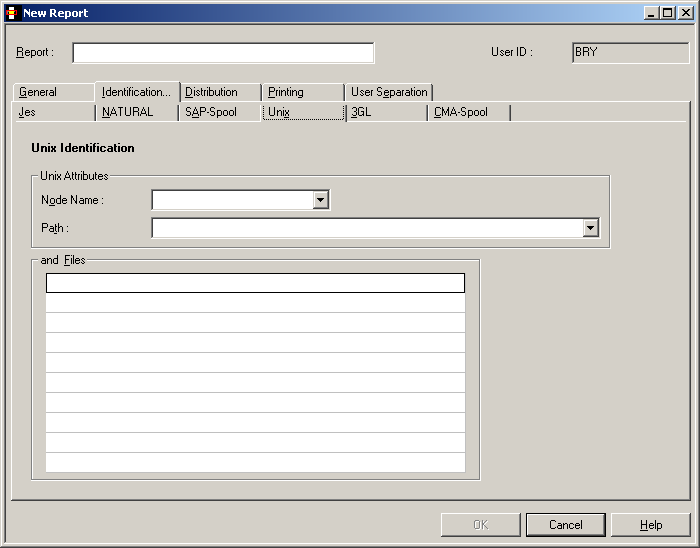
On this screen you define how reports are identified on UNIX or Windows nodes. Identification is done using node name, path, and file pattern, see below. ASCII files are scanned in the specified directory and matched to the file pattern specified here. These files are moved to an Entire Output Management container file and can be processed as usual. An ASCII file can contain line feeds and form feeds; any other kind of control character will be ignored and set to blank.
Output from a UNIX or Windows application is stored as a sequential ASCII file in a directory defined here. The monitor will move (not copy!) this file to an Entire Output Management container file and create active reports. If no report definition matches the file name pattern and no default report was found, the file cannot be processed and will be moved to a temp directory that has been defined for this node by the administrator function UNIX Defaults. File and path names are case sensitive; node name and path have to be defined in UNIX Defaults first, as well as logon data for this node. For more detailed information, see field descriptions below.
| Field | Explanation |
|---|---|
| Node Name | Select a node name that has been predefined by the administrator using function UNIX Defaults. |
| Path | Select a path from the default definition entered with administrator using function UNIX Defaults. The defined path is owned by Entire Output Management. The monitor will process any file found in this path. Directories are not processed. If a file is found in this directory which cannot be processed, it will be moved to the Temp directory (see explanation above). |
| and Files | Enter up to 10 files or file patterns without path entries. Use an asterisk (*) as placeholder for many characters and a question mark (?) for a single character in the file name. For each file matching the pattern, an active report will be created. However, the file contents will be copied to the container file for each path only once. After the file has been processed, it will be deleted on the UNIX or Windows node. File names are case-sensitive. |
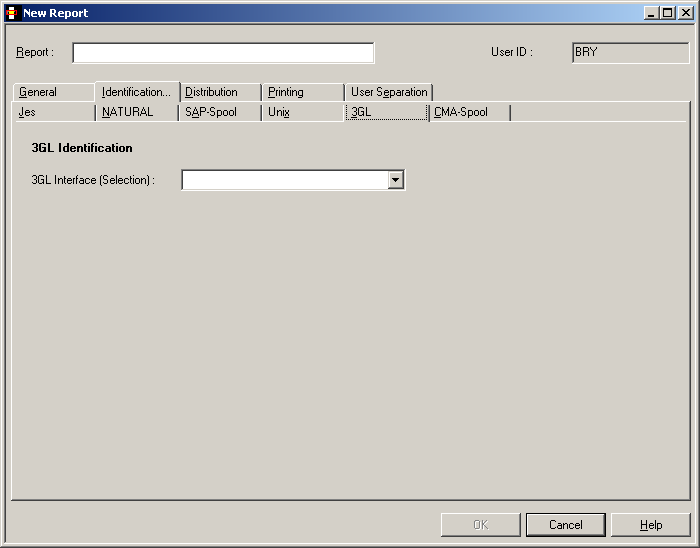
On this screen you can define reports that rely on a general, user-defined 3GL interface. All identifying attributes can be freely chosen.
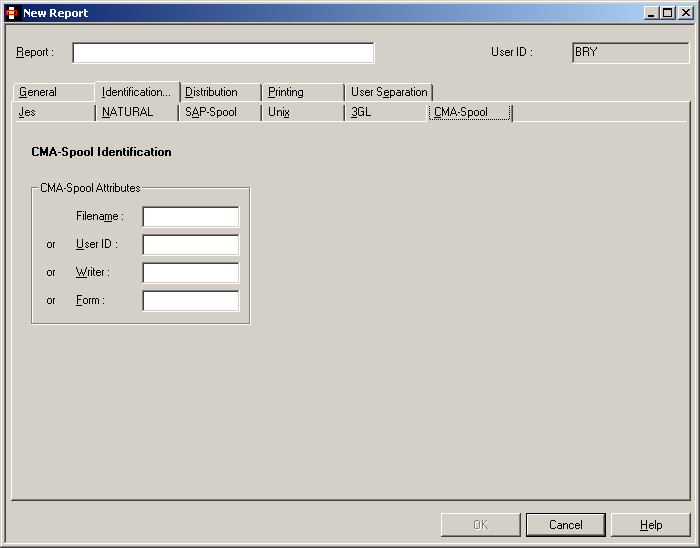
On this screen you define how reports are identified in the CMA-SPOOL. The report can be identified by CMA-SPOOL attributes: File Name, User ID, Writer or Form.
| Field | Explanation |
|---|---|
| File Name | Enter the file name here as it appears on the
CMA-screen (Display Files panel). The file name can
contain the user ID of the file creator, the job name or a parameter entered in
the OWN field in an OPEN request. Refer to the CMA-SPOOL documentation for more
details.
To identify the report by the file name, enter the file name here. You can also use an asterisk * to enter selection criteria for the file name. For example, for all files beginning with ADA, enter ADA*. |
| or User ID | User ID which created the list. If you want to identify the report with this ID, enter it here (UID field in OPEN request). |
| or Writer | To identify the report by the
Writer parameter, enter the writer name here (WTR field
in OPEN request).
|
| or Form | To identify the Report by the
FORM parameter, enter the form here (FOR field in OPEN
request).
|
If you enter the value MRS* for Filename and the value
MRS for User ID, all print files are identified whose file name
begins with MRS or which were created by the user ID MRS.
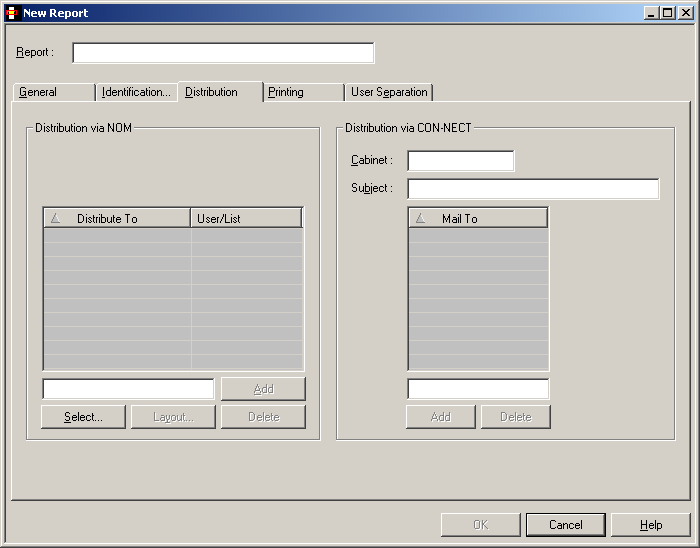
On this screen you can define the recipients of a report and the facilities used for distribution.
![]() To select a user or distribution list for receiving a report:
To select a user or distribution list for receiving a report:
Choose the button under .
The dialog opens in the content pane:
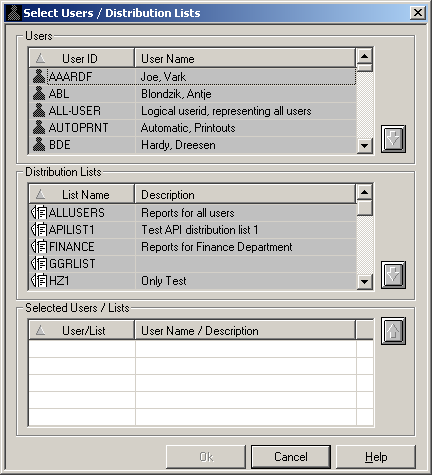
Select a user ID or list name; for example:
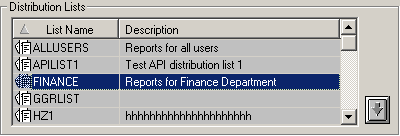
Choose the down arrow
 on the right.
on the right.
The selected user ID or list name appears in the section at the bottom of the dialog:
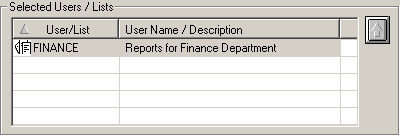
Choose the button.
The selected user ID or list name now appears in the section of the Distribution dialog:
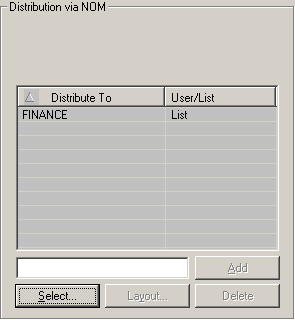
You can select up to 10 user IDs or list names. When the report is created it is distributed to the Inbasket of the selected users. All users connected to IDs or or lists entered here can browse and print the report.
![]() To remove a user or distribution list from the
list:
To remove a user or distribution list from the
list:
In the section at the bottom of the dialog, select the user or list to be removed; for example:
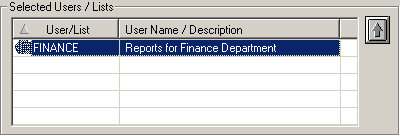
Choose the up arrow  on the right.
on the right.
The selected user or list is removed from the section.
You can also restrict the user's view of the report by defining an individual report layout. For more information, see the section Defining a Layout for a User or Distribution List below.
A layout can be defined for each addressee in Entire Output Management. If the addressee is a distribution list, all members in this list see the defined layout.
Note:
These layouts are only for addressees in Entire Output Management.
Addressees in Con-nect see the entire report.
![]() To define a layout for a user or distribution list:
To define a layout for a user or distribution list:
Select the desired user or list.
Choose the button.
The following dialog appears:
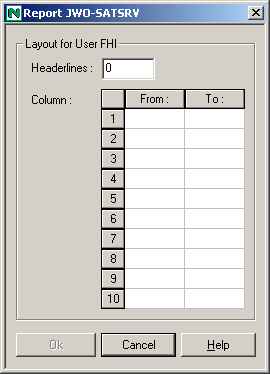
You can define up to 10 different layouts for each report to be distributed to different addressees.
A report layout consists of up to 10 pairs of offsets starting from the beginning of a report line (not including ASA/machine codes).
When you are finished, choose the button.
| Field | Explanation |
|---|---|
| Headerlines | Enter the number of lines (counting from top of page) that are to remain in their original format. |
| Column From | Enter the first column position to be displayed. |
| Column To | Enter the last column position to be displayed. |
If a report is to be automatically printed with a special layout, define AUTOPRNT as an addressee and attach the special layout to that addressee (the report will not be distributed to AUTOPRNT). To use this facility, you must also define a user AUTOPRNT.
![]() To create a report as a document in a Con-nect cabinet:
To create a report as a document in a Con-nect cabinet:
In the Cabinet field in the Distribution via Con-nect section of the dialog, enter the name of a cabinet.
In the Subject field, enter a description to appear with the Con-nect document.
When you are finished, choose the button.
If you do not want to create a document in a user cabinet, but wish to distribute it to Con-nect users directly, you should leave this field empty and fill in only the Mail To fields, as described below.
![]() To distibute a report directly to Con-nect users:
To distibute a report directly to Con-nect users:
In the field at the bottom of the Mail To list, enter a Con-nect user ID.
Choose the button.
The user ID is written to the Mail To list.
You can enter up to 10 Con-nect user IDs. One copy of the report is created in the Con-nect stand-alone cabinet named SYSNOMC.
Entire Output Management uses Con-nect to send the report to all Con-nect users defined in these fields.
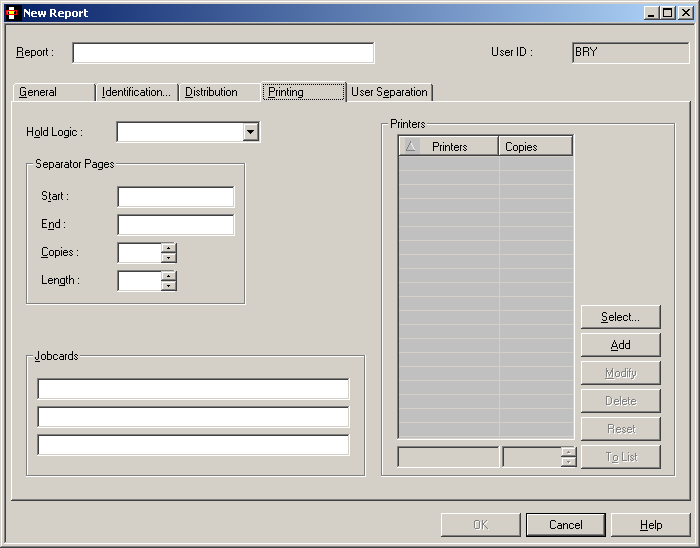
On this screen you can define how reports are printed automatically.
| Field | Explanation | |
|---|---|---|
| Hold Logic | This field controls how the report is queued for printing. Choose one of the following values from the drop-down list box: | |
| (none) | ||
| Release manually | The report is held in the printout queue until released manually. | |
| All users confirm | The report is held in the printout queue until manually confirmed by all recipients. A message requesting printing confirmation is displayed to each user in the distribution list. When all users have confirmed, the report is automatically released for printing. | |
| Release immediately | The report is printed immediately. | |
| Separator Pages | Start | Enter the name of the separator to be used for printing at the beginning of the report. |
| End | Enter the name of the separator to be used for printing at the end of the report. | |
| Copies | Enter the number of times each separator page is to be printed. | |
| Length | Enter a separator line length, if your separator line length is greater than your report length. Default length is report length. | |
| Jobcards | Enter the job cards for printing
with batch jobs. The following substitution variables can be used:
§USER |
|
| Printers | See Selecting Printers for a Report below. | |
![]() To select one or more printers for a report:
To select one or more printers for a report:
In the Printers section of the Printing attributes dialog, choose the button.
The dialog appears:
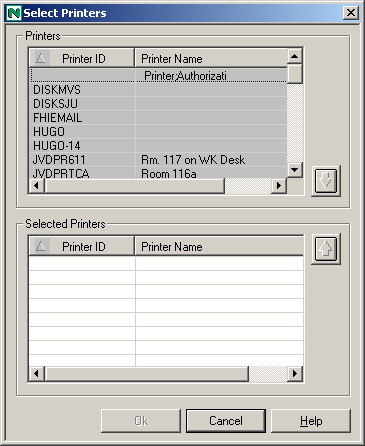
In the Printers section at the top, select a printer ID.
In our example, we have chosen DISKMVS:
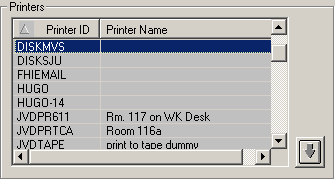
Choose the down arrow on the right.
The printer ID is written to the list of Selected Printers in the bottom half of the dialog:
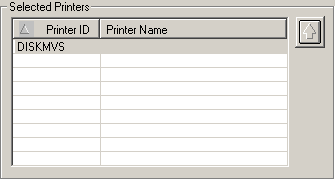
The spool dataset records can be filtered on a record-to-record basis by a supplied user routine. With various action codes, the user routine can control the separation process and positioning within the output and can determine the contents of the created reports.
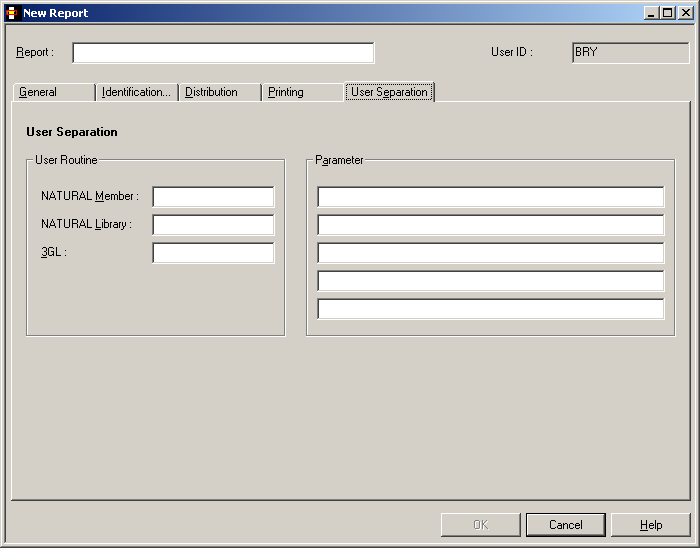
| Field | Explanation | |
|---|---|---|
| User Routine | The following three fields are used to define the user routine which determines the report contents: | |
| Natural Member | Enter the name of the Natural member containing the user routine. | |
| Natural Library | The user routine can be a Natural subprogram. You can enter the Natural library name containing the user routine or leave this field blank. The library name cannot begin with SYS unless it is SYSNOMU. | |
| 3GL | If the user routine is written in a language other than Natural, enter the name of the routine. This user routine is invoked by a CALL statement. | |
| Parameter | Enter up to 5 parameters which are passed to the user routine at the start of report processing. | |
Standard Separation 1 separates spool data into several reports depending on the break of the specified suffix. The suffix need not appear in sorted order. This separation searches for a defined string in a defined line or anywhere on a page. If the string appears on a page, a suffix is evaluated (at break of the suffix value, a new report is opened). If the string is not found, the page is added to the currently open report. If no report is open, the page is rejected.
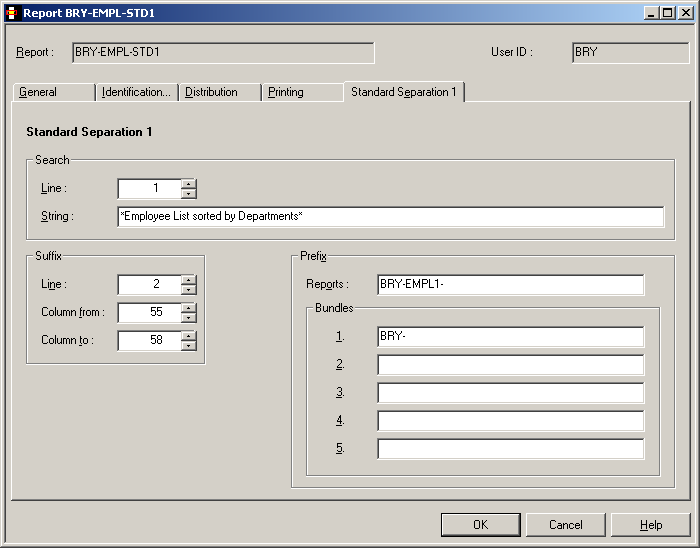
| Item | Explanation | |
|---|---|---|
| Search | Line |
Enter the line number, starting from the top of the page, where the string must appear. To determine this line number, you must also count lines containing only carriage control characters. If you do not specify Search Line, then the search string can appear anywhere on the page. |
| String |
Enter the string to be searched for. If this string appears on a page, the suffix is evaluated (at break of the suffix value, a new report is opened). If the string is not found, the page is added to the currently open report. If no report is open, the page is rejected. You can specify a search pattern like: *STRING1*STRING2*
or: *STRING1%STRING2*
where * stands for any string and % stands for any character. Note: |
|
| Suffix | Line |
Enter the line number, starting from the top of the page, where the report suffix appears. To determine this line number, you must also count lines containing only carriage control characters. If you leave this field empty, Entire Output Management assumes that the suffix is located in the Search Line. |
| Column from | Enter the position in the line where the report suffix starts (value from 1 to 251). To determine position, you must also count carriage control codes and/or table reference characters. | |
| Column to | Enter the position in the line where the report suffix ends (value from 1 to 251). To determine position, you must also count carriage control codes and/or table reference characters. | |
| Prefix | Reports | Enter the report prefix which is concatenated to the suffix to determine the report name. The suffix is concatenated suppressing leading and trailing blanks. |
| Bundles |
(Optional) Enter the bundle prefix which is concatenated to the suffix to determine the bundle name. The suffix is concatenated suppressing leading and trailing blanks. Up to 5 bundles can be specified. To generate bundles with fixed names, fill in this field completely. No suffix is then appended. |
|
We have a salary report sorted by department number and want to separate it into the various departments. A standard routine could be defined as follows to perform an automatic separation:
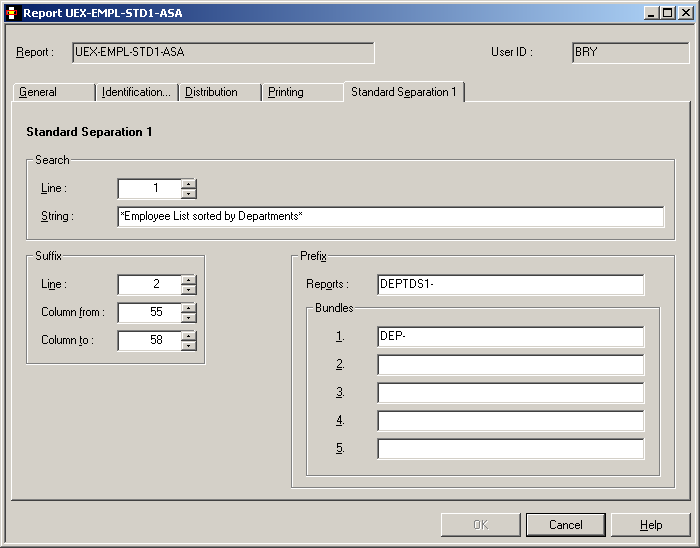
Note:
The bundle prefix is optional.
This standard routine separates the spool dataset on a page basis and creates reports whose names begin with DEPTS1-. The report name is created by adding the prefix DEPTS1- to the suffix found in the spool dataset in the positions defined in the example above, for example: DEPTS1-FINA.
Optionally, the report can be directed to a bundle with the prefix DEP-. The bundle name is created by adding the DEP- prefix to the suffix found in the spool dataset, for example: DEP-FINA.
Note:
When the suffix and the identifier string are not on the same line,
the line parameters must be used. Enter the line numbers where the identifier
string and suffix are found. This must be the absolute line number as
counted from the top of the page.
Standard Separation 2 separates spool data into several reports depending on up to 5 break conditions. It searches for a defined string in a defined line or anywhere on a page. If the string appears on a page, up to 5 suffixes are evaluated (at break of a suffix value, a new report is opened for that suffix). If no string is found, the page is added to the currently opened reports. If no report is opened, the page is rejected.
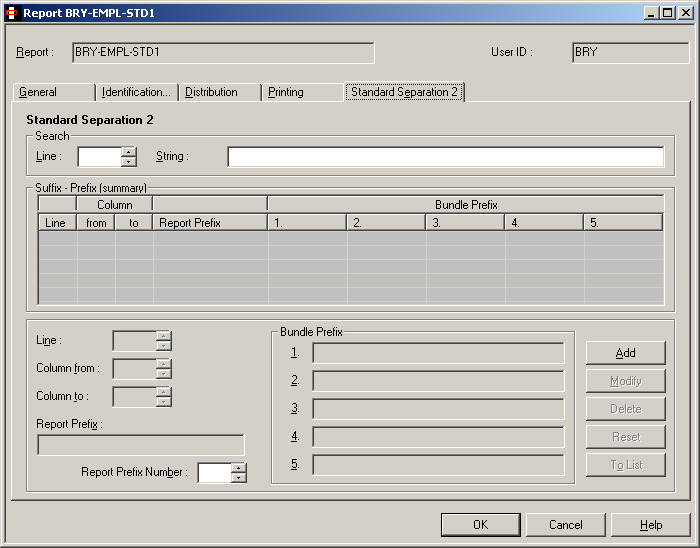
| Field | Explanation | |
|---|---|---|
| Search | Line |
Enter the line number, starting from the top of the page, where the string must appear. To determine this line number, you must also count lines containing only carriage control characters. If you do not specify Search Line, then the search string can appear anywhere on the page. |
| String |
Enter the string to be searched for. If this string appears on a page, the suffix is evaluated (at break of the suffix value, a new report is opened). If no string is found, the page is added to the currently opened reports. If no report is opened, the page is rejected. You can specify a search pattern like: *STRING1*STRING2*
or: *STRING1%STRING2*
where * stands for any string and % stands for any character. Note: |
|
| (Suffix) (You can define parameters for up to 5 suffixes in these three fields.) |
Line |
Enter the line number, starting from the top of the page, where the report suffix appears. To determine this line number, you must also count lines containing only carriage control characters. If you leave this field empty, Entire Output Management assumes that the suffix is located in the Search Line. |
| Column from | Enter the position in the line where the report suffix starts (value from 1 to 251). To determine position, you must also count carriage control codes and/or table reference characters. | |
| Column to | Enter the position in the line where the report suffix ends (value from 1 to 251). To determine position, you must also count carriage control codes and/or table reference characters. | |
| Report Prefix | Enter the report prefix which is concatenated to the suffix to determine the report name. The suffix is concatenated suppressing leading and trailing blanks. | |
| Report Prefix Number | ? | |
| Bundle Prefix |
Enter the bundle prefix which is concatenated to the suffix to determine the bundle name. The suffix is concatenated suppressing leading and trailing blanks. Up to 5 bundle prefixes can be specified for each suffix. To generate bundles with fixed names, fill in this field completely. No suffix is then appended. The number of the currently displayed prefix appears after the title Bundle Prefix. |
|
We have a salary report sorted by department number and want to separate it into the various main departments and sub-departments. A standard routine could be defined as follows to perform an automatic separation:
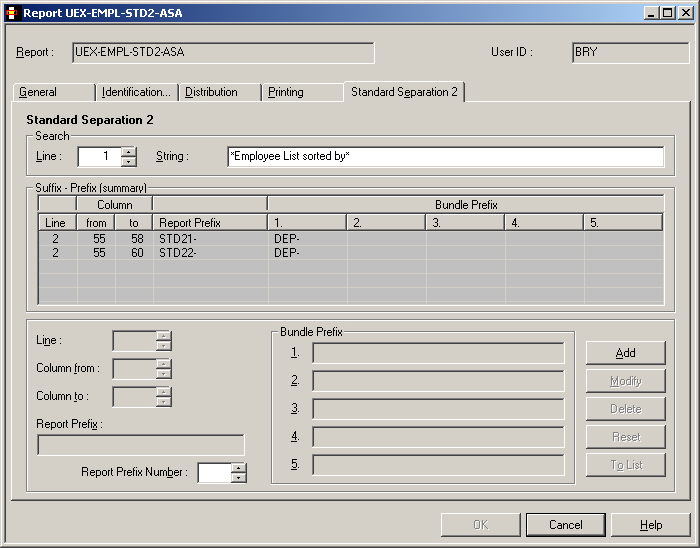
Note:
The bundle prefix is optional.
This standard routine separates the spool dataset on a page basis and creates reports whose names begin with STD21- for the main departments and STD22- for the sub-departments. The report name is created by adding the prefix STD21- to the department name (columns 55-58 in line 2) or by adding the prefix STD22- to the sub-department name (columns 55-60 in line 2) found in the spool data.
Optionally, the report can be directed to a bundle with the prefix DEP-. The bundle name is created by adding the DEP- prefix to the department or sub-department name.
Note:
When the suffix and the identifier string are not on the same line,
the line parameters must be used. Enter the line numbers where the identifier
string and suffix are found. This must be the absolute line number as
counted from the top of the page.
Standard Separation 3 searches for a defined string in a defined line. If the string appears on a page, the lines of the page are analyzed regarding the defined logical expression. If not, the whole page is rejected.
From the Start line until end of page, the lines are added to the report, if they match the defined logical expression. Lines before the Start line are also rejected unless they are defined as Header lines.
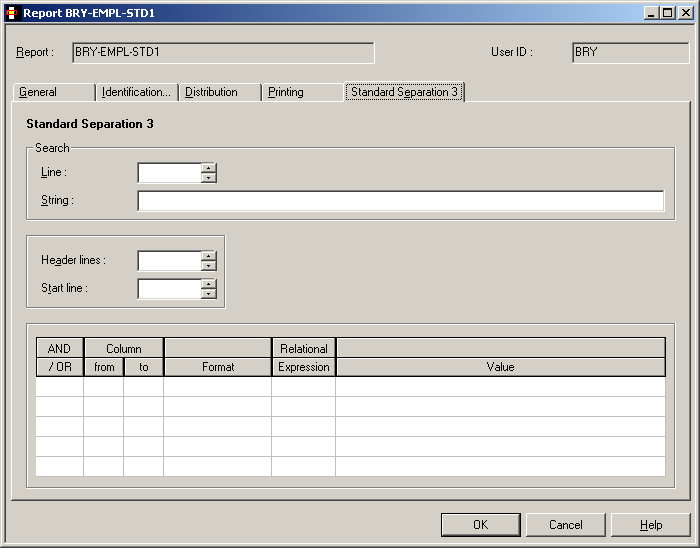
| Field | Explanation | ||
|---|---|---|---|
| Search | Line | Enter the line number, starting from the top of the page, where the string must appear. To determine this line number, you must also count lines containing only carriage control characters. | |
| String | Enter the string to be searched for. If this
string appears on a page, the page is processed. If no string is found, the
page is rejected.
You can specify a search pattern like: *STRING1*STRING2*
or: *STRING1%STRING2*
where * stands for any string and % stands for any character. Note: |
||
| Header lines |
Enter the number of lines (0-20), starting from the top of the page, which are used as header lines. To determine this line number, you must also count lines containing only carriage control. If Header lines = 0, no header lines are added. Otherwise, if there is at least one line on a page, which matches the separation's logical expression, the header lines are added. |
||
| Start line | Enter the line, starting from the top of the page, from which filter processing starts. The lines preceding the Start line are automatically excluded from the report, unless they are defined as Header lines. To determine this line number, you must also count lines containing only carriage control characters. | ||
| AND/OR | Concatenates two conditions. Possible values: | ||
| Operator | Meaning | ||
| AND | Concatenates with logical AND. | ||
| OR | Concatenates with logical OR. | ||
| (blank) | Concatenates the same variable with OR=. | ||
| Column from | Indicate the position of the operand. Enter positions in column from which to start and at which to end filter processing (value from 1 to 251). | ||
| Column to | |||
| Format | Variable type:
|
||
| Relational Expression | Possible values: | ||
| Operator | Meaning | ||
| EQ, = | Equal to. | ||
| GE, >= | Greater than or equal to. | ||
| GT, > | Greater than. | ||
| LE, <= | Less than or equal to. | ||
| LT, < | Less than. | ||
| NE, ! | Not equal to. | ||
| Value | Enter a numeric or alphanumeric
value or a mask definition.
Note: |
||
We have a salary report sorted by department number and want to extract all employees with sex = M, personnel ID number >= 6000000 and birthday <= 50/01/01 (sub-department COMP12):
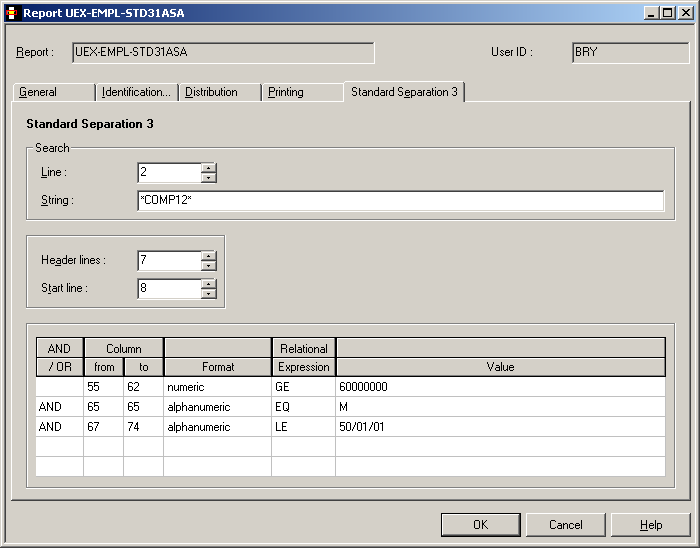
Lines 1 to 7 are taken as header lines. The filter starts in line 8.
We have a CATALL list and want to extract all lines with error number unequal to 0:
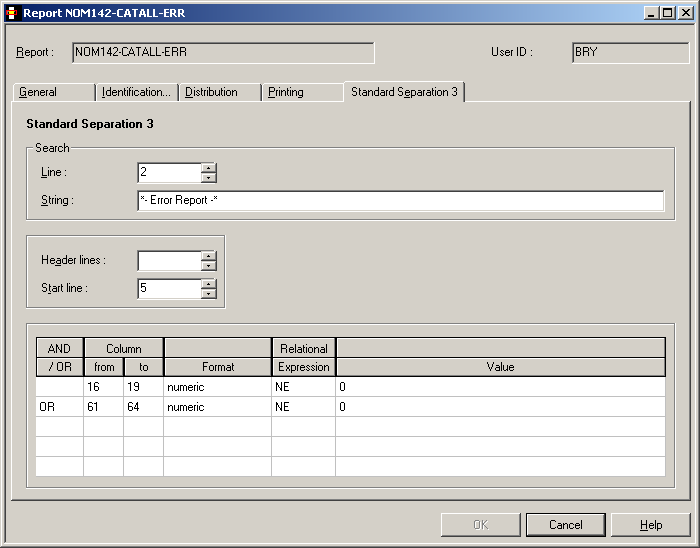
No header lines are added. The filter starts in line 5 on pages with the string "- Error Report -" in line 2.