Scenario: "I have a Natural server subprogram and want to call this from the Integration Server."
This scenario uses the EntireX Workbench tools IDL Extractor for Natural and Integration Server Wrapper of the Software AG Designer.
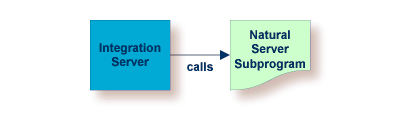
This document covers the following topics:
To call a Natural server subprogram from the Integration Server, take an existing Natural server ![]() and generate the integration logic
and generate the integration logic ![]() to call it from IS platform
to call it from IS platform ![]() , as shown below.
, as shown below.

| Extract the interface of a Natural server. See Using the Software AG IDL Extractor for Natural. | |
| Generate Integration Server adapter service and adapter connections. See Using the Integration Server Wrapper. | |
| Execute call from Integration Server service to Natural server. |
This scenario makes the following important assumptions:
You have a working Natural subprogram, also known as a CALLNAT program.
You have access to the sources of this Natural subprogram. These must be stored either
locally, that is, on the same machine where NaturalONE is running

or remotely and accessed via the Natural RPC Server (1), and either EntireX Broker or Integration Server.

Instead of NaturalONE, you can also use the EntireX Workbench.

(1) See your Natural documentation for setting up the Natural RPC Server.
You have an Integration Server with EntireX Adapter installed.
You can call the Natural server subprogram at runtime using different methods:
For the EntireX RPC connection method you need
EntireX Broker on one of the supported platforms: z/OS | UNIX | Windows | BS2000/OSD | z/VSE
the Natural RPC Server (1)

For the EntireX Direct RPC connection method you need the Natural RPC Server (1)

(1) See your Natural documentation for setting up the Natural RPC Server.
Follow the instructions for extracting Natural under Using the Software AG IDL Extractor for Natural:
If your Natural sources are stored locally and you are using NaturalONE, see Extracting IDL from Natural Subprogram Sources in NaturalONE.
If your Natural sources are stored remotely and this is your first extraction, see Extracting Software AG IDL File from a New Natural RPC Environment in the IDL Extractor for Natural documentation; for subsequent extractions see Extracting Software AG IDL File from an Existing Natural RPC Environment.
This process creates the following EntireX metafiles:
IDL file. A Software AG IDL file contains definitions of the interface between client and server. See Software AG IDL File.
Server mapping file (optional). The mapping file is an EntireX Workbench file with extension .cvm that contains Natural-specific mapping information. See Server Mapping Files for Natural in the EntireX Workbench documentation.
 To test the extraction results (optional)
To test the extraction results (optional)
You can test the results of the extraction operation and the COBOL Server back end, using the EntireX IDL Tester. From the context menu of the IDL file in the EntireX Workbench, choose .
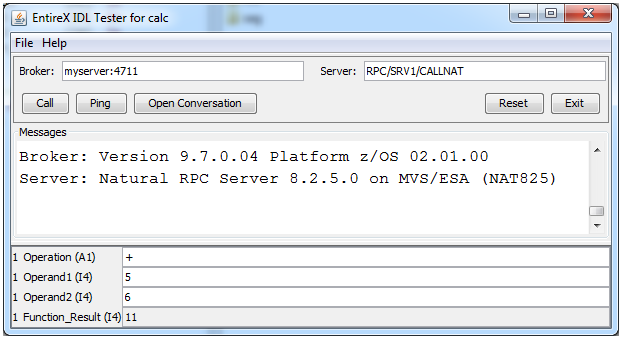
Note that the Broker and Server parameters contain the explicit route to call the server program, and you can optionally ping the connection from this client. See EntireX IDL Tester in the EntireX Workbench documentation.
Check the Integration Server log, the EntireX Adapter log or the RPC logs. Applies to all connection methods.
This section describes your first steps to create a new Integration Server connection. This is described in more detail under Using the Integration Server Wrapper, for example working with existing Integration Server connections. This section covers the following topics:
 To start the Integration Server Wrapper wizard
To start the Integration Server Wrapper wizard
In the context menu of a Software AG IDL file, choose .
This starts the wizard with a list of existing Integration Server Wrapper connections.
Note:
If the selected IDL file is not valid because of a syntax error,
an error dialog comes up and the wizard does not start.
Continue with Step 2: Create a New Integration Server Connection.
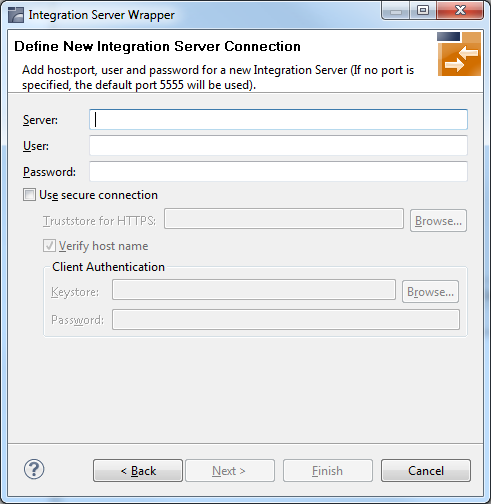
 To create a new Integration Server connection
To create a new Integration Server connection
Define the new Integration Server connection on the wizard page.
Notes:
Choose and continue with Step 3: Select the Connection Type.
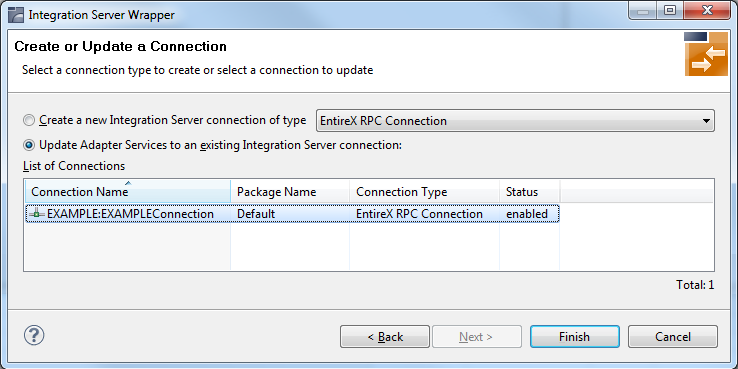
 To create a new connection
To create a new connection
Select a connection type from the drop down list.
Click and continue with Step 4: Define Adapter Services for an RPC Connection.
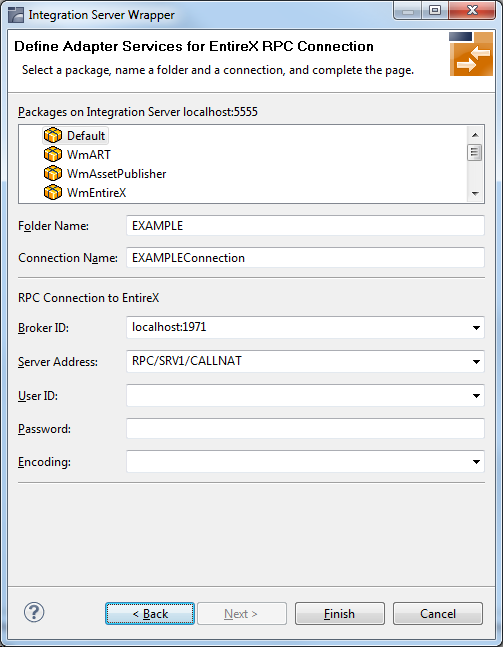
 To create a connection and related adapter services
To create a connection and related adapter services
Select a package for the created objects.
Define a folder name. If the folder does not exist, it will be created.
Define a connection name.
Define the parameters of the connection type. For details, see the EntireX Adapter documentation under http://documentation.softwareag.com > webMethods Product Line.
As a result, the folder will contain the connection and the adapter services (one for each IDL program). The name of a service is the same as the respective IDL program.
The default settings for new RPC adapter services are:
the Default package; if not available, the first package
the IDL library name for the Folder Name
the IDL library name with the suffix "Connection" for the Connection Name
Notes:
WmEntireX) with the version currently used.
From the Service Development perspective, refresh the package where the connection service was written, select the adapter service and use the service test to Run Service.
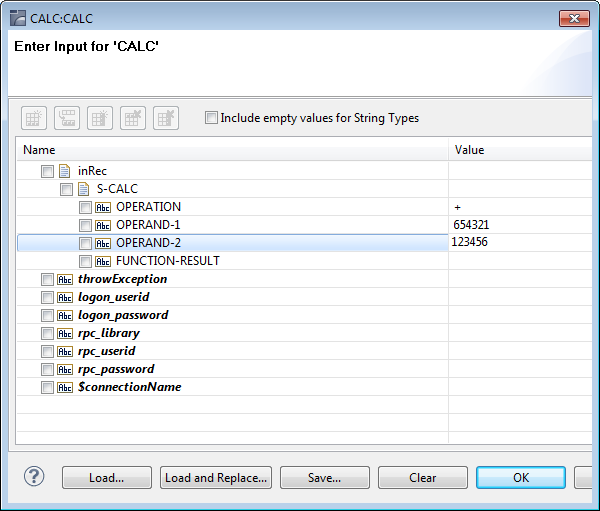
This invokes the adapter service through the connector service.
In case of error or unexpected results:
Check the Integration Server log, the EntireX Adapter log or the RPC logs. Applies to all connection methods.
Use the IDL Tester as described under Step 1 above.