This document describes using the COBOL Mapping Editor to extract from a COBOL server with a standard COBOL call interface.
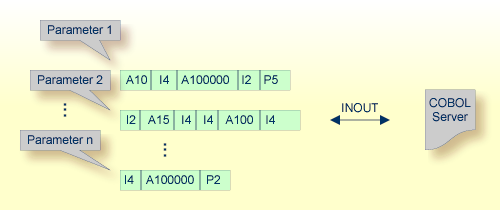
Because COBOL servers with a standard call interface always contain a
PROCEDURE DIVISION header (see PROCEDURE DIVISION Mapping) with all parameters,
the COBOL data items of the interface can be evaluated by the IDL Extractor for COBOL and are
already offered by the wizard. In most cases the offered COBOL data items will
be correct, but you should always check them manually.
If you have selected an IDL file and opened the COBOL Mapping Editor with an existing COBOL to IDL mapping, continue with Mapping Editor User Interface.
If you are extracting IDL from a COBOL source or extending the IDL file by extracting an additional COBOL source with interface type Batch with standard linkage calling convention, the Extractor Settings dialog appears (see also Step 4: Define the Extraction Settings and Start Extraction).
Make sure the interface type is correct.

Press to open the COBOL Mapping Editor.
 To select the COBOL interface data items of your COBOL server
To select the COBOL interface data items of your COBOL server
Add the COBOL data items to the COBOL Interface, using the context menu or toolbar available in the COBOL Source View and COBOL Interface. See Notes.
Continue with COBOL to IDL Mapping.
Notes:
PROCEDURE DIVISION header available,
the parameters listed define exactly the COBOL interface.
These COBOL data items are within the LINKAGE SECTION and are already selected
to the COBOL interface in initial state when you enter the COBOL Mapping Editor.
The PROCEDURE DIVISION header might not be available if you are extracting from a copybook
or part of the COBOL source.
REDEFINEs, the first REDEFINE path is
offered by default. Check manually whether this is the one you want. If not,
correct it. You can select any other REDEFINE path.
The user interface of the COBOL Mapping Editor is described below.
This section assumes you have set the extraction settings as described above. The following areas of the COBOL Mapping Editor user interface are described here:
For COBOL server programs with standard call interface types, the user interface of the COBOL Mapping Editor looks like this:
 |
COBOL Program Selection. Currently selected program with interface type
 More info More info |
 |
COBOL Source View. Contains all related sources for the currently selected COBOL program
 More info More info |
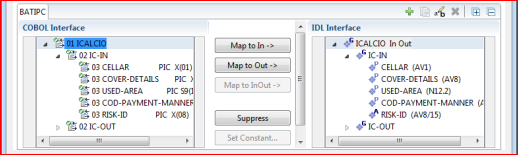 |
COBOL to IDL Mapping. Tree view of your selected COBOL data items and mapping buttons with which you can map these items to your IDL interface
 More info More info |

The COBOL Program Selection displays the current selected COBOL program with its interface type. If you have extracted more than one COBOL program within associated IDL file, you can switch to another COBOL program with its mapping by selecting the name in the combo box.

All COBOL data items contained in the LINKAGE and WORKING-STORAGE SECTION
are offered in a text view. The text view contains all related sources (including copybooks) for the currently
selected COBOL program. It is used for selecting data items and retrieving information from
the original COBOL sources. The light green bar indicates that the data item is already contained in the COBOL Interface;
a dark green bar indicates the data item is selectable and can be added to the COBOL Interface.
This section can be collapsed. If you open the Editor with Modify Interface
it is collapsed by default. The toolbar provides the following actions:
| Add selected COBOL data item to COBOL Interface. | |
| Remove selected COBOL data item from COBOL Interface. | |
| Remove all COBOL data items from COBOL Interface. | |
| Reset COBOL Interface to initial state. | |
| Show dialog to find text in Source. |
The same functionality is also available from the context menu.
This section covers the following topics:
The COBOL Interface shows a tree view of your selected COBOL data items describing the interface of the COBOL server. A context menu is available for the COBOL data items, which provides mapping and other functions. On some COBOL data items, decision icons indicate where particular attention is needed, including mapping icons to visualize the COBOL data type and your current mapping.
The COBOL data item names are derived from the COBOL source from which they were extracted.
If your COBOL interface contains parameters without a name, that
is, the keyword FILLER is used, those COBOL data items are shown as
[FILLER]. See FILLER Pseudo-Parameter.
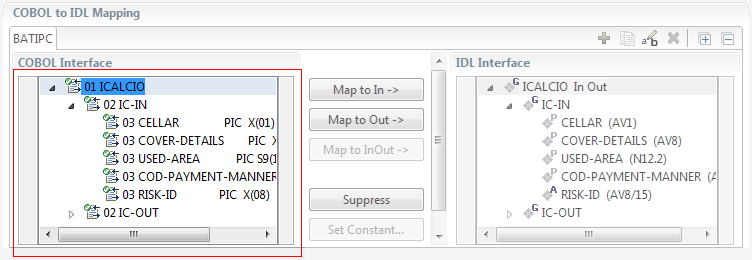
You can modify the COBOL interface using context menu or toolbar; decision and mapping icons provide additional information.
The context menu on COBOL data items provides the following mapping and other functions, depending on the data item type, the COBOL level and the current mapping.
These functions are described in more detail under Mapping Editor IDL Interface Mapping Functions.
A suppressed COBOL data item becomes visible in the IDL interface. Used also to select another REDEFINE path.
|
|
| Suppress unneeded COBOL data items. | |
| Set COBOL data items to constant. | |
| Remove the data item from the COBOL interface. This also removes the mapped IDL parameter from all IDL interfaces for the current COBOL program. See COBOL Program Selection. |
The toolbar offers the following actions:
Create IDL Interface. Creates a new IDL interface based on the current COBOL interface: all IDL parameters are of IDL direction
InOut; no IDL parameters are set to constant; for COBOL REDEFINE, the first REDEFINE path is mapped to IDL; FILLERs are suppressed according to your selection, see Step 4: Define the Extraction Settings and Start Extraction.
|
|
Copy current IDL Interface. Creates a duplicate of the current IDL interface: all modifications such as IDL directions, suppress,
selection of REDEFINE paths etc. are kept.
|
|
| Remove current IDL Interface. | |
| Rename current IDL Interface. | |
| Expand the full tree. | |
| Collapse the full tree. |
See also Map to Multiple IDL Interfaces.
The decision icons in the first column are set on COBOL data items where particular attention is needed:
This icon visualizes a COBOL REDEFINE. It is essential that you map the correct redefine path for your mapping to In, Out or InOut using the context menu. If you
map a REDEFINE path, all other sibling REDEFINE paths are automatically set to "Suppress".
|
The following mapping icons on the COBOL data items indicate your current IDL mapping:
| Scalar parameter, mapped to In. | |
| Scalar parameter, mapped to InOut. | |
| Scalar parameter, mapped to Out. | |
| Group parameter, here mapped to InOut. | |
REDEFINE parameter, here mapped to InOut.
|
|
| Parameter set to Constant. |
The following buttons are available:
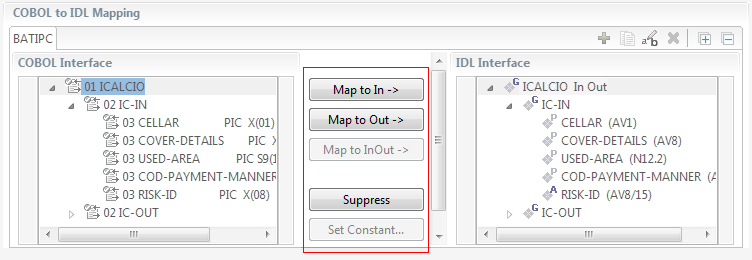
See Map to In, Out, InOut. A suppressed COBOL data item becomes visible in the IDL interface. Used also to select another REDEFINE path.
See Suppress Unneeded COBOL Data Items.
See Set COBOL Data Items to Constants.
If you have mapped the COBOL interface to multiple IDL interfaces, select the IDL interface by choosing the tabs. In the IDL Interface tree view, a context menu is also available with the following possibilities:
Rename
Remove from COBOL Interface. This also removes the mapped IDL parameter from all IDL interfaces for the current COBOL program. See COBOL Program Selection above.
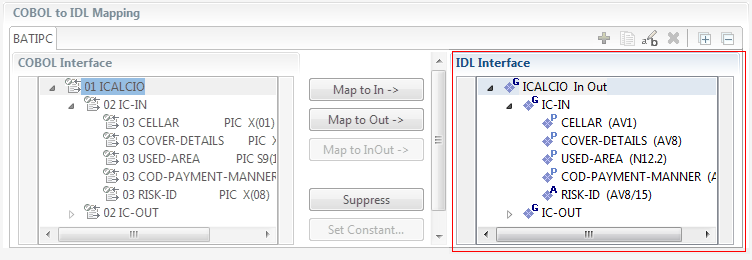
This section covers the following topics:
With the Map to In, Out, InOut functions you make a COBOL data item visible as an IDL parameter in the IDL interface. With correct IDL directions you design the IDL interface by defining input and output parameters. COBOL programs have no parameter directions, so you need to set IDL directions manually.
 To provide IDL directions
To provide IDL directions
Go step-by-step through all top-level COBOL data items in the COBOL interface and use the , and functions available in the context menu and as mapping buttons to make the COBOL data items visible and provide IDL directions in the IDL interface.
Notes:
attribute-list under Software AG IDL Grammar.
If you are using an RPC server such as the z/OS (CICS | Batch), z/VSE (CICS | Batch), Micro Focus or BS2000/OSD RPC server, the amount of data to be transferred to/from the RPC client is reduced with correct IDL directions.
COBOL data items without any relevant information can be made invisible in the IDL interface. The IDL interface is simplified – it becomes shorter and tidier. This is useful, for example
for FILLER data items
if the RPC client or Adapter Service does not need an Out parameter
if the RPC server or Adapter Service does not need an In parameter and a low value can be provided
If you are using an RPC server such as the z/OS (CICS | Batch), z/VSE (CICS | Batch), Micro Focus or BS2000/OSD RPC server, the amount of data to be transferred to/from the RPC client is also reduced.
 To suppress unneeded COBOL data items
To suppress unneeded COBOL data items
Use the function available in the context menu and as mapping button to make the COBOL data item invisible in the IDL interface.
Notes:
COBOL data items that always require fixed constant values on input to the COBOL server program can be made invisible in the
IDL interface and initialized with the required constant values.
This is useful for keeping the IDL interface short and tidy. RPC clients or Adapter Services are not bothered with IDL
parameters that always contain constants, such as RECORD-TYPES.
This function is often used in conjunction with (see below).
 To map COBOL data items to constants
To map COBOL data items to constants
Use the function available in the context menu and as mapping button to define a constant value for a COBOL data item. You are prompted with a window to enter the constant value.
Notes:
Assume the COBOL server program provides multiple functions or operations, in the following example ADD, SUBRACT, MULTIPLY.
Some dispatcher front-end code executes the correct function, for example, depending on a function-code or operation-code parameter:
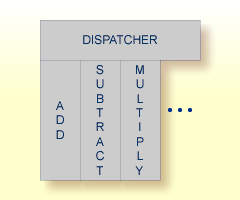
This example is described in more detail under Example 1: COBOL Server with Multiple Functions.
If you have such a situation, a good approach is to expose each COBOL server program function separately as an IDL program. This gives advantages in further processing of the IDL and COBOL mapping files (SVM and CVM). For example:
If your target endpoint is a web service: instead having a Web service with a single operation, you get a web service with multiple operation, one operation for each COBOL function.
If your target endpoint is Java or .NET: instead having a class with a single method, you get a class with multiple methods, one method for each COBOL function.
 To map a COBOL interface to multiple IDL interfaces
To map a COBOL interface to multiple IDL interfaces
Select the tab with COBOL to IDL Mapping. For each function, define a separate IDL interface with the toolbar functions ![]() or
or ![]() .
.
Give the IDL interfaces meaningful names with the toolbar function ![]() .
.
Define the required constant values to the function-code or operation-code parameter, see Set COBOL Data Items to Constants above.
For the delivered Example 1: COBOL Server with Multiple Functions:
First, for step 1 above: Extract and define 3 separate IDL programs ADD, SUBTRACT, MULTIPLY.
Second, for step 2 above: Rename them to suitabable names, e.g. 'ADD', 'SUBTRACT', MULTIPLY'
Third, for step 3 above: Define the constants '+', '-' and '*' to the parameter OPERATION respectively.
Notes:
| Icon | Function | Description |
|---|---|---|
| Create IDL Interface | Creates a new IDL interface based on the current COBOL interface. All IDL parameters are of IDL direction InOut; no IDL parameters
are set to constant; for COBOL REDEFINE, the first REDEFINE path is mapped to IDL; FILLERs are suppressed according to your selection, see Step 4: Define the Extraction Settings and Start Extraction.
|
|
| Copy current IDL Interface | Creates a duplicate of current IDL interface. All modifications such as IDL directions, suppress, selection of REDEFINE paths etc. are kept.
|
|
| Rename current IDL Interface | The default name for the IDL interface is based on the COBOL program name plus appended number. With this function you can give the IDL interface a suitable name. | |
| Remove current IDL Interface | Deletes the current IDL interface. |
For COBOL server programs containing COBOL REDEFINEs, the correct REDEFINE path needs to be chosen for the IDL interface.
 To select redefine paths
To select redefine paths
Use the , or function available in the context menu and as mapping button to make the COBOL REDEFINE path available in the IDL interface.
Begin with the COBOL REDEFINE defined at the highest level first. Work through all inner COBOL REDEFINE data items, going from higher levels to lower levels.
Notes:
REDEFINE path of a COBOL REDEFINE can be mapped to the IDL interface. All COBOL REDEFINE siblings are suppressed.
REDEFINE path is actively mapped to the IDL interface, all COBOL REDEFINE siblings are suppressed.
REDEFINE paths of a COBOL REDEFINE. Simply suppress the active REDEFINE path, see Suppress Unneeded COBOL Data Items above.Assume a COBOL server program has a FUNCTION or OPERATION code COBOL data item in its COBOL interface.
The COBOL server program behaves differently depending on field values of this data item.
See the following example where a COBOL programs implements a calculator with the functions ADD, SUBTRACT, MULTIPLY, etc.
The execution of the different functions is controlled by the COBOL data item OPERATION:
. . .
01 OPERATION PIC X(1).
01 OPERAND1 PIC S9(9) BINARY.
01 OPERAND2 PIC S9(9) BINARY.
01 FUNCTION-RESULT PIC S9(9) BINARY.
. . .
MOVE 0 TO FUNCTION-RESULT.
EVALUATE OPERATION
WHEN "+"
ADD OPERAND1 OPERAND2
GIVING FUNCTION-RESULT
WHEN "-"
SUBTRACT OPERAND2 FROM OPERAND1
GIVING FUNCTION-RESULT
WHEN "*"
MULTIPLY OPERAND1 BY OPERAND2
GIVING FUNCTION-RESULT
WHEN . . .
END-EVALUATE.
. . .
You can expose each COBOL server program function separately. The advantages or reasons for wanting this depend on the target endpoint. For example:
Web Service
Instead having a Web service with a single operation, you want a web service with multiple operations, one operation for each
COBOL function.
Java or .NET
Instead having a class with a single method, you want a class with multiple methods, one method for each COBOL function.
etc.
To do this you need to extract the COBOL server program as described under Map to Multiple IDL Interfaces.