This document describes the System Manager you use to control the SAP R/3 Gateway environment. The System Manager is implemented as a web-enabled application and runs as a GUI in your HTML browser. It is described under the following headings:
The main components of the System Manager are
Stylesheets to generate the HTML output
Servlet that generates XML
An HTTP request for the System Manager contains optional request data and a stylesheet to transform the output.
The design rules of the graphical frontend were the following:
Keep it simple.
Create a pull-down menu to go to all pages as quickly as possible.
Keep it easy to use, even in critical situations.
Use no graphics on the HTML pages, thus optimizing performance.
Design it for administrator and developer alike.
There are several GUI elements used in the design of the HTML pages.
Simple hyperlinks for navigation
![]()
Command links for creating or changing resources immediately (you will not be prompted to confirm every action). The command link buttons have a grey background.
HTML forms with a button to change the configuration.
The System Manager servlet provides the following functions:
Start, stop and control running tasks (operating system processes)
Start jobs (batch or UNIX scripts) and display output
Built-in scheduling for creating events
Storage of the configuration in a persistent XML file with history
List, edit and save files
Display the System Log with a summary of all running tasks
Support different roles by creating an Access Control List
You call the starting page with the following URI: http://YourGateway:8080/sapr3gateway/manager/index. This displays the main pull-down menu and a short index list.
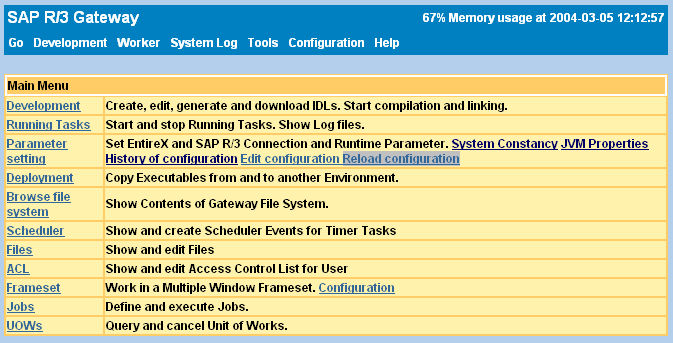
All menu items become accessible when you move the cursor over them. Some menu items have a submenu, for example:
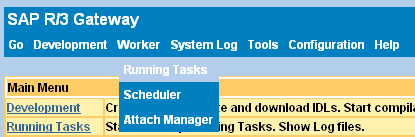
Go
Development
Worker
Tools
Configuration
Help
If a new link is available for a page, the background color will change.
A list of the parameters you can set using the System Manager isprovided on the page of the menu or can be accessed using the URI http://YourGateway:8080/sapr3gateway/manager/SystemConstancy.
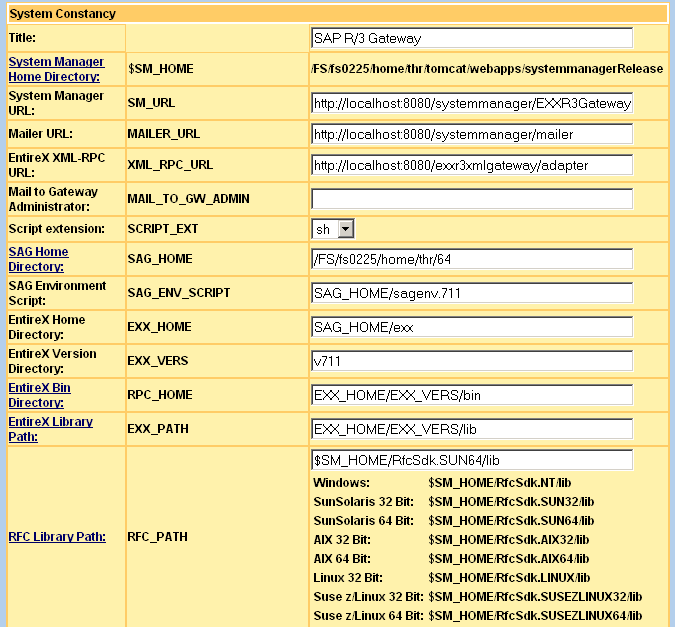
The following parameters can be set:
Title of this application. This is useful if you have more than one instance and you want to differentiate between them.
Paths and directories to application server, webMethods EntireX and SAP RfcSdk
Standard development parameters for the RfcIdl tool
System Log parameters, for example, to change the log level.
The button at the bottom of this page saves the parameters to the XML configuration file. A history file is also maintained. This means that changes can be undone see the section Undo Changes. On this page, there is a parameter called . Use it to set the number of undo operations possible.
You can also use this page to define the constancy to be used in file addresses or URLs. The second column in the table defines placeholder strings which are replaced at runtime. The placeholders are evaluated:
when starting a task or job.
Tip:
To show the completed replacement, you must set the debug level on
the System Manager.
on URL of timer task
on List or Edit file
on List directory contents
With this replacement feature, it is possible to maintain your files or
URLs independently of your underlying file system. For example, assume you
define SAG_HOME=/usr/sag, where
SAG_HOME is the placeholder. On listing the SAG
environment script, you can type in SAG_HOME/sagenv. The System
Manager calculates the filename as /usr/sag/sagenv.
Every change effected using the button (except file editor changes) is saved in the XML configuration file. A backup file is saved in a subdirectory. You will find the history on the page of the menu or by using the URI http://YourGateway:8080/sapr3gateway/manager/configHistory
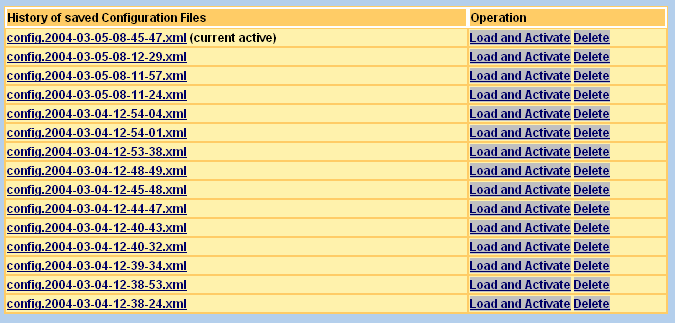
The list is sorted by date and time, the most recent one being listed first. Choose to reload a previous version. The following parameters are available to influence the backup history on the System Constants page.
| Configuration Backup directory | Directory name of saved files. |
| Configuration Backup History Template | Template to create the backup file. |
| Configuration Backup Number of Files | Available files after running Scheduler Timer Task CleanUpHistory |
Note:
The operation does not save
the new loaded configuration in the current configuration file. To make the
loaded configuration persistent, click Save on
System Constants.
The System Manager protocols incoming messages in the System Log. You can display the system log by choosing the option from the menu (or http://YourGateway:8080/sapr3gateway/manager/systemLog?operation=systemlog) online and the messages will be written to a file.
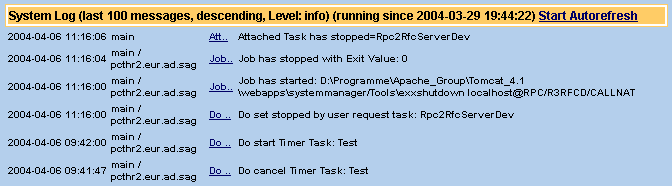
The online Log has a table with 4 columns.
Date and time
Message producer ("main" is System Manager, otherwise name of Running Task), followed by "/", user ID or IP-Address of message initiator
Short link to view the message text in a new browser window.
Message text
All System Log parameters can be changed on the System Constants page.
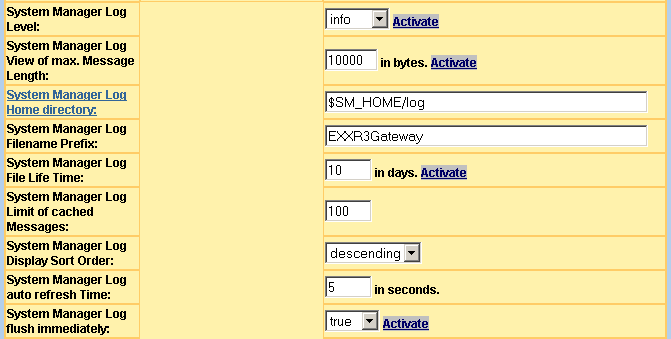
This table describes the configuration parameters in detail:
| System Manager Log Level | Set the level at which the log displays online messages and messages written by a file. |
| System Manager Log View of max. Message Length | Set the maximum length of messages in bytes which are displayed online. The complete message are always written to a file. |
| System Manager Log Home Directory: | Home directory of the System Log files |
| System Manager Log Filename Prefix | Filename prefix of System Log files |
| System Manager Log File Lifetime | Lifetime of System Log files |
| System Manager Log Limit of cached Messages | The last number of messages displayed online. |
| System Manager Log Display Sort Order | Set the sort order. The last incoming message is
listed first with sort order descending on the System Log page
(choose from the
menu).
|
| System Manager Log auto Refresh Time | Set automatic refresh time. The browser refreshes the System Log page after this period of time in seconds. You can start the auto refresh on the System Log (choose from the menu). |
| System Manager Log flush immediately | Set this value to true, if each
incoming message is to be written to the file immediately.
Tip: |
Some parameters have an button. To activate a changed and saved value, you must click this button.
Administrators and system-wide monitors like to call the System Manager from the command line. The response should have the content type plain text. The following workshop shows an example of how to get the status of running tasks as text, see Overview of Running Tasks.
Make an HTTP Get request from (UNIX shell) command line:
# Set TOMCAT_HOME to the path of Web Application Server TOMCAT_HOME=/usr/tomcat; export TOMCAT_HOME java -cp $TOMCAT_HOME/webapps/sapr3gateway/WEB-INF/lib/SystemManagement.jar HttpGet
Response of HTTP Get Request without URL:
usage: Http-Get-Request-URL [ Http-Basic-Auth-UserId Http-Basic-Auth-Password ]
For the HTTP-Get request URL, you must create a stylesheet to receive the response as text. The following example stylesheet replies with the status of Running Tasks.
<?xml version="1.0" encoding="ISO-8859-1"?>
<xsl:stylesheet
xmlns:xsl="http://www.w3.org/1999/XSL/Transform"
version="1.0">
<xsl:output method="text" encoding="ISO-8859-1"/>
<xsl:template match="/">
<!--
For each defined Running Task
-->
<xsl:for-each select="//configuration[ @name = 'RunningTasks' ]/*">
<xsl:value-of select="name"/>
<xsl:variable name="taskname">
<xsl:value-of select="name"/>
</xsl:variable>
<xsl:text>:</xsl:text>
<!-- Print out status -->
<xsl:value-of select="//task/status[ ../parameter/name = $taskname ]"/>
<!-- Print out new line -->
<xsl:text>
</xsl:text>
</xsl:for-each>
</xsl:template>
</xsl:stylesheet>
Save this stylesheet as runStatus.xsl in the directory webapps/sapr3gateway.
Make the HTTP-Get request with stylesheet:
java -cp $TOMCAT_HOME/webapps/sapr3gateway/WEB-INF/lib/SystemManagement.jar HttpGet "http://localhost:8080/sapr3gateway/manager/runStatus"
The System Manager with stylesheet runStatus.xsl replies:
Rpc2RfcServerDev:ProcessHasStarted Rpc2RfcServerInt: Rpc2RfcServerProd: Rfc2RpcServerDev:ProcessHasStarted Rfc2RpcServerInt: Rfc2RpcServerProd: PMQServerDev:
Tip:
Use the xml.xsl stylesheet in HTTP-Get requests
to obtain all information about the System Manager and running tasks as an XML
document.
The System Manager runs as a servlet in a servlet container. The web applications server tells the servlet in most cases its root installation path. The System Manager uses this to load stylesheets, start kernels and create log files. The System Constants page shows the root Home Directory path.
In some cases, the Home Directory must be changed to your own definition. To do this, you must set the following parameter in file WEB-INF/web.xml of all servlets.
| Parameter | Description |
|---|---|
| systemrealpath | Overwrites the default setting from web application server of Home Directory. This setting is displayed on the System Constants screen. This parameter can also be used to delete spaces in directory path on Windows. (See the section Using the Setup Wizard.) |
| xslpath | Loads stylesheet from an absolute path. |
| xsl_dir | Loads stylesheet from a relative path. This parameter should be set if the stylesheets are placed in a subdirectory of the root path. |
| config | Loads this configuration file with path and file
name. To load the file with its absolute path, add the protocol
file:/ in front of the parameter. Otherwise the file will be
loaded with its relative path.
|
By default, each servlet loads its own configuration file from the Home Directory. The following table shows which file name is used.
| Servlet | Default Configuration File Name |
|---|---|
| SystemManagementServlet | config.xml |
| TransformerServlet | TransformerConfig.xml |
| FilterServlet | FilterConfig.xml |
When setting a new Home Directory, you must define
the config parameter. Define for each servlet the
config parameter with the name of the above table and with a
leading slash (/) character. Now the configuration file will be loaded from
systemrealpath.
Note:
If you change the WEB-INF/web.xml file with the
editor, Tomcat reloads the web application immediately.
The following example shows an extract of web.xml for setting the parameter:
...
<servlet>
<servlet-name>&webAppServlet;</servlet-name>
<servlet-class>SystemManagementServlet</servlet-class>
<init-param>
<param-name>xslpath</param-name>
<param-value>D:\Programme\Apache_Group\Tomcat_4.1\webapps\sapr3gateway</param-value>
</init-param>
<init-param>
<param-name>systemrealpath</param-name>
<param-value>D:\Programme\Apache_Group\Tomcat_4.1\webapps\sapr3gateway</param-value>
</init-param>
<init-param>
<param-name>config</param-name>
<param-value>/config.xml</param-value>
</init-param>
<load-on-startup>1</load-on-startup>
</servlet>
...
Note:
The documentation (the sub-directory docu) and
the global.js file cannot be replaced or addressed with
this parameter setting. These files must remain in their original
locations.
The System Manager saves the password for several configurations (Scheduler, Attach Manager) in an XML file. This file and the password contain plain readable text. Since version 2.3.1.07 the password can be saved in a decoded option. The System Manager provides its own algorithms for encoding and decoding. Optionally a password can be saved encoded. If a password cannot decode (because it is not encoded), the original one is passed to the underlying system.
The first time, call the provided page with http://YourGateway:8080/sapr3gateway/manager/encodePW. A new menu item is created under .
After a password is encoded, copy and paste this to the required password fields and save the changed option.
The index and this page provide an input text box to search for
configured items. For example, search for outbound, you will find
all pipelines,
Attach Manager,
Running Tasks and
Timer Tasks where this string is
contained in the configuration option (title name, queue name, description,
...).
The first time, call the provided page with http://YourGateway:8080/sapr3gateway/manager/searchWorker. A new menu item is created under .