This section contains a collection of tools and wizards to optimize and control your distributed system components.
The Ping Wizard is a utility to perform all of the steps for controlling your production environment. Each step is explained on the page of the menu (or http://YourGateway:8080/sapr3gateway/manager/pingWizard).
This tool allows you to control and check the webMethods EntireX Broker High Water Marks (choose from the menu or http://YourGateway:8080/sapr3gateway/manager/brokerHWM). When this page is called, all listed webMethods EntireX Brokers are queried for their high water marks. The results are shown in percent usage.
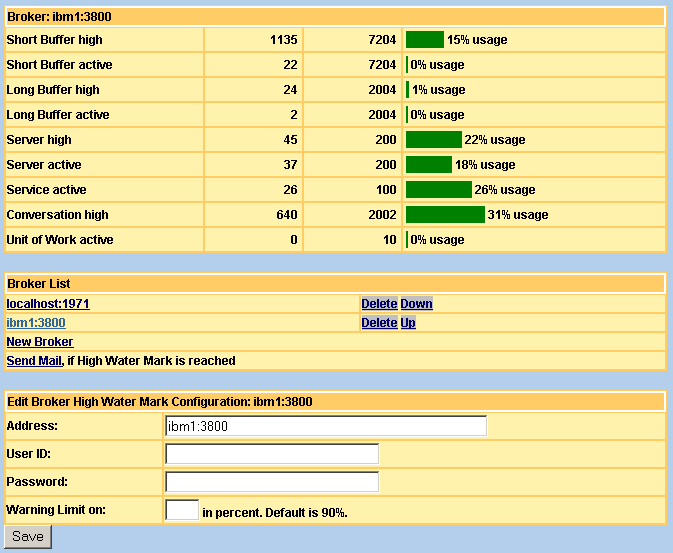
You can define a warning limit in percent for each broker. If one of
the Broker resources reaches this limit, a message will be sent to the
System Log. An e-mail will be
generated if this page is called with mail= parameter. The e-mail
address is configured on the System
Constants page. The IP-Address or DNS name of the SMTP server is set
with JVM Properties.
Note:
The High Water Mark limit will only work successfully, if no
limitation is defined for a service. The best way to do this is to share all
broker resources with all services. You can detect this kind of resource
bottleneck for a service in the Broker log file.
Tip:
Create a Scheduler Timer
Task with command URL SM_URL/brokerHWM?mail= to control
and check the webMethods EntireX Broker.
The backup tool collects all files of webapps/sapr3gateway and subdirectory and creates a ZIP file. You can use this ZIP file later to extract saved files or to use as WAR file to build a second instance of SAP R/3 Gateway.
The backup script gets the current timestamp as parameter. The resulting ZIP file has this timestamp as postfix. If you start the backup tool from the System Manager menu, the timestamp is evaluated with the current day's date.
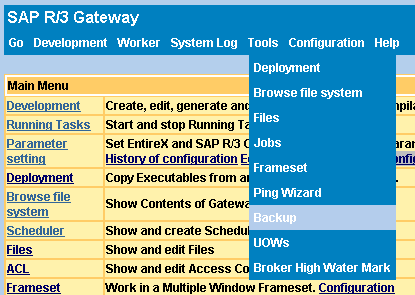
Depending on your operating system and the number and size of files, the backup script may take a lot of time. The System Manager on the page of the menu has a value, which determines how long a job can run. If this timeout is reached, the System Manager will kill the backup script. Therefore at first backup time, you should call the backup script backup.bat on Windows or backup.sh on UNIX with the command line utility in directory webapps/sapr3gateway and check the elapsed time.
The tool from the menu allows you to optimize your work with files, for example configuration files. The following commands are available:
| List | Lists the contents of a file at the end of the next page. |
| Edit | Starts a simple text editor at the end of the next page. |
| Tail | Only on UNIX: Lists the last 100 lines of the
file.
Tip: |
| Delete | Deletes the item from the list. |
| Up | Pushes up this item in the list. |
| Down | Pushes down this item in the list. |
| Create New File | Creates a new item in the list. |
The following example shows the webMethods EntireX Broker Attribute file as an item:
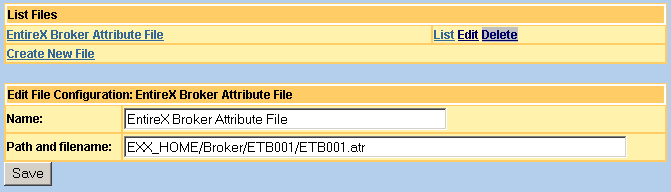
The tool from the menu allows you to maintain a list of your shell scripts on UNIX or batch files on Windows. You can edit and execute this.
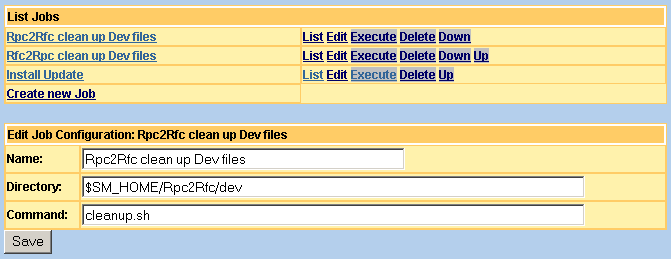
The following commands are available:
| List | Lists the shell script or batch file |
| Edit | Starts an editor with shell script or batch file |
| Execute | Starts this shell script or batch file as job and the next page shows the output result with response code. |
| Delete | Deletes the item from the list |
| Up | Pushes up this item in the list |
| Down | Pushes down this item in the list |
The System Manager on the
page of the menu has a value to determine how long a job can run. If
this timeout is reached, the System Manager will kill the job. Instead of the
output result, you will get the error message Process is destroyed
because time limit exceeded.
The UNIX installation delivers two predefined jobs. Each shell script deletes files in the Development, which are created during . This helps if you want to generate all files after a new installation of webMethods EntireX for example.
This link starts your Frameset definition, which you define in Frameset configuration. A Frameset helps you to handle multiple installations of the SAP R/3 Gateway web application in one browser window. The following example shows the
Default instance,
Documentation and
System log of the Hamburg Linux instance.
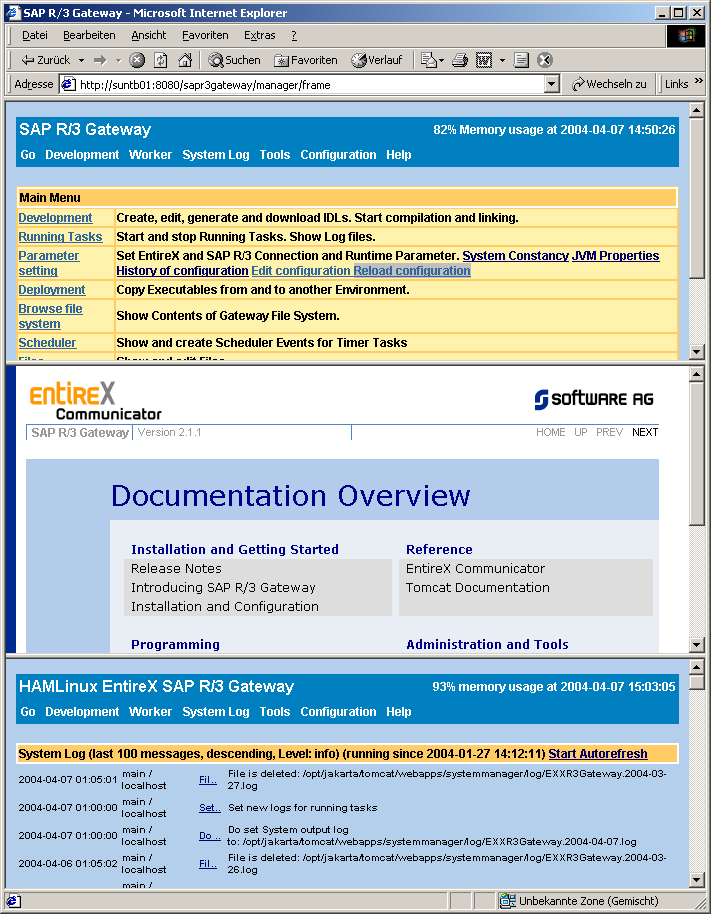
Every night, a new log file is set by the Scheduler Timer Task NewLog. Old files can be deleted. The lifetime of log files is defined in System Manager or for each Running Task. The request http://YourGateway:8080/sapr3gateway/manager/cleanup shows the following output for example.
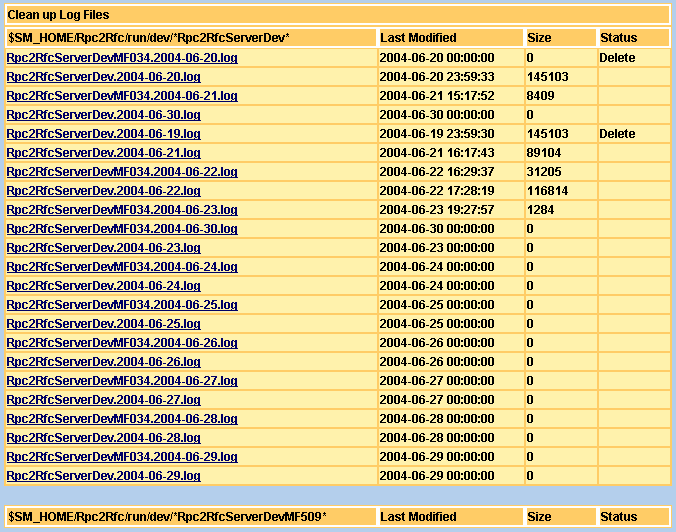
The log file's timestamp is evaluated against the defined lifetime and depending on the result, the file is deleted. By default, this tool is called every night by the Scheduler Timer Task CleanUpLog
In a distributed environment, where the webMethods EntireX Broker and webMethods EntireX RPC Server reside on different platforms, you can measure the elapsed time of an RPC ping call. The page of the menu (http://YourGateway:8080/sapr3gateway/manager/rpcPing) shows the list of available RPC Services and how to create your own.
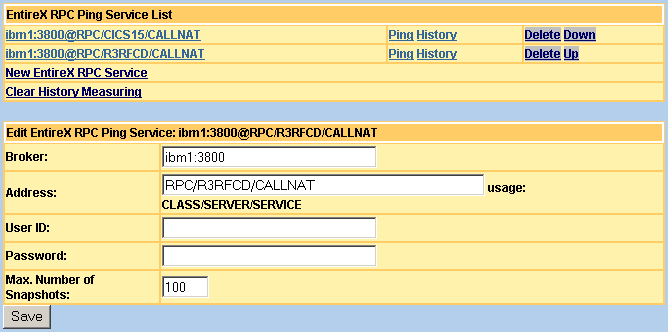
What does the RPC ping measure? This web application creates an webMethods EntireX RPC call with ping option to the webMethods EntireX Broker. The Broker dispatches this request to the RPC server and the response goes to the client. The response time of your network traffic, webMethods EntireX Broker and available RPC server is measured. This feature allows you to optimize your RPC server environment (start new replicates for example) or detect other bottlenecks.
The following operations are available:
| New webMethods EntireX RPC Server | Open a dialog to create a new service. |
| Clear History Measuring | Clear all measuring points. |
| Ping | Ping and measure the elapsed time of this service. The elapsed time is remembered. A version message from server is displayed. |
| History | Shows the history of measuring points of this service. |
| Create Time Task | Open a dialog to create a Scheduler Timer Task with a given parameter. |
| Delete | Delete a service. |
| Up | Change the position of this service. |
| Down | Change the position of this service. |
For example, the history of measuring points is displayed as a diagram:
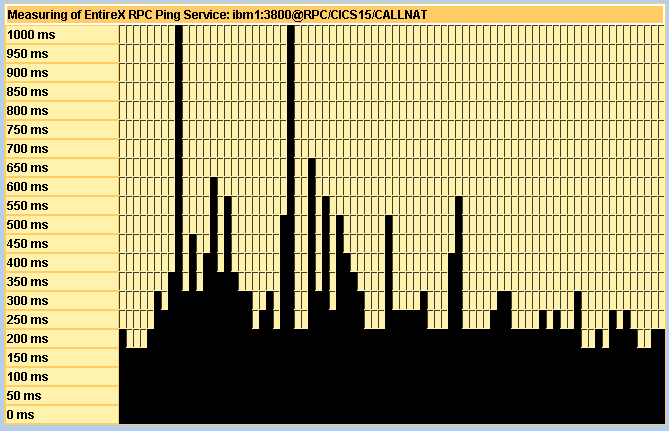
To create your own service for a , you must set the following parameters:
| Broker | IP/DNS and port address of webMethods EntireX Broker |
| Address | Service name CLASS/SERVER/SERVICE |
| User ID | Set the webMethods EntireX client user ID. |
| Password | Set the webMethods EntireX security client password. |
| Max. Number of Snapshots | Number of remembered measuring points. If this number is reached, the first will be deleted. |
Create a Scheduler Time Task to measure a service in a period of time. Use the following HTTP Get request command:
SM_URL/rpcPing?operation=exxrpcPing&broker=YourBroker&service=CLASS/SERVER/SERVICE&snapshots=100
Note:
If no network, webMethods EntireX Broker
or RPC server is available, no measuring point will be created.
The Event Dispatcher listens in the System Log and checks all messages to determine if they have a match in an event list. If a message is matched, an event will be created. The event is performed as an HTTP Post request. It is possible to call a stylesheet to consume the created event. The stylesheet mailEventDispatcher consumes the events and creates an e-mail.
On the first request of the stylesheet eventDispatcherAdmin.xsl with URL http://YourGateway:8080/sapr3gateway/manager/eventDispatcherAdmin, the Event Dispatcher is registered in the System Manager and a menu item is created under the System Log top-level menu. For the installation to be completed and to take effect, a restart of the SAP R/3 Gateway web application is required.
To uninstall the Event Dispatcher, call the resource administrator
stylesheet with URL
http://YourGateway:8080/sapr3gateway/manager/resourceAdmin,
delete the class EventDispatcher and restart the web application.
To remove the menu item, call the menu administrator stylesheet with URL
http://YourGateway:8080/sapr3gateway/manager/menuAdmin.
The Event Dispatcher dispatches the event with an HTTP Post request.
| Parameter | Description |
|---|---|
| URL | Define an HTTP Post endpoint URL. You can use
the System Constants Parameter.
For example, SM_URL/mailEventDispatcher sends the event to itself
and calls the stylesheet mailEventDispatcher.xsl.
|
| User ID | HTTP Basic Authentication user ID. |
| Password | HTTP Basic Authentication user password. |
To send e-mails, the SMTP server must be set. Use the
JVM Properties page to set the
mail.smtp.host.
The stylesheet mailEventDispatcher.xsl sends an e-mail with the XSLT extension. The following parameters are requests from System Constants Parameter.
| Parameter | Description |
|---|---|
| Title | The title of SAP R/3 Gateway is used for the subject of the e-mail. |
| MAIL_TO_GW_ADMIN | Set a list of receiver e-mail addresses separate by blank spaces. |
| MAIL_FROM_GW_ADMIN | Set the e-mail sender address. For example, use the host name. |
Click on the link and set the following parameters.
| Parameter | Description |
|---|---|
| Name | Define a name for your event. The name is displayed and can be used in the notification e-mail to identify this event definition. Set a name for the reason why this message (or resource) pattern is matched. |
| Message Pattern | Define a string as pattern for the matching
message line. Use * as wild card definition at the beginning or
the end of the message line.
|
| Resource Pattern | Define a string as pattern for the matching
message line. Use * as wild card definition at the beginning or
the end of a resource name.
|
The following message pattern can be used to create events when starting or stopping SAP R/3 Gateway.
| Message Pattern | Resource Pattern | Event |
|---|---|---|
| System manager is started | main | The System Manager has finished the initialization and has started completely. |
| Shutdown system manager | main | The shutdown process is starting. All resources (e.g. Running Tasks, Timer Tasks, ... ) will close and stop. |
You can create your own stylesheet to consume the events. Use mailEventDispatcher.xsl as a template and copy this to your own file. Then change the HTTP Post URL to call the new stylesheet.