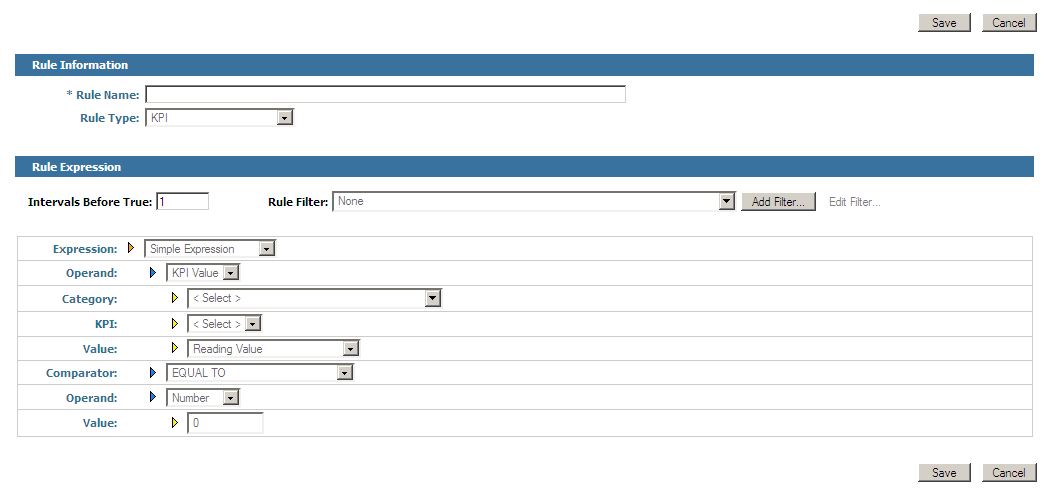Creating Rule Expressions
Rule expressions determine how a rule evaluates. You build expressions by selecting a rule evaluation interval, selecting a rule filter to limit the data to which the rule applies, and the expression components.

To create a rule expression
1. After you have selected a rule type, click Edit in the Rule Expression panel of the Add/Edit/Copy Rule page. Optimize displays the Edit Rule Expression page.
2. Select a rule evaluation interval. In the Intervals Before True box of the Rule Expression panel, type the number of consecutive intervals for which the rule must evaluate to true before Optimize will consider the rule to be violated. For example, if you are writing a rule to detect when a queue length is trending toward being too large, you might specify that Optimize should not consider the rule violated unless the queue length trends upwards for five intervals.
Note:
The “interval” evaluated in this case varies depending on whether the rule is an event rule, a threshold rule, or a KPI rule. If this is an event or threshold rule, the “interval” represents each event occurrence. If this is a KPI rule, the “interval” represents the KPI collection interval. Intervals for threshold rules are not adjustable. Also, note that consecutive intervals functionality is not suitable for rules based on process standardized errors.
3. Select a rule filter from the Rule Filter list. Rule filters are not available for threshold rules. If you have not yet created any rule filters, click the Add Filter button and follow the instructions in
Creating a Rule Filter. 
To apply the rule to all KPI instances or events, click
None in the
Rule Filter list.

To apply the rule to certain KPI instances or events only, click the appropriate rule filter that identifies those processes or system objects.
4. Create a simple rule expression, a date-time rule expression, or a compound rule expression as described in one of the following sections: