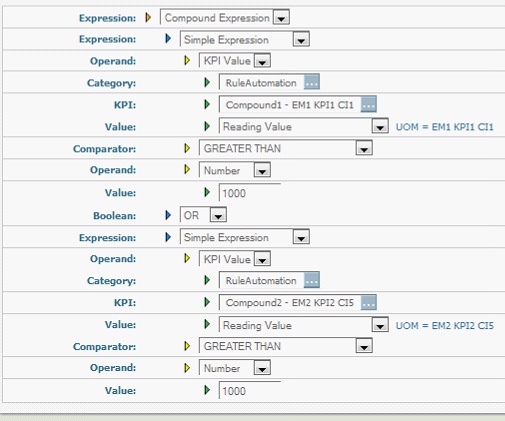Creating a Compound Rule Expression

To create a compound rule expression
1. In the Expression list in the Rule Expression panel, click Compound Expression.
Optimize displays the fields shown in the following figure.
3. In the Boolean list, select the comparator you want to use to join the two expressions.
The following table describes when the rule evaluates to true depending on the comparator that you select.
Comparator | Rule evaluates to true when |
AND | Both expression 1 and expression 2 are true. |
OR | Expression 1 is true, expression 2 is true, or both expressions are true. |
XOR | Expression 1 is true but expression 2 is false, or expression 2 is true and expression 1 is false. |
5. Click Save to save the rule expression.