How do I customize the package grid?
API packages, along with their details, are displayed as grids in the API packages page. Each grid has a package and its details. You can customize the layout and details of the grid to suit your requirements.
This use case starts when you want to customize API package grid and ends when you have saved the changes.
In this example, you remove the image component in the package grid for the theme, Theme1
 To customize API package grid
To customize API package grid1. From the
Manage themes page, click the customize icon

next to
Theme1.
2. Select Components from the left pane and select the Package default box.
3. Move your mouse pointer over the image and click the delete icon

.
4. Click Save.
Your changes are saved.
Alternative steps:

Perform any of the following:
Next steps:

Click the activate icon

next to theme in the
Manage themes screen to activate the changes.
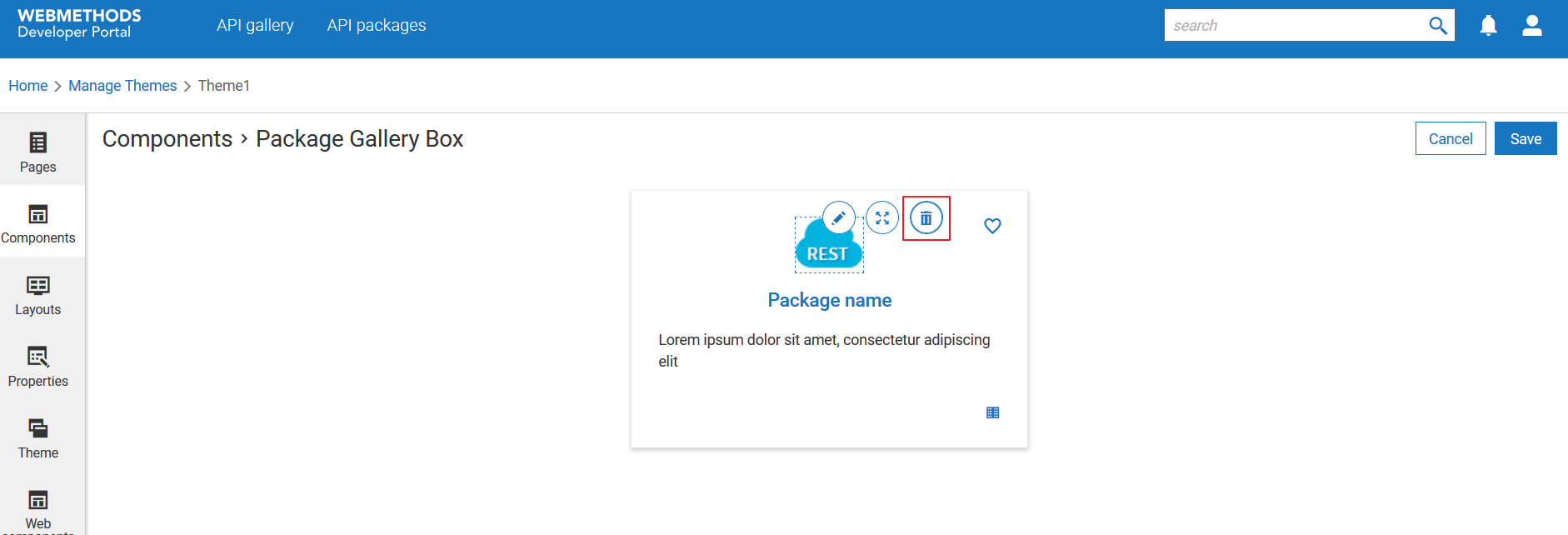
 .
. next to theme in the Manage themes screen to activate the changes.
next to theme in the Manage themes screen to activate the changes.