How do I move blocks in a page?
You can move blocks within a page and cannot move across pages.
This use case starts when you want to move a block and ends when you have saved your changes.
In this example, you move down the three headings above the images in the Welcome page of the theme Theme1.
Before you start
Ensure that you have created a theme or have a theme to customize.
 To move a block
To move a block:
1. From the
Manage themes page, click the customize icon

next to
Theme1.
2. Select Pages and select Welcome.
The Welcome page appears with the corresponding editing options for each of the blocks.
3. Move your mouse pointer over the image heading and click

.
4. Repeat for the other two headings.
5. Click Save.
Your changes are saved.
Next steps:

Click the activate icon

next to theme in the
Manage themes screen to activate the changes.
 .
.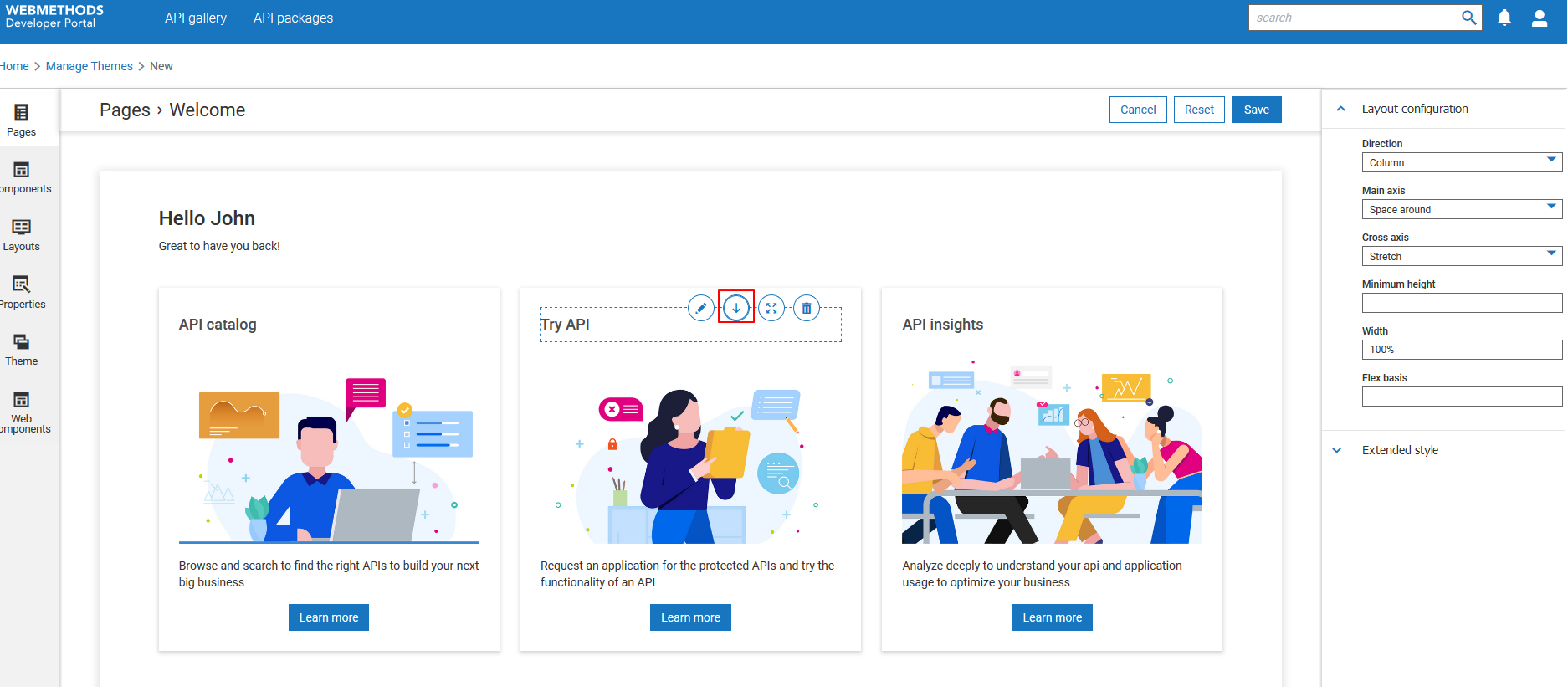
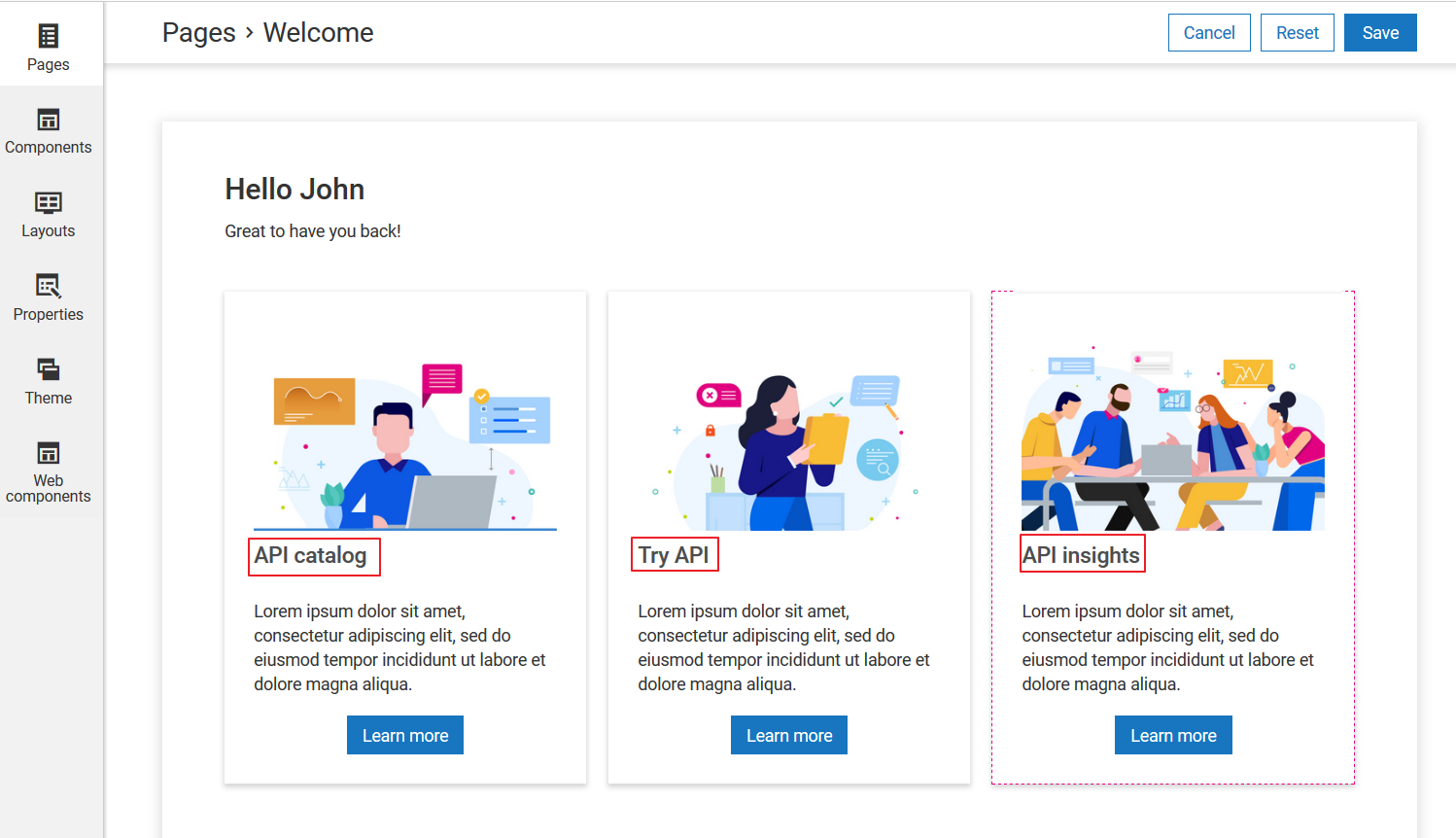
 next to theme in the Manage themes screen to activate the changes.
next to theme in the Manage themes screen to activate the changes.