How do I remove a block from a page?
This use case starts when you want to remove a block and ends when you have removed.
In this example, you remove the breadcrumbs section from the API gallery page of the theme, Theme1
Before you start
Ensure that you have created a theme or have a theme to customize.
 To remove a block
To remove a block1. From the
Manage themes page, click the customize icon

next to
Theme1.
2. Select Pages and select API gallery.
The API gallery page appears with the corresponding editing options for each of the sections.
3. Move your mouse pointer over the breadcrumbs section and click

.
The block is deleted from the page.
4. Click Save.
Your changes are saved.
Next steps:

Click the activate icon

next to theme in the
Manage themes screen to activate the changes.

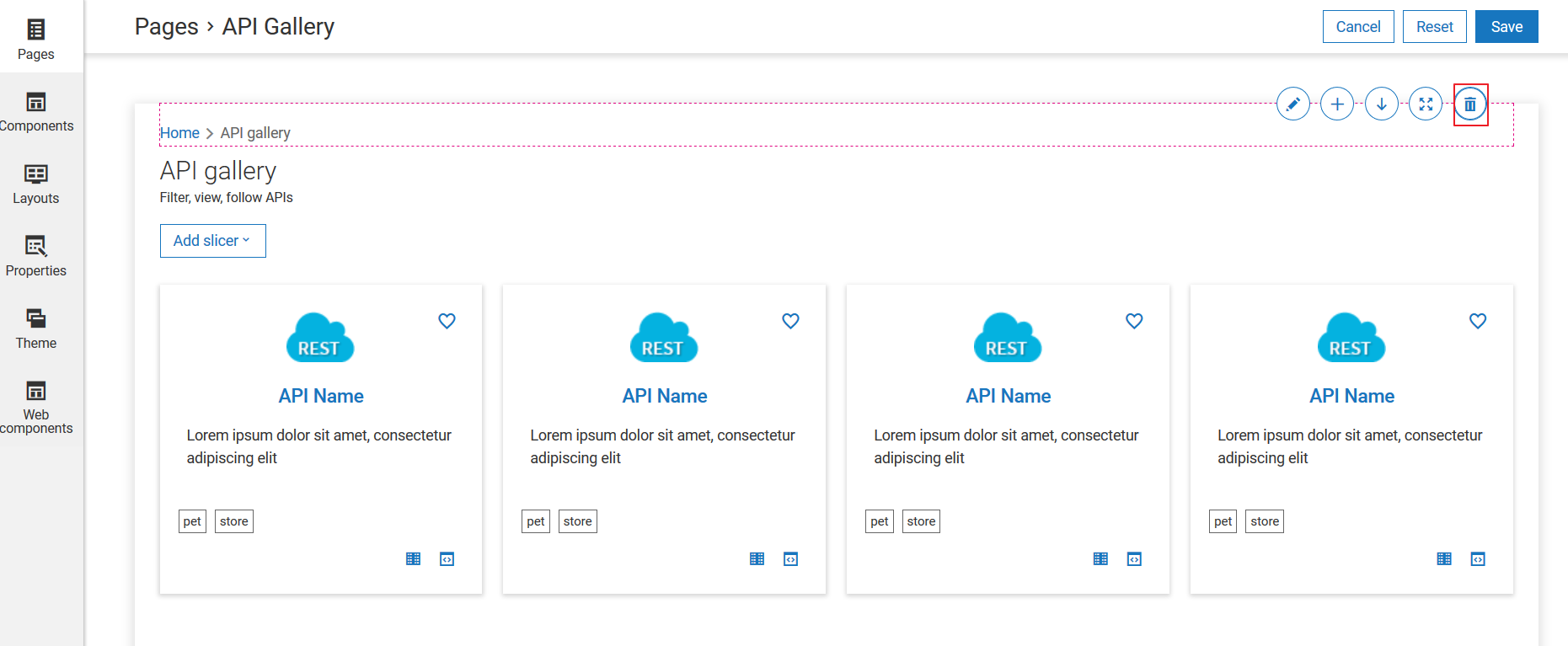

 next to theme in the Manage themes screen to activate the changes.
next to theme in the Manage themes screen to activate the changes.