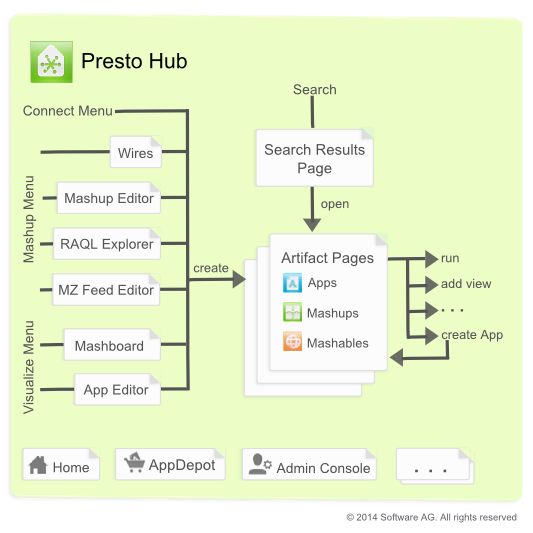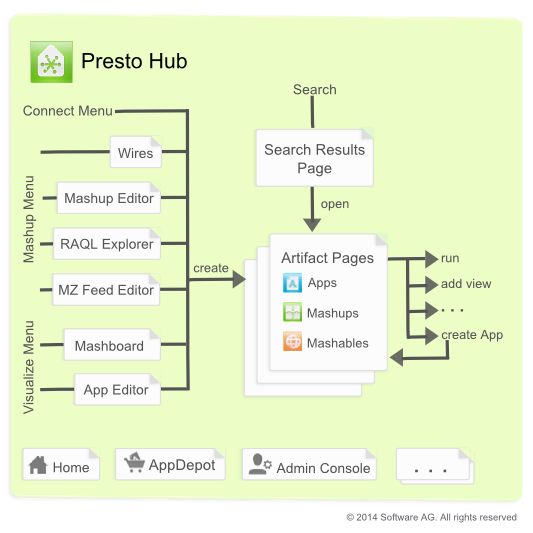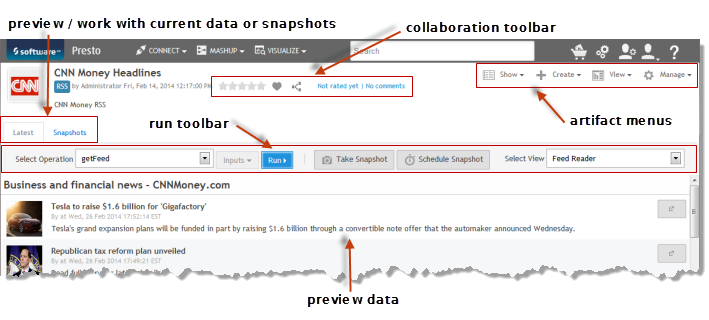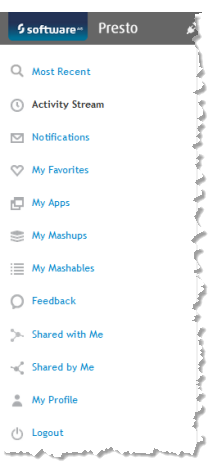Presto Hub Features
You start working in Presto Hub from the Home page using the main menu to find and open mashables, mashups or apps or to open tools to create or register these artifacs as shown below:
Important: | Some Presto Hub features discussed in this topic may not be visible to you, based on your Presto permissions. |
The Presto Main Menu includes:
Note: | Users can also find and work with published mobile apps using  Presto Mobile Presto Mobile, a 'mobile edition' of the AppDepot for mobile phones or mobile tablets. See Working in
Presto Mobile
Apps for videos and more information. |

Tools to create, register or edit mashables, mashups or apps:
 Visualize > Mashboard
Visualize > Mashboard: to create
workspaces that group apps and can also wire apps to work together. Workspaces are also a type of app. See
Create Workspace Apps with
Mashboard for more information.
 Mashups > Wires
Mashups > Wires: to create mashups visually, using simple drag-and-drop blocks and wiring them together. See
Mashups in
Presto Wires for more information.
 Mashups > Mashup Editor
Mashups > Mashup Editor: to create or edit mashups or macros using the
Enterprise Mashup Markup Language (
EMML).
See Mashups in
EMML. Each artifact that is created or registered has an
artifact page where you work with that artifact. You open
Artifacts and Artifact Pages from search results, from your favorites list or other links and work with them or create basic apps from them.

 API Console
API Console: a utility for
Presto developers or administrators to view and test
Presto platform APIs.
Presto administrators and developers should see Presto
Platform API Console for more information. 
 Your Account
Your Account: to log out or use other utilities for your profile in
Presto. See
Your
Presto
Hub Profile for more information.
Artifacts and Artifact Pages
Each mashable, mashup and app in Presto has an artifact page that gives you access to run, edit, manage, publish, take snapshots and otherwise work with that artifact.
The tabs, menus and toolbars in artifact pages include:
 Latest tab
Latest tab: to preview or work with curren data for a mashable or mashup.
 Run toolbar
Run toolbar: to run a mashable or mashup to preview results. For apps, preview is automatic. You can also:

Choose the current view to display results.

Take a snapshot of current data.

Schedule snapshots.
 Collaboration toolbar
Collaboration toolbar: to rate, share or comment on an artifact. You can also use this toolbar to mark an artifact as a favorite.
 Show menu
Show menu: to view, and in some cases update general information, dependencies or technical details for the artifact. For more information, see:
 Create
Create: to:

Create a new mashup based on this mashable or mashup.
 Edit
Edit: to edit mashups or apps in
Wires, the
App Maker wizard or
Mashboard. Developers can also edit the mashup or app code using the
Mashup Editor or
App Editor.
 View menu
View menu: to add views, set the current view as the default, edit the current view or delete the current view.
 Manage menu
Manage menu: for owners and
Presto administrators to manage the artifact including granting run permissions to other users, changing the status of the artifact or deleting it. See these topics for more information:
The Home Page
In addition to the main menu, the Home page has short-cuts to your favorites, notifications that have been sent to you and recent activity by other users in Presto Hub.