Managing the Server Nodes
This document covers the following topics:
Displaying the Server Nodes
To manage the contents of a server node, you first have to expand an operating system node in the object workspace. The following operating system nodes are available: OS390 Nodes for z/OS, VSE Nodes for z/VSE and OSD Nodes for BS2000.
The features which can be used depend on your ISPF profile and your security system on the mainframe.
![]() To display the server nodes
To display the server nodes
-
In the object workspace, expand the Mainframe Navigation folder.
The operating system nodes are then shown in the tree.
-
Expand an operating system node to display all defined and active server nodes.
Example:

Logging on to a Server Node
Logging on to a server node is necessary if you want to change your user ID on the mainframe, or if the automatic logon option for the node has been set to "NO" (see also Displaying the Properties of a Node).
![]() To log on to a server node
To log on to a server node
-
In the object workspace, select the appropriate server node.
-
Invoke the context menu and choose .
Or:
Press CTRL+ALT+L.The following dialog box appears:
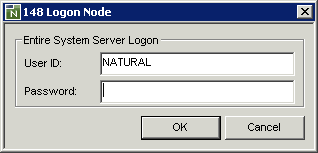
-
Enter the user ID that is required for logging on to the server node.
-
Enter the password.
-
Choose the button.
Duplicating a Server Node
Duplication creates a new logical view on the same physical node. It does not create a new node, nor does it start a new Entire System Server node (this means, duplicating does not start or stop a node on the Entire System Server level).
![]() To duplicate a server node
To duplicate a server node
-
In the object workspace, select the appropriate server node.
-
Invoke the context menu and choose .
Or:
Press CTRL+C.The server node is duplicated and appears in the list of nodes for this operating system.
Deleting a Duplicated Server Node
Only node duplicates can be deleted, that is, only logical views on physical nodes can be deleted.
For further information, see Deleting an Object.
Displaying the Properties of a Server Node
You can display information about a server node.
![]() To display the properties of a server node
To display the properties of a server node
-
In the object workspace, select the appropriate server node.
-
Invoke the context menu and choose .
Or:
Press ALT+ENTER.A dialog box such as the following appears. The content of this dialog box depends on the node which has been selected. Example for z/OS:
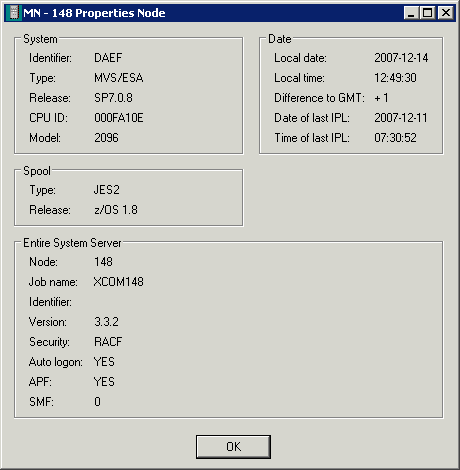
The following information is provided in this dialog box:
Group Box Option Node Type Description System Identifier All Logical identifier of the node. Type All Operating system type. Release All Release number of the operating system. CPU ID z/OS and z/VSE only CPU identification number. Model z/OS and z/VSE only Machine-type number of the CPU. Configuration name OSD only Hardware type (for example, 7500- H60-F). LMS version OSD only Version of Library Maintenance System which must be used by this Entire System Server node as specified in the startup parameters. RSO version OSD only Version of BS2000 Remote Spool Output subsystem which controls the output of remote SPOOL jobs to decentralized printers. Job variable OSD only States whether the BS2000 job variable software product is installed. Possible values: YES, NO Spool Type z/OS and z/VSE only Spooling system type. Release z/OS and z/VSE only Release number of spooling system. Entire System Server Node All Node number. Job name All Job name of the Entire System Server node. Identifier All Logical identifier of the node. Version All Version number of this Entire System Server. Security All Security system defined in Entire System Server startup parameters. Auto logon All Automatic logon option for Entire System Server. If "YES" is specified in the corresponding startup parameter, Entire System Server will perform an automatic logon to the active security system using *INIT-USERas the user ID.APF z/OS only States whether Entire System Server is running APF-authorized. Possible values: YES, NO. SMF z/OS only SMF record number written by Entire System Server. Mode OSD only Indicates the user mode of Entire System Server. Possible values: SINGLE, MULTI. Date Local date All Current date in format YYYY-MM-DD. Local time All Current time of day. Difference to GMT z/OS and z/VSE only Time difference in hours between the local time and GMT. Date of last IPL z/OS and z/VSE only Date of last system IPL in format YYYY-MM-DD. Time of last IPL z/OS and z/VSE only Time of last system IPL.
Issuing an Operator Command
You can issue operator commands to a server node.
![]() To issue an operator command
To issue an operator command
-
In the object workspace, select the appropriate server node.
-
Invoke the context menu and choose .
The following dialog box appears:
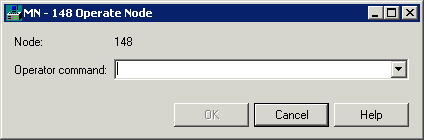
-
Enter an operator command.
-
Choose the button.
The dialog box is not closed so that you can enter further operator commands. All operator commands that you have issued while the dialog box is open can be selected from the drop-down list box.
-
To close the dialog box, choose the button.