This document covers the following topics:
The metastructure of the Predict data dictionary is illustrated below. Additional object types and association types can be defined with Metadata Administration functions. These objects are referred to as User Defined Object/Association Types or User Defined Entities (UDEs). See the section Metadata Administration in the Predict Administration documentation.
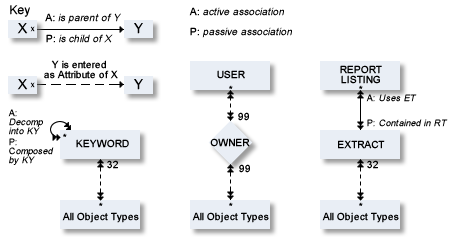
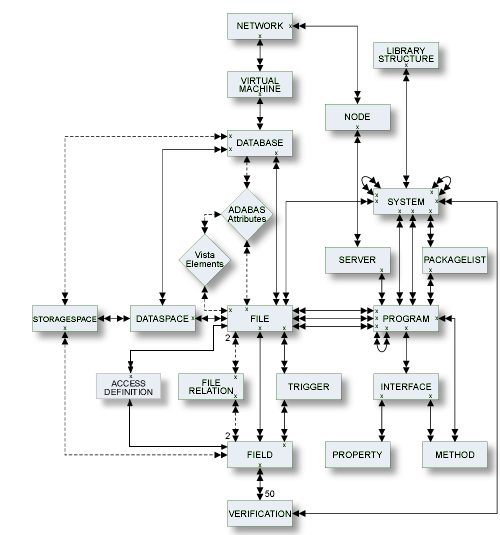
The following attributes apply to all predefined and user-defined object types.
Each object in Predict is identified by its ID. This ID must be unique for objects of the same type.
Note:
Field objects can have the same ID if they belong to different
files.
To change the ID of an object, use the function Rename. See Renaming Objects in the section Maintenance in the Predict Reference documentation.
IDs of all objects apart from verification are checked against the following naming conventions. (IDs of verifications are checked against Natural naming conventions.)
The ID of all object types except user can be up to 32 characters long.
Objects of type user can have IDs of up to 8 characters.
The maximum length of object IDs (both for predefined and user-defined object types) can be specified with the metadata administration function Modify object type. See the section Metadata Administration in the Predict Administration documentation for more information.
There is no minimum length for object IDs: one and two character IDs are also possible.
An object ID must start with a letter (A - Z or a - z).
The subsequent characters must be alphanumeric, i.e.
letters A - Z or a - z
digits 0 - 9
any special character except blank, asterisk, comma, question mark.
Up to 20 additional disallowed characters can be specified with the Metadata Administration function Modify object type. See the section Metadata Administration in the Predict Administration documentation for more information.
The Predict administrator can specify with the parameter General Defaults>Miscellaneous>Upper/lower case whether alpha characters in object IDs are converted to upper case. Use of lower-case letters for object IDs is not recommended.
Note:
Object IDs should not contain the contents of session
parameters IA and ID. Otherwise the command processor will not work
properly.
If the object ID is also to be referenced by a Natural subsystem, the Natural naming conventions should also be observed.
Naming conventions for SQL objects are given in the part dealing with object type File in this documentation.
The following extracts are added automatically with the Coordinator:
#SAG-TRANSFER
#SAG-ERROR
See the Predict Coordinator documentation for more information. These IDs are reserved.
With most object types, this parameter is used with the Copy function for the ID of the new object to be created.
For object type field and file, this parameter is also used by other functions. See Field Maintenance Menu and File Maintenance Menu respectively.
With many object types, a parent object for the default passive association can be specified. For some object types, a parent object is mandatory.
Restrictions are available in every maintenance, retrieval or active retrieval menu. You can limit the selection of objects for processing using a combination of the following:
Keywords
Up to five keywords can be specified. See Relating Objects
Logically in the section Predict Functionality in
the Introduction to Predict documentation and section
Keyword in this
documentation.
Owner
You can restrict the retrieval operation to objects that are assigned
to a particular owner. See Relating Objects Logically in the
section Predict Functionality in the Introduction
to Predict documentation.
Extract
You can restrict the retrieval operation to objects that are
contained in a specified extract. See the section Extract in this documentation.
String
You can restrict the retrieval operation to objects whose abstract,
extended description, rules or ID contains the specified string.
Date
Retrieval operations can also be restricted by the parameter AND from
date: only objects that were added or modified after a given date are
evaluated.
See the section Retrieval in the Predict Reference documentation for more information.
Up to 32 keywords can be assigned to any Predict object, including keywords.
The keywords, separated by the current input delimiter character, can be specified in the main Add / Modify screen. The input delimiter character is defined by the Natural GLOBALS command ID parameter.
A keyword must exist as a Predict object before it can be assigned to another object. If you specify a keyword that is not defined in Predict, a Modify Keyword window appears in which you can enter a valid keyword. Use asterisk notation to display a range of keywords for selection. Mark the keyword(s) you wish to select with any non-blank character or use cursor selection.
An asterisk before the Zoom field indicates that more keywords have been specified than can be displayed on one line. In this case, enter Y here to modify existing keywords or add new keywords.
See the part on object type Keyword in this documentation for more information.
Each object in Predict can have an abstract providing short comments on the object.
An abstract can have up to 16 lines of up to 30 characters.
Abstracts can contain upper and lower-case letters. If the general default parameter Miscellaneous > Upper/Lower case > Abstract is set to U, all alphabetic characters are converted to upper-case.
An abstract can be added, removed or modified whenever the Add, Copy or Modify function is used to maintain an object. The number of abstract lines displayed in the Add/Copy/Modify screen depends on the object type. Enter Y in the Zoom: field to display the maximum 16 lines.
The following line commands are available for processing abstracts:
| .c | Copy one line. |
| .d | Delete one line. |
| .i | Insert three lines. |
| .j | Join line with next line. |
| .s | Split line at cursor position. |
These line commands are preceded by the escape character defined in the Natural parameter module.
Most predefinded object types in Predict have the following options in the Additional attributes/Associations line at the bottom of every Add/Copy/Modify screen. An asterisk before any option indicates that attributes of the respective type exists.
| Owner |
|
||
| Desc. |
|
||
| Default child association |
|
See the section Editors in Predict in the Predict Reference documentation.
Note:
All type-specific options in the Additional
attributes/Associations line (for example Expr. for fields) are
described in the respective part of this documentation.
Note:
User-defined attributes are also shown if Additional
attributes/Associations is set to Y.