This document covers the following topics:
See also the following in the section Job Maintenance:
You can view the actual JCL submitted to the operating system for execution. It is produced from the master JCL when the job or network is activated. The symbols are replaced with values from the active symbol table. If it is dynamic JCL, the generation is performed at this time. The active JCL is stored in the active Entire Operations database.
 To browse active JCL
To browse active JCL
In the object workspace, select a Job Active instance.
Invoke the context menu and choose the function.
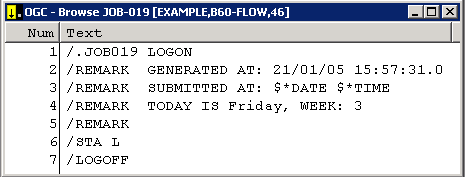
Here, you can see the actual JCL submitted to the operating system for execution. It is produced from the Master JCL when the job or network is activated. The symbols are replaced with values from the active symbol table. If it is dynamic JCL, the generation is performed at this time. The active JCL is stored in the active Entire Operations database.
For the current job run, you can edit the active JCL of an active job. Editing active JCL is useful, for example, for correcting JCL errors after job failure.
The following applies when editing active JCL:
While editing active JCL, an implicit logon is triggered to establish the connection to the required node. The logon is not prompted if you have already logged on to the node within this session. For further information on logging on a node, see Logon Function in the section Using Entire Operations GUI Client.
The source changes for the current job run only. The master JCL definition remains unchanged. If you want to edit the JCL for all runs, you must edit the master JCL.
For jobs of the type NAT (Natural program) with JCL
location NAT (Natural source), the original Natural source object
is edited.
Any changes to JCL made from the Job Active node affect the current job run only.
Browsing or editing of active JCL is prohibited, while JCL regeneration for the same active job is in progress.
If you modify active JCL before the job is submitted, Entire Operations submits the job automatically according to its defined prerequisites.
If you modify the JCL after the job terminated and want to resubmit the job with the new JCL, use the Resubmit function from the context menu (see Resubmitting an Active Job).
 To edit active JCL
To edit active JCL
From a Job Active node in the object workspace, select an active job and choose Edit Active JCL from the context menu.
An editor window similar to the example below opens:
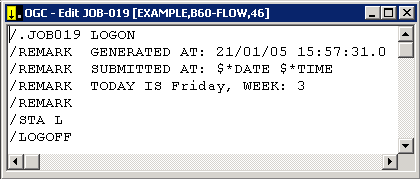
The window contains the source of an active JCL.
Modify the source as required and confirm the changes when closing the window. See also Editing Master JCL and Natural Sources in the section Job Maintenance.
 To view the Extended Log / Active JCL Changes
To view the Extended Log / Active JCL Changes
In the object workspace, select a Job Active instance.
Invoke the context menu and choose the function.
The following window appears:
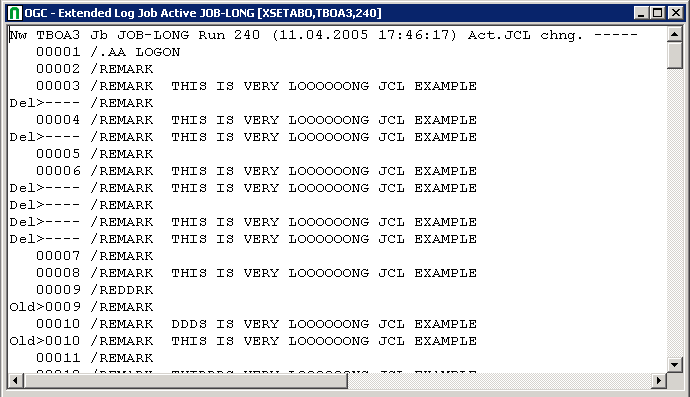
All Extended Log / Active JCL Changes which were made since the last editing process are listed.
For further information, see Editing Master JCL and Natural Sources in the section Job Maintenance.
See also Choosing the Job ID of a Job for Logging.
Note:
When modifying an active job, you can specify another JCL member and library by overtyping the current values in the corresponding input fields. This allows you to run a different job in place of the old one using the same input conditions, End-of-Job handling, etc. The replacement is valid for the current network run only.
When you have specified a different JCL member and/or library, Entire Operations replaces the old JCL with the new and notifies you of the replacement with a message. The new member can use dynamically generated JCL as described in Dynamic JCL Generation (JCL Location MAC).
Note:
After exchanging the JCL, the job must be restarted with the
Resubmit function. For further
information, see Resubmitting an
Active Job.
The JCL for operating system jobs is generated (copied to the active database) when Entire Operations activates a job network. Entire Operations allows you to regenerate the JCL while the job is in the active database. This is useful when you wish to refresh the variables in dynamically generated JCL in MAC-type jobs or when you wish to (re)submit active jobs with their original JCL after editing their JCL for a specific job run.
Even if pregenerated JCL exists, this command regenerates the active JCL from the master JCL. Symbol values are taken in their current status from the active symbol table. If necessary, the active symbol table should be checked beforehand.
This section covers the following topics:
Pregenerating Active JCL in the section Job Maintenance
If a symbol entry is defined for at least one symbol of the symbol table of the job, the symbol is prompted now and a Symbol Prompting window opens. If you choose Cancel Activation, prompting is cancelled and the JCL is not regenerated.
Symbol prompting during the JCL regeneration can be switched on or off by a global switch in the Entire Operations defaults. See the corresponding option setting described in Defaults for Other Settings in the Administration documentation.
The (re)generation of active JCL is always being performed online, i.e., not by the Entire Operations Monitor. This also applies to MAC-type jobs.
See also Symbol Prompting during Network or Job Activation in the section Symbol Table and Symbol Maintenance.
 To regenerate active JCL
To regenerate active JCL
In the object workspace, select a Job Active instance.
Invoke the context menu and choose the function.
The job is regenerated and ready to execute.
After regeneration of the JCL with the Re-generate Active JCL function, the active job is not automatically restarted. You have to resubmit the job.
In addition, regenerating JCL for a NET type job (re)activates the subnetwork. However, it does not automatically start a subnetwork as a consequence. The subnetwork receives a new run number because of this action.
 To start a job (and a subnetwork) after regeneration of the
JCL
To start a job (and a subnetwork) after regeneration of the
JCL
Select the job with the regenerated JCL and choose Resubmit from the context menu.
See also Resubmitting an Active Job of NET type (Subnetwork).