| Warning: Use this function with extreme care. Individual job definitions can be easily overwritten by mistake. You are not asked to confirm each update and cannot undo any changes. |
You can perform a mass-update of job fields within a network provided you have write permission for networks in your user profile (see Network Maintenance Functions in the Administration documentation).
The mass update function copies values of specified network fields as default values to all jobs of a selected network.
The default values of the default network fields are also used when creating a new job.
 To apply default field values to all jobs in the network
To apply default field values to all jobs in the network
In the object workspace, select a instance and choose from the context menu.
A Copy Defaults window similar to the example below opens:
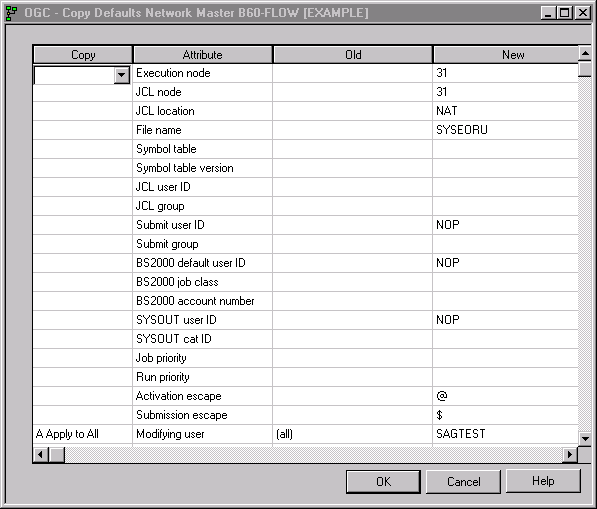
The Attributes column lists all fields that can be copied to all jobs that belong to the network. The attribute values relevant for a mass update of job fields are listed in the Old and New columns.
For more information on the columns and fields contained in the window, see Columns: Application of Network Defaults to Jobs/Copy Defaults and Fields/Attributes: Application of Network Defaults to Jobs/Copy Defaults.
From the drop-down list box in the Copy column, next to the attribute definition you want to copy, select the function you want to perform: see Functions: Application of Network Defaults to Jobs/Copy Defaults.
When you are finished, choose .
The function(s) are performed and specified values are copied from the network fields to the corresponding job fields, if requested by the function.
A message is returned indicating the number of jobs that have been modified.
For each job for which field values were replaced, the name of the
field and the new field value are listed in the Entire Operations log with a
message like Network default Activation Escape @
applied. See also Displaying Logged
Information in the section Log
Information.
The columns of the Copy Defaults window are described in the following section:
| Column | Description | |
|---|---|---|
| Copy | Select a function from the drop-down list box or leave the column empty: see Functions: Application of Network Defaults to Jobs. | |
| Attribute | Network field whose value
can be used as the default for all jobs that belong to the selected network.
New field values indicated in the New column can be copied into the corresponding fields of all jobs that belong to the selected network. See also Fields/Attributes: Application of Network Defaults to Jobs/Copy Defaults below. |
|
| Old | Contains the value saved from the last change of a network field. | |
| New | Contains the current value in the network field. | |
The following table lists all fields in the Copy Defaults window and the corresponding network fields. The table also indicates the names of job fields if different from the names of the network fields.
All network fields are described in detail in Fields and Commands: Network Definition.
| Field to Copy | Corresponding Network Field | Remark |
|---|---|---|
| Execution Node | Execution Node | |
| JCL Node | JCL Node | |
| JCL Location | JCL Location | |
| Activation Escape | Escape characters: Activation | |
| Submission Escape | Escape characters: Submission
Job field: Escape Characters: Submit |
|
| Job Priority | Job Priority | Applies to BS2000 only. |
| Run Priority | Run Priority | Applies to BS2000 only. |
| End of job action | End-of-Job Action Errors impact
Job Result
Job field: End-of-Job Action |
|
| Symbol Table | Symbol Table | |
| Symbol Table Version |
Symbol Table Version
Job field: Version |
|
| JCL User ID | JCL User ID | |
| JCL Group | JCL Group | Applies to UNIX/Windows only. |
| Submit User ID | Submit User ID | |
| Submit Group | Submit Group | Applies to UNIX/Windows only. |
| BS2000 Default User ID | Default User ID | Applies to BS2000 only. |
| BS2000 Job Class | Job Class | Applies to BS2000 only. |
| BS2000 Account Number | Account Number | Applies to BS2000 only. |
| SYSOUT User ID | SYSOUT User ID | Applies to BS2000 only. |
| SYSOUT Cat ID | SYSOUT Cat ID | SYSOUT Catalog ID.
Applies to BS2000 only. |
| Modifying User | Job field: Modified | ID of the user who last modified a job. |
| File Name | File
Job field: File/NatLib |
|
| SAP System ID | System ID | Applies to SAP only. |
| SAP System Number | System Number | Applies to SAP only. |
| SAP Client | Client | Applies to SAP only. |
The functions available from the Copy drop-down list box of the Copy Defaults window are described in the following table.
The functions allow you to distinguish between jobs with network default definitions and jobs with individual definitions.
| Function | Description |
|---|---|
| A Apply to All | Replace all field values.
Replace all values regardless of whether they are default settings or individual job definitions. This is the default setting for Modifying User.
The value The Modified contains the ID of the user who last modified a job definition. |
| S Apply to Specific | Replace specific field values only.
Replace the value only if the value in the Old column matches the current value in the corresponding job field. All other field values remain unchanged. Example: The value in the Old column for
Execution Node is |
| empty column | Replace no field value.
Use the empty selection option for a value you do not want to replace in a job field. A field value is not replaced when the Copy column is empty. This is the default for all values except Modifying User. |