You can use the Monitor accounting facility to collect data from Entire Operations Monitor tasks and functions performed by the Monitor and exits called by the Monitor. This can help you identify potential bottlenecks and improve the performance of the Monitor.
Monitor accounting must be enabled or disabled by setting the appropriate options as described in the following section. The Monitor accounting setting persists between restarts of the Monitor.
We recommend you to enable Monitor accounting only if required in order to avoid the overhead of performing Monitor tasks.
The data collected by Monitor accounting is written to the Entire Operations accounting file (see also Entire Operations Files).
You can generate reports from Monitor accounting data by using the Monitor Tasks report types described in the User's Guide (see also Example of Monitor Tasks and Functions Overview and Example of Monitor Tasks and Exits Overview.
 To enable and disable Monitor accounting
To enable and disable Monitor accounting
In the Monitor Defaults window, open the tabbed page Monitor Accounting:
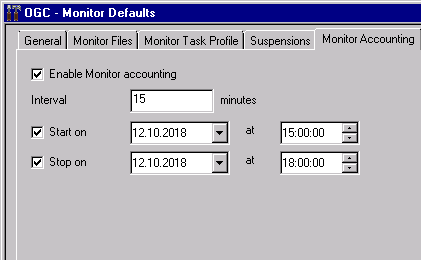
In the input fields, enter the required values and choose OK to save your entries.
The fields and valid input values are explained in Fields: Monitor Accounting.
The fields on the Monitor Accounting page are explained in the following table:
| Field | Description | |
|---|---|---|
| Enable Monitor Accounting | Enable or disable
Monitor accounting.
Possible check-box settings: |
|
| checked | Enable Monitor accounting.
Data collection starts immediately or on the date/time defined in Start Accounting. |
|
| not checked | Disable Monitor accounting (default). | |
| Interval | Time interval (in
minutes) between two data collection attempts.
Monitor accounting data is collected at the end of the given interval for each Monitor task and function performed or Monitor exit called. Valid values: 1 - 9999 Default: 10 minutes. |
|
| Start Accounting | Date and time when
Monitor accounting starts.
If accounting is enabled and this option is not selected (default), data collection starts immediately. (The date and time boxes always contain values, they cannot be cleared.) |
|
| Stop Accounting | Date and time when
Monitor accounting stops.
If accounting is enabled and this option is not selected (default), data collection remains active until the Enable Monitor Accounting option is disabled. (The date and time boxes always contain values, they cannot be cleared.) |
|